2018 MAZDA MODEL CX-5 display
[x] Cancel search: displayPage 387 of 628

Operating the SatelliteRadio
*
▼What is satellite radio?
SiriusXM® Satellite Radio
SiriusXM satellite radio is a
subscription-based satellite radio service
that broadcasts a vari
ety of music, sports,
news, weather, traffic and entertainment
programming.
Your new Mazda vehicle is
factory-installed with SiriusXM satellite
radio hardware and includes a limited trial
subscription term that begins on the date
of sale or lease of your vehicle. See an
authorized dealer for availability.
The satellite radio service should be active
in your vehicle, if you cannot hear
SiriusXM audio, please activate online by
visiting siriusxm.com/refresh
or by calling
SiriusXM Listener Care at
1-877-447-0011 (U.S.A.)/1-888-539-7474
Customer Care (Canada). You can find the
radio ID by turning to Channel 0 or
visiting siriusxm.com/activationhelp
(U.S.A), and siriusxm.ca/subscribe-now/
(Canada).
For more information on extended
subscription terms (a service fee is
required), the online media player and a
list of SiriusXM satellite radio channels,
and other features, please visit
www.siriusxm.com
(U.S.A), and
www.siriusxm.ca
(Canada), or call
SiriusXM at 1-877-447-0011 (U.S.A.)/
1-888-539-7474 (Canada).
NOTE
This feature may not be available in all
markets and requires an active
subscription. SiriusXM reserves the
unrestricted right to change, rearrange,
add or delete programming. This includes
canceling, moving or adding particular
channels, and its prices, at any time, with
or without notice to you. Mazda shall not
be responsible for any such programming
changes.
▼ Displaying the Radio ID (ESN)
When channel 0 is selected, the radio ID is
displayed. Use the PREVIOUS or NEXT
channel buttons to select channel 0.
Interior Features
Audio Set [Type B (touchscreen)]
*Some models.5-77
CX-5_8GN5-EA-17J_Edition1
2017-8-18 12:58:27
Page 388 of 628

▼SiriusXM operation
Select the icon on the home screen to display the Entertainment screen. W
hen is
selected, the following icons are indicated in the bottom part of the center display.
IconFunction
Displays the Entertainment menu. Use to switch to a different audio source.
Displays the channel list of the current category.
Displays the favorites list. Long-press to store the channel cu rrently being aired.
Refer to Operating the Radio on page 5-73.
Indicates that the parental lock function is in use.
Switching of Lock/Unlock and PI N code setting changes can be performed.
Plays each channel in the curre nt channel list for 5 seconds.
Select again to continue receiving the channel.
Plays the previous channel.
Plays the next channel.
Displays sound settings to adjust audio quality level.
Refer to Volume/Display/Sound Controls on page 5-70.
Selection from channel list
Receivable channels can be displayed on
the channel list screen. You can easily
select the channel you want to listen from
the list. Each category can be also
displayed.
1. Select the
icon to display the
channel list.
2. Select a desired channel.
(Select from category list)
1. Select the
icon to display the
channel list.
2. Select
to display the category
list.
3. Select a desired category.
▼ Parental lock
If a channel is locked, the channel is
muted.
To use the parental lo
ck function, the PIN
code must be initialized first.
By using the session lock, the parental
lock can be enabled or disabled during the
current drive cycl e (from when the
ignition is switched o n to switched off).
When the session lock is on, the parental
lock is available. When the session lock is
off, the parental lo ck is temporarily
cancelled.
When canceling the parental lock or
session lock, or when changing the PIN
code, PIN code input is required.
Interior Features
Audio Set [Type B (touchscreen)]
5-78
CX-5_8GN5-EA-17J_Edition1 2017-8-18 12:58:27
Page 390 of 628

How to use AUX mode
▼Playback
1. Select the icon on the home screen to display the Entertainment screen.
2. Select
to switch to the AUX mode. The following icons are displayed i n the lower
part of the center display.
Icon Function
Displays the Entertainment menu. Use to switch to a different audio source.
Displays sound settings to adjust audio quality level.
Refer to Volume/Display/Sound Controls on page 5-70.
NOTE
•If a device is not connected to the auxiliary jack, the mode does not switch to the AUX
mode.
•Adjust the audio volume using the portabl e audio device, commander switch, or audio
control switch.
•Audio adjustments can also be made using the portable audio device's volume setting.
•If the connection plug is pulled out from the auxiliary jack while in AUX mode, noise may
occur.
Interior Features
Audio Set [Type B (touchscreen)]
5-80
CX-5_8GN5-EA-17J_Edition1 2017-8-18 12:58:27
Page 391 of 628

How to use USB mode
TypePlayable data
USB mode MP3/WMA/AAC/OGG file
This unit does not support a USB 3.0 device. In addition, other devices may not be
supported depending on the model or OS version.
The recommended capacity of the USB memory is 16 GB or less.
USB devices formatted to FAT32 are supported (USB devices forma tted to other formats
such as NTFS are not supported).
▼ Playback
1. Select the icon on the home screen to display the Entertainment screen.
2. Select
or to switch the USB mode. The following icons are displayed in t he
lower part of the center display.
Icon Function
Displays the Entertainment menu. Use to switch to a different a udio source.
Category list is displayed.
Current track list is displayed.
Select a desired track to play it.
Plays the current track repeatedly.
Select it again to play the tracks in the current track list repeatedly.
When selected again, th e function is canceled.
Tracks in the current track list are played randomly.
Select it again to cancel.
Starts playing a track similar t o the current track using Grace note®'s More Like This™.
Select the desired song from the category list to cancel More Like This™.
If selected within a few seconds from the beginning of a song w hich has started to play,
the previous song is selected.
If more than a few seconds have elapsed, the song currently bei ng played is replayed from
the beginning.
Long-press to fast reverse. It stops when you remove your hand from the icon or the
commander knob.
Track is played. When selected aga in, playback is temporarily stopped.
Advances to the beginning of the next song.
Long-press to fast forward.
Interior Features
Audio Set [Type B (touchscreen)]
5-81
CX-5_8GN5-EA-17J_Edition1 2017-8-18 12:58:27
Page 392 of 628

IconFunction
Displays sound settings to adjust audio quality level.
Refer to Volume/Display/Sound Controls on page 5-70.
NOTE
•If a file name in the USB memory is too long, it could cause operation problems such as
not being able to playback the song.
(Recommended: Within 80 characters)
•The album art may not display depending on the album art size.
•To move to the desired location on the track, move the slider indicating the playback time.
•The appearance of the repeat and shuffle icons changes depending on the type of
operation in which the function is used.
Category list
Select the
icon to display the following category list.
Select a desired category and item.
Category Function
Playlist
*1Displays playlists on the device.
Artist Displays the artist name list.
All the tracks or tracks for each
album of the selected artist can be played.
Album Displays the album name list. Song All the tracks in the device are displayed.
Genre Displays the genre list.
All the tracks or tracks per album or artist in the selected ge
nre can be played.
Audiobook
*2Displays the audiobook list.
Chapters can be se lected and played.
Podcast
*2Displays the podcast list.
Episode can be selected and played.
Folder
*3Displays the folder/file list.
*1 Playlist folders of Apple devices are not supported.
*2 Apple device only
*3 USB-Sticks and USB-Android™ device only
Interior Features
Audio Set [Type B (touchscreen)]
5-82
CX-5_8GN5-EA-17J_Edition1 2017-8-18 12:58:27
Page 393 of 628

Example of use (to play all tracks in
USB device)
(Method 1)
1. Select
to display the category list.
2. Select
.
All the tracks in the USB device are
displayed.
3. Select a desired track. The selected track is played. All the
tracks in the USB device can be played
by continuing playback.
NOTE
Only the tracks in the desired category
selected in Step 2 are played.
(Method 2)
*1
1. Select to display the category list.
2. Select
.
All the folders in t he USB device are
displayed.
3. Select
.
All the tracks in the USB device are
displayed.
4. Select a desired track. The selected track is played. All the
tracks in the USB device can be played
by continuing playback.
*1 Can be operated using an Android™device or USB flash memory.
NOTE
Only the tracks in the desired folder
selected in Step 3 are played.
Interior Features
Audio Set [Type B (touchscreen)]
5-83
CX-5_8GN5-EA-17J_Edition1 2017-8-18 12:58:27
Page 394 of 628
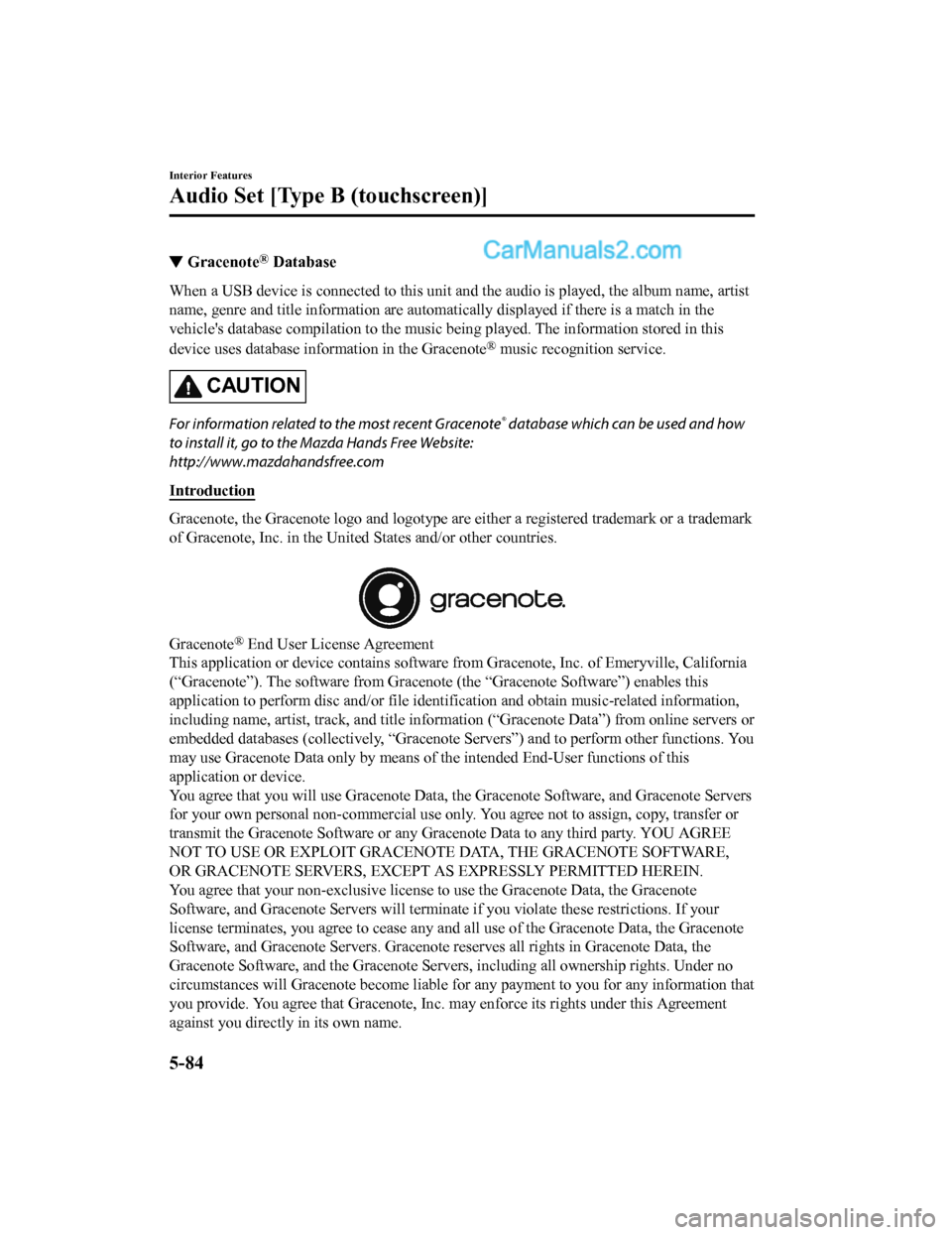
▼Gracenote® Database
When a USB device is connected to this unit and the audio is pl
ayed, the album name, artist
name, genre and title informatio n are automatically displayed if there is a match in the
vehicle's database compilation to the music being played. The i nformation stored in this
device uses database information in the Gracenote
® music recognition service.
CAUTION
For information related to the most recent Gracenote® database which can be used and how
to install it, go to the Mazda Hands Free Website:
http://www.mazdahandsfree.com
Introduction
Gracenote, the Gracenote logo and logotype are either a registe red trademark or a trademark
of Gracenote, Inc. in the United States and/or other countries.
Gracenote® End User License Agreement
This application or device contains software from Gracenote, In c. of Emeryville, California
(“Gracenote”). The software from G racenote (the “Gracenote Software”) enables this
application to perform disc an d/or file identification and obta in music-related information,
including name, artist, track, and title information (“Gracenot e Data”) from online servers or
embedded databases (collectively, “Gracenote Servers”) and to p erform other functions. You
may use Gracenote Data only by means of the intended End-User f unctions of this
application or device.
You agree that you will use Gra cenote Data, the Gracenote Softw are, and Gracenote Servers
for your own personal non-commercial use only. You agree not to assign, copy, transfer or
transmit the Gracenote Software or any Gracenote Data to any third party. YOU AGREE
NOT TO USE OR EXPLOIT GRACENOTE DATA, THE GRACENOTE SOFTWARE,
OR GRACENOTE SERVERS, EXCEPT AS EXPRESSLY PERMITTED HEREIN.
You agree that your non-exclusive license to use the Gracenote Data, the Gracenote
Software, and Gracenote Servers w ill terminate if you violate these restrictions. If your
license terminates, you agree to cease any and all use of the Gracenote Data, the Gracenote
Software, and Gracenote Servers. Gracenote reserves all rights in Gracenote Data, the
Gracenote Software, and the Gracenote Servers, including all ow nership rights. Under no
circumstances will Gracenote become liable for any payment to y ou for any information that
you provide. You agree that Gracenote, Inc. may enforce its rig hts under this Agreement
against you directly in its own name.
Interior Features
Audio Set [Type B (touchscreen)]
5-84
CX-5_8GN5-EA-17J_Edition1 2017-8-18 12:58:27
Page 395 of 628
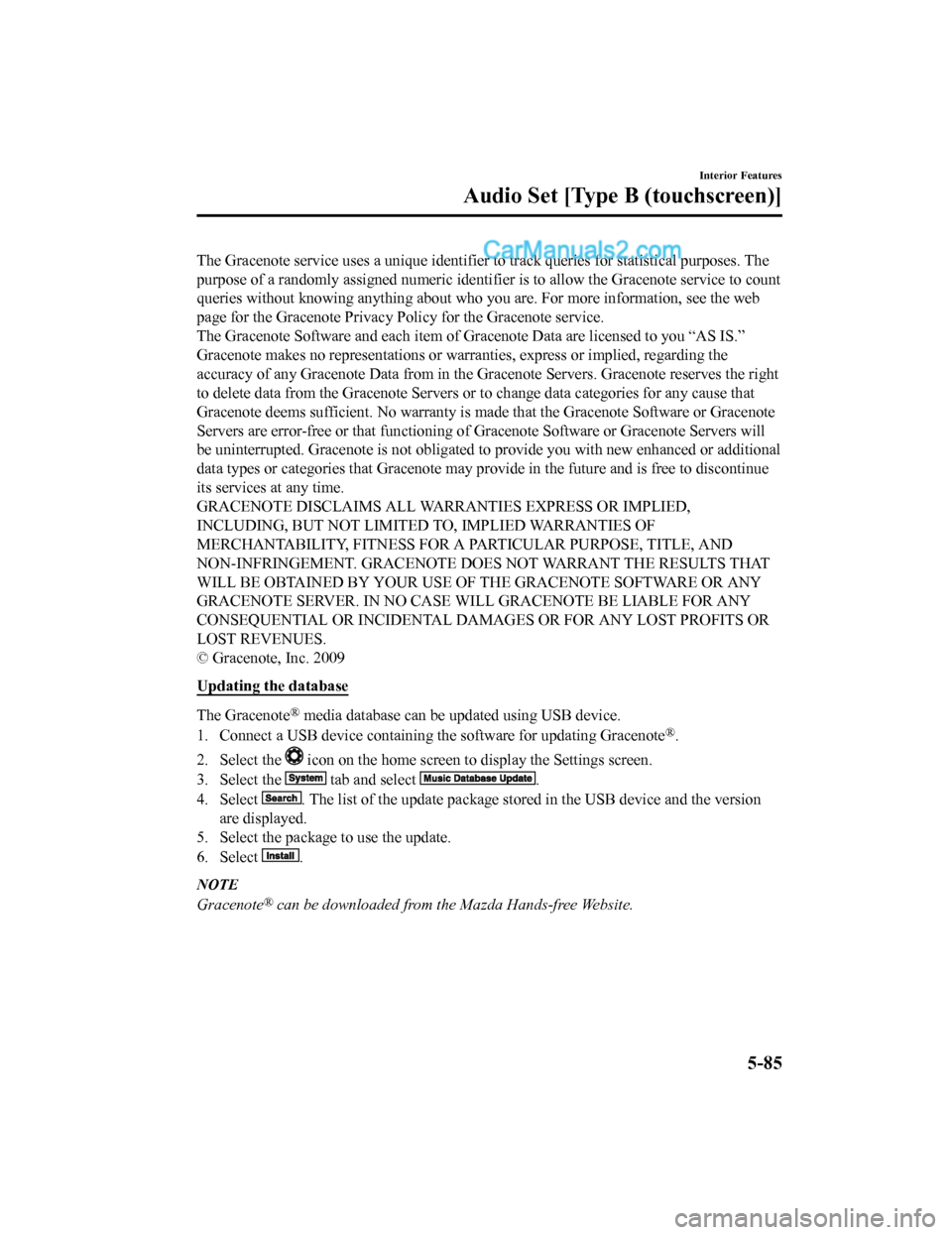
The Gracenote service uses a unique identifier to track queries for statistical purposes. The
purpose of a randomly assigned numeric identifier is to allow t he Gracenote service to count
queries without knowing anythi ng about who you are. For more in formation, see the web
page for the Gracenote Privacy Po licy for the Gracenote service.
The Gracenote Software and each item of Gracenote Data are lice nsed to you “AS IS.”
Gracenote makes no representations or warranties, express or im plied, regarding the
accuracy of any Gracenote Data from in the Gracenote Servers. Gracenote reserves the right
to delete data from the Gracenote Servers or to change data categories for any cause that
Gracenote deems sufficient. No warranty is made that the Gracen ote Software or Gracenote
Servers are error-free or that functioning of Gracenote Softwar e or Gracenote Servers will
be uninterrupted. Gracenote is not obligated to provide you wit h new enhanced or additional
data types or categories that Gracenote may provide in the futu re and is free to discontinue
its services at any time.
GRACENOTE DISCLAIMS ALL WARRANTIES EXPRESS OR IMPLIED,
INCLUDING, BUT NOT LIMITED TO, IMPLIED WARRANTIES OF
MERCHANTABILITY, FITNESS FOR A PARTICULAR PURPOSE, TITLE, AND
NON-INFRINGEMENT. GRACENOTE DOES NOT WARRANT THE RESULTS THAT
WILL BE OBTAINED BY YOUR USE OF THE GRACENOTE SOFTWARE OR ANY
GRACENOTE SERVER. IN NO CASE WILL GRACENOTE BE LIABLE FOR ANY
CONSEQUENTIAL OR INCIDENTAL DAMAGES OR FOR ANY LOST PROFITS OR
LOST REVENUES.
© Gracenote, Inc. 2009
Updating the database
The Gracenote® media database can be updated using USB device.
1. Connect a USB device containing the software for updating Gracenote
®.
2. Select the
icon on the home screen to display the Settings screen.
3. Select the
tab and select .
4. Select
. The list of the update package stored in the USB device and t he version
are displayed.
5. Select the package to use the update.
6. Select
.
NOTE
Gracenote® can be downloaded from the Mazda Hands-free Website.
Interior Features
Audio Set [Type B (touchscreen)]
5-85
CX-5_8GN5-EA-17J_Edition1 2017-8-18 12:58:27