2018 MAZDA MODEL CX-5 ignition
[x] Cancel search: ignitionPage 334 of 628

Preset channel tuning
The 6 preset channels can be used to store
6 AM and 12 FM stations.
1. To set a channel first select AM, FM1,or FM2. Tune to the desired station.
2. Press a channel preset button for about 2 seconds until a beep is heard. The
preset channel number or station
frequency will be displayed. The
station is now held in the memory.
3. Repeat this operation for the other
stations and bands you want to store.
To tune one in the memory, select AM,
FM1, or FM2 and then press its
channel preset button. The station
frequency or the channel number will
be displayed.
Auto memory tuning
This is especially use ful when driving in
an area where the local stations are not
known.
Press and hold the auto memory button
(
) for about 2 seconds until a beep
is heard; the system will automatically
scan and temporarily store up to 6 stations
with the strongest frequencies in each
selected band in that area.
After scanning is completed, the station
with the strongest frequency will be tuned
and its frequency displayed. Press and
release the auto memory button (
)
to recall stations fro m the auto-stored
stations. One stored station will be
selected each time and its frequency and
channel number will be displayed.
NOTE
If no stations can be tuned after scanning
operations, “A” will be displayed.
How to use AUX mode
1. Switch the ignition to ACC or ON.
2. Press the power/volu me dial to turn the
audio system on.
3. Press the media button (
) of the
audio unit to change to the AUX mode.
NOTE
•When the device is not connected to the
auxiliary jack, the mode does not switch
to the AUX mode.
•Adjust the audio volume using the
portable audio device or audio unit.
•Audio adjustments other than audio
volume can only be done using the
portable audio device.
•If the connection plug is pulled out from
the auxiliary jack while in AUX mode,
noise may occur.
Interior Features
Audio Set [Type A (non-touchscreen)]
5-24
CX-5_8GN5-EA-17J_Edition1 2017-8-18 12:58:27
Page 335 of 628

How to use USB mode
Media/Scan buttonFolder down button Folder up button
Play/Pause button
Random button
Repeat button Audio display
Text button
Track down/Reverse button
Track up/Fast-forward button
Type Playable data
USB mode MP3/WMA/AAC file
This unit does not support a USB 3.0
device. In addition, other devices may not
be supported depending on the model or
OS version.
▼ Playback
1. Switch the ignition to ACC or ON.
2. Press the power/volume dial to turn the
audio system on.
3. Press the media button (
) to
switch to the USB mode and start
playback.
NOTE
•Some devices such as smart phones may
require a setting change to allow
operation using a USB connection.
•When the USB device is not connected,
the mode does not switch to USB mode.
•When there is no playable data in the
USB device, “NO CONTENTS” is
flashed.
•Playback of the USB device is in the
order of the folder numbers. Folders
which have no MP3/WMA/AAC files are
skipped.
•Do not remove the USB device while in
the USB mode. The data may be
damaged.
Pause
To stop playback, press the play/pause
button (4).
Press the button again to resume playback.
Fast-forward/Reverse
Press and hold the fast-forward button ()
to advance through a track at high speed.
Press and hold the reverse button (
) to
reverse through a track at high speed.
Interior Features
Audio Set [Type A (non-touchscreen)]
5-25
CX-5_8GN5-EA-17J_Edition1 2017-8-18 12:58:27
Page 338 of 628
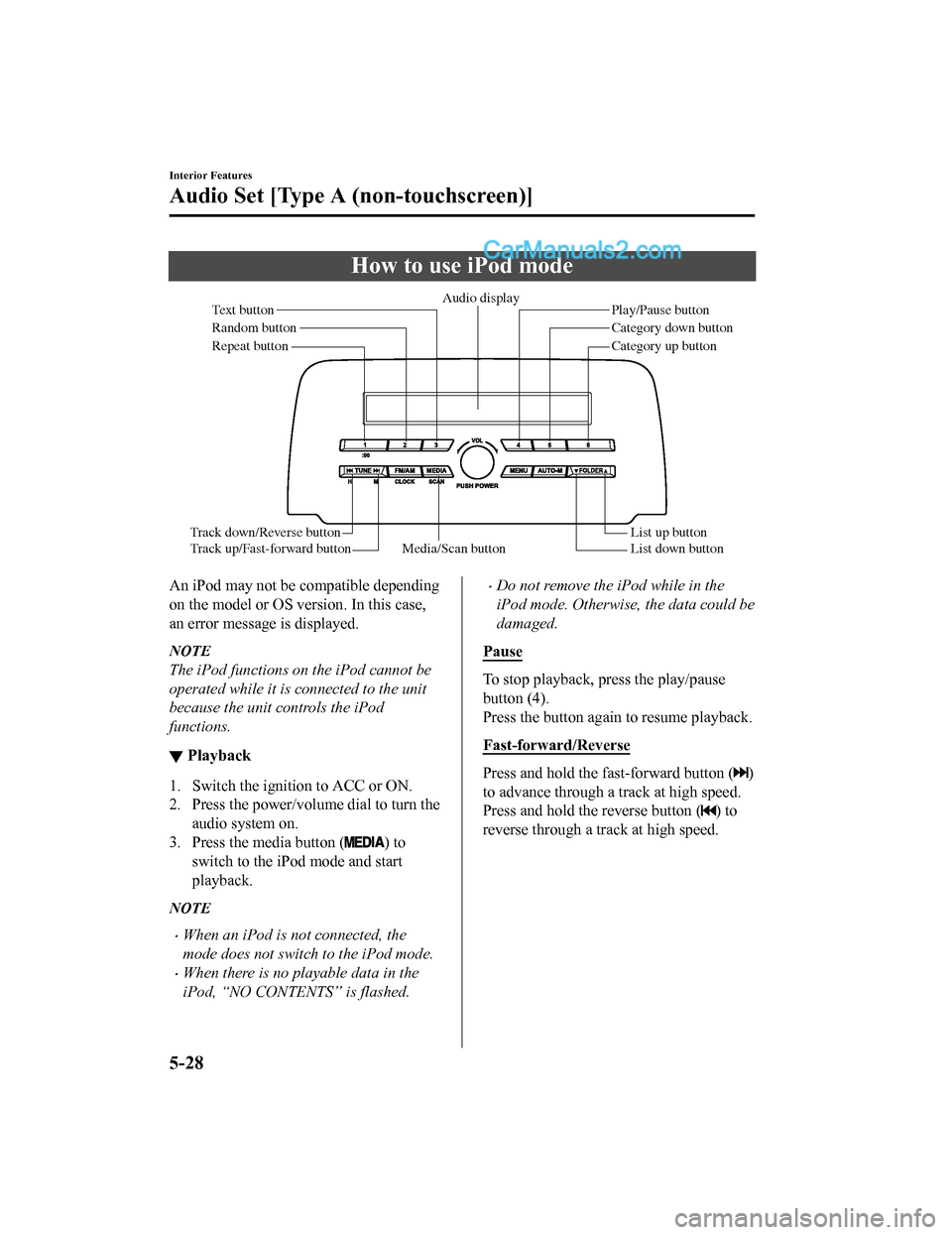
How to use iPod mode
Media/Scan buttonList down button List up button
Play/Pause button
Random button
Repeat button Audio display
Text button
Track down/Reverse button
Track up/Fast-forward button Category down button
Category up button
An iPod may not be compatible depending
on the model or OS version. In this case,
an error message is displayed.
NOTE
The iPod functions on the iPod cannot be
operated while it is connected to the unit
because the unit controls the iPod
functions.
▼
Playback
1. Switch the ignition to ACC or ON.
2. Press the power/volume dial to turn the
audio system on.
3. Press the media button (
) to
switch to the iPod mode and start
playback.
NOTE
•When an iPod is not connected, the
mode does not switch to the iPod mode.
•When there is no playable data in the
iPod, “NO CONTENTS” is flashed.
•Do not remove the iPod while in the
iPod mode. Otherwise, the data could be
damaged.
Pause
To stop playback, press the play/pause
button (4).
Press the button again to resume playback.
Fast-forward/Reverse
Press and hold the fast-forward button ()
to advance through a track at high speed.
Press and hold the reverse button (
) to
reverse through a track at high speed.
Interior Features
Audio Set [Type A (non-touchscreen)]
5-28
CX-5_8GN5-EA-17J_Edition1 2017-8-18 12:58:27
Page 346 of 628

8.Prompt: “Start the pairing process on
your Bluetooth
® device. Your pairing
code is 0000 (XXXX). Input this on
your Bluetooth
® device when
prompted on the device. See device
manual for instructions.”
9. Using the device, perform a search for
the Bluetooth
® device (Peripheral
device).
NOTE
For the operation of the device, refer
to its instruction manual.
10. Select “Mazda” from the device list
searched by the device.
11. Input the 4-digit pairing code to the
device.
12. Prompt: “Please say the name of the
device after the beep.”
13. Say: [Beep] “XXXX - - -” (Say a
“device tag”, an arbitrary name for the
device.) Example: “Stan's device.”
NOTE
Say a paired “device tag” within 10
seconds.
If more than two devices are to be
paired, they cannot be paired with the
same or similar “device tag”.
14. Prompt: “XXXXXX - - - (Ex. “Stan's
device”) (Device tag). Is this correct?”
15. Say: [Beep] “Yes”
16. Prompt: “Pairing complete”
After a device is registered, the system
automatically identifies the device. By
activating Bluetooth
® Hands-Free again,
or by activating Bluetooth
® Hands-Free
first after switching t he ignition from OFF
to ACC, the system reads out a voice
guidance, “XXXXXX - - - (Ex. “Stan's
device”) (Device tag) is connected”.
NOTE
•When the pairing is completed, the
symbol is displayed.
•Some Bluetooth® audio devices need a
certain amount of time before the
symbol is displayed.
•Device registration can also be done by
operating the audio unit.
•Depending on the device, the
registration status may be lost after a
certain period of time. If this occurs,
repeat the entire process from Step 1.
Registered device read-out
Bluetooth® Hands-Free can read-out the
devices registered to its system.
NOTE
Do this function only when parked. It is
too distracting to attempt while driving
and you may make too many errors to be
effective.
1. Press the pick-up button or talk button with a short press.
2. Say: [Beep] “Setup”
3. Prompt: “Select one of the following:
Pairing options, confirmation prompts,
language, passcode, select phone or
select music player.”
4. Say: [Beep] “Pairing options”
5. Prompt: “Select one of the following:
Pair, Edit, Delete, L ist, or Set Pairing
Code”
6. Say: [Beep] “List”
Interior Features
Audio Set [Type A (non-touchscreen)]
5-36
CX-5_8GN5-EA-17J_Edition1 2017-8-18 12:58:27
Page 347 of 628

7.Prompt: “XXXXX..., XXXXX...,
XXXXX... (Ex. Device A, device B,
device C)” (The voice guidance reads
out the device tags registered to the
hands-free system.)
Press the talk butto n with a short press
during the read-out at the desired
device, and then say one of the
following voice commands to execute
it.
•“Select phone”: Selects device
(Mobile phone) when the talk button
is short-pressed.
•“Select music player”: Selects
device (Music player) when the talk
button is short-pressed.
•“Edit”: Edits device when the talk
button is short-pressed.
•“Continue”: Continues the list
readout.
•“Delete”: Deletes the registered
device when the talk button is
short-pressed.
•“Previous”: Returns to the previous
device in read-out when the talk
button is short-pressed.
8. Prompt: “End of list, would you like
to start from the beginning?”
9. Say: [Beep] “No”
10. Prompt: “Returning to main menu.”
▼Device selection (Bluetooth®
Hands-Free)
If several devices have been paired, the
Bluetooth
® unit links the device last
paired. If you would like to link a different
paired device, it is necessary to change the
link. The order of device priority after the
link has been changed is maintained even
when the ignition is switched off.
(Hands-free phone)
1. Press the pick-up button or talk button with a short press.
2. Say: [Beep] “Setup”
3. Prompt: “Select one of the following:
Pairing options, confirmation prompts,
language, passcode, select phone or
select music player.”
4. Say: [Beep] “Select phone”
5. Prompt: “Please say the name of the
device you would like to select.
Available devices are XXXXX... (Ex.
device A), XXXXX... (Ex. device B),
XXXXX... (Ex. device C). Which
device please?”
6. Say: [Beep] “XXXXX... (Ex. Device
B)”
7. Prompt: “XXXXX... (Ex. Device B).
Is this correct?”
8. Say: [Beep] “Yes” or “No”
9. If “Yes”, go to Ste p 10. If “No”, the
procedure returns to Step 5.
10. Prompt: “XXXXX... (Ex. Device B)
selected.”
Interior Features
Audio Set [Type A (non-touchscreen)]
5-37
CX-5_8GN5-EA-17J_Edition1 2017-8-18 12:58:27
Page 352 of 628

•Pairing cannot be performed while
the vehicle is moving. If you attempt
to perform pairing while the vehicle
is moving, “PAIR DISABLE” is
displayed.
•If seven Bluetooth® audio devices
have already been paired to the
vehicle, pairing cannot be performed
and “MEMORY FULL” is
displayed. Delete one paired device
to pair another one.
▼ Device selection (Bluetooth® Audio)
If several devices have been paired, the
Bluetooth
® unit links the device last
paired. If you would lik e to link a different
paired device, it is necessary to change the
link. The order of device priority after the
link has been changed is maintained even
when the ignition is switched off.
1. Using the audio control dial, select the link change mode “LINK CHANGE”
in the “BT SETUP” mode. (Refer to
“Bluetooth
® audio device set-up” for
details.)
2. Press the audio control dial to determine the mode.
3. The name of the currently linked
Bluetooth
® audio device is displayed.
If no Bluetooth
® audio device is
currently linked, the name of the first
device among the paired devices is
displayed.
4. Turn the audio control dial to select the name of the device you would like to
link.
Device name 1
Device name 2
Device name 3
Device name 4
Device name 5
Device name 6
Device name 7
5. Press the audio control dial to selectthe device you would like to link. The
symbol disappears, and “PAIRING”
flashes in the audio display.
NOTE
When “GO BACK” is selected and the
audio control dial is pressed, the
display returns to “LINK CHANGE”.
6. If the link to the desired device is
successful, the
symbol is displayed
again, together with “LINK
CHANGED”. “LINK CHANGED” is
displayed for three seconds, then it
returns to the normal display.
Interior Features
Audio Set [Type A (non-touchscreen)]
5-42
CX-5_8GN5-EA-17J_Edition1 2017-8-18 12:58:27
Page 358 of 628
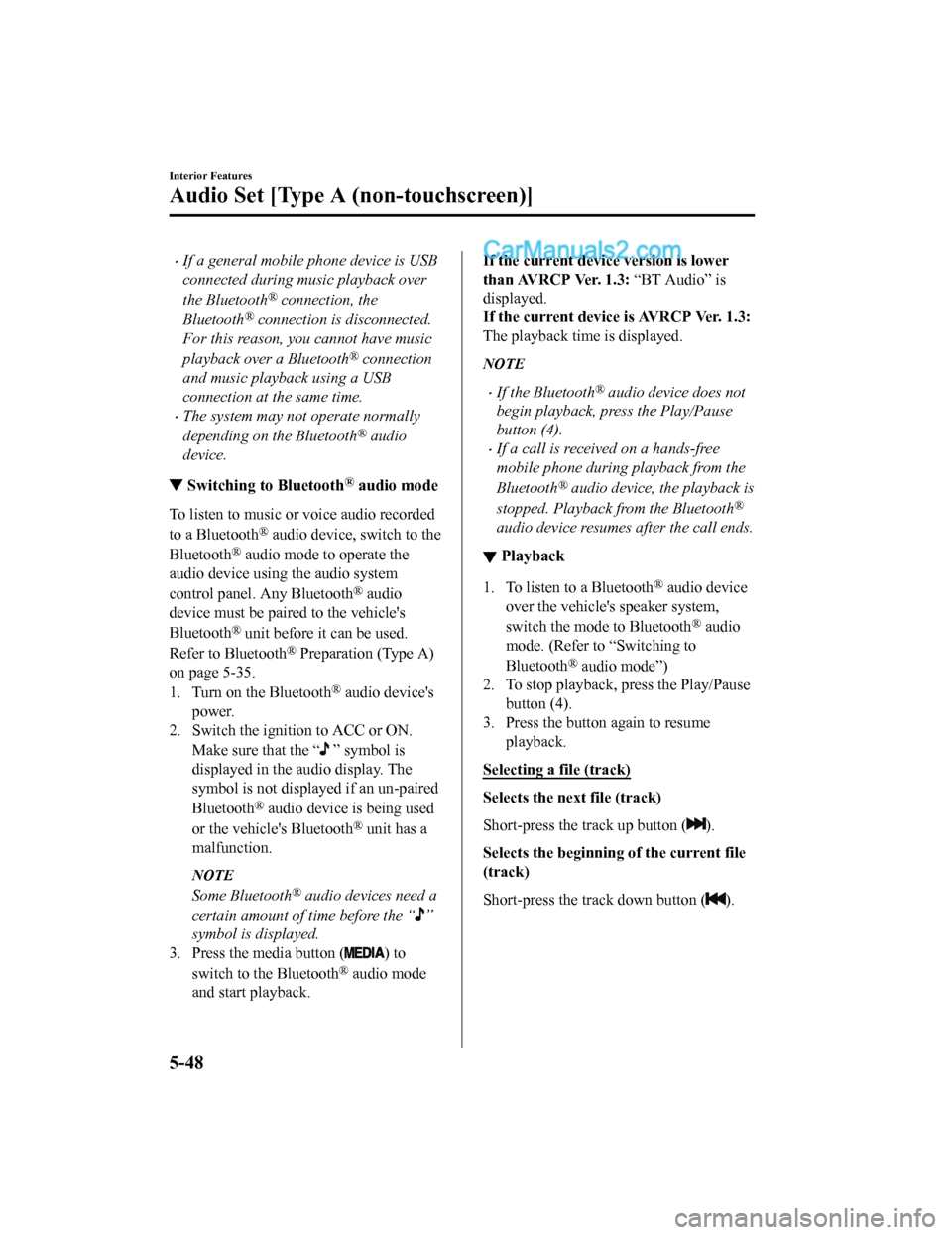
•If a general mobile phone device is USB
connected during music playback over
the Bluetooth
® connection, the
Bluetooth
® connection is disconnected.
For this reason, you cannot have music
playback over a Bluetooth
® connection
and music playback using a USB
connection at the same time.
•The system may not operate normally
depending on the Bluetooth
® audio
device.
▼ Switching to Bluetooth® audio mode
To listen to music or voice audio recorded
to a Bluetooth
® audio device, switch to the
Bluetooth
® audio mode to operate the
audio device using the audio system
control panel. Any Bluetooth
® audio
device must be paired to the vehicle's
Bluetooth
® unit before it can be used.
Refer to Bluetooth
® Preparation (Type A)
on page 5-35.
1. Turn on the Bluetooth
® audio device's
power.
2. Switch the ignition to ACC or ON.
Make sure that the “
” symbol is
displayed in the audio display. The
symbol is not displayed if an un-paired
Bluetooth
® audio device is being used
or the vehicle's Bluetooth
® unit has a
malfunction.
NOTE
Some Bluetooth® audio devices need a
certain amount of time before the “
”
symbol is displayed.
3. Press the media button (
) to
switch to the Bluetooth
® audio mode
and start playback.
If the current device version is lower
than AVRCP Ver. 1.3: “BT Audio” is
displayed.
If the current devi ce is AVRCP Ver. 1.3:
The playback time is displayed.
NOTE
•If the Bluetooth® audio device does not
begin playback, press the Play/Pause
button (4).
•If a call is received on a hands-free
mobile phone during playback from the
Bluetooth
® audio device, the playback is
stopped. Playback from the Bluetooth
®
audio device resumes after the call ends.
▼ Playback
1. To listen to a Bluetooth® audio device
over the vehicle's speaker system,
switch the mode to Bluetooth
® audio
mode. (Refer to “Switching to
Bluetooth
® audio mode”)
2. To stop playback, press the Play/Pause
button (4).
3. Press the button again to resume
playback.
Selecting a file (track)
Selects the next file (track)
Short-press the track up button (
).
Selects the beginning of the current file
(track)
Short-press the track down button (
).
Interior Features
Audio Set [Type A (non-touchscreen)]
5-48
CX-5_8GN5-EA-17J_Edition1 2017-8-18 12:58:27
Page 367 of 628

Voice Recognition
In this section, the basic operation of the
voice recognition is explained.
Activating Voice Recognition
To Activate the Main Menu: Press the
pick-up button or talk button with a short
press.
Ending Voice Recognition
Use one of the following methods:
•Press and hold the talk-button.
•Press the hang-up button.
Skipping Voice Guidance (for faster
operation)
Press and release the talk-button.
NOTE
•The Bluetooth® Hands-Free system is
operable several seconds after the
ignition is switched to ACC or ON
(requires less than 15 seconds).
•When operating the audio unit or the
A/C while using Bluetooth
®
Hands-Free, the beep sounds or voice
guidance (audio unit)/cannot be heard.
Tu t o r i a l
The tutorial explains how to use
Bluetooth
® Hands-Free.
To activate the tutorial, do the following:
1. Press the pick-up button or talk button
with a short press.
2. Say: [Beep] “Tutorial”
3. Follow the promp ts to receive the
appropriate voice guidance
instructions.
Commands useable anytime during
voice recognition
“Help” or “Go Back” are commands
which can be used at anytime during voice
recognition.
Help function use
The help function informs the user of all
the available voice commands under the
current conditions.
1. Say: [Beep] “Help”
2. Follow the prompts to receive the
appropriate voice guidance
instructions.
Returning to previous operation
This command is for returning to the
previous operation while in the voice
recognition mode.
Say: [Beep] “Go Back”
To prevent a deterioration in the voice
recognition rate and voice quality, the
following points should be observed:
•The voice recognition cannot be
performed while voice guidance or the
beep sound is operating. Wait until
the voice guidance or the beep sound
is finished before saying your
commands.
•Dialects or different wording other than
hands-free prompts cannot be
recognized by voice recognition. Speak
in the wording specified by the voice
commands.
•It is not necessary to face the
microphone or approach it. Speak the
voice commands while maintaining a
safe driving position.
•Do not speak too slow or too loud.
Interior Features
Audio Set [Type A (non-touchscreen)]
5-57
CX-5_8GN5-EA-17J_Edition1 2017-8-18 12:58:27