2018 KIA STINGER key
[x] Cancel search: keyPage 3 of 58
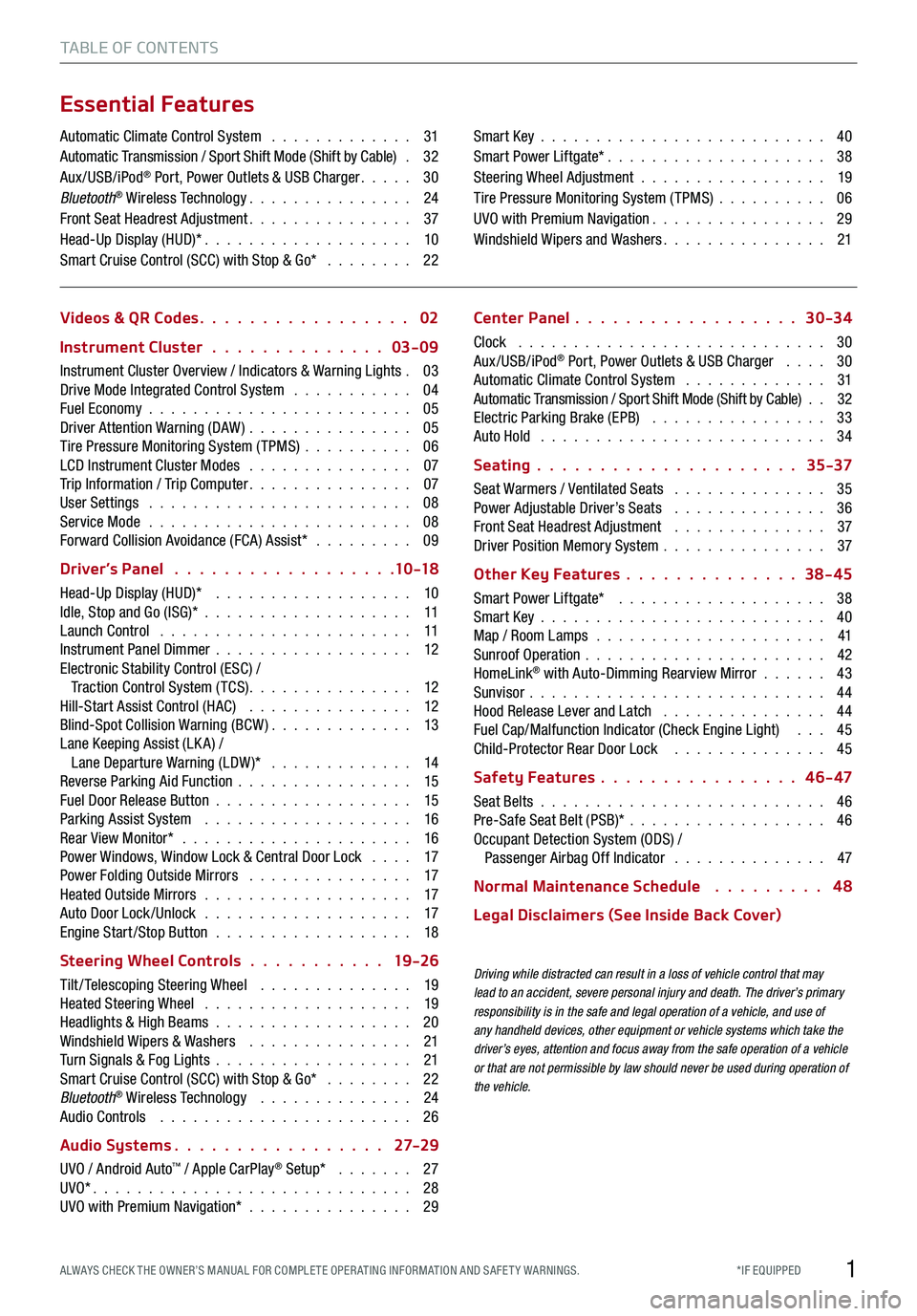
1*IF EQUIPPED ALWAYS CHECK THE OWNER’S MANUAL FOR COMPLE TE OPER ATING INFORMATION AND SAFE T Y WARNINGS.
TABLE OF CONTENTS
Essential Features
Automatic Climate Control System . . . . . . . . . . . . . 31Automatic Transmission / Sport Shift Mode (Shift by Cable) . 32Aux/USB/iPod® Port, Power Outlets & USB Charger . . . . . 30Bluetooth® Wireless Technology . . . . . . . . . . . . . . . 24Front Seat Headrest Adjustment . . . . . . . . . . . . . . . 37Head-Up Display (HUD)* . . . . . . . . . . . . . . . . . . . 10Smart Cruise Control (SCC) with Stop & Go* . . . . . . . . 22
Smart Key . . . . . . . . . . . . . . . . . . . . . . . . . . 40Smart Power Liftgate* . . . . . . . . . . . . . . . . . . . . 38Steering Wheel Adjustment . . . . . . . . . . . . . . . . . 19Tire Pressure Monitoring System (TPMS) . . . . . . . . . . 06UVO with Premium Navigation . . . . . . . . . . . . . . . . 29Windshield Wipers and Washers . . . . . . . . . . . . . . . 21
Videos & QR Codes 02
Instrument Cluster 03-09
Instrument Cluster Overview / Indicators & Warning Lights . 03Drive Mode Integrated Control System . . . . . . . . . . . 04Fuel Economy . . . . . . . . . . . . . . . . . . . . . . . . 05Driver Attention Warning (DAW) . . . . . . . . . . . . . . . 05Tire Pressure Monitoring System (TPMS) . . . . . . . . . . 06LCD Instrument Cluster Modes . . . . . . . . . . . . . . . 07Trip Information / Trip Computer . . . . . . . . . . . . . . . 07User Settings . . . . . . . . . . . . . . . . . . . . . . . . 08Service Mode . . . . . . . . . . . . . . . . . . . . . . . . 08Forward Collision Avoidance (FCA) Assist* . . . . . . . . . 09
Driver’s Panel 10 -18
Head-Up Display (HUD)* . . . . . . . . . . . . . . . . . . 10Idle, Stop and Go (ISG)* . . . . . . . . . . . . . . . . . . . 11Launch Control . . . . . . . . . . . . . . . . . . . . . . . 11Instrument Panel Dimmer . . . . . . . . . . . . . . . . . . 12Electronic Stability Control (ESC) / Traction Control System ( TCS) . . . . . . . . . . . . . . . 12Hill-Start Assist Control (HAC) . . . . . . . . . . . . . . . 12Blind-Spot Collision Warning (BCW ) . . . . . . . . . . . . . 13Lane Keeping Assist (LK A) / Lane Departure Warning (LDW )* . . . . . . . . . . . . . 14Reverse Parking Aid Function . . . . . . . . . . . . . . . . 15Fuel Door Release Button . . . . . . . . . . . . . . . . . . 15Parking Assist System . . . . . . . . . . . . . . . . . . . 16Rear View Monitor* . . . . . . . . . . . . . . . . . . . . . 16Power Windows, Window Lock & Central Door Lock . . . . 17Power Folding Outside Mirrors . . . . . . . . . . . . . . . 17Heated Outside Mirrors . . . . . . . . . . . . . . . . . . . 17Auto Door Lock /Unlock . . . . . . . . . . . . . . . . . . . 17Engine Start /Stop Button . . . . . . . . . . . . . . . . . . 18
Steering Wheel Controls 19 -26
Tilt/ Telescoping Steering Wheel . . . . . . . . . . . . . . 19Heated Steering Wheel . . . . . . . . . . . . . . . . . . . 19Headlights & High Beams . . . . . . . . . . . . . . . . . . 20Windshield Wipers & Washers . . . . . . . . . . . . . . . 21Turn Signals & Fog Lights . . . . . . . . . . . . . . . . . . 21Smart Cruise Control (SCC) with Stop & Go* . . . . . . . . 22Bluetooth® Wireless Technology . . . . . . . . . . . . . . 24Audio Controls . . . . . . . . . . . . . . . . . . . . . . . 26
Audio Systems 27-2 9
UVO / Android Auto™ / Apple CarPlay® Setup* . . . . . . . 27UVO* . . . . . . . . . . . . . . . . . . . . . . . . . . . . . 28UVO with Premium Navigation* . . . . . . . . . . . . . . . 29
Center Panel 30-34
Clock . . . . . . . . . . . . . . . . . . . . . . . . . . . . 30Aux/USB/iPod® Port, Power Outlets & USB Charger . . . . 30Automatic Climate Control System . . . . . . . . . . . . . 31Automatic Transmission / Sport Shift Mode (Shift by Cable) . . 32Electric Parking Brake (EPB) . . . . . . . . . . . . . . . . 33Auto Hold . . . . . . . . . . . . . . . . . . . . . . . . . . 34
Seating 35-37
Seat Warmers / Ventilated Seats . . . . . . . . . . . . . . 35Power Adjustable Driver’s Seats . . . . . . . . . . . . . . 36Front Seat Headrest Adjustment . . . . . . . . . . . . . . 37Driver Position Memory System . . . . . . . . . . . . . . . 37
Other Key Features 38-45
Smart Power Liftgate* . . . . . . . . . . . . . . . . . . . 38Smart Key . . . . . . . . . . . . . . . . . . . . . . . . . . 40Map / Room Lamps . . . . . . . . . . . . . . . . . . . . . 41Sunroof Operation . . . . . . . . . . . . . . . . . . . . . . 42HomeLink® with Auto-Dimming Rearview Mirror . . . . . . 43Sunvisor . . . . . . . . . . . . . . . . . . . . . . . . . . . 44Hood Release Lever and Latch . . . . . . . . . . . . . . . 44Fuel Cap/Malfunction Indicator (Check Engine Light) . . . 45Child-Protector Rear Door Lock . . . . . . . . . . . . . . 45
Safety Features 4 6 - 47
Seat Belts . . . . . . . . . . . . . . . . . . . . . . . . . . 46Pre-Safe Seat Belt (PSB)* . . . . . . . . . . . . . . . . . . 46Occupant Detection System (ODS) / Passenger Airbag Off Indicator . . . . . . . . . . . . . . 47
Normal Maintenance Schedule 4 8
Legal Disclaimers (See Inside Back Cover)
Driving while distracted can result in a loss of vehicle control that may lead to an accident, severe personal injury and death. The driver’s primary responsibility is in the safe and legal operation of a vehicle, and use of any handheld devices, other equipment or vehicle systems which take the driver’s eyes, attention and focus away from the safe operation of a vehicle or that are not permissible by law should never be used during operation of the vehicle.
Page 19 of 58

*IF EQUIPPED ALWAYS CHECK THE OWNER’S MANUAL FOR COMPLE TE OPER ATING INFORMATION AND SAFE T Y WARNINGS.
A
BC
DF
D
E
Power Folding Outside Mirrors
D Press the L or R buttons to select the mirror to adjust
E Press button arrows left /right or up/down to adjust
mirror position
F Toggle button left /right to unfold/fold the outside
rearview mirrors
F Toggle button to center to automatically fold/unfold
mirrors when:
§ Smart Key lock /unlock buttons are pressed
§ Outside door handle button is pressed
§ Driver approaches the vehicle with the Smart Key (if
activated in User Settings)
REMINDERS:
- When the mirror toggle button is in the center, press the lock button twice on the Smart Key to automatically fold mirrors when exiting vehicle
- To lock the mirror position, toggle button to the neutral (center) position
Quick Tip
The mirrors will automatically unfold when the Smart Key* is within close proximity to the vehicle (if activated in User Settings).
Heated Outside Mirrors
Mirror heaters automatically turn ON/OFF at the same time the Rear Window Defroster is turned ON/OFF.
Rear Window Defroster button* is located on climate control system panel.
Auto Door Lock/Unlock
Auto Door Lock /Unlock will engage when gear shift is moved in to or out of the P (Park) position. Refer to
the User Settings on how to turn Auto Door Lock /Unlock ON/OFF.
REMINDER: When pressed C, the rear window controls for the Rear Passenger Windows are disabledButton configuration may vary depending on vehicle model
A Pull/Press to operate driver and front passenger’s
window auto up/down
B Press to unlock /lock all doors
C Press to disable the rear passenger window controls
Power Windows, Window Lock & Central Door Lock
Quick Tips
- Press button A again to stop Auto Up/Down function
- Auto Door Lock /Unlock* will engage when gear shift is moved in to or out of the P (Park) position
-
To turn Auto Door Lock /Unlock* OFF, go to User Settings* in the LCD Instrument Cluster Modes
DRIVER’S PANEL
17
Page 20 of 58

*IF EQUIPPED 18
ENGINE
STARTSTOP
To start the engine:
1. Depress the brake pedal
2.
Press the ENGINE START/STOP button while gear shift is
in P (Park)
To turn the engine OFF, press the ENGINE START/STOP
button while the gear shift is in P (Park).
To use the ENGINE START/STOP button, you must have the
Smart Key on your person or inside the vehicle.
Engine Start/Stop Button
ENGINE STA RT/STOP BUTTON AND SMART KEY VIDEO
To view a video on your mobile device, snap this QR Code or visit the listed website. Refer to page 2 for more information.
REMINDERS:
- If Smart Key fob battery is dead, you can still start the engine by pressing the ENGINE START/STOP button with the Lock-button end of the Smart Key. The Smart Key must contact the ENGINE START/STOP button directly, at a right angle
- In an emergency situation while the vehicle is in motion, you are able to turn the engine off and to the ACC position by pressing the ENGINE START/ STOP button for more than 2 seconds or 3 times successively within 3 seconds
Quick Tips
To use electrical accessories:
ACC position
- When in the OFF position and without depressing the brake pedal, press the ENGINE START/STOP button once.
ON position
- When already in the ACC position and without depressing the brake pedal, press the ENGINE START/STOP button again.
- When in the OFF position and without depressing the brake pedal, press the ENGINE START/STOP button twice.
Keeping the vehicle in ACC or ON position too long can discharge the vehicle’s battery.
DRIVER’S PANEL
www.youtube.com/KiaFeatureVideos
Page 29 of 58
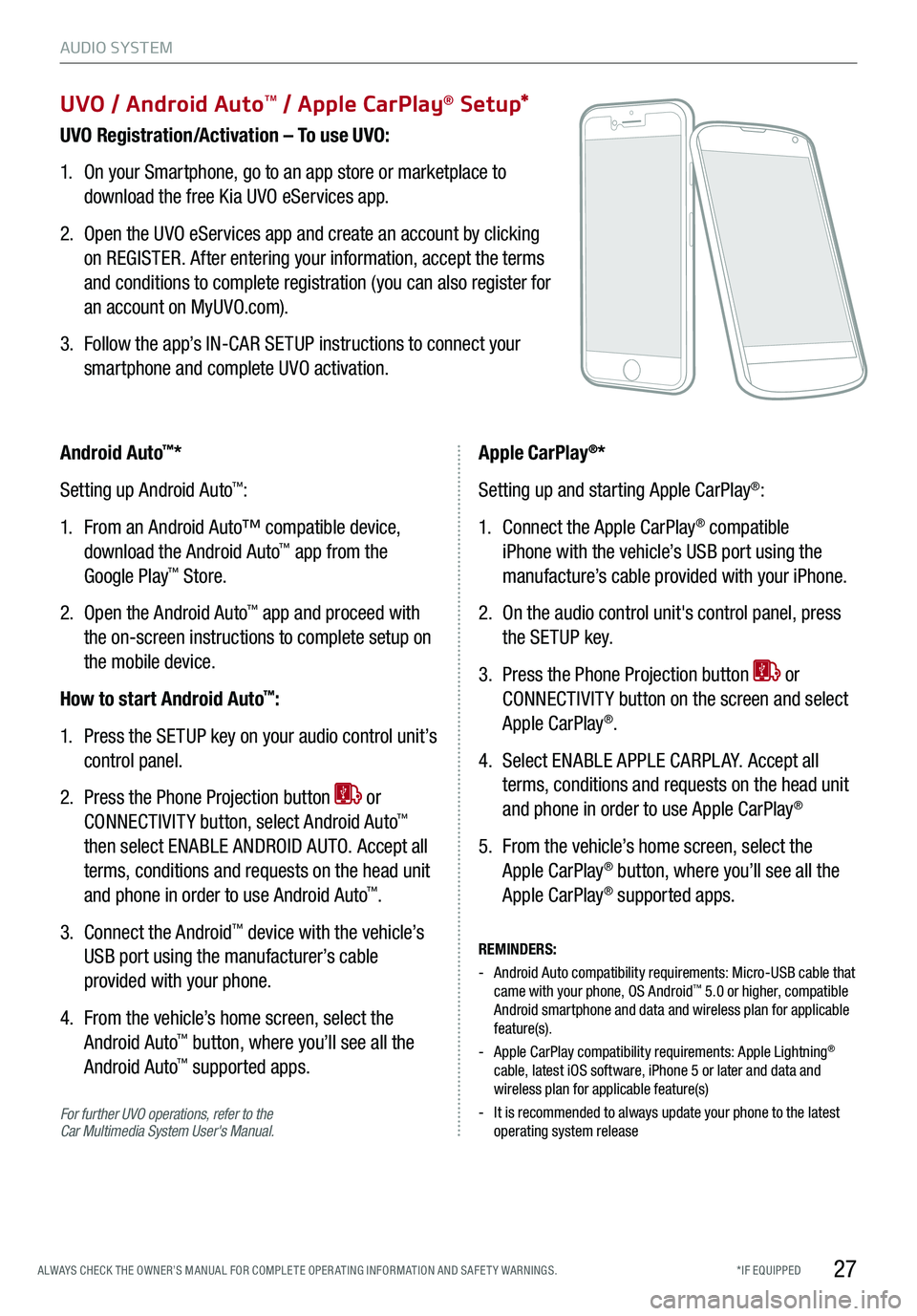
27*IF EQUIPPED ALWAYS CHECK THE OWNER’S MANUAL FOR COMPLE TE OPER ATING INFORMATION AND SAFE T Y WARNINGS.
UVO / Android AutoTM / Apple CarPlay® S e tup*
UVO Registration/Activation – To use UVO:
1. On your Smartphone, go to an app store or marketplace to
download the free Kia UVO eServices app.
2. Open the UVO eServices app and create an account by clicking
on REGISTER. After entering your information, accept the terms
and conditions to complete registration (you can also register for
an account on MyUVO.com).
3. Follow the app’s IN-CAR SETUP instructions to connect your
smartphone and complete UVO activation.
For further UVO operations, refer to the Car Multimedia System User's Manual.
Android Auto™*
Setting up Android Auto™:
1. From an Android Auto™ compatible device,
download the Android Auto™ app from the
Google Play™ Store.
2. Open the Android Auto™ app and proceed with
the on-screen instructions to complete setup on
the mobile device.
How to start Android Auto™:
1. Press the SETUP key on your audio control unit’s
control panel.
2. Press the Phone Projection button or
CONNECTIVIT Y button, select Android Auto™
then select ENABLE ANDROID AUTO. Accept all
terms, conditions and requests on the head unit
and phone in order to use Android Auto™.
3. Connect the Android™ device with the vehicle’s
USB port using the manufacturer’s cable
provided with your phone.
4. From the vehicle’s home screen, select the
Android Auto™ button, where you’ll see all the
Android Auto™ supported apps.
REMINDERS:
- Android Auto compatibility requirements: Micro-USB cable that came with your phone, OS Android™ 5.0 or higher, compatible Android smartphone and data and wireless plan for applicable feature(s).
- Apple CarPlay compatibility requirements: Apple Lightning® cable, latest iOS software, iPhone 5 or later and data and wireless plan for applicable feature(s)
- It is recommended to always update your phone to the latest operating system release
Apple CarPlay®*
Setting up and starting Apple CarPlay®:
1. Connect the Apple CarPlay® compatible
iPhone with the vehicle’s USB port using the
manufacture’s cable provided with your iPhone.
2. On the audio control unit's control panel, press
the SETUP key.
3. Press the Phone Projection button or
CONNECTIVIT Y button on the screen and select
Apple CarPlay®.
4. Select ENABLE APPLE CARPL AY. Accept all
terms, conditions and requests on the head unit
and phone in order to use Apple CarPlay®
5. From the vehicle’s home screen, select the
Apple CarPlay® button, where you’ll see all the
Apple CarPlay® supported apps.
AUDIO SYSTEM
Page 30 of 58
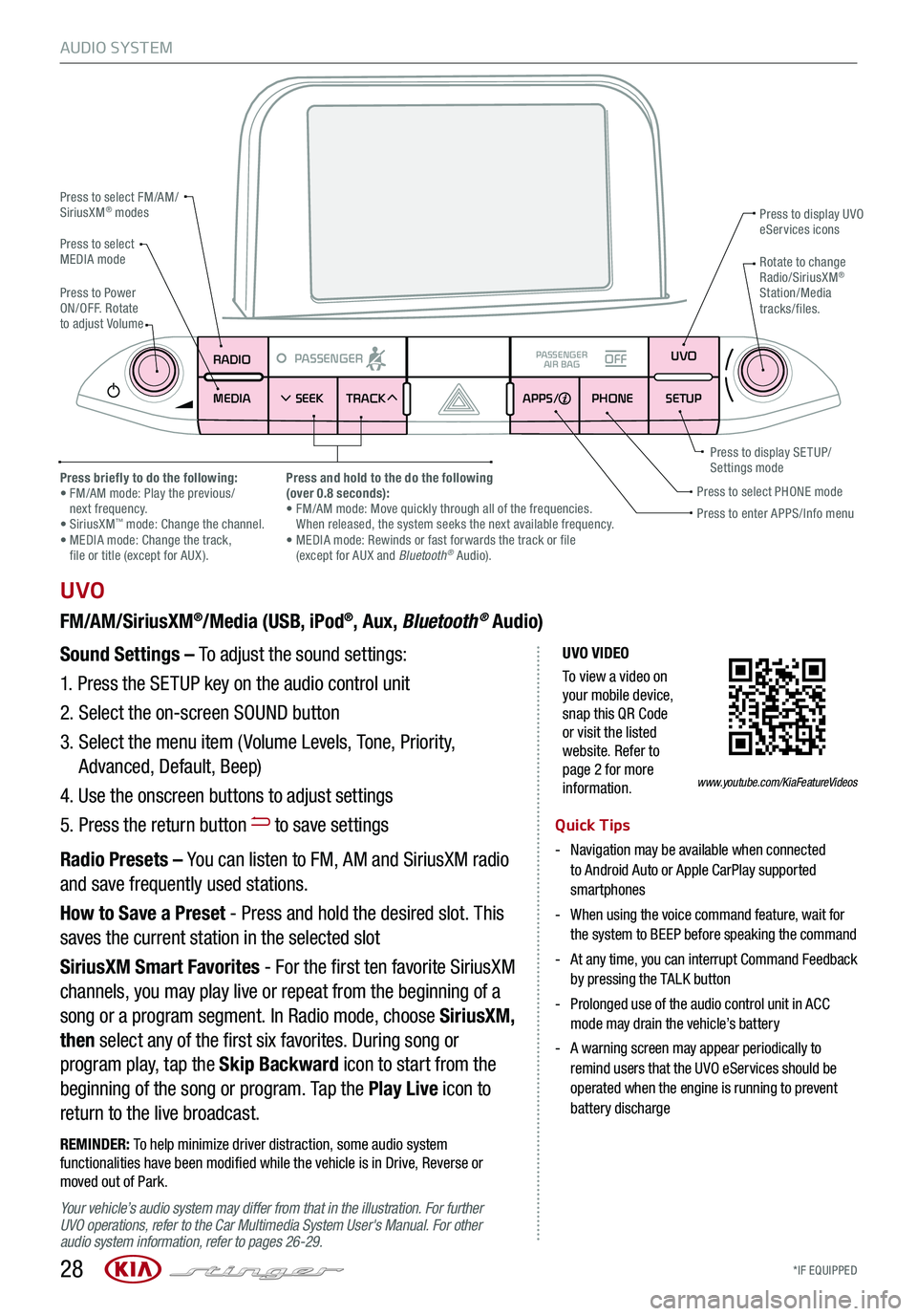
*IF EQUIPPED 28
AUDIO SYSTEM
UVO VIDEO
To view a video on your mobile device, snap this QR Code or visit the listed website. Refer to page 2 for more information.
RADIO
MEDIA SEEK
PASSENGERPASSENGER
AIR BAGOFF
TRACK APPS/
PHONE SETUPUVO
UVO
FM/AM/SiriusXM®/Media (USB, iPod®, Aux, Bluetooth® Audio)
Your vehicle’s audio system may differ from that in the illustration. For further UVO operations, refer to the Car Multimedia System User's Manual. For other audio system information, refer to pages 26-29.
Sound Settings – To adjust the sound settings:
1.
Press the SETUP key on the audio control unit
2. Select the on-screen SOUND button
3. Select the menu item ( Volume Levels, Tone, Priority,
Advanced, Default, Beep)
4. Use the onscreen buttons to adjust settings
5. Press the return button to save settings
Radio Presets – You can listen to FM, AM and SiriusXM radio
and save frequently used stations.
How to Save a Preset - Press and hold the desired slot. This
saves the current station in the selected slot
SiriusXM Smart Favorites - For the first ten favorite SiriusXM
channels, you may play live or repeat from the beginning of a
song or a program segment. In Radio mode, choose SiriusXM,
then select any of the first six favorites. During song or
program play, tap the Skip Backward icon to start from the
beginning of the song or program. Tap the Play Live icon to
return to the live broadcast.
REMINDER: To help minimize driver distraction, some audio system functionalities have been modified while the vehicle is in Drive, Reverse or moved out of Park.
Press to select FM/AM/SiriusXM® modes
Press to PowerON/OFF. Rotate to adjust Volume
Press to display UVO eServices icons
Press to enter APPS/Info menuPress to select PHONE modePress briefly to do the following: • FM/AM mode: Play the previous/ next frequency.• SiriusXM™ mode: Change the channel. • MEDIA mode: Change the track, file or title (except for AUX ).
Press and hold to the do the following(over 0.8 seconds):• FM/AM mode: Move quickly through all of the frequencies. When released, the system seeks the next available frequency.• MEDIA mode: Rewinds or fast forwards the track or file (except for AUX and Bluetooth® Audio).
Press to display SE TUP/Settings mode
Press to select MEDIA modeRotate to change Radio/SiriusXM® Station/Media tracks/files.
Quick Tips
- Navigation may be available when connected to Android Auto or Apple CarPlay supported smartphones
- When using the voice command feature, wait for the system to BEEP before speaking the command
- At any time, you can interrupt Command Feedback by pressing the TALK button
- Prolonged use of the audio control unit in ACC mode may drain the vehicle’s battery
- A warning screen may appear periodically to remind users that the UVO eServices should be operated when the engine is running to prevent battery discharge
www.youtube.com/KiaFeatureVideos
Page 31 of 58
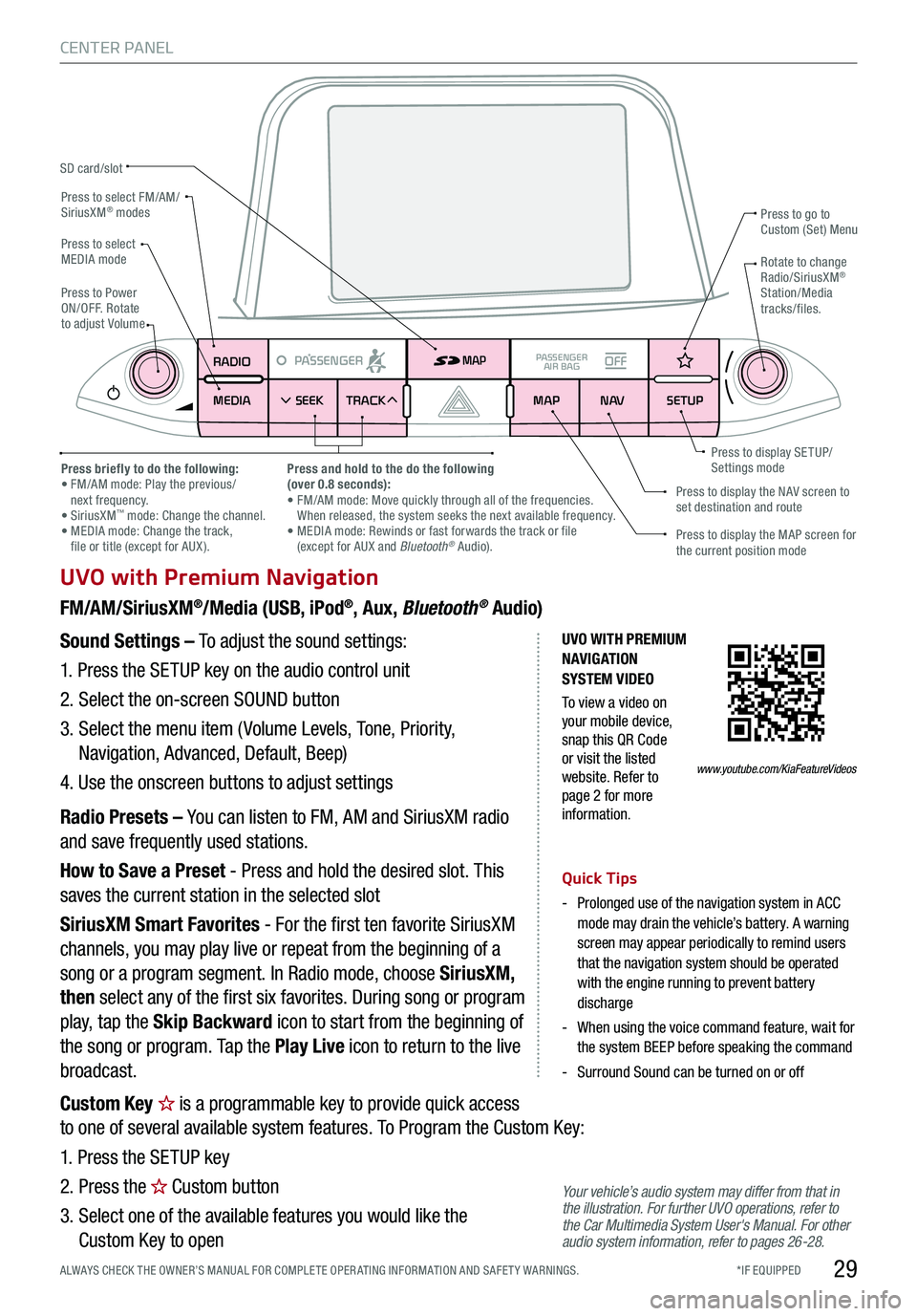
*IF EQUIPPED ALWAYS CHECK THE OWNER’S MANUAL FOR COMPLE TE OPER ATING INFORMATION AND SAFE T Y WARNINGS.29
CENTER PANEL
UVO with Premium Navigation
FM/AM/SiriusXM®/Media (USB, iPod®, Aux, Bluetooth® Audio)
Your vehicle’s audio system may differ from that in the illustration. For further UVO operations, refer to the Car Multimedia System User's Manual. For other audio system information, refer to pages 26-28.
Sound Settings – To adjust the sound settings:
1. Press the SETUP key on the audio control unit
2. Select the on-screen SOUND button
3. Select the menu item ( Volume Levels, Tone, Priority,
Navigation, Advanced, Default, Beep)
4. Use the onscreen buttons to adjust settings
Radio Presets – You can listen to FM, AM and SiriusXM radio
and save frequently used stations.
How to Save a Preset - Press and hold the desired slot. This
saves the current station in the selected slot
SiriusXM Smart Favorites - For the first ten favorite SiriusXM
channels, you may play live or repeat from the beginning of a
song or a program segment. In Radio mode, choose SiriusXM,
then select any of the first six favorites. During song or program
play, tap the Skip Backward icon to start from the beginning of
the song or program. Tap the Play Live icon to return to the live
broadcast.
Quick Tips
-
Prolonged use of the navigation system in ACC mode may drain the vehicle’s battery. A warning screen may appear periodically to remind users that the navigation system should be operated with the engine running to prevent battery discharge
-
When using the voice command feature, wait for the system BEEP before speaking the command
-Surround Sound can be turned on or off
RADIO
MEDIA SEEK
PASSENGERPASSENGER
AIR BAGOFF
TRACK MAP
N AVSETUP
MAP
SD card/slot
UVO WITH PREMIUM N AVIG ATION SYSTEM VIDEO
To view a video on your mobile device, snap this QR Code or visit the listed website. Refer to page 2 for more information.
Press to select FM/AM/SiriusXM® modes
Press to PowerON/OFF. Rotate to adjust Volume
Press to go to Custom (Set) Menu
Press to display the MAP screen for the current position mode
Press to display the NAV screen to set destination and route
Press briefly to do the following: • FM/AM mode: Play the previous/ next frequency.• SiriusXM™ mode: Change the channel. • MEDIA mode: Change the track, file or title (except for AUX ).
Press and hold to the do the following(over 0.8 seconds):• FM/AM mode: Move quickly through all of the frequencies. When released, the system seeks the next available frequency.• MEDIA mode: Rewinds or fast forwards the track or file (except for AUX and Bluetooth® Audio).
Press to display SE TUP/Settings mode
Press to select MEDIA modeRotate to change Radio/SiriusXM® Station/Media tracks/files.
www.youtube.com/KiaFeatureVideos
Custom Key is a programmable key to provide quick access
to one of several available system features. To Program the Custom Key:
1. Press the SETUP key
2. Press the Custom button
3. Select one of the available features you would like the
Custom Key to open
Page 32 of 58
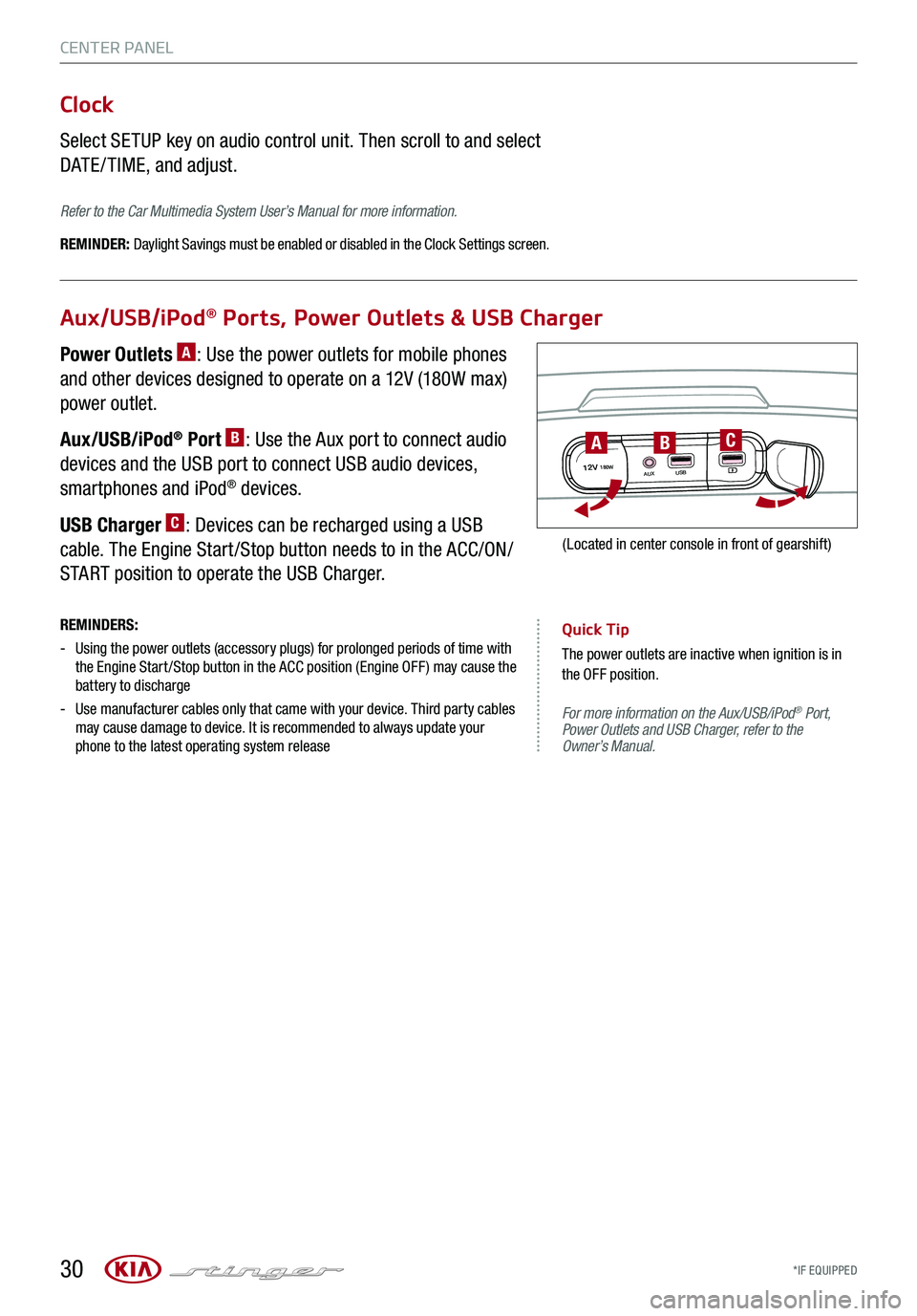
*IF EQUIPPED 30
CENTER PANEL
For more information on the Aux/USB/iPod® Port, Power Outlets and USB Charger, refer to the Owner’s Manual.
Aux/USB/iPod® Ports, Power Outlets & USB Charger
Clock
Select SETUP key on audio control unit. Then scroll to and select
DATE / TIME, and adjust.
Refer to the Car Multimedia System User’s Manual for more information.
REMINDER: Daylight Savings must be enabled or disabled in the Clock Settings screen.
Power Outlets A: Use the power outlets for mobile phones
and other devices designed to operate on a 12V (180W max)
power outlet.
Aux/USB/iPod® Port B: Use the Aux port to connect audio
devices and the USB port to connect USB audio devices,
smartphones and iPod® devices.
USB Charger C: Devices can be recharged using a USB
cable. The Engine Start /Stop button needs to in the ACC/ON/
START position to operate the USB Charger.
REMINDERS:
-
Using the power outlets (accessory plugs) for prolonged periods of time with the Engine Start /Stop button in the ACC position (Engine OFF ) may cause the battery to discharge
-
Use manufacturer cables only that came with your device. Third party cables may cause damage to device. It is recommended to always update your phone to the latest operating system release
Quick Tip
The power outlets are inactive when ignition is in the OFF position.
12V180WAUXUSB
BAC
(Located in center console in front of gearshift)
Page 40 of 58

*IF EQUIPPED
SMART POWER LIFTGATE VIDEO
To view a video on your mobile device, snap this QR Code or visit the listed website. Refer to page 2 for more information.
Smart Power Liftgate*
The Smart Power Liftgate can be operated from several
controls to either open, close or lock the Liftgate. The Smart
Power Liftgate Lock button will close the Liftgate, lock all
doors and Liftgate and then arm the vehicle.
To turn the Smart Power Liftgate features ON, go to User
Setting mode in the LCD Instrument Cluster Modes and
set to ON.
Opening from Inside the Vehicle:
Press the Smart Power Liftgate Open/Close button* A to
automatically open/close the Liftgate.
Opening from Outside the Vehicle:
To open Smart Power Liftgate* automatically, press the
Liftgate Release button B on exterior of the Liftgate.
Automatically close by pressing Smart Power Liftgate
Close button* C.
Quick Tip
During the Smart Liftgate alert, the Smart Liftgate can be deactivated with the Smart Key by pressing any button on the key fob.
REMINDERS:
-All doors are closed and locked after about 15 seconds
- The Smart Power Liftgate feature will not operate when the doors are recently closed and locked, and the Smart Key is still detected after 15 seconds near the vehicle or within 60 inches of the door handles, a door is not locked or closed or the Smart Key is in the vehicle
- Pulling the Liftgate upward by the handle or pressing the button a second time will interrupt the automatic opening of the Smart Power Liftgate
For more information on the Smart Power Liftgate operation, please refer to the Owner’s Manual.
38
OTHER KEY FEATURES
(Button located on driver’s panel, left of the steering wheel)
B
A
(located inside Liftgate lid)
C
www.youtube.com/KiaFeatureVideos