2018 KIA STINGER warning
[x] Cancel search: warningPage 27 of 58
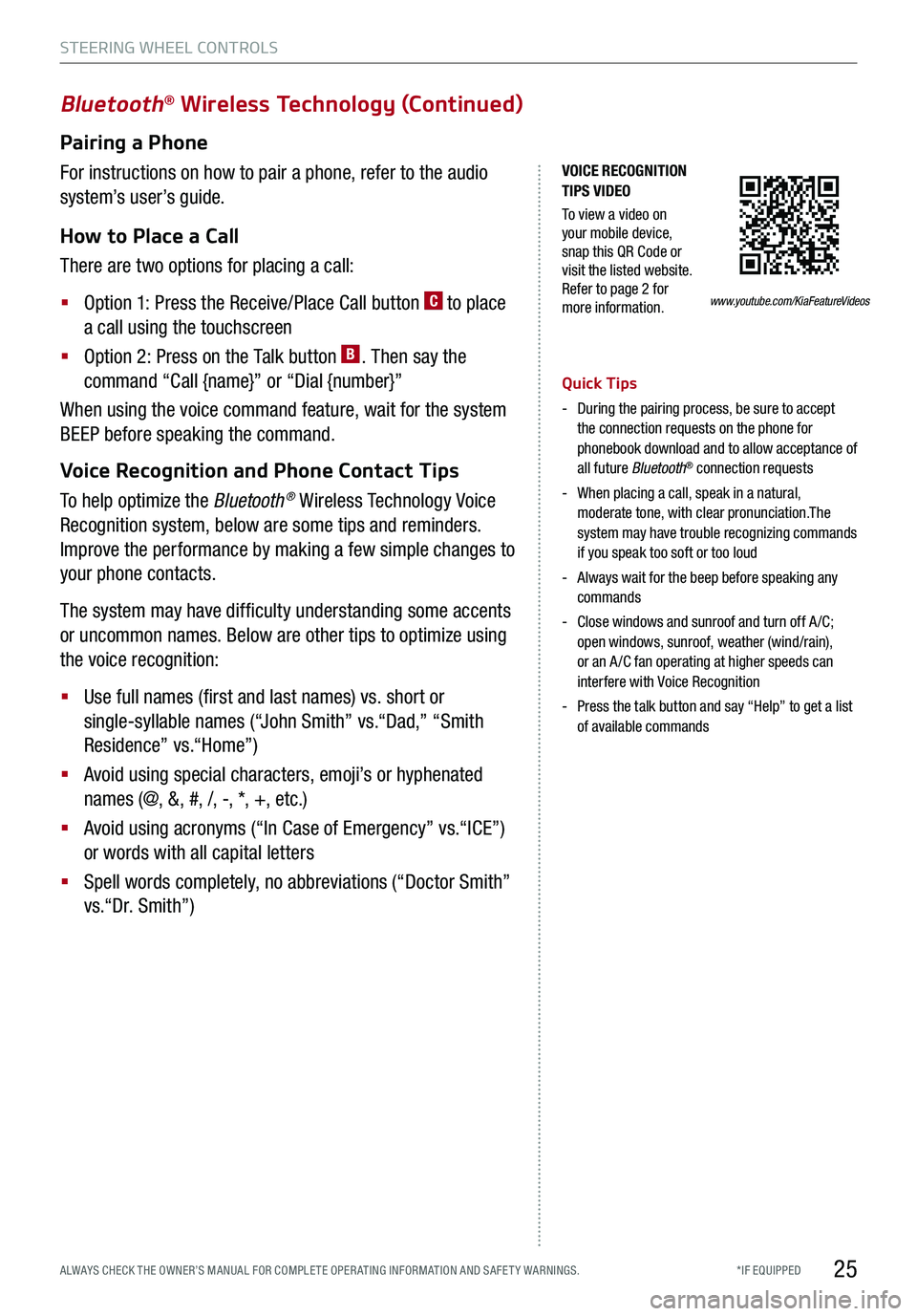
*IF EQUIPPED ALWAYS CHECK THE OWNER’S MANUAL FOR COMPLE TE OPER ATING INFORMATION AND SAFE T Y WARNINGS.
VOICE RECOGNITION TIPS VIDEO
To view a video on your mobile device, snap this QR Code or visit the listed website. Refer to page 2 for more information.
Bluetooth® Wireless Technology (Continued)
Pairing a Phone
For instructions on how to pair a phone, refer to the audio
system’s user’s guide.
How to Place a Call
There are two options for placing a call:
§ Option 1: Press the Receive/Place Call button C to place
a call using the touchscreen
§ Option 2: Press on the Talk button B. Then say the
command “Call {name}” or “Dial {number}”
When using the voice command feature, wait for the system
BEEP before speaking the command.
Voice Recognition and Phone Contact Tips
To help optimize the Bluetooth® Wireless Technology Voice
Recognition system, below are some tips and reminders.
Improve the performance by making a few simple changes to
your phone contacts.
The system may have difficulty understanding some accents
or uncommon names. Below are other tips to optimize using
the voice recognition:
§ Use full names (first and last names) vs. short or
single-syllable names (“John Smith” vs.“Dad,” “Smith
Residence” vs.“Home”)
§ Avoid using special characters, emoji’s or hyphenated
names (@, &, #, /, -, *, +, etc.)
§ Avoid using acronyms (“In Case of Emergency” vs.“ICE”)
or words with all capital letters
§ Spell words completely, no abbreviations (“Doctor Smith”
vs.“Dr. Smith”)
Quick Tips
- During the pairing process, be sure to accept the connection requests on the phone for phonebook download and to allow acceptance of all future Bluetooth® connection requests
-
When placing a call, speak in a natural, moderate tone, with clear pronunciation.The system may have trouble recognizing commands if you speak too soft or too loud
-
Always wait for the beep before speaking any commands
-
Close windows and sunroof and turn off A /C; open windows, sunroof, weather (wind/rain), or an A /C fan operating at higher speeds can interfere with Voice Recognition
-
Press the talk button and say “Help” to get a list of available commands
STEERING WHEEL CONTROLS
25
www.youtube.com/KiaFeatureVideos
Page 29 of 58
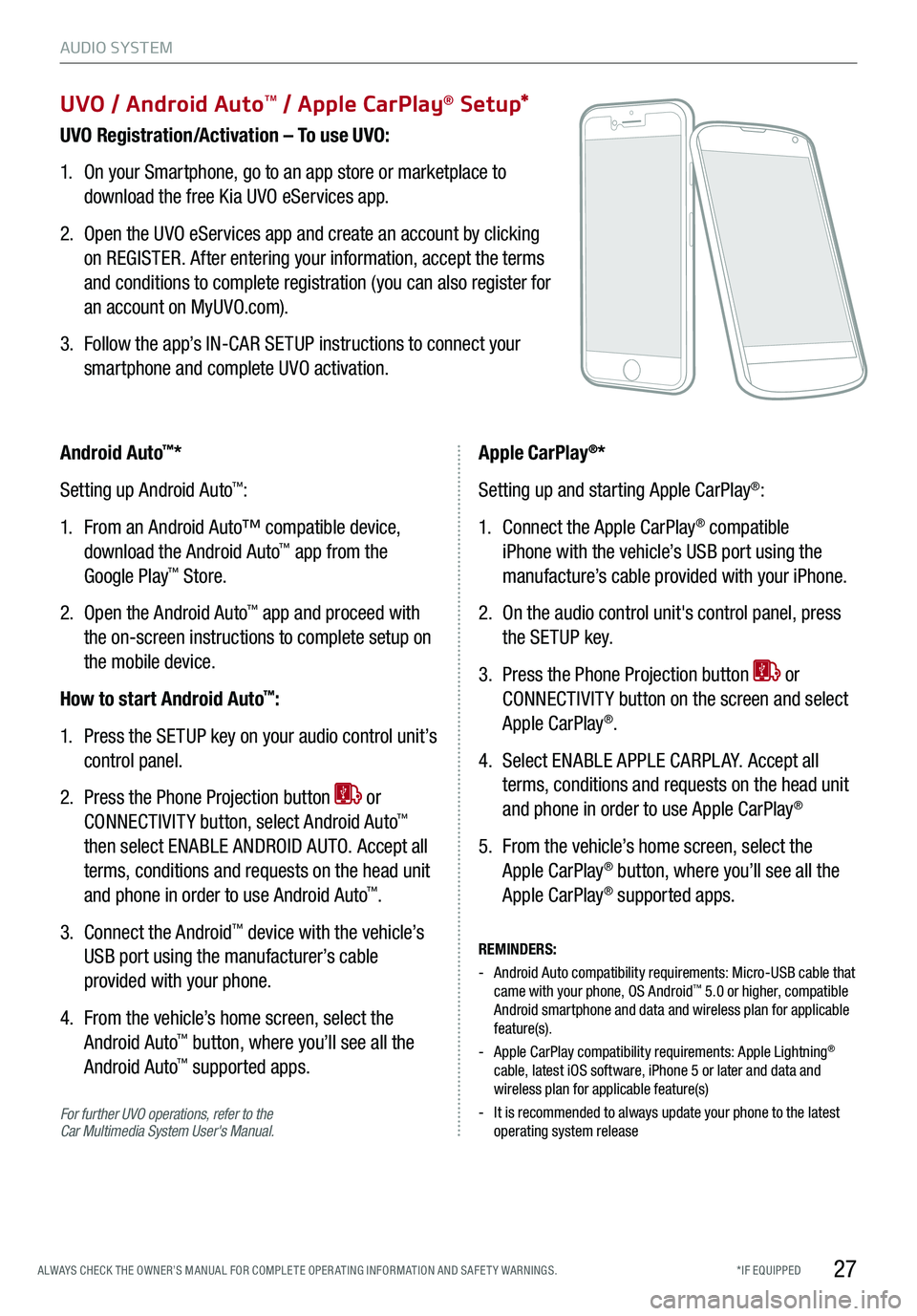
27*IF EQUIPPED ALWAYS CHECK THE OWNER’S MANUAL FOR COMPLE TE OPER ATING INFORMATION AND SAFE T Y WARNINGS.
UVO / Android AutoTM / Apple CarPlay® S e tup*
UVO Registration/Activation – To use UVO:
1. On your Smartphone, go to an app store or marketplace to
download the free Kia UVO eServices app.
2. Open the UVO eServices app and create an account by clicking
on REGISTER. After entering your information, accept the terms
and conditions to complete registration (you can also register for
an account on MyUVO.com).
3. Follow the app’s IN-CAR SETUP instructions to connect your
smartphone and complete UVO activation.
For further UVO operations, refer to the Car Multimedia System User's Manual.
Android Auto™*
Setting up Android Auto™:
1. From an Android Auto™ compatible device,
download the Android Auto™ app from the
Google Play™ Store.
2. Open the Android Auto™ app and proceed with
the on-screen instructions to complete setup on
the mobile device.
How to start Android Auto™:
1. Press the SETUP key on your audio control unit’s
control panel.
2. Press the Phone Projection button or
CONNECTIVIT Y button, select Android Auto™
then select ENABLE ANDROID AUTO. Accept all
terms, conditions and requests on the head unit
and phone in order to use Android Auto™.
3. Connect the Android™ device with the vehicle’s
USB port using the manufacturer’s cable
provided with your phone.
4. From the vehicle’s home screen, select the
Android Auto™ button, where you’ll see all the
Android Auto™ supported apps.
REMINDERS:
- Android Auto compatibility requirements: Micro-USB cable that came with your phone, OS Android™ 5.0 or higher, compatible Android smartphone and data and wireless plan for applicable feature(s).
- Apple CarPlay compatibility requirements: Apple Lightning® cable, latest iOS software, iPhone 5 or later and data and wireless plan for applicable feature(s)
- It is recommended to always update your phone to the latest operating system release
Apple CarPlay®*
Setting up and starting Apple CarPlay®:
1. Connect the Apple CarPlay® compatible
iPhone with the vehicle’s USB port using the
manufacture’s cable provided with your iPhone.
2. On the audio control unit's control panel, press
the SETUP key.
3. Press the Phone Projection button or
CONNECTIVIT Y button on the screen and select
Apple CarPlay®.
4. Select ENABLE APPLE CARPL AY. Accept all
terms, conditions and requests on the head unit
and phone in order to use Apple CarPlay®
5. From the vehicle’s home screen, select the
Apple CarPlay® button, where you’ll see all the
Apple CarPlay® supported apps.
AUDIO SYSTEM
Page 30 of 58
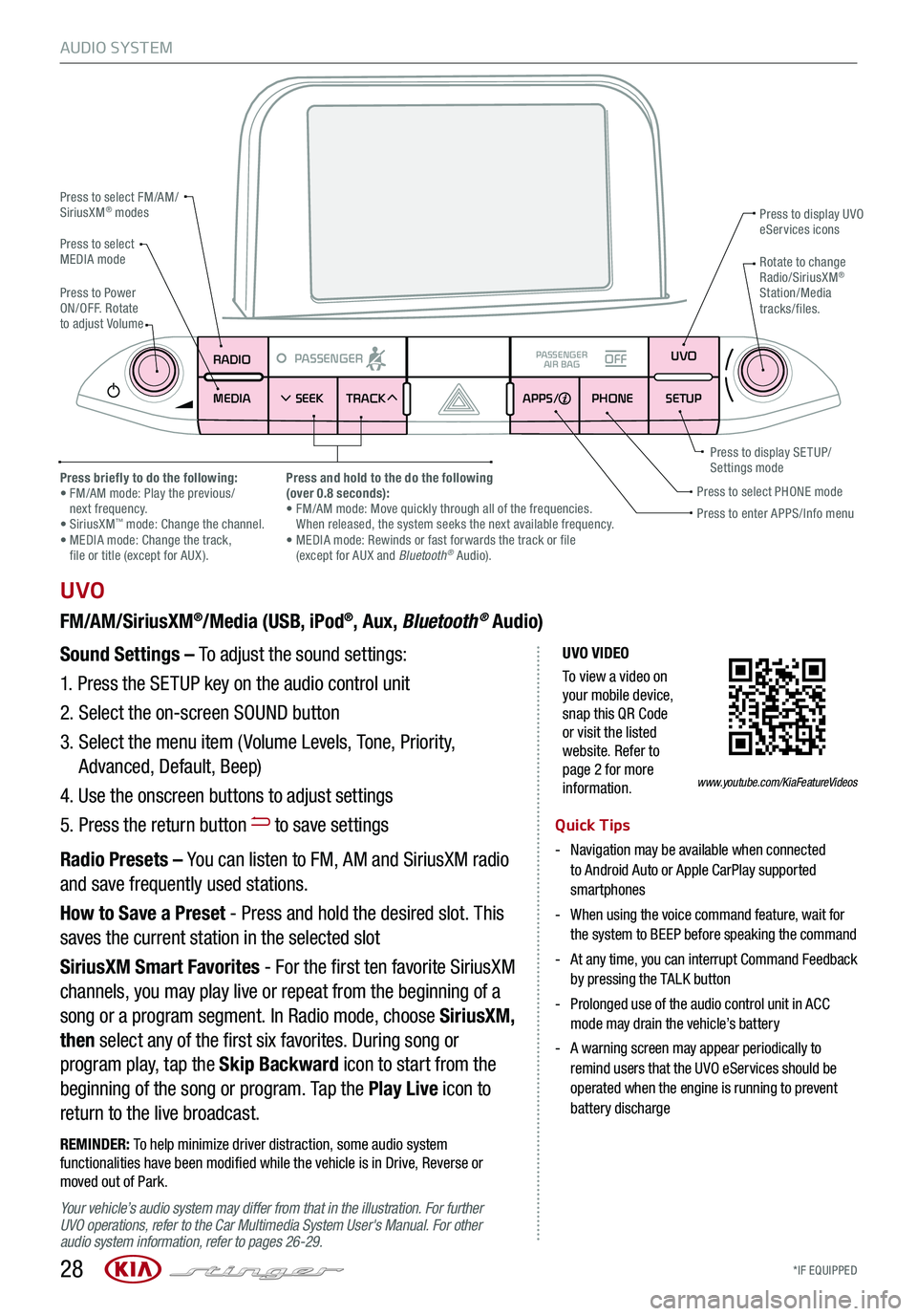
*IF EQUIPPED 28
AUDIO SYSTEM
UVO VIDEO
To view a video on your mobile device, snap this QR Code or visit the listed website. Refer to page 2 for more information.
RADIO
MEDIA SEEK
PASSENGERPASSENGER
AIR BAGOFF
TRACK APPS/
PHONE SETUPUVO
UVO
FM/AM/SiriusXM®/Media (USB, iPod®, Aux, Bluetooth® Audio)
Your vehicle’s audio system may differ from that in the illustration. For further UVO operations, refer to the Car Multimedia System User's Manual. For other audio system information, refer to pages 26-29.
Sound Settings – To adjust the sound settings:
1.
Press the SETUP key on the audio control unit
2. Select the on-screen SOUND button
3. Select the menu item ( Volume Levels, Tone, Priority,
Advanced, Default, Beep)
4. Use the onscreen buttons to adjust settings
5. Press the return button to save settings
Radio Presets – You can listen to FM, AM and SiriusXM radio
and save frequently used stations.
How to Save a Preset - Press and hold the desired slot. This
saves the current station in the selected slot
SiriusXM Smart Favorites - For the first ten favorite SiriusXM
channels, you may play live or repeat from the beginning of a
song or a program segment. In Radio mode, choose SiriusXM,
then select any of the first six favorites. During song or
program play, tap the Skip Backward icon to start from the
beginning of the song or program. Tap the Play Live icon to
return to the live broadcast.
REMINDER: To help minimize driver distraction, some audio system functionalities have been modified while the vehicle is in Drive, Reverse or moved out of Park.
Press to select FM/AM/SiriusXM® modes
Press to PowerON/OFF. Rotate to adjust Volume
Press to display UVO eServices icons
Press to enter APPS/Info menuPress to select PHONE modePress briefly to do the following: • FM/AM mode: Play the previous/ next frequency.• SiriusXM™ mode: Change the channel. • MEDIA mode: Change the track, file or title (except for AUX ).
Press and hold to the do the following(over 0.8 seconds):• FM/AM mode: Move quickly through all of the frequencies. When released, the system seeks the next available frequency.• MEDIA mode: Rewinds or fast forwards the track or file (except for AUX and Bluetooth® Audio).
Press to display SE TUP/Settings mode
Press to select MEDIA modeRotate to change Radio/SiriusXM® Station/Media tracks/files.
Quick Tips
- Navigation may be available when connected to Android Auto or Apple CarPlay supported smartphones
- When using the voice command feature, wait for the system to BEEP before speaking the command
- At any time, you can interrupt Command Feedback by pressing the TALK button
- Prolonged use of the audio control unit in ACC mode may drain the vehicle’s battery
- A warning screen may appear periodically to remind users that the UVO eServices should be operated when the engine is running to prevent battery discharge
www.youtube.com/KiaFeatureVideos
Page 31 of 58
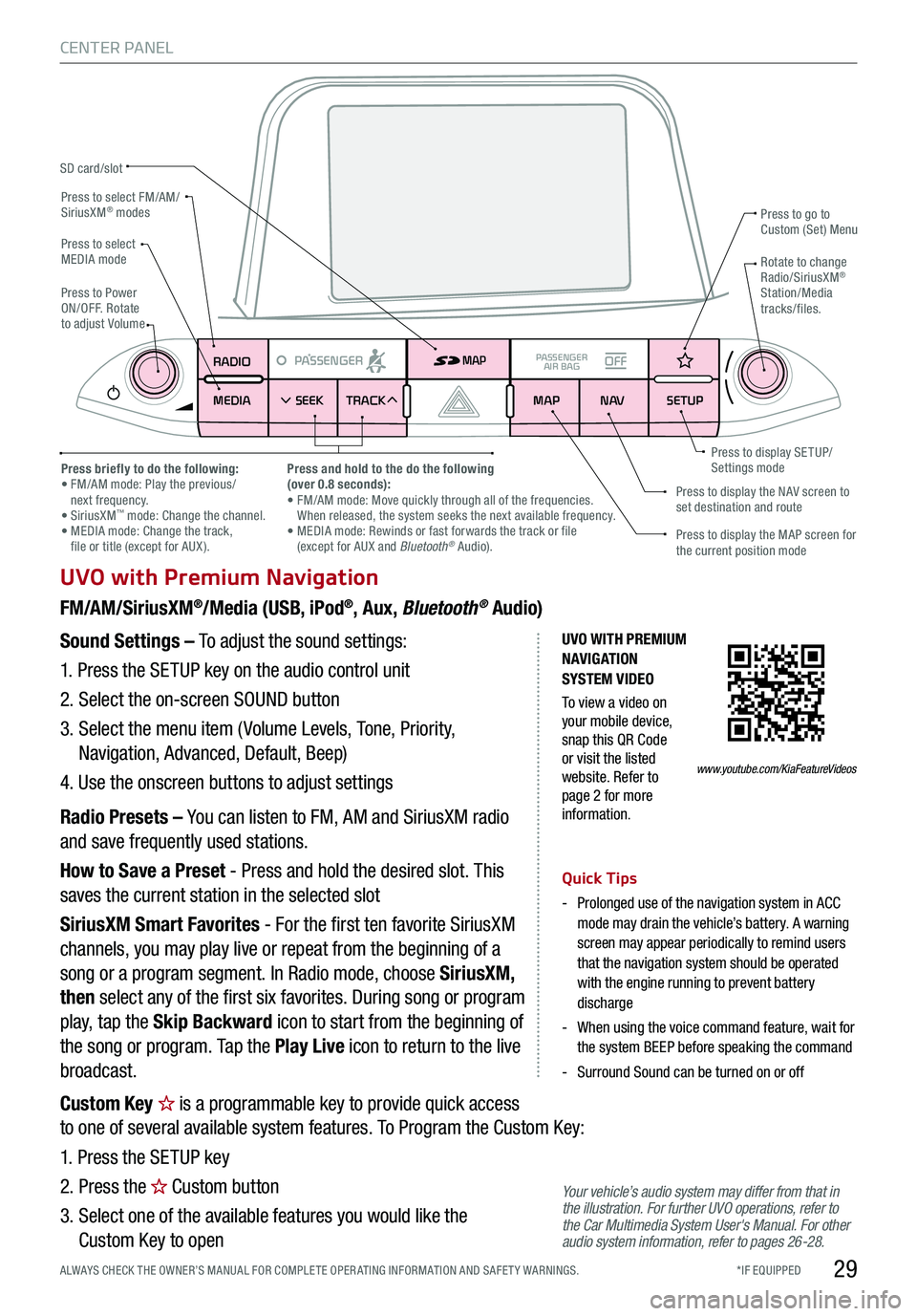
*IF EQUIPPED ALWAYS CHECK THE OWNER’S MANUAL FOR COMPLE TE OPER ATING INFORMATION AND SAFE T Y WARNINGS.29
CENTER PANEL
UVO with Premium Navigation
FM/AM/SiriusXM®/Media (USB, iPod®, Aux, Bluetooth® Audio)
Your vehicle’s audio system may differ from that in the illustration. For further UVO operations, refer to the Car Multimedia System User's Manual. For other audio system information, refer to pages 26-28.
Sound Settings – To adjust the sound settings:
1. Press the SETUP key on the audio control unit
2. Select the on-screen SOUND button
3. Select the menu item ( Volume Levels, Tone, Priority,
Navigation, Advanced, Default, Beep)
4. Use the onscreen buttons to adjust settings
Radio Presets – You can listen to FM, AM and SiriusXM radio
and save frequently used stations.
How to Save a Preset - Press and hold the desired slot. This
saves the current station in the selected slot
SiriusXM Smart Favorites - For the first ten favorite SiriusXM
channels, you may play live or repeat from the beginning of a
song or a program segment. In Radio mode, choose SiriusXM,
then select any of the first six favorites. During song or program
play, tap the Skip Backward icon to start from the beginning of
the song or program. Tap the Play Live icon to return to the live
broadcast.
Quick Tips
-
Prolonged use of the navigation system in ACC mode may drain the vehicle’s battery. A warning screen may appear periodically to remind users that the navigation system should be operated with the engine running to prevent battery discharge
-
When using the voice command feature, wait for the system BEEP before speaking the command
-Surround Sound can be turned on or off
RADIO
MEDIA SEEK
PASSENGERPASSENGER
AIR BAGOFF
TRACK MAP
N AVSETUP
MAP
SD card/slot
UVO WITH PREMIUM N AVIG ATION SYSTEM VIDEO
To view a video on your mobile device, snap this QR Code or visit the listed website. Refer to page 2 for more information.
Press to select FM/AM/SiriusXM® modes
Press to PowerON/OFF. Rotate to adjust Volume
Press to go to Custom (Set) Menu
Press to display the MAP screen for the current position mode
Press to display the NAV screen to set destination and route
Press briefly to do the following: • FM/AM mode: Play the previous/ next frequency.• SiriusXM™ mode: Change the channel. • MEDIA mode: Change the track, file or title (except for AUX ).
Press and hold to the do the following(over 0.8 seconds):• FM/AM mode: Move quickly through all of the frequencies. When released, the system seeks the next available frequency.• MEDIA mode: Rewinds or fast forwards the track or file (except for AUX and Bluetooth® Audio).
Press to display SE TUP/Settings mode
Press to select MEDIA modeRotate to change Radio/SiriusXM® Station/Media tracks/files.
www.youtube.com/KiaFeatureVideos
Custom Key is a programmable key to provide quick access
to one of several available system features. To Program the Custom Key:
1. Press the SETUP key
2. Press the Custom button
3. Select one of the available features you would like the
Custom Key to open
Page 33 of 58

*IF EQUIPPED ALWAYS CHECK THE OWNER’S MANUAL FOR COMPLE TE OPER ATING INFORMATION AND SAFE T Y WARNINGS.
AUTOSYNCOFFCLIMATE
A/C
REAR
FRONT
A
B
GHIJ
CDEF
K
A AUTO (Automatic) Climate Control button
B Front Windshield Defrost button
C Rear Window Defrost button
D Air Conditioning button
E Recirculated Air button
F Fresh Air button
G System OFF button
H Fan Speed Control buttons
I Mode Select button
J Climate Control System button
K SYNC (Synchronize All Zones) Temperature
Control button
Automatic Climate Control System
Climate Control Auto Function
Press AUTO A to select full auto operation. In
AUTO mode the driver and front passenger have
full control of their own temperature zones. The
mode, fan speed, air intake and air conditioning
will activate and adjust accordingly to achieve the
temperature settings for each zone.
To set temperatures:
§ Tu r n A to set the driver’s zone temperature
§ Tu r n K to set the front passenger’s zone
temperature
REMINDERS:
-
Pressing any button during AUTO operation will deactivate the AUTO function and switch to manual mode, except for Temperature Control
- When in AUTO mode, Air Flow Mode and Fan Speed do not display on the Climate Control Display
-
Warm air may flow in through vents if Recirculated Air button is not pressed ON (LED lit).
Front Climate Control
Defrost Outside Windshield
1. Set fan speed to the highest position H
2. Set temperature to hot A
3. Press the front defrost button B
Defog Inside Windshield
1. Set desired fan speed H
2. Set desired temperature A
3. Press the front defrost button B
Face-Level F lo o r- L evel
Bi-Level Floor/Defrost-Level
Air Flow Modes
To select air flow modes, press the Mode Select
button I:
Dual-Zone Climate Control
Pressing the SYNC button K synchronizes both
climate control zones (driver and passenger) to
the driver's temperature control.
31
CENTER PANEL
Page 35 of 58

*IF EQUIPPED ALWAYS CHECK THE OWNER’S MANUAL FOR COMPLE TE OPER ATING INFORMATION AND SAFE T Y WARNINGS.
ELECTRIC PARKING BRAKE (EPB) VIDEO
To view a video on your mobile device, snap this QR Code or visit the listed website. Refer to page 2 for more information.
P
R
N
D
AUTO
HOLD
DRIVE MODE
OFFOFF
P
The Electric Parking Brake (EPB) system utilizes an electric
motor to engage the parking brake.
Applying the Parking Brake
Depress the brake pedal and pull up the EPB switch A.
Ensure that the indicator light is illuminated on the
instrument cluster.
Releasing the Parking Brake
The EPB will automatically release when the shifter is placed
in Reverse or Drive. To release EPB manually, depress the
brake pedal, then press the EPB switch A, with the ignition
switch in the ON position. Ensure that the indicator light
i s O F F.
Electric Parking Brake (EPB)
Quick Tip
Pull up and hold EPB switch again to increase brake pressure if parked on a decline or incline.
REMINDERS:
- As a bulb check, the EPB malfunction indicator will illuminate for approximately 3 seconds when the ignition switch is turned ON
- If the warning light does not illuminate temporarily or remains continuously lit, take your vehicle to an authorized Kia dealer and have the system checked
- The EPB should not be operated while the vehicle is moving
- A click or electric brake motor sound may be heard while operating or releasing the EPB. These conditions are normal and indicate that the EPB is functioning properly
- EPB will not release unless the hood, liftgate and all doors are closed and seat belts are fastened
33
CENTER PANEL
A
www.youtube.com/KiaFeatureVideos
Page 37 of 58

*IF EQUIPPED ALWAYS CHECK THE OWNER’S MANUAL FOR COMPLE TE OPER ATING INFORMATION AND SAFE T Y WARNINGS.35
CENTER PANEL
SE AT WARMERS AND V ENTIL ATED SE AT S VIDEO
To view a video on your mobile device, snap this QR Code or visit the listed website. Refer to page 2 for more information.
P
R
N
D
AUTO
HOLD
DRIVE MODE
OFFOFF
P
AB
A
B
Seat Warmers / Ventilated Seats*
Quick Tip
With the seat warmer switch in the ON position, the heating system in the seat turns OFF or ON automatically depending on the seat temperature.
Front Seats
Seat Warmers – Press button A up once for high setting
(3 LEDs lit). Press button twice for medium setting (2 LEDs
lit). Press a third time for low setting (1 LED lit) and again to
turn OFF.
Ventilated Seats – Press button B down once for high
setting (3 LEDs lit). Press twice for medium setting (2 LEDs
lit). Press a third time for low setting (1 LED lit) and again to
turn OFF.
REMINDER: Use extreme caution when using the seat warmers to avoid burns. Refer to the Owner’s Manual for more information.
P
B
www.youtube.com/KiaFeatureVideos
A
Page 39 of 58

*IF EQUIPPED ALWAYS CHECK THE OWNER’S MANUAL FOR COMPLE TE OPER ATING INFORMATION AND SAFE T Y WARNINGS.
Driver Position Memory System*
The integrated system stores into memory the position of the
driver’s seat, outside rearview mirrors, and steering wheel
positions. To store positions into memory, first place the gear
shift into P (Park) while the Engine Start /Stop button is in the
ON position. Then:
1.
Adjust the driver’s seat, outside rearview mirrors, settings
and steering wheel positions
2.
Press the SET button A on the control panel. System will beep once
3.
Press one of the memory buttons 1 or 2 B within 4 seconds. The system
will beep twice when memory has been stored
Front Seat Headrest Adjustment*
E
To raise headrest: Pull headrest up.
To lower headrest: Press lock E, then press the headrest down.
37
S E AT I N G
(Located on driver’s door control panel)
A
B