Page 307 of 605
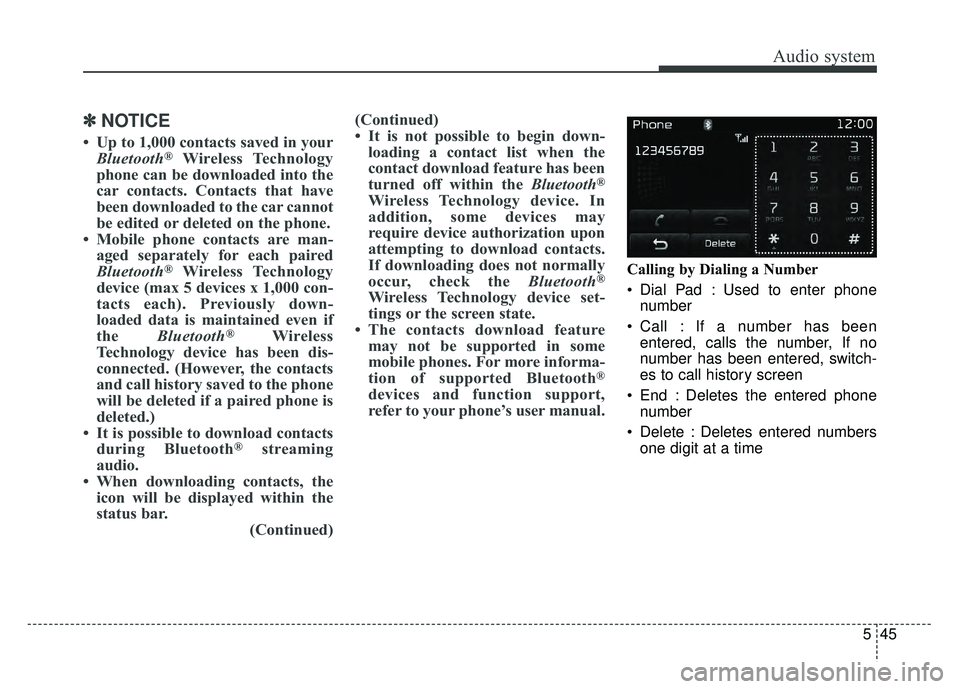
Audio system
545
✽
✽NOTICE
• Up to 1,000 contacts saved in your
Bluetooth®Wireless Technology
phone can be downloaded into the
car contacts. Contacts that have
been downloaded to the car cannot
be edited or deleted on the phone.
• Mobile phone contacts are man- aged separately for each paired
Bluetooth
®Wireless Technology
device (max 5 devices x 1,000 con-
tacts each). Previously down-
loaded data is maintained even if
the Bluetooth
®Wireless
Technology device has been dis-
connected. (However, the contacts
and call history saved to the phone
will be deleted if a paired phone is
deleted.)
• It is possible to download contacts during Bluetooth
®streaming
audio.
• When downloading contacts, the icon will be displayed within the
status bar. (Continued)(Continued)
• It is not possible to begin down-
loading a contact list when the
contact download feature has been
turned off within the Bluetooth
®
Wireless Technology device. In
addition, some devices may
require device authorization upon
attempting to download contacts.
If downloading does not normally
occur, check the Bluetooth
®
Wireless Technology device set-
tings or the screen state.
• The contacts download feature may not be supported in some
mobile phones. For more informa-
tion of supported Bluetooth
®
devices and function support,
refer to your phone’s user manual.
Calling by Dialing a Number
Dial Pad : Used to enter phone
number
Call : If a number has been entered, calls the number, If no
number has been entered, switch-
es to call history screen
End : Deletes the entered phone number
Delete : Deletes entered numbers one digit at a time
Page 308 of 605
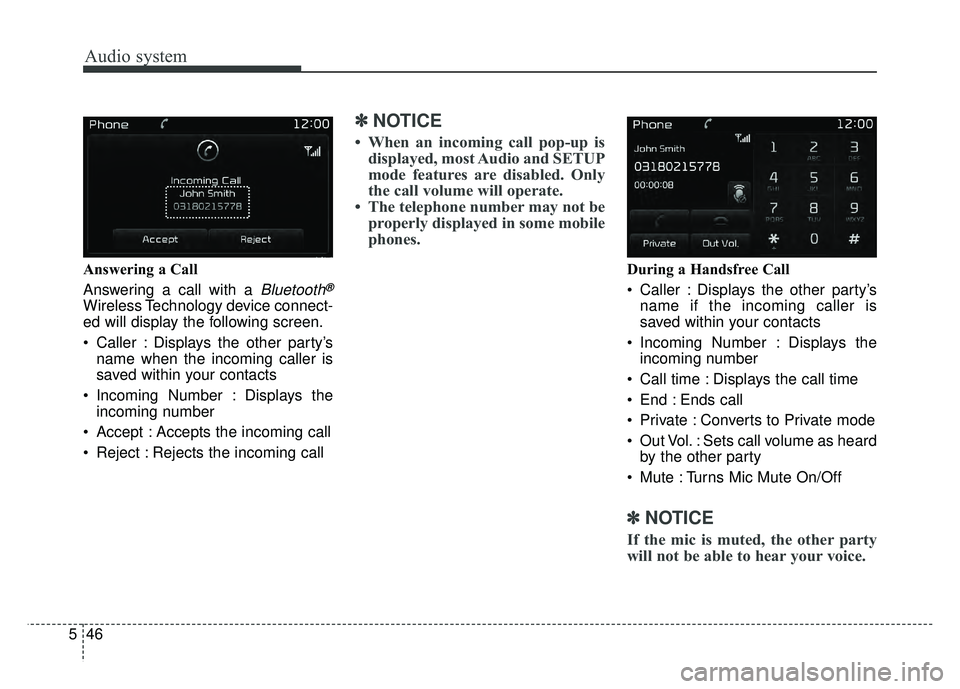
Audio system
46
5 Answering a Call
Answering a call with a
Bluetooth®
Wireless Technology device connect-
ed will display the following screen.
Caller : Displays the other party’s
name when the incoming caller is
saved within your contacts
Incoming Number : Displays the incoming number
Accept : Accepts the incoming call
Reject : Rejects the incoming call
✽ ✽ NOTICE
• When an incoming call pop-up is
displayed, most Audio and SETUP
mode features are disabled. Only
the call volume will operate.
• The telephone number may not be properly displayed in some mobile
phones.
During a Handsfree Call
Caller : Displays the other party’s
name if the incoming caller is
saved within your contacts
Incoming Number : Displays the incoming number
Call time : Displays the call time
End : Ends call
Private : Converts to Private mode
Out Vol. : Sets call volume as heard by the other party
Mute : Turns Mic Mute On/Off
✽ ✽ NOTICE
If the mic is muted, the other party
will not be able to hear your voice.
Page 309 of 605
![KIA SPORTAGE 2018 Owners Manual Audio system
547
Voice Recognition Mode
Using Voice Recognition
Starting Voice Recognition
Shortly press the button on the
steering wheel controls. Say a com-
mand.
If prompt feedback is in [ON], th KIA SPORTAGE 2018 Owners Manual Audio system
547
Voice Recognition Mode
Using Voice Recognition
Starting Voice Recognition
Shortly press the button on the
steering wheel controls. Say a com-
mand.
If prompt feedback is in [ON], th](/manual-img/2/54576/w960_54576-308.png)
Audio system
547
Voice Recognition Mode
Using Voice Recognition
Starting Voice Recognition
Shortly press the button on the
steering wheel controls. Say a com-
mand.
If prompt feedback is in [ON], then
the system will say “Please say a
command after the beep (BEEP)”
If prompt feedback is in [ON]mode, then the system will only
say “(BEEP)”
To change Prompt Feedback [ON]/[OFF], go to [SETUP] �
[System] �[Prompt Feedback]
For proper recognition, say the com-
mand after the voice instruction and
beep tone.
✽ ✽ NOTICE
Voice Recognition and Phone
Contact Tips
Help your Bluetooth
®Wireless
Technology Voice Recognition per-
formance by making a few simple
changes to your phone contacts:
• Use full names vs. short or single syllable names (“John Smith” vs.
“Dad”, “Smith Residence” vs.
“Home”)
• Avoid using special characters or hyphens (@, &, #, /, -, *, +, etc.)
• Avoid using acronyms (“In Case Emergency" vs. “ICE”)
• Spell words completely, no abbre- viations (“Doctor Goodman” vs.
“Dr. Goodman”)
NOTE: Always wait for the beep
before speaking any commands.
Skipping Prompt Messages
While prompt message is being stat-
ed �Shortly press the button on
the steering wheel controls.
The prompt message is immediately
ended and the beep tone will sound.
After the “Beep”, say the voice com-
mand.
Re-starting Voice Recognition
While system waits for a command
� Shortly press the button on the
steering wheel controls.
The command wait state is immedi-
ately ended and the beep tone will
sound. After the “Beep”, say the
voice command.
Page 311 of 605
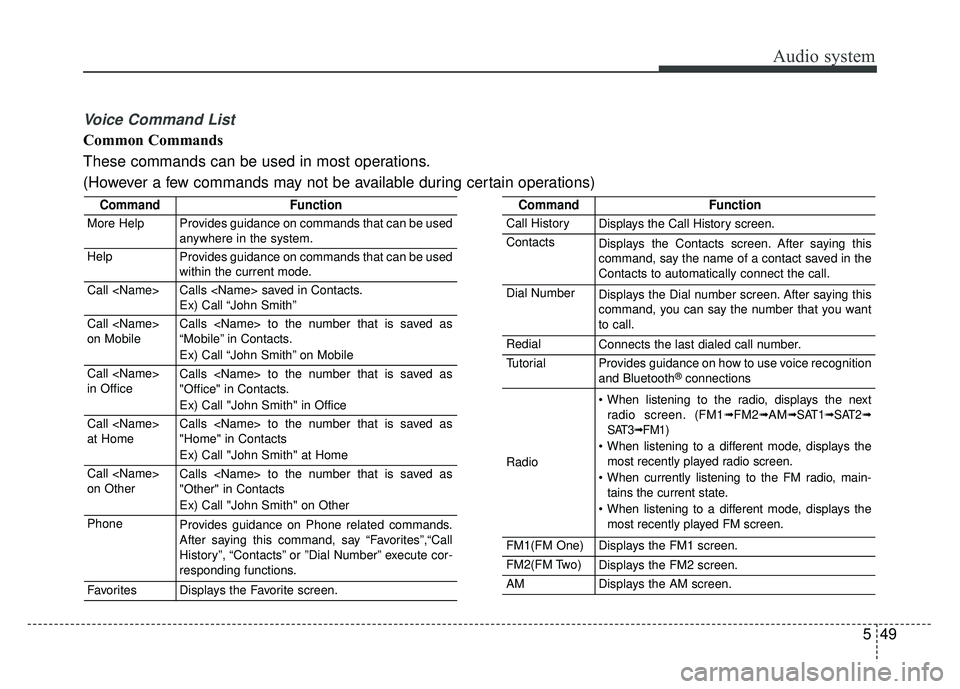
Audio system
549
Voice Command List
Common Commands
These commands can be used in most operations.
(However a few commands may not be available during certain operations)
CommandFunction
More HelpProvides guidance on commands that can be used
anywhere in the system.
HelpProvides guidance on commands that can be used
within the current mode.
Call Calls saved in Contacts.
Ex) Call “John Smith”
Call
on MobileCalls to the number that is saved as
“Mobile” in Contacts.
Ex) Call “John Smith” on Mobile
Call
in OfficeCalls to the number that is saved as
"Office" in Contacts.
Ex) Call "John Smith" in Office
Call
at HomeCalls to the number that is saved as
"Home" in Contacts
Ex) Call "John Smith" at Home
Call
on OtherCalls to the number that is saved as
"Other" in Contacts
Ex) Call "John Smith" on Other
PhoneProvides guidance on Phone related commands.
After saying this command, say “Favorites”,“Call
History”, “Contacts” or ”Dial Number” execute cor-
responding functions.
FavoritesDisplays the Favorite screen.
CommandFunction
Call HistoryDisplays the Call History screen.
ContactsDisplays the Contacts screen. After saying this
command, say the name of a contact saved in the
Contacts to automatically connect the call.
Dial NumberDisplays the Dial number screen. After saying this
command, you can say the number that you want
to call.
RedialConnects the last dialed call number.
TutorialProvides guidance on how to use voice recognition
and Bluetooth®connections
Radio
When listening to the radio, displays the nextradio screen. (FM1➟FM2➟AM➟ SAT1➟ SAT2➟
SAT3➟ FM1)
When listening to a different mode, displays the most recently played radio screen.
When currently listening to the FM radio, main- tains the current state.
When listening to a different mode, displays the most recently played FM screen.
FM1(FM One)Displays the FM1 screen.
FM2(FM Two)Displays the FM2 screen.
AMDisplays the AM screen.
Page 312 of 605
Audio system
50
5
CommandFunction
FM Preset 1~6Plays the most recently played broadcast saved in
FM Preset 1~6.
AM Preset 1~6Plays the broadcast saved in AM Preset 1~6.
FM 87.5~107.9Plays the FM broadcast of the corresponding fre-
quency.
AM 530~1710Plays the AM broadcast of the corresponding fre-
quency.
SIRIUS (Satellite) When listening to the SiriusXM®, maintains the
current state.
When listening to a different mode, displays the most recently played SiriusXM
®screen.
SIRIUS (Satellite)
1~3Displays the selected SiriusXM®screen.
SIRIUS Channel
0~223Plays the selected SiriusXM®channel.
MediaMoves to the most recently played media screen.
CDPlays music on the CD.
USBPlays music on the USB device.
iPod®Plays music on the iPod®.
My MusicPlays music saved in My Music.
CommandFunction
AUX (Auxiliary)Plays the connected external device.
Bluetooth®AudioPlays the music saved in connected Bluetooth®
device.
MuteMutes the sound.
Cancel (Exit)Ends voice command.
Page 316 of 605
Audio system
54
5 Bluetooth
®Wireless Technology Audio Commands
Commands available during
Bluetooth®Wireless
Technology audio streaming from mobile phone opera-
tion Command Operation.
CommandFunction
PlayPlays the currently paused song.
PausePauses the current song.
Page 321 of 605
![KIA SPORTAGE 2018 Owners Manual Audio system
559
With the Phone Button
Press the [SETUP]button �Select
[Phone]
You can select and control options
related to [Pair Phone], [Paired
Phone List], [Contacts Download],
[Auto Download], [O KIA SPORTAGE 2018 Owners Manual Audio system
559
With the Phone Button
Press the [SETUP]button �Select
[Phone]
You can select and control options
related to [Pair Phone], [Paired
Phone List], [Contacts Download],
[Auto Download], [O](/manual-img/2/54576/w960_54576-320.png)
Audio system
559
With the Phone Button
Press the [SETUP]button �Select
[Phone]
You can select and control options
related to [Pair Phone], [Paired
Phone List], [Contacts Download],
[Auto Download], [Outgoing Volume]
and [Bluetooth System Off].
Pairing a New Device
Bluetooth®Wireless Technology
devices can be paired with the audio
system.
For more information, refer to the
“Pairing through Phone Setup” section
within
Bluetooth®Wireless Technology. Viewing Paired Phone List
This feature is used to view mobile
phones that have been paired with
the audio system. Upon selecting a
paired phone, the setup menu is dis-
played.
For more information, refer to the
“Setting
Bluetooth®Wireless Technology
Connection” section within
Bluetooth®
Wireless Technology.
(1) Moves to the previous screen
(2) Connect/Disconnect Phone : Connect/Disconnects currently
selected phone
(3) Delete : Deletes the currently selected phone
(4) Change priority : Sets currently selected phone to highest con-
nection priority
Page 323 of 605
Audio system
561
Turning Bluetooth System Off
Once
Bluetooth®Wireless Technology
is turned off,
Bluetooth®Wireless
Technology related features will not
be supported within the audio sys-
tem.
To turn
Bluetooth®Wireless
Technology back on, go to [SETUP]
� [Phone] and press “Yes”.
With the System Button
Press the [SETUP] button �Select
[System]
You can select and control options
related to [Memory Information],
[Prompt Feedback] and [Language].
Memory Information
This feature displays information
related to system memory.
Using : Displays capacity currentlyin use
Capacity : Displays total capacity