Page 286 of 605
Audio system
24
5
Media Mode
Media Mode Screen
Pressing the [MEDIA] button will
change the operating mode in the
order of CD
➟ USB(iPod®) ➟ AUX ➟
My Music ➟BT Audio.
If [Mode Pop up] is turned on within
[SETUP] �[Display], then pressing
the [MEDIA] button will display the
Media Mode Pop up screen.
Turn the TUNE knob to move the
focus. Press the knob to select.
The media Mode Pop up screen can
be displayed only when there are two
or more media modes turned on.
Mode Display on the Status Bar
When a Bluetooth®Wireless Technology,
iPod®, USB, or AUX device is con-
nected or a CD is inserted, the cor-
responding mode icon will be dis-
played.
IconTitle
Bluetooth®Wireless Technology
CD
USB(iPod®)
AUX
Page 300 of 605
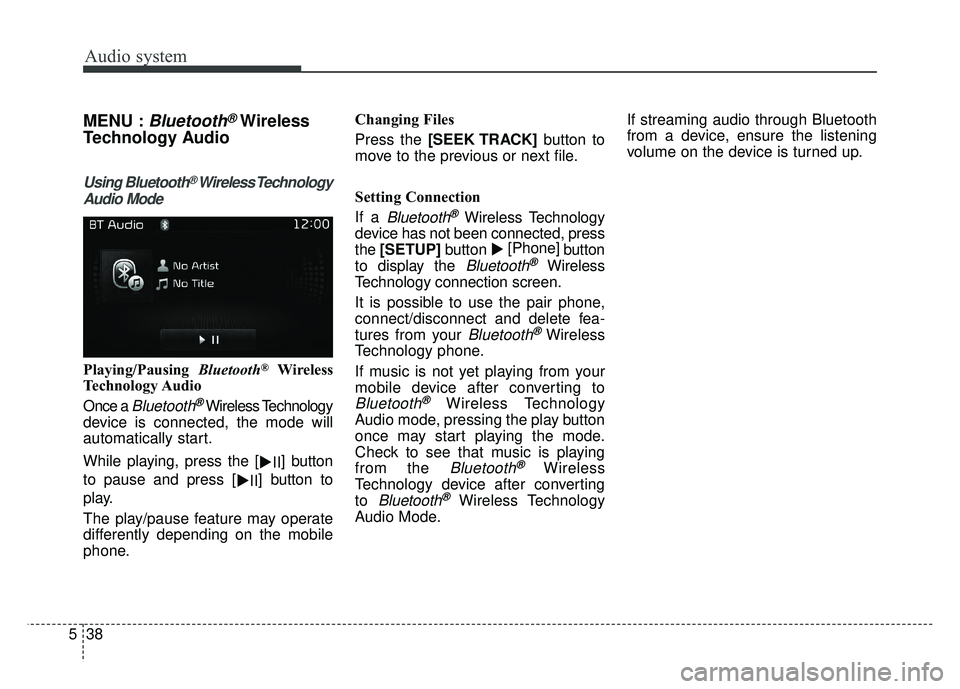
Audio system
38
5
MENU :Bluetooth®Wireless
Technology Audio
Using Bluetooth®Wireless Technology
Audio Mode
Playing/Pausing Bluetooth®Wireless
Technology Audio
Once a
Bluetooth®Wireless Technology
device is connected, the mode will
automatically start.
While playing, press the [ �II] button
to pause and press [ �II] button to
play.
The play/pause feature may operate
differently depending on the mobile
phone. Changing Files
Press the [SEEK TRACK]
button to
move to the previous or next file.
Setting Connection
If a
Bluetooth®Wireless Technology
device has not been connected, press
the [SETUP] button�[Phone]
button
to display the
Bluetooth®Wireless
Technology connection screen.
It is possible to use the pair phone,
connect/disconnect and delete fea-
tures from your
Bluetooth®Wireless
Technology phone.
If music is not yet playing from your
mobile device after converting to
Bluetooth®Wireless Technology
Audio mode, pressing the play button
once may start playing the mode.
Check to see that music is playing
from the
Bluetooth®Wireless
Technology device after converting
to
Bluetooth®Wireless Technology
Audio Mode. If streaming audio through Bluetooth
from a device, ensure the listening
volume on the device is turned up.
Page 301 of 605
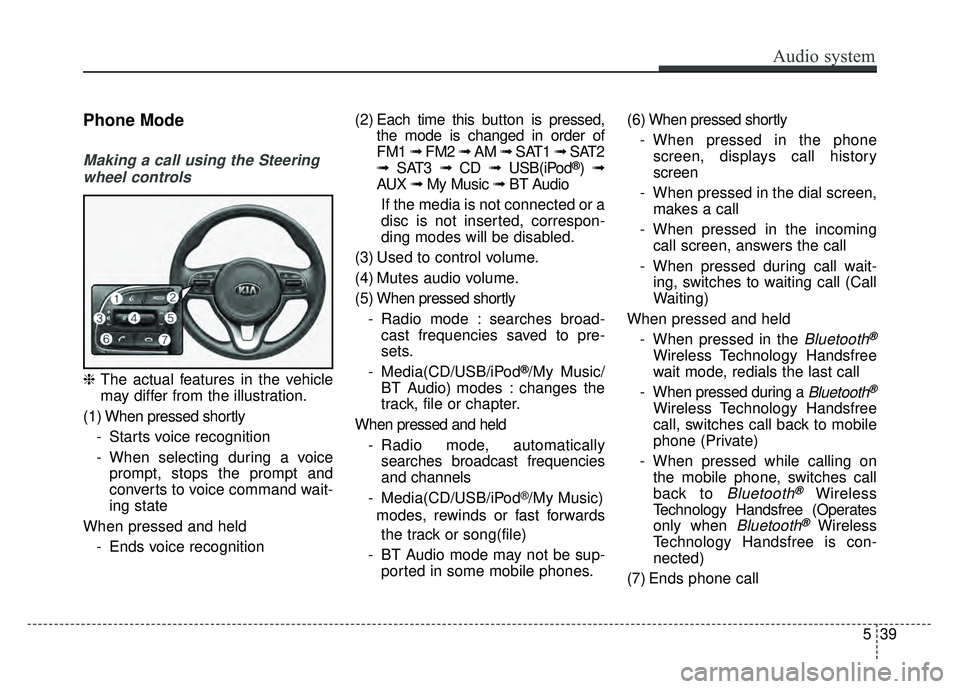
Audio system
539
Phone Mode
Making a call using the Steeringwheel controls
❈ The actual features in the vehicle
may differ from the illustration.
(1) When pressed shortly - Starts voice recognition
- When selecting during a voiceprompt, stops the prompt and
converts to voice command wait-
ing state
When pressed and held - Ends voice recognition (2) Each time this button is
pressed,
the mode is changed in order of
FM1 ➟ FM2 ➟ AM ➟ SAT1 ➟ SAT2
➟ SAT3 ➟ CD ➟ USB(iPod
®)➟
AUX ➟ My Music ➟ BT Audio
If the media is not connected or a
disc is not inserted, correspon-
ding modes will be disabled.
(3) Used to control volume.
(4) Mutes audio volume.
(5) When pressed shortly - Radio mode : searches broad-cast frequencies saved to pre-
sets.
- Media(CD/USB/iPod
®/My Music/
BT Audio) modes : changes the
track, file or chapter.
When pressed and held - Radio mode, automaticallysearches broadcast frequencies
and channels
- Media(CD/USB/iPod
®/My Music)
modes, rewinds or fast forwards
the track or song(file)
- BT Audio mode may not be sup- ported in some mobile phones. (6) When pressed shortly
- When pressed in the phonescreen, displays call history
screen
- When pressed in the dial screen, makes a call
- When pressed in the incoming call screen, answers the call
- When pressed during call wait- ing, switches to waiting call (Call
Waiting)
When pressed and held - When pressed in the
Bluetooth®
Wireless Technology Handsfree
wait mode, redials the last call
- When pressed during a
Bluetooth®
Wireless Technology Handsfree
call, switches call back to mobile
phone (Private)
- When pressed while calling on the mobile phone, switches call
back to
Bluetooth®Wireless
Technology Handsfree (Operates
only when
Bluetooth®Wireless
Technology Handsfree is con-
nected)
(7) Ends phone call
Page 302 of 605
Audio system
40
5
Bluetooth®Wireless Technology
When No Devices have been
Paired
➀ Press the [PHONE] button or the
[CALL] button on the steering
wheel controls. The following
screen is displayed.
➁ Press the [OK] button to enter the
Pair Phone screen. Vehicle Name : Name of device as
shown when searching from your
Bluetooth®Wireless Technology
device
Passkey : Passkey used to pair the device
➂ From your
Bluetooth®Wireless
Technology device (i.e. Mobile
Phone), search and select your
car audio system.
❈ SSP: Secure Simple Pairing
Non SSP supported device :
\b After a few moments, a screen is
displayed where the passkey is
entered.
Enter the passkey “0000” to pair your
Bluetooth®Wireless Technology
device with the car audio system. SSP supported device :
\b
After a few moments, a screen is
displayed 6 digits passkey.
Check the passkey on your
Bluetooth®Wireless Technology
device and confirm.
➄ Once pairing is complete, the fol-
lowing screen is displayed.
Page 303 of 605
Audio system
541
✽
✽NOTICE
If Bluetooth®Wireless Technology
devices are paired but none are cur-
rently connected, pressing the
[PHONE] button or the [CALL]
but-
ton
on the steering wheel controls dis-
plays the following screen. Press the
[Pair] button to pair a new device or
press the [Connect]
to connect a previ-
ously paired device.
Pairing through [PHONE] Setup
Press the [SETUP] button
�Select
[Pair]
Pair Phone
The following steps are the same as
those described in the section “When
No Devices have been Paired” on the
previous page.
Paired Phone List
Press the [SETUP] button
�Select
[Phone] �Select [Pair Phone List]
Connected Phone : Device that is currently connected
Paired Phone : Device that is paired but not connected
Connecting a Device
From the paired phone list, select the
device you want to connect and
press the [Connect](1) button.
Page 304 of 605
 button.
Deleting a Device
From the paired phone list, select th KIA SPORTAGE 2018 Owners Manual Audio system
42
5 Disconnecting a Device
From the paired phone list, select the
currently connected device and
press the [Disconnect](2) button.
Deleting a Device
From the paired phone list, select th](/manual-img/2/54576/w960_54576-303.png)
Audio system
42
5 Disconnecting a Device
From the paired phone list, select the
currently connected device and
press the [Disconnect](2) button.
Deleting a Device
From the paired phone list, select the
device you want to delete and press
the [Delete](3) button.
✽ ✽
NOTICE
• When deleting the currently con-
nected device, the device will auto-
matically be disconnected to pro-
ceed with the deleting process.
• If a paired Bluetooth
®Wireless
Technology device is deleted, the
device’s call history and contacts
data will also be deleted.
• To re-use a deleted device, you must pair the device again.
Changing Priority
It is possible to pair up to five
Bluetooth®
Wireless Technology devices with the
car audio system. The “Change
Priority” feature is used to set the
connection priority of paired phones.
From the paired phone list, select
the phone you want to switch to the
highest priority, then press the
[Change priority](4) button from the
Menu. The selected device will be
changed to the highest priority.
Page 305 of 605
![KIA SPORTAGE 2018 Owners Manual Audio system
543
Phone Menu Screen
Phone Menus
With a
Bluetooth®Wireless Technology
device connected, press the
[PHONE] button to display the
Phone menu screen.
Favorites : Up to 20 frequently used KIA SPORTAGE 2018 Owners Manual Audio system
543
Phone Menu Screen
Phone Menus
With a
Bluetooth®Wireless Technology
device connected, press the
[PHONE] button to display the
Phone menu screen.
Favorites : Up to 20 frequently used](/manual-img/2/54576/w960_54576-304.png)
Audio system
543
Phone Menu Screen
Phone Menus
With a
Bluetooth®Wireless Technology
device connected, press the
[PHONE] button to display the
Phone menu screen.
Favorites : Up to 20 frequently used contacts can be saved for
easy access
Call History : Displays the call his- tory list screen
Contacts : Displays the Contacts list screen
Dial Number : Displays the dial screen where numbers can be
dialed to make calls
Setup : Displays Phone related set- tings.
✽ ✽ NOTICE
• If you press the [Call History] but-
ton but there is no call history
data, a prompt is displayed which
asks to download call history data.
• If you press the [Contacts] button but there is no contact data stored,
a prompt is displayed which asks
to download contacts data.
• This feature may not be supported in some mobile phones. For more
information on download support,
refer to your mobile phone user’s
manual.
Favorites
Saved favorite contact : Connects
call upon selection
To add favorite : Downloaded con- tacts be saved as favorite.
Delete All : Deletes all stored favorite contacts
✽ ✽ NOTICE
• To save Favorite, contacts should
be downloaded.
• Contact saved in Favorites will not be automatically updated if the
contact has been updated in the
phone. To update Favorites, delete
the Favorite and create a new
Favorite.
Page 306 of 605
![KIA SPORTAGE 2018 Owners Manual Audio system
44
5 Call History
A list of incoming, outgoing and
missed calls is displayed.
Press the [Download] button to
download the call history.
Call History :
- Displays recent calls (call histo KIA SPORTAGE 2018 Owners Manual Audio system
44
5 Call History
A list of incoming, outgoing and
missed calls is displayed.
Press the [Download] button to
download the call history.
Call History :
- Displays recent calls (call histo](/manual-img/2/54576/w960_54576-305.png)
Audio system
44
5 Call History
A list of incoming, outgoing and
missed calls is displayed.
Press the [Download] button to
download the call history.
Call History :
- Displays recent calls (call histo-ry)
- Connects call upon selection
Download : Download Recent Call History
Call history may not be saved in the call history list in some mobile
phones.
Calls received with hidden caller ID will not be saved in the call history
list. Calling through the call history is
not possible when there is no call
history stored or a
Bluetooth®
Wireless Technology phone is not
connected.
Up to 50 received, dialed and missed calls are stored in Call
History.
Time of received/dialed calls and call time information are not saved.
Contacts
The list of saved phone book entries
is displayed. Press the [Download]
button to download the call history.
Contacts List :- Displays downloaded contactentries.
- Connects call upon selection.
Sort by : Find a contact in alpha- betical order.
Download : Download contact entries.