2018 KIA SOUL buttons
[x] Cancel search: buttonsPage 8 of 50

SOUL FEATURES & FUNCTIONS GUIDE6*IF EQUIPPED
INSTRUMENT CLUSTER
The Trip Computer is a driver information system
that displays information related to driving on
the display when the ignition switch is ON
To cycle through the LCD Display modes, press
the Mode/Select button A
When in the Trip Computer mode , press the
Move/Reset button B to cycle through the screens
When displaying the Tripmeter, press and hold the
Move/Reset button B to reset the Tripmeter to zero
REMINDERS:
•
Appearance of Tripmeter display may differ as equipped
•
All stored driving information (except Odometer and Range) is reset if the battery is disconnectedSET
CRUISE
RES
CANCELMODE
VOL
VOL
SETCRUISERESCANCELMODEVOL
VOL
(For Type B cluster; Buttons located on Steering Wheel)
1 75 4 mi
16.8 MPGAverage
0 10
Hold OK : Reset20
30
Instant18.4 MPG
(Type B Cluster)
TRIP
• Average Fuel Economy• Instant Fuel Economy
Digital Speedometer
ACCUMULATE INFO
• Tripmeter• Fuel Economy• Timer
DRIVE INFO
• Tripmeter • Fuel Economy • Timer
Trip Computer Mode: Displays driving information for tripmeter, fuel economy, etc
Turn-by-Turn Mode*: Displays the state of the Navigation system
User Settings Mode: Change settings of the doors, lights, sound, drivings assist, convenience, service and other features
Master Warning Mode: Informs of warning messages related to TPMS, Blind Spot Detection (BSD) system, etc
Lane Departure Warning System (LDWS)*: Displays the state of the LDWS
LCD Instrument Cluster Modes*
Press the Mode button A to cycle through different LCD
Instrument Cluster Modes:
Trip Modes / Trip Computer*
Your vehicle’s steering wheel buttons may differ from those in the illustrations.
A
B
Page 9 of 50

7ALWAYS CHECK THE OWNER’S MANUAL FOR COMPLETE OPER ATING INFORMATION AND SAFET Y WARNINGS *IF EQUIPPED
INSTRUMENT CLUSTER
To enter Service Mode, press the Mode/Select button A
and select User Settings , then scroll to Service Mode
by pressing Move/Reset button B Press the Mode/Select
button A to enter System will display number of miles
remaining until next service is due, and type of service
When service is required, the following will be displayed:
Service Required
To reset the Service Mode system, press and hold the
Move/Reset button B for more than 1 second
To turn Service In OFF, go to User Settings
Service Interval Setting
To set the service interval when in User Settings mode:
•Press the Move/Reset button B and scroll to Service Interval
Press the Mode/Select button A to enter
•Press the Move/Reset button B and toggle to ON, then press
the Move/Select button A
Then press the Move/Reset
button B to scroll and select
the desired miles or months for
your next service
•Press the Mode/Select button A to enter
SET
CRUISE
RES
CANCELMODE
VOL
VOL
User Settings Mode*Service Mode*
18,000mi365days
18,000mi365days
18,000mi365days
To enter the User Settings mode in the LCD Instrument
Cluster Modes, press the Mode/Select button A when the
vehicle is at a standstill and with the Engine Start /Stop*
button in the ON position and select User Settings
You can navigate the selections on the display by pressing
the Move/Reset button B, and then selecting the item by
pressing the Mode/Select button A
Driving Assist*:
•Rear Cross Traffic Alert*
•FCW (Forward Collision Warning)*
•BSD (Blind Spot Detection)*
Door/Liftgate:
•Auto Door Lock
•Auto Door Unlock
•Two Press Unlock
•Horn Feedback
Lights:
•One-Touch Turn Signal*
•Headlamp Delay*
Sound:
•Park Assist System Volume*
•Welcome Sound*
Service Interval:
•Set mileage/months
•ON/OFF
Convenience:
•Gear Position Pop-Up*
Other Features:
•Fuel Economy Auto Reset
•Fuel Economy Unit
•Temperature Unit
Language:
•Language Setting
A
B
(For Type B cluster; Buttons located on Steering Wheel)
(Instrument cluster LCD screen shown)
To view these videos on your mobile device, snap these QR Codes or visit the listed website
Refer to page 2 for more information
LCD Display Video
LCD Display: Maintenance Video
www.youtube.com/KiaFeatureVideos
www.youtube.com/KiaFeatureVideos
QR CODE
Page 10 of 50

SOUL FEATURES & FUNCTIONS GUIDE8*IF EQUIPPED
INSTRUMENT CLUSTER
ECO Mode (Active ECO)*
Active ECO helps improve fuel economy by controlling
several vehicle components When activated, it optimizes
drivetrain operations such as engine power and
transmission to help improve fuel economy
To turn ON, press the DRIVE MODE button A The green
ECO indicator light B in the instrument cluster will
illuminate, indicating that Active ECO is operating
The Active ECO System will remain on even when the
ignition is cycled
To turn Active ECO OFF, press the button A again
(Type B cluster)
B(For Type B cluster; Button located on Steering Wheel)
To help improve your fuel efficiency: •
Drive at a moderate speed, accelerating smoothly and at a moderate rate •
Keep tires inflated to the recommended pressure •Be sure the wheels are properly aligned
QUICK TIPS
Drive Mode Video To view a video on your mobile device, snap this QR Code or visit the listed website
Refer to page 2 for more information
www.youtube.com/KiaFeatureVideos
QR CODE
A
DRIVE MODE
Drive Mode Integrated Control System*
The Drive Mode may be selected based on the driver’s
preferences and road conditions
To cycle through the different Drive Modes A, press the
DRIVE MODE button B The instrument cluster will display
SPORT or ECO when selected When in NORMAL mode, it
will not display in the instrument cluster
REMINDERS:
•
The system is turned ON and in NORMAL mode when ignition is in the ON position
•
When ECO mode is selected, the indicator will display and system remains on, even when ignition is cycled Otherwise the system will default to NORMAL
•Steering effort may be slightly increased in Sport mode
(Button located on Steering Wheel)
Your vehicle’s steering wheel buttons may differ from those in the illustrations. See your Owner’s Manual for more details
A
SETCRUISERESCANCELMODEVOL
VOL
DRIVE MODEDRIVE MODE
B
ECO
NORMAL
SPORT
Dual Clutch Transmission*
NORMALSPORT
Page 13 of 50

11ALWAYS CHECK THE OWNER’S MANUAL FOR COMPLETE OPER ATING INFORMATION AND SAFET Y WARNINGS *IF EQUIPPED
DRIVER'S PANEL
Electronic Stability Control (ESC)
The ESC system is designed to help stabilize the vehicle during cornering
maneuvers It is a good idea to keep the ESC turned ON for daily driving
whenever possible
Press ESC button A to turn ESC OFF/ON
REMINDERS:
•
ESC is turned ON by default at vehicle start-up When ignition is cycled, ESC will turn ON again
•
The ESC Indicator Light in the instrument cluster will be lit momentarily whenever the ESC is active
Hill-Start Assist Control (HAC)
HAC helps prevent the vehicle from rolling backward when accelerating
from a stop while on a steep incline The HAC automatically activates
whether the ESC is OFF or ON, but does NOT activate when the ESC has
malfunctioned
REMINDER: The HAC does not operate when the gear shift is in the P (Park) or the N (Neutral) position
•
•HAC provides a 2-second delay before the vehicle may start rolling backwards •When HAC is active (e g , accelerating from a stop on an incline), you may notice that the brakes will momentarily remain engaged after you depress the accelerator
QUICK TIPS
(Buttons located on left side of Driver’s Panel)
For more information on Electronic Stability Control (ESC) and its specific features and operations, please refer to your Owner’s Manual.
A
Instrument Panel Dimmer
With parking lights / headlights ON, press switch A + or – to adjust
display brightness of the instrument panel illumination
REMINDERS:
•
Door Mood Lamp is a fixed brightness and cannot be adjusted (not to be confused with Advanced Mood Lighting Speaker)
•
The Instrument Panel Dimmer does not adjust brightness on the audio/navigation system* screens; use the SETUP modes to adjust brightness on the screen
A
(Buttons located on left side of Driver’s Panel)
Page 14 of 50

SOUL FEATURES & FUNCTIONS GUIDE*IF EQUIPPED 12
DRIVER'S PANEL
•
•The mirrors will automatically unfold when the Smart Key* is within close proximity to the vehicle and the switch is in the AUTO position
Power Windows, Window Lock
& Central Door Lock
A Pull/Press to operate Driver’s and Front Passenger’s window
Auto Up/Down*
B Press to Unlock /Lock All Doors
C Press to disable Rear Passenger Windows
REMINDER: When button C is pressed, window controls for the Rear Passenger Windows are disabled
Power Folding Outside Mirrors*
Toggle switch D left or right to select mirror Then press arrows to
adjust mirror position
Toggle button E left /right to unfold/fold the outside rearview mirrors
Toggle button E to center to automatically fold/unfold mirrors when:
•The Smart Key Lock /Unlock buttons are pressed
•The door outside handle button is pressed
Automatic Door Lock/Unlock
Auto Door Lock /Unlock will engage when the gear shift
is moved in to or out of the P (Park) position Refer to the
User Settings in the LCD Instrument Cluster modes on
how to turn Auto Door Lock /Unlock ON/OFF
Heated Outside Mirrors*
Mirror heaters controlled with Rear Defroster
A
B
C
DE
QUICK TIP
REMINDERS:
•
To automatically fold mirrors when exiting vehicle, press the LOCK button on the Smart Key
•
To lock position of mirrors, toggle the L /R mirror switch to the neutral (center) position
•
Press button again to stop Auto Up/Down function
QUICK TIP
Button configuration may vary depending on vehicle model.
Page 16 of 50

SOUL FEATURES & FUNCTIONS GUIDE14*IF EQUIPPED
STEERING WHEEL CONTROLS
To adjust the Steering Wheel, push down the lock-release
lever A and adjust to desired angle B and distance C
When finished, pull up the lock-release lever A to lock
Steering Wheel in place
Tilt/Telescoping Steering WheelHeated Steering Wheel Button*
Press button D to turn ON/OFF steering wheel heater, while the Engine
Start /Stop Button is in the ON position Steering wheel heater will turn off
automatically in 30 minutes, or when button is pressed again to deactivate
B
C
A
If ignition is turned OFF, then ON again, within 30 minutes of steering wheel heater being turned on, system will automatically be set ON again
QUICK TIP
(Buttons located on left side of Driver’s Panel)
It may be helpful to pull/push bottom of Steering Wheel towards/away from you to adjust desired distance prior to adjusting the angle
QUICK TIPS
D
Page 19 of 50
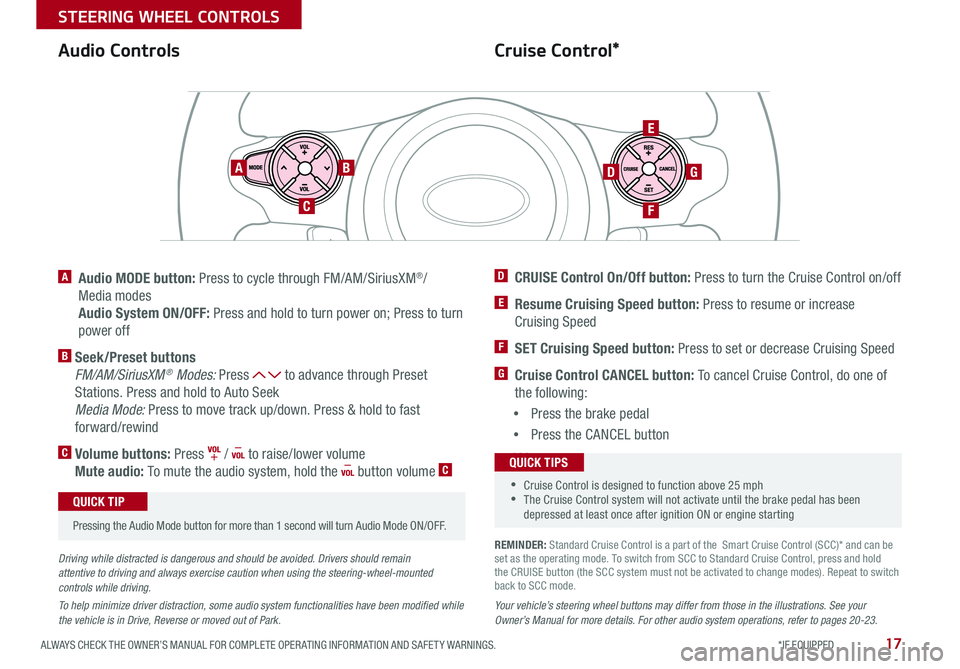
17ALWAYS CHECK THE OWNER’S MANUAL FOR COMPLETE OPER ATING INFORMATION AND SAFET Y WARNINGS *IF EQUIPPED
STEERING WHEEL CONTROLS
Cruise Control*Audio Controls
AB
C
E
GD
F
A Audio MODE button: Press to cycle through FM/AM/SiriusXM®/
Media modes
Audio System ON/OFF: Press and hold to turn power on; Press to turn
power off
B Seek/Preset buttons
FM/AM/SiriusXM® Modes: Press to advance through Preset
Stations Press and hold to Auto Seek
Media Mode: Press to move track up/down Press & hold to fast
forward/rewind
C Volume buttons: Press / to raise/lower volume
Mute audio: To mute the audio system, hold the button volume C
Pressing the Audio Mode button for more than 1 second will turn Audio Mode ON/OFF
QUICK TIP
Your vehicle’s steering wheel buttons may differ from those in the illustrations. See your Owner’s Manual for more details. For other audio system operations, refer to pages 20-23.
Driving while distracted is dangerous and should be avoided. Drivers should remain attentive to driving and always exercise caution when using the steering-wheel-mounted controls while driving.
To help minimize driver distraction, some audio system functionalities have been modified while the vehicle is in Drive, Reverse or moved out of Park.
D CRUISE Control On/Off button: Press to turn the Cruise Control on/off
E Resume Cruising Speed button: Press to resume or increase
Cruising Speed
F SET Cruising Speed button: Press to set or decrease Cruising Speed
G Cruise Control CANCEL button: To cancel Cruise Control, do one of
the following:
•Press the brake pedal
•Press the CANCEL button
SCC sys
•Cruise Control is designed to function above 25 mph •The Cruise Control system will not activate until the brake pedal has been depressed at least once after ignition ON or engine starting
QUICK TIPS
REMINDER: Standard Cruise Control is a part of the Smart Cruise Control (SCC)* and can be set as the operating mode To switch from SCC to Standard Cruise Control, press and hold the CRUISE button (the SCC system must not be activated to change modes) Repeat to switch back to SCC mode
Page 20 of 50
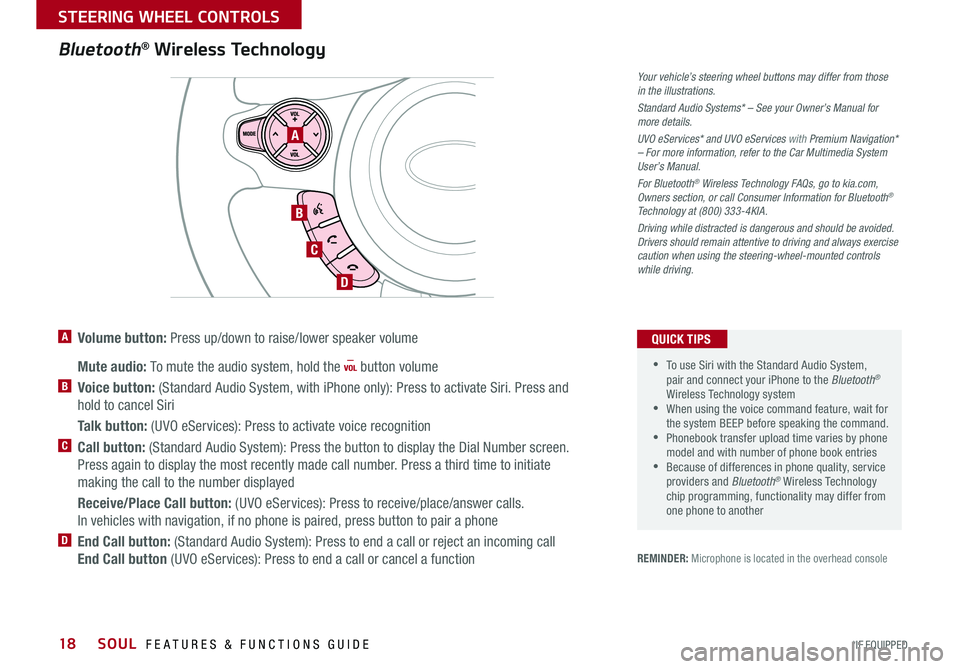
SOUL FEATURES & FUNCTIONS GUIDE18*IF EQUIPPED
STEERING WHEEL CONTROLS
Bluetooth® Wireless Technology
A
B
C
D
A Volume button: Press up/down to raise/lower speaker volume
Mute audio: To mute the audio system, hold the button volume
B Voice button: (Standard Audio System, with iPhone only): Press to activate Siri Press and
hold to cancel Siri
Talk button: (UVO eServices): Press to activate voice recognition
C Call button: (Standard Audio System): Press the button to display the Dial Number screen
Press again to display the most recently made call number Press a third time to initiate
making the call to the number displayed
Receive/Place Call button: (UVO eServices): Press to receive/place/answer calls
In vehicles with navigation, if no phone is paired, press button to pair a phone
D End Call button: (Standard Audio System): Press to end a call or reject an incoming call
End Call button (UVO eServices): Press to end a call or cancel a function
Your vehicle’s steering wheel buttons may differ from those in the illustrations.
Standard Audio Systems* – See your Owner’s Manual for more details.
UVO eServices* and UVO eServices with Premium Navigation* – For more information, refer to the Car Multimedia System User’s Manual.
For Bluetooth® Wireless Technology FAQs, go to kia.com, Owners section, or call Consumer Information for Bluetooth® Technology at (800) 333-4KIA.
Driving while distracted is dangerous and should be avoided. Drivers should remain attentive to driving and always exercise caution when using the steering-wheel-mounted controls while driving.
•To use Siri with the Standard Audio System, pair and connect your iPhone to the Bluetooth® Wireless Technology system •When using the voice command feature, wait for the system BEEP before speaking the command • Phonebook transfer upload time varies by phone model and with number of phone book entries •Because of differences in phone quality, service providers and Bluetooth® Wireless Technology chip programming, functionality may differ from one phone to another
QUICK TIPS
REMINDER: Microphone is located in the overhead console