Page 28 of 44
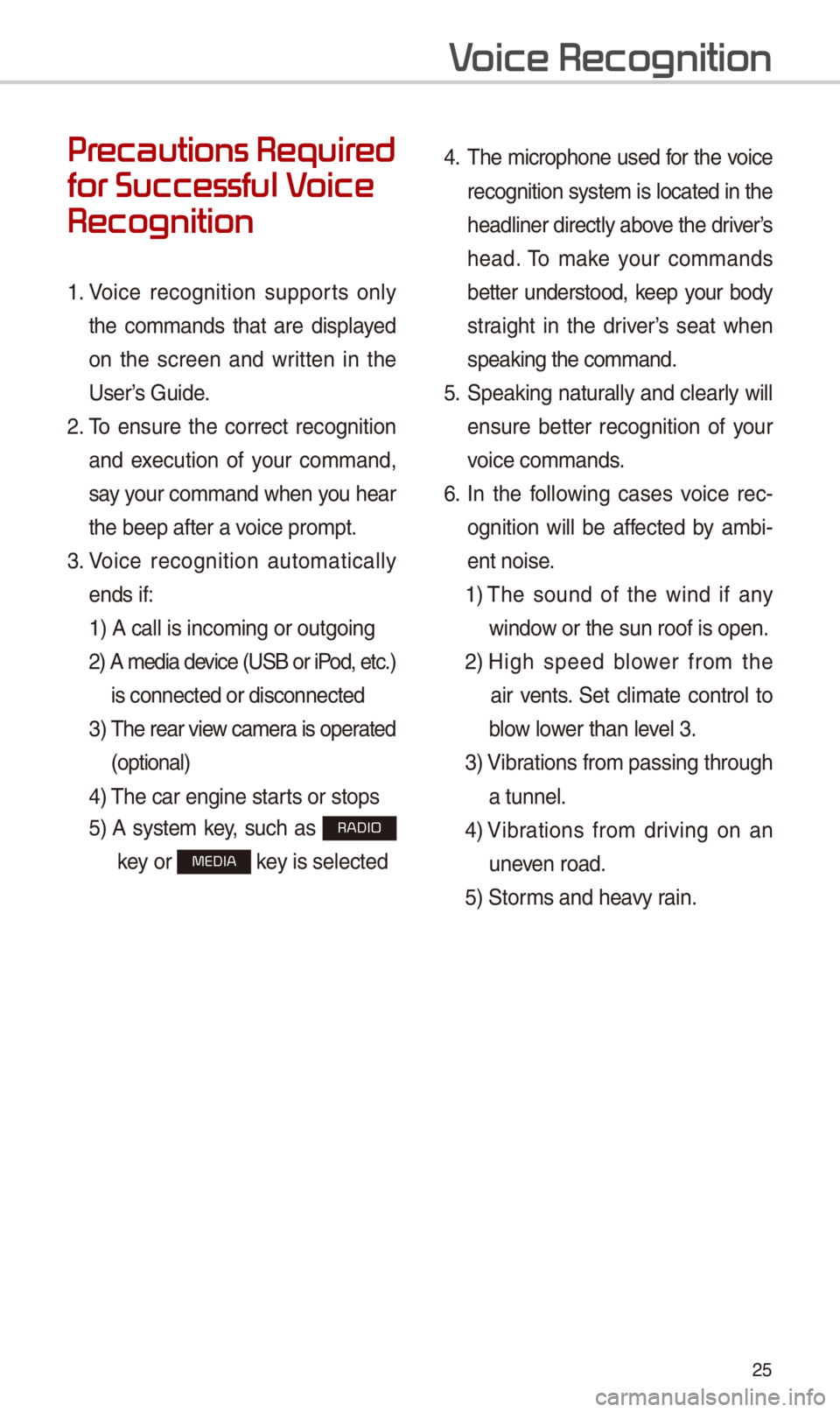
25
Pr
for Successful V
Recognition
1. Voice recognition supports only
the commands that are displayed
on the screen and written in the
User’s Guide.
2. To ensure the correct recognition
and execution of your command,
say your command when you hear
the beep after a voice prompt.
3. Voice recognition automatically
ends if: 1) A call is incom\-ing or outgoing
2) A media device (U\fB or iP od, etc.)
is connected or di\-sconnected
3) The rear view camera is operated
(optional)
4) The car engine star\-ts or stops
5) A system key, such as RADIO
key or
MEDIA key is selected
4. The microphone used for the voice
recognition system is located in the
headliner directly above the driver’s
head. To make your commands
better understood, keep your body
straight in the driver’s seat when
speaking the comman\-d.
5. \fpeaking natur ally and clearly will
ensure better recognition of your
voice commands.
\b. In the following cases voice rec-
ognition will be affected by ambi -
ent noise.
1) The sound of the wind if any
window or the sun roof i\-s open.
2) High speed blower from the
air vents. \fet climate control to
blow lower than level 3.
3) Vibrations from passin\-g through
a tunnel.
4) Vibrations from driving on an
uneven road.
5) \ftorms and heavy rain.
V
Page 30 of 44
27
Skipping Prompt
Messages
When you hear the prompt mes-
sage, press the
key on the
steering wheel control to skip the
message and go directly to listening
mode to say your command.
This results in faster operation when
you feel the message is too long or
you already know the command to
use.
i Information
• Refer to Part 8 for instructions on how to
change the Voice Recognition \fe\-ttings.
Combining Voice
Recognition with
On-Screen Commands
After pressing the key, say
a command after the beep. The
voice recognition s\-ystem will execute
the desired operation after under -
standing the comman\-d.
Alternatively, you may touch any
of the corresponding Commands
on the screen while the Voice
Recognition system\- is in operation.
Combining voice recognition with
available on-screen commands
is useful when the system is tak -
ing longer than expected or the
voice command did not execute as
desired.
Page 38 of 44

35
Siri Eyes Fr
How to start Siri
If you want to use \firi, you have
to connect your iO\f device to the
Multimedia system \-through Bluetooth.
(Please check whether your iO\f
device supports \firi and turning \firi
On)
Then you can use \firi while pressing
and holding
key on the
steering wheel.
How to use Siri
When you access the \firi screen
while pressing and holding
key on the steering wheel, you can
select the
button and then
you can speak what you want. Note
that the Multimedia system only sup-
ports “Phone” related functions.
Other functions will be performed in
your iO\f device. If you press voice
key quickly, \firi would re-start. If you
hold down voice key, \firi would be
terminated and the screen would go
back to the previous screen. Eyes-
Free mode would be activated auto-
matically while you are driving. When
shifting gears into P or putting the
Parking brake on, Eyes-Free mode
would be deactivated automatically\-.
i Information
• Functions and feedbacks from voice
commands via \firi are executed in
the iO\f device. If the iO\f version is
changed, the functions and response
may be different according to the iO\f
device and the latest\- version.
Speak