2018 INFINITI QX80 warning
[x] Cancel search: warningPage 8 of 284

1. Introduction
HOW TO USE THIS MANUAL
This manual uses special words, symbols,
icons and illustrations organized by function.
Please refer to the following items and
familiarize yourself with them.
FOR SAFE OPERATION
WARNING
This is used to indicate the presence of a
hazard that could cause death or serious
personal injury. To avoid or reduce this
risk, the procedures must be followed
precisely.
CAUTION
This is used to indicate the presence of a
hazard that could cause minor or moder-
ate personal injury or damage to your
vehicle. To avoid or reduce this risk, the
procedures must be followed carefully.
NOTE:
This indicates items that help you under-
stand and maximize the performance of
your vehicle. Ignoring them may lead to a
malfunction or poor performance.
REFERENCE SYMBOLS
INFO:
This indicates information that is necessary
for efficient use of your vehicle or acces-
sories.
Reference page:
This indicates the title and page that you
should refer to.
<> :
This indicates a control button or a switch.
[]:
This indicates a key/item displayed on the
screen.
Voice Command:
This indicates an operation by voice com-
mand.
SCREEN ILLUSTRATIONS
The illustrations in this manual are repre-
sentatives of various models and may not be
identical with the design and specifications
of your vehicle.
Icons and menu items displayed on the
screen may be abbreviated or omitted from
the screen illustrations when appropriate.
The omitted icons and menu items are
described as dotted lines as illustrated.
1-2
Page 9 of 284

SAFETY INFORMATION
This system is primarily designed to help you
support your pleasant driving as outlined in
this manual. However, you, the driver, must
use the system safely and properly. Informa-
tion and the availability of services may not
always be up to date. The system is not a
substitute for safe, proper and legal driving.
Before using the system, please read the
following safety information. Always use the
system as outlined in this manual.
WARNING
.Do not rely on route guidance alone.
Always be sure that all driving man-
euvers are legal and safe in order to
avoid accidents.
. To operate the system, first park the
vehicle in a safe location and set the
parking brake. Operating the system
while driving can distract the driver
and may result in a serious accident.
. Exercise extreme caution at all times
so full attention may be given to
vehicle operation. If the system
doesn’t respond immediately, please
be patient and keep your eyes on the road. Inattentive driving may lead to
a crash resulting in serious injuries or
death.
. Do not disassemble or modify this
system. If you do, it may result in
accidents, fire or electrical shock.
. If you notice any foreign objects in the
system hardware, spill liquid on the
system or notice smoke or a smell
coming from it, stop using the system
immediately and contact an INFINITI
retailer. Ignoring such conditions may
lead to accidents, fire or electrical
shock.
CAUTION
.Some jurisdictions may have laws
limiting the use of video screens while
driving. Use this system only where it
is legal to do so.
. Extreme temperature conditions [be-
low −4°F (−20°C) and above 158°F
(70°C)] could affect the performance
of the system.
. The display screen may break if it is
hit with a hard or sharp object. If the display screen breaks, do not touch it.
Doing so could result in an injury.
NOTE:
Do not keep the system running with the
engine or the hybrid system stopped. Doing
so may discharge the vehicle battery (12V
battery). When you use the system, always
keep the engine or the hybrid system
running.
1. Introduction
1-3
Page 11 of 284

See the Gracenote website for a non-
exhaustive list of applicable Gracenote pa-
tents. Gracenote, CDDB, MusicID, Media-
VOCS, the Gracenote logo and logotype,
and the "Powered by Gracenote" logo are
either registered trademarks or trademarks
of Gracenote in the United States and/or
other countries.
The Bluetooth® word mark and logos are
registered trademarks owned by Bluetooth
SIG, Inc. and any use of such marks by
DENSO CORPORATION is under license.
Other trademarks and trade names are
those of their respective owners.
Google
© 2012 Google Inc. All rights reserved.
Google Calendar
TMcalendaring application
is a trademark of Google Inc.
REGULATORY INFORMATION
LASER PRODUCT
This Infiniti InTouchTMis certified as a Class
1 laser product.
Infiniti InTouch
TMcomplies with DHHS
Rules 21 CFR Chapter 1, Subchapter J.
WARNING
. Do not disassemble or modify this
system. There are no user serviceable
parts in Infiniti InTouch
TM.
. If maintenance, adjustments and op-
erations other than those specified in
this manual are attempted, injury due
to laser radiation and exposure could
occur.
BLUETOOTH® DEVICES
FCC Regulatory information
FCC ID: HYQDNNS075, HYQDNNS086 NOTE
This device compiles with part 15 of the FCC
Rules. Operation is subject to the following
two conditions: (1) This device may not
cause harmful interference, and (2) this
device must accept any interference re-
ceived, including interference that may
cause undesired operation.
FCC WARNING
Changes or modifications not expressly
approved by the party responsible for com-
pliance could void the user’s authority to
operate the equipment.
CAUTION:
Radio Frequency Radiation Ex-
posure
This equipment complies with FCC radiation
exposure limits set forth for uncontrolled
environment and meets the FCC radio
frequency (RF) Exposure Guidelines. This
equipment has very low levels of RF energy
that it deemed to comply without maximum
permissive exposure evaluation (MPE). But it
is desirable that it should be installed and
operated with at least 20 cm and more
between the radiator and person’s body.
Co-location: This transmitter must not be
co-located or operated in conjunction with
any other antenna or transmitter.
1. Introduction
1-5
Page 15 of 284

2 Getting started
Control buttons and touch screen display ................ 2-3Liquid crystal display .................................................. 2-3
Center multi-function control panel (Type A)
(if so equipped) ............................................................ 2-4
Center multi-function control panel (Type B)
(if so equipped) ............................................................ 2-5
Center multi-function control panel (Type C)
(if so equipped) ............................................................ 2-6
INFINITI controller (Type A) (if so equipped) ....... 2-7
INFINITI controller (Type B) (if so equipped) ...... 2-8
Steering wheel switches (Type A) (if
so equipped) .................................................................. 2-9
Steering wheel switches (Type B) (if
so equipped) ................................................................ 2-10
Steering wheel switches (Type C) (if
so equipped) ................................................................ 2-11
Steering wheel switches (Type D) (if
so equipped) ................................................................ 2-12
Audio accessories ...................................................... 2-12
Displaying operation screen ........................................ 2-14 Control panel operation (models with
control panel) .............................................................. 2-14
MENU button operation (models with
INFINITI controller) .................................................. 2-14
Starting system ............................................................... 2-15 Start-up warning ....................................................... 2-15 Touch panel operation .................................................. 2-15
How to use touch screen ...................................... 2-15
Operating menu screen ......................................... 2-16
Scrolling list or message ........................................ 2-16
Selecting item ........................................................... 2-16
Adjusting settings ................................................... 2-16
System status screen .................................................... 2-17
Shortcut menu ................................................................ 2-18 Displaying shortcut menu screen
(models with navigation system) ........................ 2-18
Displaying shortcut menu screen
(models without navigation system) ................. 2-18
Edit shortcut menu ................................................. 2-18
Map menu (models with navigation system) ......... 2-19 Displaying map menu ............................................. 2-19
Display View Bar (models with
navigation system) ......................................................... 2-20 Customizing the Display View Bar ..................... 2-21
How to input letters and numbers ............................ 2-22
Alphanumeric character (letters and numbers)
input screen .............................................................. 2-22
System settings .............................................................. 2-23 Settings menu .......................................................... 2-23
Pairing Bluetooth® device .................................... 2-31
Functions disabled while driving ............................... 2-32
Page 17 of 284

CONTROL BUTTONS AND
TOUCH SCREEN DISPLAY
Designs and button layout may vary de-
pending on the specifications and the model.
LIQUID CRYSTAL DISPLAY
The display is a liquid crystal display and
should be handled with care.
WARNING
.Never disassemble the display. Some
parts utilize extremely high voltage.
Touching them may result in serious
personal injury.
. ALWAYS give your full attention to
driving.
. Avoid using vehicle features that
could distract you. If distracted, you
could lose control of your vehicle and
cause an accident.
CAUTION
The glass screen on the liquid crystal
display may break if it is hit with a hard
or sharp object. If the glass screen breaks,
do not touch it. Doing so could result in an injury.
Characteristics of liquid crystal dis-
play
.
If the temperature inside the vehicle is
especially low, the display will stay
relatively dim or the movement of the
images may be slow. These conditions
are normal. The display will function
normally when the interior of the vehicle
has warmed up.
. Some pixels in the display are darker or
brighter than others. This condition is an
inherent characteristic of liquid crystal
display, and it is not a malfunction.
. A remnant of the previous display image
may remain on the screen. This screen
burn is inherent in display, and it is not a
malfunction.
Maintenance of display
To clean the display screen, use a dry, soft
cloth. If additional cleaning is necessary, use
a small amount of neutral detergent with a
soft cloth. Never spray the screen with
water or detergent. Dampen the cloth first,
then wipe the screen.
CAUTION
.To clean the display, stop the vehicle
in a safe location.
. Clean the display with the ignition
switch in the OFF position. If the
display is cleaned while the ignition
switch is in the ON position, uninten-
tional operation may occur.
. To clean the display, never use a
rough cloth, alcohol, benzine, thinner
and any kind of solvent or paper towel
with a chemical cleaning agent. They
will scratch or deteriorate the panel.
. Do not splash any liquid such as water
or car fragrance on the display. Con-
tact with liquid will cause the system
to malfunction.
2. Getting started
2-3
Page 29 of 284

STARTING SYSTEM
The system starts when the ignition switch is
placed in the ACC or ON position.
START-UP WARNING
When the ignition switch is placed in the
ACC or ON position, the start-up screen is
displayed.
Touch [OK] after reading and agreeing to
the message. If you do not agree to the
message, some of the functions will be
disabled.
NOTE:
Do not keep the Infiniti InTouch
TMturned
on with the engine or the hybrid system
stopped. Doing so may discharge the vehicle
battery (12V battery). When you use the
Infiniti InTouch
TM, always keep the engine
or the hybrid system running.
INFO:
Once you select [Decline] on the start-up
screen, the [OK]/[Decline] screen will not be
displayed for 30 days.
TOUCH PANEL OPERATION
This system is mainly operated with the
touch screen display.
HOW TO USE TOUCH SCREEN
Basic operations can be done by touching,
swiping and dragging on the screen. . Touch
Select and execute the selected key on
the screen. .
Swipe
Menu screen pages will skip to the next
page.
. Drag
Drag scroll bar up or down to scroll the
menu screen.
2. Getting started
2-15
Page 41 of 284
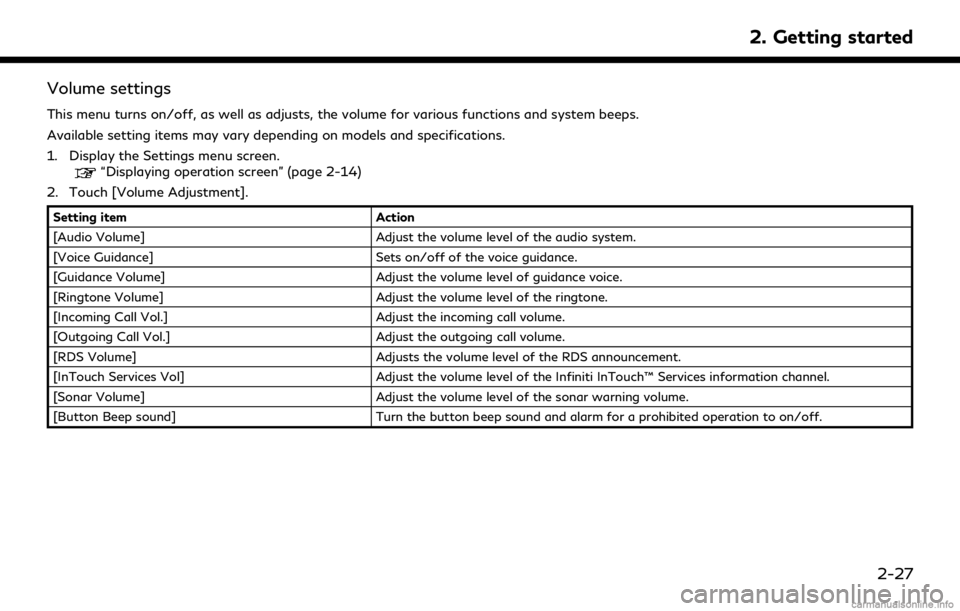
Volume settings
This menu turns on/off, as well as adjusts, the volume for various functions and system beeps.
Available setting items may vary depending on models and specifications.
1. Display the Settings menu screen.
“Displaying operation screen” (page 2-14)
2. Touch [Volume Adjustment].
Setting item Action
[Audio Volume] Adjust the volume level of the audio system.
[Voice Guidance] Sets on/off of the voice guidance.
[Guidance Volume] Adjust the volume level of guidance voice.
[Ringtone Volume] Adjust the volume level of the ringtone.
[Incoming Call Vol.] Adjust the incoming call volume.
[Outgoing Call Vol.] Adjust the outgoing call volume.
[RDS Volume] Adjusts the volume level of the RDS announcement.
[InTouch Services Vol] Adjust the volume level of the Infiniti InTouch™ Services information channel.
[Sonar Volume] Adjust the volume level of the sonar warning volume.
[Button Beep sound] Turn the button beep sound and alarm for a prohibited operation to on/off.
2. Getting started
2-27
Page 50 of 284

3. Audio system
AUDIO OPERATION PRECAU-
TIONS
WARNING
.The driver must not attempt to oper-
ate the audio system while the vehicle
is in motion, so that full attention may
be given to the vehicle operation.
. Park the vehicle in a safe location and
apply the parking brake before oper-
ating the audio system and playing
movies (if so equipped).
CAUTION
.Operate the audio system only when
the engine or the hybrid system is
running. Operating the audio system
for extended periods of time with the
engine or the hybrid system turned
off can discharge the vehicle battery
(12V battery).
. Do not allow these systems to get
wet. Excessive moisture such as
spilled liquids may cause the system
to malfunction.
RADIO
Place the ignition switch in the ACC or ON
position before turning on the radio. If you
listen to the radio with the engine or the
hybrid system not running, the ignition
switch should be placed in the ACC position.
Radio reception is affected by station signal
strength, distance from radio transmitter,
buildings, bridges, mountains and other
external influences. Intermittent changes in
reception quality normally are caused by
these external influences.
Using a cellular phone in or near the vehicle
may influence radio reception quality.
Radio reception
Your radio system is equipped with state-of-
the-art electronic circuits to enhance radio
reception. These circuits are designed to
extend reception range, and to enhance the
quality of that reception.
However there are some general character-
istics of both FM and AM radio signals that
can affect radio reception quality in a
moving vehicle, even when the finest equip-
ment is used. These characteristics are
completely normal in a given reception area,
and do not indicate any malfunction in your
radio system. Reception conditions will constantly change
because of vehicle movement. Buildings,
terrain, signal distance and interference
from other vehicles can work against ideal
reception. Described below are some of the
factors that can affect your radio reception.
Some cellular phones or other devices may
cause interference or a buzzing noise to
come from the audio system speakers.
Storing the device in a different location
may reduce or eliminate the noise.
FM radio reception
Range: the FM range is normally limited to
25 to 30 miles (40 to 48 km), with monaural
3-2