2018 INFINITI QX80 warning
[x] Cancel search: warningPage 136 of 284
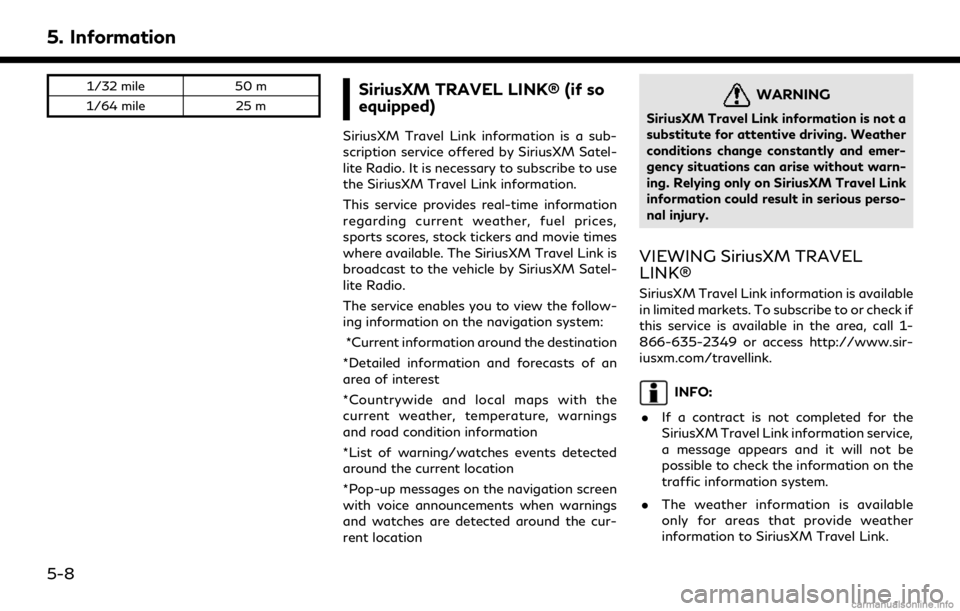
5. Information
1/32 mile50 m
1/64 mile 25 mSiriusXM TRAVEL LINK® (if so
equipped)
SiriusXM Travel Link information is a sub-
scription service offered by SiriusXM Satel-
lite Radio. It is necessary to subscribe to use
the SiriusXM Travel Link information.
This service provides real-time information
regarding current weather, fuel prices,
sports scores, stock tickers and movie times
where available. The SiriusXM Travel Link is
broadcast to the vehicle by SiriusXM Satel-
lite Radio.
The service enables you to view the follow-
ing information on the navigation system:
*Current information around the destination
*Detailed information and forecasts of an
area of interest
*Countrywide and local maps with the
current weather, temperature, warnings
and road condition information
*List of warning/watches events detected
around the current location
*Pop-up messages on the navigation screen
with voice announcements when warnings
and watches are detected around the cur-
rent location
WARNING
SiriusXM Travel Link information is not a
substitute for attentive driving. Weather
conditions change constantly and emer-
gency situations can arise without warn-
ing. Relying only on SiriusXM Travel Link
information could result in serious perso-
nal injury.
VIEWING SiriusXM TRAVEL
LINK®
SiriusXM Travel Link information is available
in limited markets. To subscribe to or check if
this service is available in the area, call 1-
866-635-2349 or access http://www.sir-
iusxm.com/travellink.
INFO:
. If a contract is not completed for the
SiriusXM Travel Link information service,
a message appears and it will not be
possible to check the information on the
traffic information system.
. The weather information is available
only for areas that provide weather
information to SiriusXM Travel Link.
5-8
Page 144 of 284

5. Information
trademarks owned by or licensed to Nissan
Motor Co., Ltd. or its North American
subsidiaries. Other trademarks and trade
names are those of their respective owners.
For important safety information, system
limitations, and additional operating and
feature information, contact an INFINITI
retailer, read this manual, or see www.
InfinitiUSA.com/intouch/important-infor-
mation (For U.S.).
INFINITI INTOUCHTMSERVICES
FEATURES
Infiniti InTouchTMServices provides various
types of information and services by con-
necting your vehicle to the Infiniti InTouch
TM
Services Data Center and Infiniti InTouchTM
Services Response Center using the TCU
(Telematics Control Unit) installed in your
vehicle.
WARNING
. Please note that the Automatic Colli-
sion Notification service and Emer-
gency Call function cannot be used in
the following conditions:
— Emergency functions and services will not be available without a paid
subscription to Infiniti InTouch
TM
Services.
— The Infiniti InTouch
TMServices net-
work system is disabled.
— The vehicle moves outside the ser- vice area where the TCU (Tele-
matics Control Unit) is connected
to the system.
— The vehicle is outside the area where the cellular network service
is receivable.
— The vehicle is in a location with poor signal reception such as tunnels,
underground parking garages, be-
hind buildings or in mountainous
areas.
— The line is busy.
— The TCU (Telematics Control Unit) or other systems of your vehicle are
not working properly.
— It may not be possible to make an emergency call depending on the
severity of a collision and/or emer-
gency.
. Radio waves could adversely affect
electric medical equipment. Indivi-
duals who use a pacemaker should contact the device manufacturer re-
garding any possible effects before
using the system.
. The TCU (Telematics Control Unit)
antenna is installed inside the upper
central part of the instrument panel.
An occupant should not get any closer
to the antenna than specified by the
pacemaker manufacturer. The radio
waves from the TCU antenna may
adversely affect the operation of the
pacemaker while using the Infiniti
InTouch
TMServices.
INFO:
. Infiniti InTouch
TMServices features are
dependent upon subscription enrollment
and the telematics device being in op-
erative condition, cellular connectivity,
navigation map data and GPS satellite
signal reception. Terms and conditions of
the Infiniti InTouch
TMServices Subscrip-
tion Agreement apply.
. Enrollment is required in order to use
Infiniti InTouch
TMServices. The services
that can be received vary depending on
the plan in which you are enrolled.
5-16
Page 148 of 284

5. Information
INFO:
If the vehicle is owned by another person
and is resold, the subscription for this service
must be canceled and all data stored on the
device must be deleted.
Operating tips
WARNING
. Use the Infiniti InTouchTMServices
after stopping your vehicle in a safe
location. If you have to use the Infiniti
InTouch
TMServices while driving, ex-
ercise extreme caution at all times so
full attention may be given to vehicle
operation.
. If you are unable to devote full
attention to vehicle operation while
talking with the Infiniti InTouch
TM
Services, pull off the road to a safe
location and stop your vehicle.
. Do not use the Infiniti InTouch
TMSer-
vices with the engine or the hybrid
system stopped. Doing so may discharge
the vehicle battery (12V battery). .
The Infiniti InTouch
TMServices cannot
be used under the following conditions:
— The Infiniti InTouch
TMServices sub-
scription has expired.
— The vehicle is outside the area where the cellular network service is recei-
vable.
— The vehicle is in a location with poor signal reception such as tunnels,
underground parking garages, behind
buildings or in mountainous areas.
— The line is busy.
— The TCU (Telematics Control Unit) or other systems of your vehicle are not
working properly.
— The Infiniti InTouch
TMServices net-
work system is disabled.
. Information Feeds download cannot be
used when the vehicle is connected to
the Infiniti InTouch
TMServices Data
Center and Infiniti InTouchTMServices
Response Center.
. Communication with the Infiniti In-
Touch
TMServices Data Center is related
to the data communication mode and
may cause occasional difficulty in receiv-
ing signals, and the signal receivable area may be limited compared to regular
mobile phones.
. You may hear clicks or experience inter-
ruptions while speaking with the Infiniti
InTouch
TMServices Response Specia-
lists. This is due to a shift in the
connection zone and is not a malfunc-
tion.
. Depending on the line used, the sound
volume may decrease. Adjust the volume
as necessary.
. Received sounds may be distorted or
ambient noise may sound like voices of a
crowd. This is due to the use of the
digital line and is not a malfunction.
. You may hear your own voice from the
speaker when talking with the Infiniti
InTouch
TMServices Response Specialists
due to a network disturbance. When this
occurs, reconnect the line after a few
minutes or at a different location.
. This vehicle incorporates a communica-
tion device that is called a TCU (Tele-
matics Control Unit). The communication
connection between this unit and the
Infiniti InTouch
TMServices Data Center
allows for various services. When the
system connects to the Infiniti In-
5-20
Page 152 of 284

5. Information
Viewing information feeds history
The information feeds that were previously
referred to are displayed.
1. Display the Information menu screen.
“Displaying operation screen”
(page 2-14)
2. Touch [InTouch Services].
3. Touch [History].
4. Touch the preferred item.
5. A history list is displayed. Touch the preferred information feed.
EMERGENCY SUPPORT
Infiniti InTouchTMServices provides various
services to support dealing with emergen-
cies of the subscribed vehicle and the driver.
For example, in case of an illness or serious
injury, you can seek support by pushing the
in-vehicle SOS call switch and connecting to
the Infiniti InTouch
TMServices Response
Center. The Infiniti InTouchTMServices Re-
sponse Center can specify the location of the
vehicle via GPS, and the information will be
sent to the police or other agencies as
needed.
For information about other Infiniti In-
Touch
TMServices emergency support re-
lated services, contact the Infiniti InTouchTM
Services support line at 1-855-444-7244 or
refer to the Infiniti InTouchTMServices
website usa.infinitiintouch.com (for U.S.)/
canada.infinitiintouch.com (for Canada).
WARNING
. Please note that the Automatic Colli-
sion Notification service and Emer-
gency Call function cannot be used in
the following conditions: — Emergency functions and services
will not be available without a paid
subscription to Infiniti InTouch
TM
Services.
— The Infiniti InTouch
TMServices net-
work system is disabled.
— The vehicle moves outside the ser- vice area where the TCU (Tele-
matics Control Unit) is connected
to the system.
— The vehicle is outside the area where the cellular network service
is receivable.
— The vehicle is in a location with poor signal reception such as tunnels,
underground parking garages, be-
hind buildings or in mountainous
areas.
— The line is busy.
— The TCU (Telematics Control Unit) or other systems of your vehicle are
not working properly.
— It may not be possible to make an emergency call depending on the
severity of a collision and/or emer-
gency.
5-24
Page 161 of 284

The major Apps available
The major Apps available for use in Infiniti InTouchTMare as follows.
Note that the applications are subject to be updated and change without notice.
Available items may vary depending on models and specifications.
APPS Descriptions
Quick guide You can see how to connect Bluetooth® device, to make a call and to set the clock.
Driving Performance Vehicle performance such as Fuel Flow, Accel, etc. can be checked intuitively.
Maintenance Note You can check maintenance items inside the vehicle at your convenience.
Compass In addition to the current traveling direction of the vehicle, the direction of the destination is also shown.
Accurate information cannot be provided if GPS position information cannot be obtained.
Clock Clock shows the current time in various kinds of skins.
WARNING
.Use the information from the Driving
Performance strictly as a reference to
make your driving more comfortable.
The readings are not meant to pre-
vent accidents caused by reckless
driving or poor driving conditions
(due to weather, road condition,
etc.). Always obey all traffic regula-
tions and posted speed limits.
. Operating the Driving Performance
while driving can lead to a crash
resulting in serious injuries or death. Always park the vehicle in a safe place
before operating the display screen.
. Look at the display screen only briefly
while driving. Keep your eyes on the
road. Inattentive driving may lead to
a crash resulting in serious injuries or
death.
5. Information
5-33
Page 165 of 284

SAFETY INFORMATION
The navigation system is primarily designed
to help you reach your destination. However,
you, the driver, must use the system safely
and properly. Information concerning road
conditions, traffic signs and the availability
of services may not always be up to date.
The system is not a substitute for safe,
proper, and legal driving.
WARNING
.Do not rely on route guidance alone.
Always be sure that all driving man-
euvers are legal and safe in order to
avoid accidents.
MAP DATA AUTHENTICATION
When using a navigation system for the first
time, map data authentication is necessary.
1. The system starts when the ignition
switch is placed in the ACC or ON
position for the first time. The map data
authentication screen is displayed.
2. Enter the 16 alphanumeric characters in four parts containing four characters
each. Each of the four parts is displayed
separately.
6. Navigation (if so equipped)
6-3
Page 198 of 284

6. Navigation (if so equipped)
along the route which have exit information
will be shown in the turn list. The exit
information is shown as icons.
Selecting a waypoint from the exit
information list
When exit information is displayed on the
turn list, a waypoint to a facility located near
the freeway exit can be set as a waypoint.
The facility categories that are not shown
with an icon cannot be selected.
1. Touch the exit where the exit informa-tion icon is displayed. The category list
screen is displayed.
2. Touch the landmark category. The list screen for showing facilities located near
the freeway exit is displayed.
INFO:
The facility categories that are not
shown with an icon cannot be selected.
3. Touch the preferred facility for the waypoint.
4. The waypoint is set, and the route search is performed.
“Procedures after setting route”
(page 6-30)
CANCELING ROUTE
It is possible to delete a destination and all
waypoints that have already been set.
1. Display the Navigation menu screen.
“Displaying operation screen”
(page 2-14)
2. Touch [Cancel Route].
3. The destination and the waypoints are deleted.
INFO:
. The [Cancel Route] can also be set by
displaying the Navigation menu screen
and then touching [Route Menu].
“Route menu screen” (page 6-36)
. The deleted destination and waypoints cannot be reactivated.
ROUTE MENU SCREEN
WARNING
Always stop the vehicle in a safe location
before modifying the route conditions.
Modifying the route conditions while
driving may cause an accident.
During route guidance, the route conditions
can be modified and the route information
can be confirmed. Set route conditions
according to your personal preference.
6-36
Page 229 of 284

imply any sponsorship, approval, or endor-
sement by such companies of this product.
About map data
1. This map data has been prepared byCLARION CO., LTD. (CLARION), under
license from HERE. has added, pro-
cessed and digitized data based on the
digital road map data of HERE. Due to
the production timing of the map data,
some new roads may not be included in
this map data or some of the names or
roads may be different from those at the
time you use this map data.
2. Traffic control and regulation data used in this map data may be different from
those at the time you use this map data
due to the data production timing. When
driving your vehicle, follow the actual
traffic control signs and notices on the
roads.
3. Reproducing or copying this map soft- ware is strictly prohibited by law.
Published by Clarion Co., Ltd.
Manufactured by ZENRIN CO., LTD.
© 2018 HERE. All Rights Reserved.
© ZENRIN CO., LTD. 2018. All rights
reserved.
WARNING
. This navigation system should not be
used as a substitute for your own
judgement. Any route suggestions
made by this navigation system may
never override any local traffic reg-
ulations, your own judgement, and/or
knowledge of safe driving practices.
Disregard route suggestions by the
navigation system if such suggestions
would: cause you to perform an
hazardous or illegal maneuver, place
you in an hazardous situation, or
route you into an area you consider
unsafe.
. The advice provided by the navigation
system is to be regarded only as a
suggestion(s). There may be situa-
tions where the navigation system
displays the vehicle’s location incor-
rectly, fails to suggest the shortest
course, and/or fails to direct you to
your desired destination. In such si-
tuations, rely on your own driving
judgement, taking into account the
current driving conditions. .
Do not use the navigation system to
route you to emergency services. The
database does not contain a com-
plete listing of the locations of emer-
gency service providers such as police,
fire stations, hospitals and clinics.
Please use your judgement and your
ability to ask for directions in these
situations.
. As the driver you solely are respon-
sible for your driving safety.
— In order to avoid traffic accidents, do not operate the system while
driving.
— In order to avoid traffic accidents, operate the system only when the
vehicle is stopped at a safe place
and the parking brake is set.
— In order to avoid traffic accidents or traffic offences, remember that ac-
tual road conditions and traffic
regulations take precedence over
the information contained on the
navigation system.
— Accordingly, the Software may con- tain inaccurate or incomplete infor-
mation due the passage of time,
changing circumstances, and the
6. Navigation (if so equipped)
6-67