2018 INFINITI QX80 audio
[x] Cancel search: audioPage 37 of 284

SYSTEM SETTINGS
SETTINGS MENU
The system settings can be changed to your preference.
Available setting items may vary depending on models and specifications.
Select setting item from the Settings menu screen.
“Displaying operation screen” (page 2-14)
Setting item Result
[Bluetooth] Sets the Bluetooth® streaming audio and Phone.
“Bluetooth® settings” (page 2-31)
[Phone/Mail] Displays the Phone/Mail setting screen.
“Phone and text message assistant settings” (page 4-9)
[Vehicle] Displays the vehicle settings screen.
“Vehicle settings” (page 2-25)
[Navigation] Displays the Navigation setting screen.
“Navigation settings” (page 6-56)
[Audio] Displays the Audio setting screen.
“Audio settings” (page 3-40)
[Screen] Sets the Screen display to the preferred settings.
“Screen settings” (page 2-26)
[Volume Adjustment] Sets the Volume Adjustment.
“Volume settings” (page 2-27)
[Clock] Sets the Clock to your preferred settings.
“Clock settings” (page 2-30)
[InTouch Services] Sets Infiniti InTouchTMServices to your preferred settings.“Infiniti InTouchTMServices settings” (page 5-27)
2. Getting started
2-23
Page 41 of 284
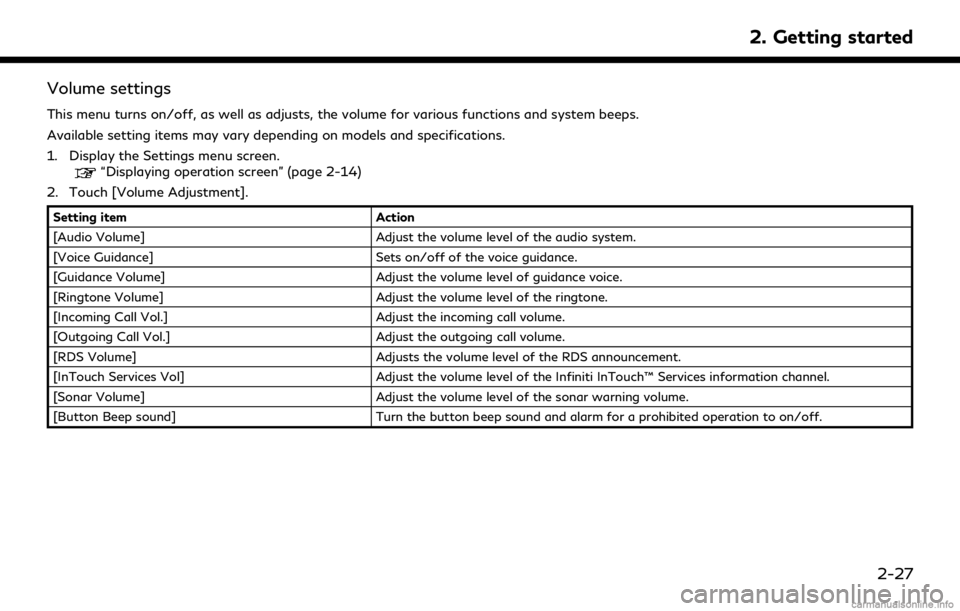
Volume settings
This menu turns on/off, as well as adjusts, the volume for various functions and system beeps.
Available setting items may vary depending on models and specifications.
1. Display the Settings menu screen.
“Displaying operation screen” (page 2-14)
2. Touch [Volume Adjustment].
Setting item Action
[Audio Volume] Adjust the volume level of the audio system.
[Voice Guidance] Sets on/off of the voice guidance.
[Guidance Volume] Adjust the volume level of guidance voice.
[Ringtone Volume] Adjust the volume level of the ringtone.
[Incoming Call Vol.] Adjust the incoming call volume.
[Outgoing Call Vol.] Adjust the outgoing call volume.
[RDS Volume] Adjusts the volume level of the RDS announcement.
[InTouch Services Vol] Adjust the volume level of the Infiniti InTouch™ Services information channel.
[Sonar Volume] Adjust the volume level of the sonar warning volume.
[Button Beep sound] Turn the button beep sound and alarm for a prohibited operation to on/off.
2. Getting started
2-27
Page 45 of 284
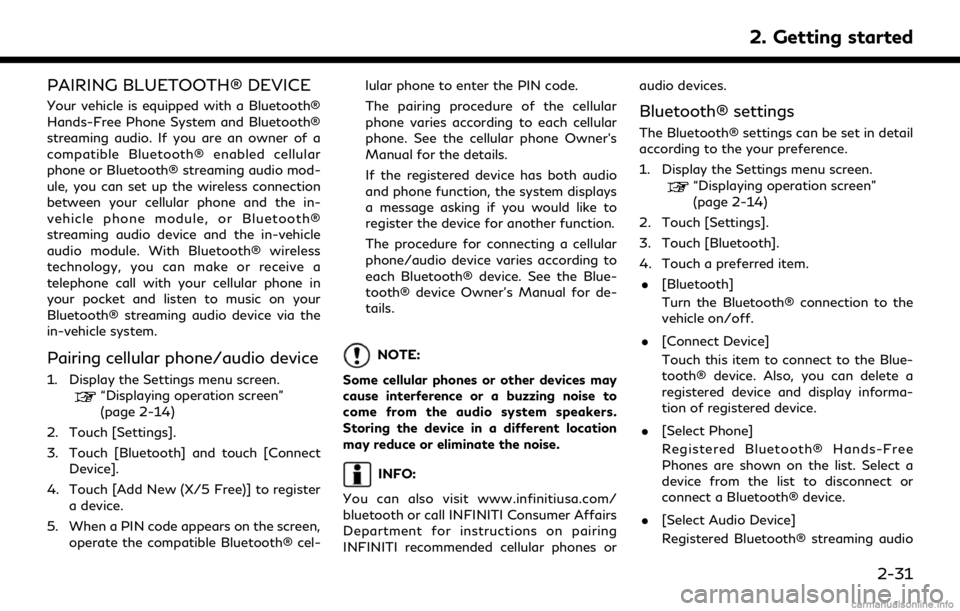
PAIRING BLUETOOTH® DEVICE
Your vehicle is equipped with a Bluetooth®
Hands-Free Phone System and Bluetooth®
streaming audio. If you are an owner of a
compatible Bluetooth® enabled cellular
phone or Bluetooth® streaming audio mod-
ule, you can set up the wireless connection
between your cellular phone and the in-
vehicle phone module, or Bluetooth®
streaming audio device and the in-vehicle
audio module. With Bluetooth® wireless
technology, you can make or receive a
telephone call with your cellular phone in
your pocket and listen to music on your
Bluetooth® streaming audio device via the
in-vehicle system.
Pairing cellular phone/audio device
1. Display the Settings menu screen.“Displaying operation screen”
(page 2-14)
2. Touch [Settings].
3. Touch [Bluetooth] and touch [Connect Device].
4. Touch [Add New (X/5 Free)] to register a device.
5. When a PIN code appears on the screen, operate the compatible Bluetooth® cel- lular phone to enter the PIN code.
The pairing procedure of the cellular
phone varies according to each cellular
phone. See the cellular phone Owner’s
Manual for the details.
If the registered device has both audio
and phone function, the system displays
a message asking if you would like to
register the device for another function.
The procedure for connecting a cellular
phone/audio device varies according to
each Bluetooth® device. See the Blue-
tooth® device Owner’s Manual for de-
tails.
NOTE:
Some cellular phones or other devices may
cause interference or a buzzing noise to
come from the audio system speakers.
Storing the device in a different location
may reduce or eliminate the noise.
INFO:
You can also visit www.infinitiusa.com/
bluetooth or call INFINITI Consumer Affairs
Department for instructions on pairing
INFINITI recommended cellular phones or audio devices.
Bluetooth® settings
The Bluetooth® settings can be set in detail
according to the your preference.
1. Display the Settings menu screen.
“Displaying operation screen”
(page 2-14)
2. Touch [Settings].
3. Touch [Bluetooth].
4. Touch a preferred item.
. [Bluetooth]
Turn the Bluetooth® connection to the
vehicle on/off.
. [Connect Device]
Touch this item to connect to the Blue-
tooth® device. Also, you can delete a
registered device and display informa-
tion of registered device.
. [Select Phone]
Registered Bluetooth® Hands-Free
Phones are shown on the list. Select a
device from the list to disconnect or
connect a Bluetooth® device.
. [Select Audio Device]
Registered Bluetooth® streaming audio
2. Getting started
2-31
Page 48 of 284

2. Getting started
If the system temporarily does not respond
to commands, the system can be easily reset.
Simply push down
seconds. The system will turn off and restart.
After restart, all functions should be avail-
able.
Models with navigation system:
If a navigation route was set, the route
should resume automatically.
System Reset
As noted above, intermittent system resets
may occur during normal operation. You may
also wish to reset the system if you find that
a particular feature is not loading or re-
sponding. Often, a quick system reset will
resolve any issue you may be experiencing.
After restart, all functions will be available as
described above.
System Updates
The Infiniti InTouch
TMsystem is designed to
allow software updates for additional en-
hancements and new features. If you have
questions about system performance, con-
tact your retailer to ensure that your vehicle
has had the latest available software in-
stalled. Operating Tips
Infiniti InTouch
TMprovides several methods
of operation to suit your preferences. The
following are suggested operating tips.
. Operating the INFINITI controller (if so
equipped), control panel (if so equipped),
Steering Wheel Controls or other con-
trols too quickly can cause a lag between
the control and the display. Operate the
controls carefully and allow the system
to respond to your request.
. INFINITI recommends using Voice Re-
cognition whenever possible to select
options while driving. Some touch screen
functionality is intentionally unavailable
during driving. Please view the available
voice commands by pushing <
>on
the steering wheel and then selecting a
category on the display.
. Models with navigation system:
When looking for a street address or
Points of Interest (POI), remember that
you can use Connected Search and
Destination Assistance features within
Infiniti InTouch
TMServices to expand
your search methods and results. The
Voice Recognition System recognizes a
defined set of commands. These com- mands can be viewed in the display by
pushing
<
>on the steering wheel
and then selecting a category from the
displayed list. The commands can also be
found in this manual.
“Command list” (page 7-7)
. In some situations, the system may not
be able to recognize your command even
if you say the exact command. This can
be due to noise conditions or an accent.
. In some unique cases, the system may
expect a word to be spoken as it is
spelled as opposed to the way it is
normally pronounced.
ADDITIONAL HELP
For additional technical information, visit the
following websites or contact the support
line.
Websites:
www.infinitiusa.com (for U.S.)
www.infiniti.ca (for Canada)
Support line:
1-855-444-7244
2-34
Page 49 of 284

3 Audio system
Audio operation precautions ......................................... 3-2Radio ........................................................................\
....... 3-2
Compact Disc (CD) player ........................................ 3-4
Digital Versatile Disc (DVD) player (if
so equipped) .................................................................. 3-5
USB (Universal Serial Bus) connection port ........ 3-8
Compressed Audio Files (MP3/WMA/AAC) ..... 3-9
Bluetooth® streaming audio .................................. 3-13
Names and functions of audio control buttons ..... 3-14 Audio main buttons (Type A) (if so equipped) ..... 3-14
Audio main buttons (Type B) (if so equipped) .... 3-15
Audio main buttons (Type C) (if so equipped) .... 3-16
Steering wheel mounted audio control buttons
(Type A) (if so equipped) ......................................... 3-17
Steering wheel mounted audio control buttons
(Type B) (if so equipped) ......................................... 3-17
Steering wheel mounted audio control buttons
(Type C) (if so equipped) ......................................... 3-18
Steering wheel mounted audio control buttons
(Type D) (if so equipped) ......................................... 3-18
Audio operations ............................................................ 3-18 Audio main operation .............................................. 3-18
Radio ........................................................................\
.... 3-20
Compact Disc (CD) player ...................................... 3-25 Digital Versatile Disc (DVD) player (if
so equipped) ............................................................. 3-27
USB (Universal Serial Bus) connection port .... 3-30
iPod® player ............................................................. 3-33
Bluetooth® streaming audio ................................ 3-36
Auxilliary (AUX) devices (if so equipped) .......... 3-39
Audio settings ................................................................ 3-40
Disc/USB memory device care and cleaning ......... 3-43 Discs ........................................................................\
.... 3-43
USB memory device ............................................... 3-43
Gracenote® End User License Agreement ............. 3-43
Mobile Entertainment System (MES) (if
so equipped) ................................................................... 3-44 Precautions ............................................................... 3-45
Technical information ............................................ 3-45
Remote controller and headphones ................... 3-54
Rear media interface .............................................. 3-59
Activating rear displays ......................................... 3-59
Operations on rear displays ................................ 3-60
Setting and information ........................................ 3-61
Controlling the rear system on the
front display .............................................................. 3-62
Operating tips .......................................................... 3-63
Care and maintenance ........................................... 3-65
Page 50 of 284

3. Audio system
AUDIO OPERATION PRECAU-
TIONS
WARNING
.The driver must not attempt to oper-
ate the audio system while the vehicle
is in motion, so that full attention may
be given to the vehicle operation.
. Park the vehicle in a safe location and
apply the parking brake before oper-
ating the audio system and playing
movies (if so equipped).
CAUTION
.Operate the audio system only when
the engine or the hybrid system is
running. Operating the audio system
for extended periods of time with the
engine or the hybrid system turned
off can discharge the vehicle battery
(12V battery).
. Do not allow these systems to get
wet. Excessive moisture such as
spilled liquids may cause the system
to malfunction.
RADIO
Place the ignition switch in the ACC or ON
position before turning on the radio. If you
listen to the radio with the engine or the
hybrid system not running, the ignition
switch should be placed in the ACC position.
Radio reception is affected by station signal
strength, distance from radio transmitter,
buildings, bridges, mountains and other
external influences. Intermittent changes in
reception quality normally are caused by
these external influences.
Using a cellular phone in or near the vehicle
may influence radio reception quality.
Radio reception
Your radio system is equipped with state-of-
the-art electronic circuits to enhance radio
reception. These circuits are designed to
extend reception range, and to enhance the
quality of that reception.
However there are some general character-
istics of both FM and AM radio signals that
can affect radio reception quality in a
moving vehicle, even when the finest equip-
ment is used. These characteristics are
completely normal in a given reception area,
and do not indicate any malfunction in your
radio system. Reception conditions will constantly change
because of vehicle movement. Buildings,
terrain, signal distance and interference
from other vehicles can work against ideal
reception. Described below are some of the
factors that can affect your radio reception.
Some cellular phones or other devices may
cause interference or a buzzing noise to
come from the audio system speakers.
Storing the device in a different location
may reduce or eliminate the noise.
FM radio reception
Range: the FM range is normally limited to
25 to 30 miles (40 to 48 km), with monaural
3-2
Page 51 of 284

(single station) FM having slightly more
range than stereo FM. External influences
may sometimes interfere with FM station
reception even if the FM station is within 25
miles (40 km). The strength of the FM signal
is directly related to the distance between
the transmitter and receiver. FM signals
follow a line-of-sight path, exhibiting many
of the same characteristics as light. For
example they will reflect off objects.
Fade and drift: As your vehicle moves away
from a station transmitter, the signals will
tend to fade and/or drift.
Static and flutter: During signal interference
from buildings, large hills or due to antenna
position, usually in conjunction with in-
creased distance from the station transmit-
ter, static or flutter can be heard. This can be
reduced by lowering the treble setting to
reduce the treble response.
Multipath reception: Because of the reflec-
tive characteristics of FM signals, direct and
reflected signals reach the receiver at the
same time. The signals may cancel each
other, resulting in momentary flutter or loss
of sound.AM radio reception
AM signals, because of their low frequency,
can bend around objects and skip along the
ground. In addition, the signals can bounce
off the ionosphere and be bent back to
earth. Because of these characteristics, AM
signals are also subject to interference as
they travel from transmitter to receiver.
Fading: Occurs while the vehicle is passing
through freeway underpasses or in areas
with many tall buildings. It can also occur for
several seconds during ionospheric turbu-
lence even in areas where no obstacles exist.
Static: Caused by thunderstorms, electrical
power lines, electric signs and even traffic
lights.
HD RadioTMTechnology reception
(for U.S.)
HD RadioTMTechnology reception needs to
be activated to receive HD Radio broad-
casts.
“Audio settings” (page 3-40)
This enables you to receive radio broadcasts
digitally (where available), providing a better
quality sound with clear reception. When
this feature is not activated or HD Radio
broadcasts are not available, you will receive analog radio (AM/FM) broadcasts.
Satellite radio reception
When the satellite radio is used for the first
time or the vehicle battery (12V battery) has
been replaced, the satellite radio may not
work properly. This is not a malfunction.
Wait more than 10 minutes with the satellite
radio ON and the vehicle outside of any
metal or large building for the satellite radio
to receive all of the necessary data.
The satellite radio mode requires an active
SiriusXM Satellite Radio subscription. The
satellite service is available only to those at
least 18 and older in the 48 contiguous
United States and DC.
The satellite radio performance may be
affected if cargo carried on the roof blocks
the satellite radio signal.
If possible, do not put cargo near the
satellite antenna.
A buildup of ice on the satellite radio
antenna can affect satellite radio perfor-
mance. Remove the ice to restore satellite
radio reception.
3. Audio system
3-3
Page 52 of 284

3. Audio system
COMPACT DISC (CD) PLAYER
.Do not force a compact disc into the CD
insert slot. This could damage the CD
and/or CD player.
. Trying to load a CD with the CD door
closed could damage the CD and/or CD player.
. During cold or rainy weather, the player
may malfunction due to the humidity. If
this occurs, remove the CD and dehumi-
dify or ventilate the player completely.
. The player may skip while driving on
rough roads.
. The CD player sometimes cannot func-
tion when the passenger compartment
temperature is extremely high. Decrease
the temperature before use.
. Only use high quality 4.7 in (12 cm) round
discs that have the “COMPACT disc
DIGITAL AUDIO” logo on the disc or
packaging.
. Do not expose the CD to direct sunlight.
. CDs that are of poor quality, are dirty,
scratched, or covered with fingerprints,
or that have pin holes may not work
properly.
. The following CDs may not work prop-
erly:
— Copy control compact discs (CCCD)
— Recordable compact discs (CD-R) — Rewritable compact discs (CD-RW)
. Do not use the following CDs as they
may cause the CD player to malfunction.
— 3.1 in (8 cm) discs
— CDs that are not round
— CDs with a paper label
— CDs that are warped, scratched, or have abnormal edges
. This audio system can only play prere-
corded CDs. It has no capabilities to
record or burn CDs.
. If a CD cannot be played, error messages
similar to the following may be displayed.
— Disc read error: Indicates a CLV/Focus, TOC or Ac-
cess error. Check and re-insert the
CD. Make sure that it is inserted
correctly.
— Eject disc, please: Indicates a mechanism error. If the
CD can be ejected, eject and re-insert
the CD. If the CD cannot be ejected, it
is recommended you contact an
INFINITI retailer.
— Unplayable error: Indicates that no readable files are
found on the inserted CD. Check the
3-4