Page 190 of 538

4. Engage reverse gear. The exterior mirroron the front-passenger side moves to the
preset parking position.
5. Use adjustment button
�3to adjust the
exterior mirror. You should see the rear
wheel and the curb in the exterior mirror.
6. Press memory button M
�4and one of the
arrows on adjustment button
�3within
three seconds. The parking position is
stored if the exterior mirror does not
move.
7. If the mirror moves out of position, repeat the steps. Calling up a stored parking position:
1. Switch the ignition switch to the ON po-
sition.
2. Adjust the exterior mirror on the front passenger side with the corresponding
button.
3. Engage reverse gear. The exterior mirror on the front-passenger side moves to the
stored parking position
The exterior mirror on the front-passenger
side moves back to its original position:
•As soon as you exceed a speed of 15 km/h.
•About ten seconds after you have disen-
gaged reverse gear.
•If you press button�1for the exterior
mirror on the driver's side.
WARNING
•If you use the memory function on the
driver's side while driving, the adjust-
ments could cause you to lose control of
the vehicle. There is a risk of an accident.
Only use the memory function on the
driver's side while the vehicle is station-
ary.
Only use the memory function on the
driver's side while the vehicle is station-
ary.
•If the memory function adjusts the seat,
you and other vehicle occupants-
particularly children-could become
trapped. There is a risk of injury.
While the memory function is making
adjustments, make sure that no one has
any part of their body within the sweep
NIC2637
MEMORY FUNCTION (IF EQUIPPED)
Pre-driving checks and adjustments3-21
Page 191 of 538
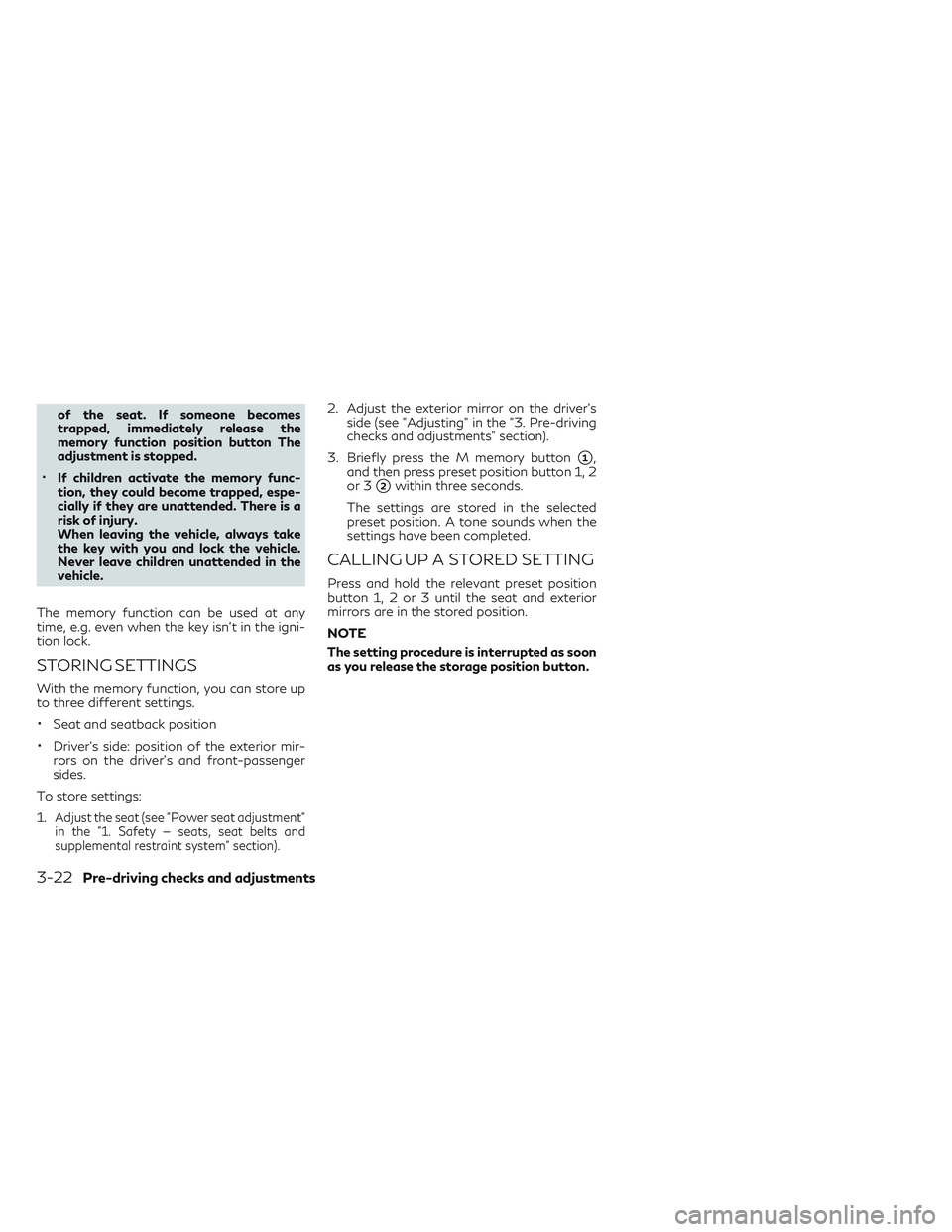
of the seat. If someone becomes
trapped, immediately release the
memory function position button The
adjustment is stopped.
•If children activate the memory func-
tion, they could become trapped, espe-
cially if they are unattended. There is a
risk of injury.
When leaving the vehicle, always take
the key with you and lock the vehicle.
Never leave children unattended in the
vehicle.
The memory function can be used at any
time, e.g. even when the key isn't in the igni-
tion lock.
STORING SETTINGS
With the memory function, you can store up
to three different settings.
•Seat and seatback position
•Driver's side: position of the exterior mir-
rors on the driver's and front-passenger
sides.
To store settings:
1.
Adjust the seat (see "Power seat adjustment"
in the "1. Safety — seats, seat belts and
supplemental restraint system" section).
2. Adjust the exterior mirror on the driver's side (see "Adjusting" in the "3. Pre-driving
checks and adjustments" section).
3. Briefly press the M memory button
�1,
and then press preset position button 1, 2
or 3
�2within three seconds.
The settings are stored in the selected
preset position. A tone sounds when the
settings have been completed.
CALLING UP A STORED SETTING
Press and hold the relevant preset position
button 1, 2 or 3 until the seat and exterior
mirrors are in the stored position.
NOTE
The setting procedure is interrupted as soon
as you release the storage position button.
3-22Pre-driving checks and adjustments
Page 204 of 538
![INFINITI QX30 2018 Owners Manual SYSTEM STATUS SCREEN
By pushing<STATUS>on the audio switch
the current status of the system can be dis-
played.
Models with navigation system:
Touch [<] / [>] to switch between air condi-
tioner statu INFINITI QX30 2018 Owners Manual SYSTEM STATUS SCREEN
By pushing<STATUS>on the audio switch
the current status of the system can be dis-
played.
Models with navigation system:
Touch [<] / [>] to switch between air condi-
tioner statu](/manual-img/42/41114/w960_41114-203.png)
SYSTEM STATUS SCREEN
By pushingon the audio switch
the current status of the system can be dis-
played.
Models with navigation system:
Touch [<] / [>] to switch between air condi-
tioner status and navigation route informa-
tion screen.
ITEMS TO BE SET INITIALLY
The initial setting operations included in this
section should be performed before using the
system for the first time.
Screen settings
The display can be turned on/off and the
image quality of the display can be adjusted in
this menu.
1. Push
Page 209 of 538
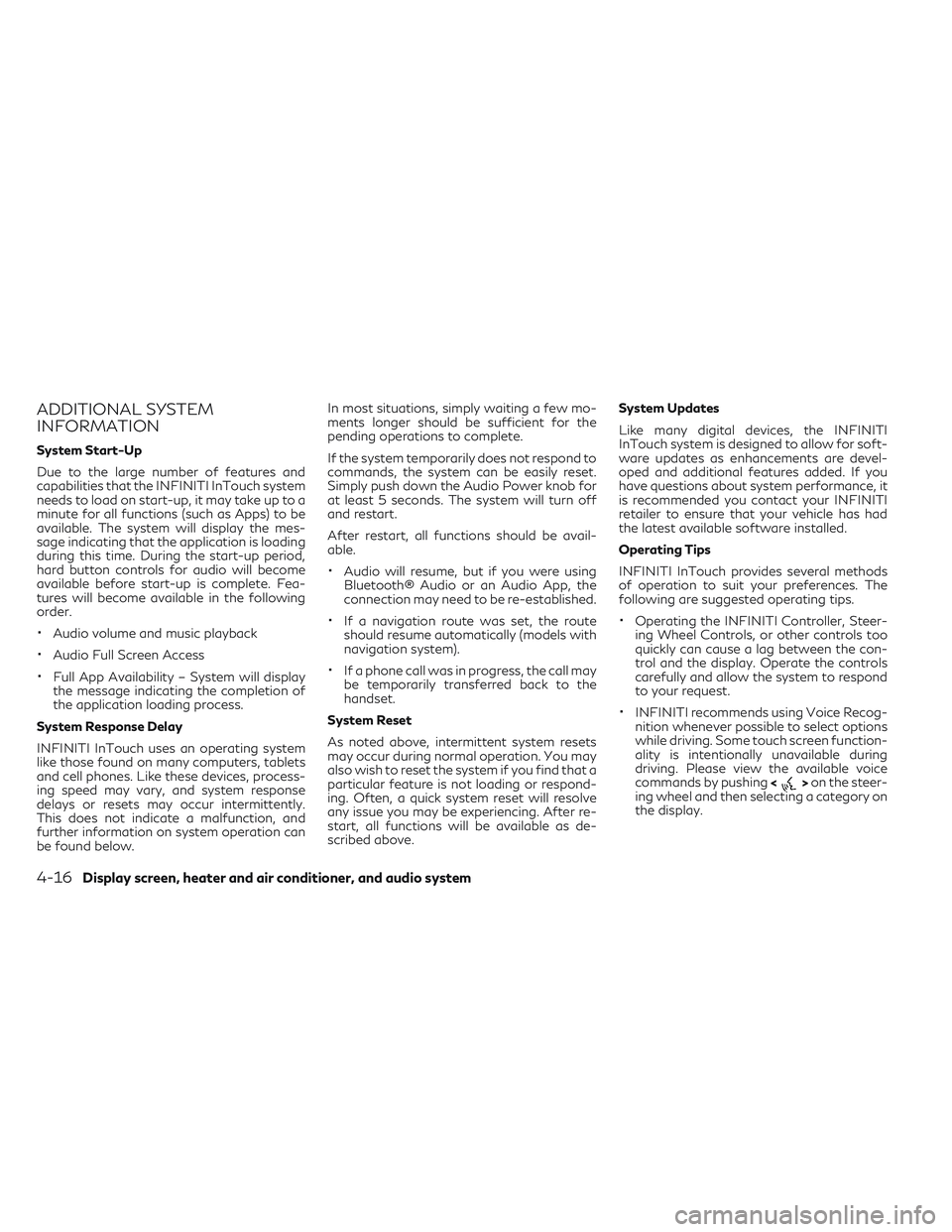
ADDITIONAL SYSTEM
INFORMATION
System Start-Up
Due to the large number of features and
capabilities that the INFINITI InTouch system
needs to load on start-up, it may take up to a
minute for all functions (such as Apps) to be
available. The system will display the mes-
sage indicating that the application is loading
during this time. During the start-up period,
hard button controls for audio will become
available before start-up is complete. Fea-
tures will become available in the following
order.
•Audio volume and music playback
•Audio Full Screen Access
•Full App Availability – System will display
the message indicating the completion of
the application loading process.
System Response Delay
INFINITI InTouch uses an operating system
like those found on many computers, tablets
and cell phones. Like these devices, process-
ing speed may vary, and system response
delays or resets may occur intermittently.
This does not indicate a malfunction, and
further information on system operation can
be found below. In most situations, simply waiting a few mo-
ments longer should be sufficient for the
pending operations to complete.
If the system temporarily does not respond to
commands, the system can be easily reset.
Simply push down the Audio Power knob for
at least 5 seconds. The system will turn off
and restart.
After restart, all functions should be avail-
able.
•Audio will resume, but if you were using
Bluetooth® Audio or an Audio App, the
connection may need to be re-established.
•If a navigation route was set, the route
should resume automatically (models with
navigation system).
•If a phone call was in progress, the call may
be temporarily transferred back to the
handset.
System Reset
As noted above, intermittent system resets
may occur during normal operation. You may
also wish to reset the system if you find that a
particular feature is not loading or respond-
ing. Often, a quick system reset will resolve
any issue you may be experiencing. After re-
start, all functions will be available as de-
scribed above. System Updates
Like many digital devices, the INFINITI
InTouch system is designed to allow for soft-
ware updates as enhancements are devel-
oped and additional features added. If you
have questions about system performance, it
is recommended you contact your INFINITI
retailer to ensure that your vehicle has had
the latest available software installed.
Operating Tips
INFINITI InTouch provides several methods
of operation to suit your preferences. The
following are suggested operating tips.
•Operating the INFINITI Controller, Steer-
ing Wheel Controls, or other controls too
quickly can cause a lag between the con-
trol and the display. Operate the controls
carefully and allow the system to respond
to your request.
•INFINITI recommends using Voice Recog-
nition whenever possible to select options
while driving. Some touch screen function-
ality is intentionally unavailable during
driving. Please view the available voice
commands by pushing <
>on the steer-
ing wheel and then selecting a category on
the display.
4-16Display screen, heater and air conditioner, and audio system
Page 215 of 538

2. The rear view of the vehicle is displayed onthe screen
�Aas illustrated when the shift
lever is moved to the R (Reverse) position.
3. Slowly back up the vehicle adjusting thesteering wheel so that the predicted
course lines
�Benter the parking space
�C. 4. When the rear of the vehicle enters the
parking space
�C, maneuver the steering
wheel to make the vehicle width guide
lines
�Dparallel to the parking space�C.
5. When the vehicle is parked in the space completely, press the P (Park) button and
apply the parking brake.
ADJUSTING THE SCREEN
1. While the RearView Monitor is displayed,touch the settings icon.
2. Select the item you wish to adjust:
[Brightness]:
Adjust display settings by touching [+]/[-].
[Contrast]:
Adjust display settings by touching [+]/[-].
[Black level]:
Adjust display settings by touching [+]/[-].
[Tint]:
Adjust display settings by touching [+]/[-].
[Color]:
Adjust display settings by touching [+]/[-].
[Reset Settings]:
Return all the settings to default
SAA1898
4-22Display screen, heater and air conditioner, and audio system
Page 226 of 538

5. When the vehicle is parked in the spacecompletely, press the P (Park) button and
apply the parking brake.
HOW TO SWITCH THE DISPLAY
The view on the Around View Monitor screen
can be switched by pressing the
button or by changing the shift lever position.
Press the button:
When the button is pushed while
a screen other than a camera screen is dis-
played, the Around View Monitor operates
and the front view and bird's-eye view are
displayed. Push the button to
switch the display to the front view and
front-side view screen.
ADJUSTING THE SCREEN
1. Push the
Page 251 of 538

This system supports various USB memory
devices, USB hard drives and iPod players.
Some USB devices may not be supported by
this system.
•Partitioned USB devices may not play cor-
rectly.
•Some characters used in other languages
(Chinese, Japanese, etc.) may not appear
properly in the display. Using English lan-
guage characters with a USB device is
recommended.
General notes for USB use:
Refer to your device manufacturer’s owner
information regarding the proper use and
care of the device.
Notes for iPod use:
iPod is a trademark of Apple Inc., registered in
the U.S. and other countries.
•Improperly plugging in the iPod may cause
a checkmark to be displayed on and off
(flickering). Always make sure that the
iPod is connected properly.
•An iPod nano (1st Generation) may remain
in fast forward or rewind mode if it is
connected during a seek operation. In this
case, please manually reset the iPod.
•An iPod nano (2nd Generation) will con-
tinue to fast-forward or rewind if it is dis-
connected during a seek operation.
•An incorrect song title may appear when
the Play Mode is changed while using an
iPod nano (2nd Generation)
•Audiobooks may not play in the same or-
der as they appear on an iPod.
•Large video files cause slow responses in
an iPod. The vehicle display may momen-
tarily black out, but will soon recover.
•If an iPod automatically selects large video
files while in the shuffle mode, the vehicle
display may momentarily black out, but will
soon recover.
4-58Display screen, heater and air conditioner, and audio system
Page 257 of 538
NAMES AND FUNCTIONS OF
AUDIO CONTROL BUTTONS
Main audio buttons
�1:
Functions to seek radio stations or to skip
and fast-forward/rewind through
tracks.
�2<>:
Push to eject a disc.
�3:
Push to switch to the radio mode. The
radio band will switch between AM, FM,
and SXM (SiriusXM) each time the button
is pushed.
�4:
Each time the button is pushed, a differ-
ent audio source (CD, iPod, USB or
Bluetooth® Streaming Audio) will be se-
lected.
�5Disc slot:
Insert a disc with the label side facing up.
�6:
Functions to manually tune AM/FM , to
select SXM categories and to select
MP3/WMA/AAC folders.
�7Radio memory buttons: Up to six pre-
ferred stations can be registered in the
preset list for each band.
�8:
Push to turn the audio system on/off.
Turn to adjust the volume.
Audio APPS information will be displayed
when music is played via INFINITI InTouch
Apps.
NAA1704
4-64Display screen, heater and air conditioner, and audio system