Page 285 of 538
3) Turn “Show Notification” ON fromBluetooth® setting menu on your iPhone
®.
4) Connect iPhone® from vehicle setting menu.
Displaying received message list
1. To display the phone menu screen, takeone of the following actions:
•Push
Page 286 of 538
![INFINITI QX30 2018 Owners Manual •[Play]/[Stop]:
Touch [Play] to have the hands-free
phone system read out the received mes-
sage. Touch [Stop] to stop reading.
•[Add Template]:
The received text message can be added
to the templ INFINITI QX30 2018 Owners Manual •[Play]/[Stop]:
Touch [Play] to have the hands-free
phone system read out the received mes-
sage. Touch [Stop] to stop reading.
•[Add Template]:
The received text message can be added
to the templ](/manual-img/42/41114/w960_41114-285.png)
•[Play]/[Stop]:
Touch [Play] to have the hands-free
phone system read out the received mes-
sage. Touch [Stop] to stop reading.
•[Add Template]:
The received text message can be added
to the template (text list).
•[Call]:
If the sender of the message is registered
in the Phonebook, touch this menu to
make a call to the sender.
•After the message is read out, a message
box will appear and an action can be se-
lected.
[Reply] Create a reply message.
"Sending a text message" later in this
section
[Next] Have the system read out the next mes- sage.
•If the sender's name and address is regis-
tered in the Phonebook, the name of the
sender is displayed as sender information
on the screen.
Sending a text message
To display the phone menu screen, take one
of the following actions:
•Push
Page 287 of 538
Available itemAction
[To] [Keypad] Type in the address of the recipient using the keypad. Touch
[OK] to confirm the address.
[Phonebook] Select a recipient from the phonebook and touch [OK] to confirm.
[Template] Select from list Select an item from the message list. The selected text will be added to the message to be sent.
[Edit Text Message
Replies] Select an item in the message list to be edited. Use the keypad
to edit the text and touch [OK] to complete editing.
[Send] Touch to send the message.PHONE AND TEXT MESSAGE
SETTINGS
Phone settings
The Bluetooth® Hands-Free Phone System
can be set in detail according to the user's
preference.
1. Push
Page 288 of 538
![INFINITI QX30 2018 Owners Manual Incoming Call Settings:
Setting itemAction
[Ringtone] Select a type of ringtone.
Phonebook/Favorites Settings:
Setting itemAction
[Configure
Phonebook
Settings] [Automatic Transfer Set-
tings]
[Phoneb INFINITI QX30 2018 Owners Manual Incoming Call Settings:
Setting itemAction
[Ringtone] Select a type of ringtone.
Phonebook/Favorites Settings:
Setting itemAction
[Configure
Phonebook
Settings] [Automatic Transfer Set-
tings]
[Phoneb](/manual-img/42/41114/w960_41114-287.png)
Incoming Call Settings:
Setting itemAction
[Ringtone] Select a type of ringtone.
Phonebook/Favorites Settings:
Setting itemAction
[Configure
Phonebook
Settings] [Automatic Transfer Set-
tings]
[Phonebook Auto
Download]Turn automatic download of the phonebook from the cellular phone on/off.
[Call History Download] Turn automatic download of the cellular phone call history on/off.
[Manual Phonebook
Transfer] [Transfer and Overwrite]
(Depending on cellular
phone)Manually transfer information from the phonebook on the cellular phone.
[Transfer and Add] (De-
pending on cellular
phone)
[Delete Phonebook] To delete a single item, select the item you wish to delete from the list. Touch [Delete All]
to delete all items. To delete multiple items, touch [Multiple Selection].
[Favorites Set-
tings] [Delete Favorites]
To delete a single item, select the item you wish to delete from the list. Touch [Delete All]
to delete all items. To delete multiple items, touch [Multiple Selection].
[Add to Favorites] [From Phonebook] Select items from the phonebook of the in-vehicle system to add to the favorites. [From Outgoing Calls] Select items from the outgoing calls list of the in-vehicle system to add to the favorites.
[From Incoming Calls] Select items from the incoming calls list of the in-vehicle system to add to the favorites.
[From Missed Calls] Select items from the missed calls list of the in-vehicle system to add to the favorites.
[Delete Call
History] [Delete Outgoing Call History]
To delete a single item, select the item you wish to delete from the list. Touch [Delete All]
to delete all items. To delete multiple items, touch [Multiple Selection].
[Delete Incoming Call History]
[Delete Missed Call History]
[Delete All Call History]
The volume of the ringtone, incoming call and outgoing call can also be adjusted.
Display screen, heater and air conditioner, and audio system4-95
Page 289 of 538
Mail settings
Various settings can be changed from the Mail Settings screen.
1. Push
Page 290 of 538
![INFINITI QX30 2018 Owners Manual Phonebook
Information in the phonebook on cellular
phones can be downloaded.
"Phone and text message settings" earlier in
this section
1. Push<MENU> and touch [Phone].
2. Touch [Phonebook] and INFINITI QX30 2018 Owners Manual Phonebook
Information in the phonebook on cellular
phones can be downloaded.
"Phone and text message settings" earlier in
this section
1. Push<MENU> and touch [Phone].
2. Touch [Phonebook] and](/manual-img/42/41114/w960_41114-289.png)
Phonebook
Information in the phonebook on cellular
phones can be downloaded.
"Phone and text message settings" earlier in
this section
1. Push
Page 291 of 538
![INFINITI QX30 2018 Owners Manual BLUETOOTH® INFORMATION
Information about the connected
Bluetooth® device can be viewed.
1. Push <MENU> on the steering wheel.
2. Touch [Settings].
3. Touch [Bluetooth].
4. Touch [Vehicle Bluetooth D INFINITI QX30 2018 Owners Manual BLUETOOTH® INFORMATION
Information about the connected
Bluetooth® device can be viewed.
1. Push <MENU> on the steering wheel.
2. Touch [Settings].
3. Touch [Bluetooth].
4. Touch [Vehicle Bluetooth D](/manual-img/42/41114/w960_41114-290.png)
BLUETOOTH® INFORMATION
Information about the connected
Bluetooth® device can be viewed.
1. Push
on the steering wheel.
2. Touch [Settings].
3. Touch [Bluetooth].
4. Touch [Vehicle Bluetooth Device Info.].
The following items are available.
Available item Action
[Device Name] The name of the connectedBluetooth® device is dis-
played. Touch [Device Name]
to display the keyboard input
screen for editing.
[Enter PIN Code] The passkey of the connected Bluetooth® device is dis-
played.
Touch [Enter PIN Code] to
display the keyboard input
screen.
Device Address The device address of the connected Bluetooth® device
is displayed.
Laws in some jurisdictions may restrict the
use of some of the applications and features,
such as social networking and texting. Check
local regulations for any requirements.
INFINITI InTouch provides in-vehicle access
to two types of applications: Vehicle Apps
and Mobile Apps. Vehicle Apps can be down-
loaded from App Garage in the menu screen.
Mobile Apps are a limited selection of popu-
lar smartphone-based Apps that have been
customized for in-vehicle use. Mobile Apps
can be accessed by connecting a compatible
smartphone to the vehicle.
The system allows you to download new ap-
plications, update downloaded applications
and delete downloaded applications in a
similar manner to popular smartphone oper-
ating systems.
Some pre-installed Vehicle Apps can be used
without taking any further action. However,
you will need to connect a compatible smart-
phone to the vehicle in order to update Ve-
hicle Apps or use Mobile Apps.
To view a list of compatible smartphones,
visit www.infinitiusa.com/bluetooth.
The use of applications is only guaranteed for
smartphones that have been tested and ap-
proved for use with INFINITI InTouch Apps.
Only iPhone® and Android devices are cur-
rently supported. Android smartphones must support Bluetooth® and SPP (Serial Port
Profile).
Using with iPhone®:
To use InTouch Apps with your iPhone®, the
iPhone® must be connected with a USB
cable. If an additional iPhone® is connected
by wired connection while an iPod® is being
used via a wired connection, the service will
not be available. To use the service, it is first
necessary to unplug the iPod® cable from the
USB port where the iPod® is connected.
"Steering wheel mounted controls" earlier in
this section
Using with Android smartphone:
To use InTouch Apps with your Android
smartphone, the device must be connected
via Bluetooth® and registered as a hands-
free device.
"Bluetooth® Hands-Free Phone System"
earlier in this section
A compatible smartphone is required to use
Mobile Apps or to access connected features
of certain Vehicle Apps. Please visit
www.infinitiusa.com/bluetooth for a list of
compatible devices.
INFINITI INTOUCH APPS OVERVIEW
4-98Display screen, heater and air conditioner, and audio system
Page 292 of 538
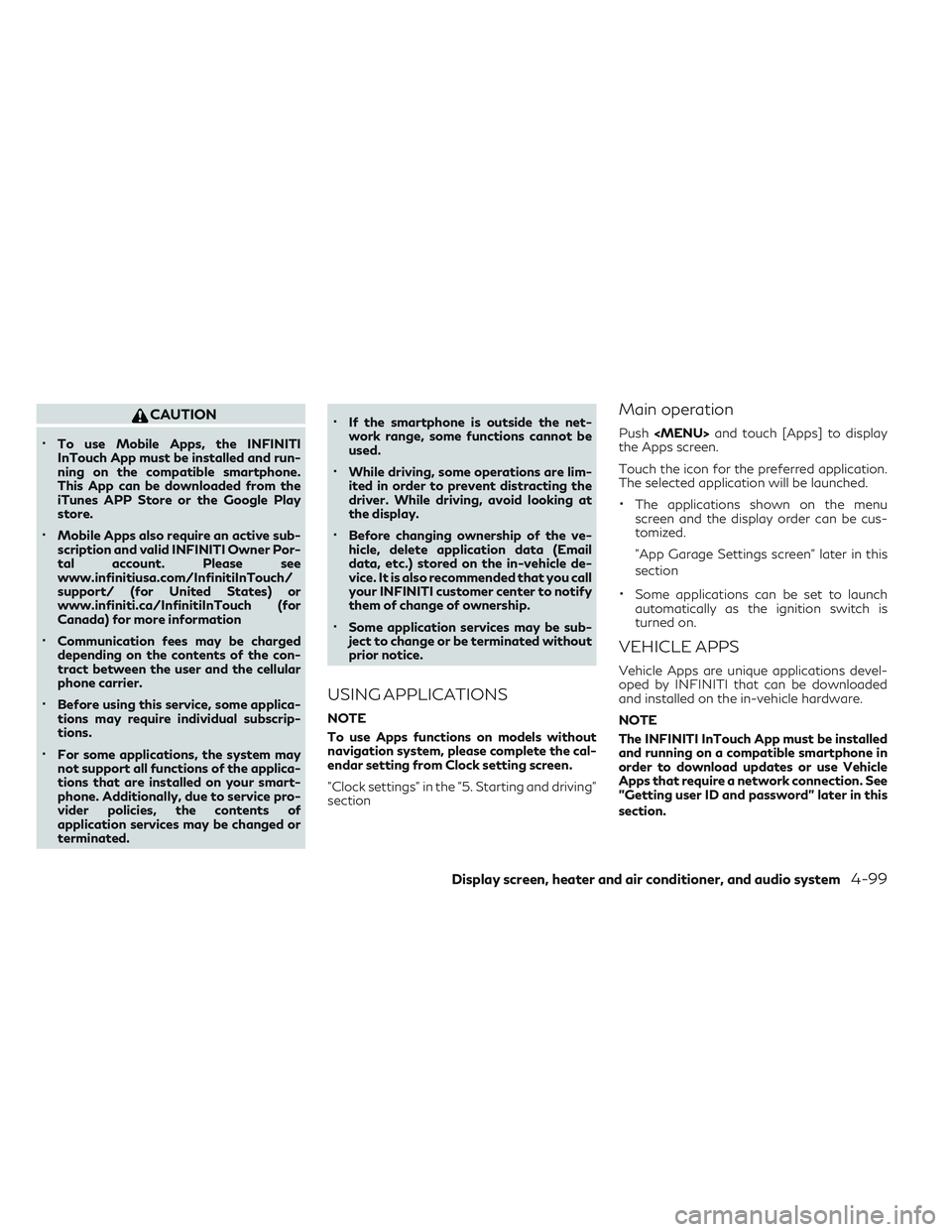
CAUTION
•To use Mobile Apps, the INFINITI
InTouch App must be installed and run-
ning on the compatible smartphone.
This App can be downloaded from the
iTunes APP Store or the Google Play
store.
•Mobile Apps also require an active sub-
scription and valid INFINITI Owner Por-
tal account. Please see
www.infinitiusa.com/InfinitiInTouch/
support/ (for United States) or
www.infiniti.ca/InfinitiInTouch (for
Canada) for more information
•Communication fees may be charged
depending on the contents of the con-
tract between the user and the cellular
phone carrier.
•Before using this service, some applica-
tions may require individual subscrip-
tions.
•For some applications, the system may
not support all functions of the applica-
tions that are installed on your smart-
phone. Additionally, due to service pro-
vider policies, the contents of
application services may be changed or
terminated.
•If the smartphone is outside the net-
work range, some functions cannot be
used.
•While driving, some operations are lim-
ited in order to prevent distracting the
driver. While driving, avoid looking at
the display.
•Before changing ownership of the ve-
hicle, delete application data (Email
data, etc.) stored on the in-vehicle de-
vice. It is also recommended that you call
your INFINITI customer center to notify
them of change of ownership.
•Some application services may be sub-
ject to change or be terminated without
prior notice.
USING APPLICATIONS
NOTE
To use Apps functions on models without
navigation system, please complete the cal-
endar setting from Clock setting screen.
"Clock settings" in the "5. Starting and driving"
section
Main operation
Push
and touch [Apps] to display
the Apps screen.
Touch the icon for the preferred application.
The selected application will be launched.
•The applications shown on the menu
screen and the display order can be cus-
tomized.
"App Garage Settings screen" later in this
section
•Some applications can be set to launch
automatically as the ignition switch is
turned on.
VEHICLE APPS
Vehicle Apps are unique applications devel-
oped by INFINITI that can be downloaded
and installed on the in-vehicle hardware.
NOTE
The INFINITI InTouch App must be installed
and running on a compatible smartphone in
order to download updates or use Vehicle
Apps that require a network connection. See
"Getting user ID and password" later in this
section.
Display screen, heater and air conditioner, and audio system4-99