Page 9 of 20
6
Meters and Gauges
1 Engine coolant temperature gauge
2 Tachometer
3 Shift lever indicator
4 Vehicle information display
5 Speedometer
6 Fuel gauge
2917603_18a_Q70_US_pQRG_051717.indd 65/17/17 2:25 PM
Page 10 of 20
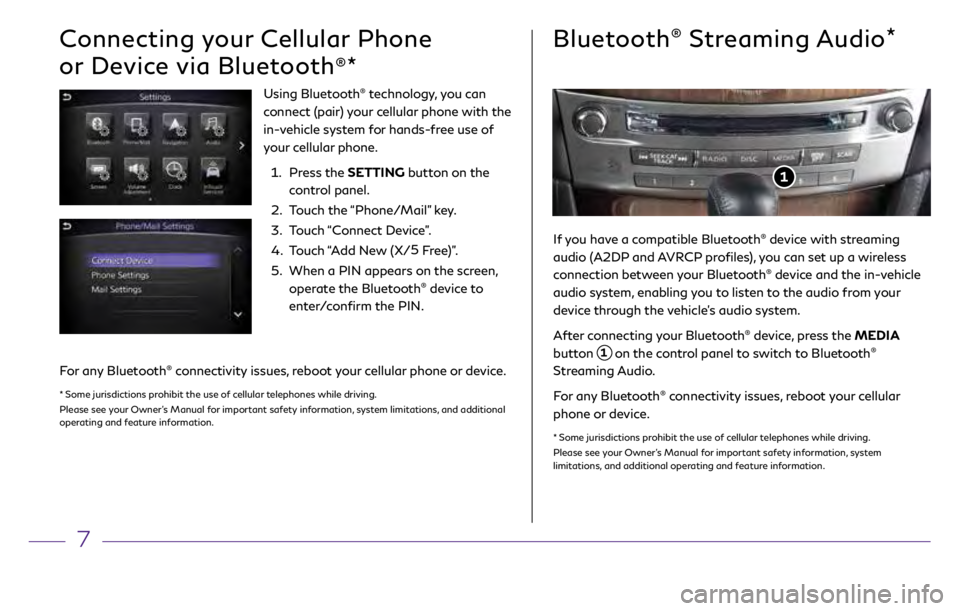
7
Bluetooth® Streaming Audio*
Connecting your Cellular Phone
or Device via Bluetooth
®*
Using Bluetooth® technology, you can
connect (pair) your cellular phone with the
in-vehicle system for hands-free use of
your cellular phone.
1.
Pr
ess the SETTING button on the
control panel.
2.
T
ouch the “Phone/Mail” key.
3
.
T
ouch “Connect Device”.
4.
T
ouch “Add New (X/ 5
Free)”.
5.
When a PIN appears on the scr
een,
operate the Bluetooth
® device to
enter/confirm the PIN.
For any Bluetooth® connectivity issues, reboot your cellular phone or device.
* Some jurisdictions prohibit the use of cellular telephones while driving.
Please see your Owner’s Manual for important safety information, system limitations, and additional
operating and feature information.
If you have a compatible Bluetooth® device with streaming
audio (A2DP and AVRCP profiles), you can set up a wireless
connection between your Bluetooth
® device and the in-vehicle
audio system, enabling you to listen to the audio from your
device through the vehicle’s audio system.
After connecting your Bluetooth
® device, press the MEDIA
button
1 on the control panel to switch to Bluetooth®
Streaming Audio.
For any Bluetooth
® connectivity issues, reboot your cellular
phone or device.
* Some jurisdictions prohibit the use of cellular telephones while driving.
Please see your Owner’s Manual for important safety information, system
limitations, and additional operating and feature information.
1
2917603_18a_Q70_US_pQRG_051717.indd 75/17/17 2:25 PM
Page 11 of 20

8
5
6
Cruise Control
3
2
1
4
3
2 1
CONVENTIONAL CRUISE CONTROL (if so equipped)
SETTING A CRUISING SPEED
•
Press the CRUISE ON/OFF switch 1 to turn on the system.
•
With the
vehicle at the desired speed, push down the switch
2 to COAST/SET to
enable cruise control.
•
The cruising speed c
an be adjusted to a higher or lower speed by toggling the
control switch
2 up or down.
CANCELING THE PRESET SPEED
•
Push the CANCEL switch
3 or tap the brake pedal.
INTELLIGENT CRUISE CONTROL (ICC) (if so equipped)
The ICC system is designed to maintain a selected distance from the vehicle in front of
you and reduce the speed to match a slower vehicle ahead.
•
T
o increase the distance to the vehicle ahead to be maintained by the ICC system,
push the distance switch
4 until the display shows the desired set distance, which
is shown by the number of lines on the set distance indicator
5.
•
When a
vehicle is detected ahead, a car icon will illuminate on the vehicle ahead
detection indicator
6 and your vehicle will reduce the speed to match the
slower vehicle.
To use Conventional (fixed speed) Cruise Control mode (if so equipped):
•
While cruise c
ontrol is off, push and hold the CRUISE ON/OFF switch
1 for more
than 1.5 seconds. The CRUISE indicator light will illuminate.
•
A
ccelerate to the desired speed.
•
Push the swit
ch
2 down toward COAST/SET and release it. The SET indicator
light will illuminate.
Please see your Owner’s Manual for important safety information, system limitations, and additional operating and
feature information.
INTELLIGENT CRUISE CONTROL (ICC) (if so equipped)
2917603_18a_Q70_US_pQRG_051717.indd 85/17/17 2:25 PM
Page 12 of 20
9
Navigation System (if so equipped)
Use the Infiniti controller 1 and ENTER button 2 to navigate through the center display screen.
•
Press the
BACK button 3 to return to the previous screen.
•
Press the MAP button
4 to display the map.
SETTING A ROUTE
To set a route, first ensure that the correct region is selected on the touch-screen.
1.
Pr
ess the NAVI button
5 on the Infiniti controller.
2.
T
ouch the “Destination Menu” key
6 on the display.
3
.
Select the pr
eferred destination setting method.
4.
E
nter the address number, street name, and city as prompted by the screen.
CANCELING A ROUTE
1. Pr
ess the NAVI button
5 on the Infiniti controller.
2.
T
ouch the “Cancel Route” key
7.
Please see your Owner’s Manual for important safety information, system limitations, and additional operating and feature information.
6
7
1 2
3
4
5
2917603_18a_Q70_US_pQRG_051717.indd 95/17/17 2:25 PM
Page 13 of 20
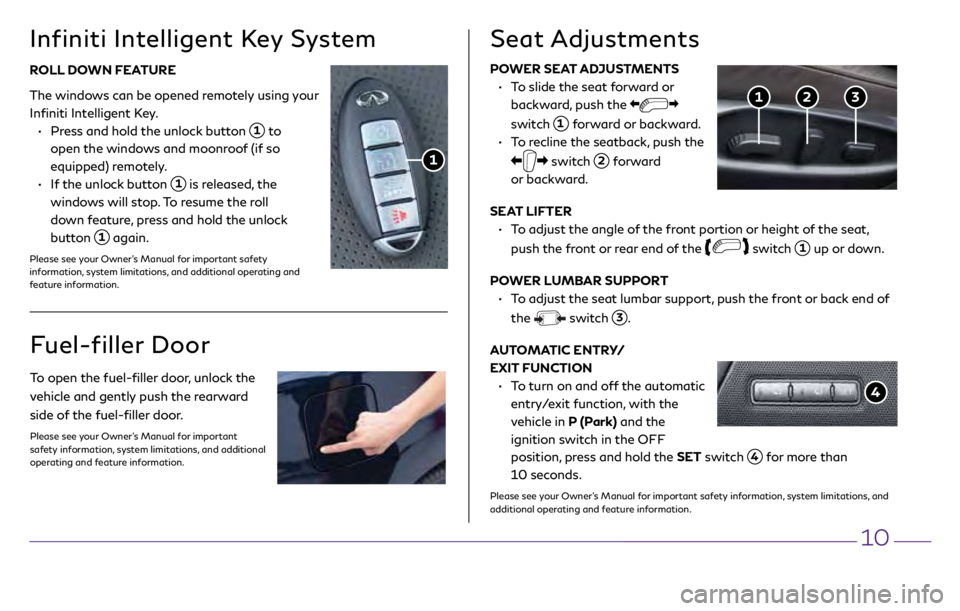
10
POWER SEAT ADJUSTMENTS
•
T
o slide the seat forward or
backward, push the
switch
1 forward or backward.
•
T
o recline the seatback, push the
switch 2 forward
or backward.
SEAT LIFTER
•
T
o adjust the angle of the front portion or height of the seat,
push the front or rear end of the
switch 1 up or down.
POWER LUMBAR SUPPORT
•
T
o adjust the seat lumbar support, push the front or back end of
the
switch 3.
AUTOMATIC ENTRY/
EXIT FUNCTION
•
T
o turn on and off the automatic
entry/exit function, with the
vehicle in P (Park) and the
ignition switch in the OFF
position, press and hold the SET switch
4 for more than
10 seconds.
Please see your Owner’s Manual for important safety information, system limitations, and
additional operating and feature information.
Seat Adjustments
4
3 2 1
ROLL DOWN FEATURE
The windows can be opened remotely using your
Infiniti Intelligent Key.
•
Pr
ess and hold the unlock button
1 to
open the windows and moonroof (if so
equipped) remotely.
•
I
f the unlock button
1 is released, the
windows will stop. To resume the roll
down feature, press and hold the unlock
button
1 again.
Please see your Owner’s Manual for important safety
information, system limitations, and additional operating and
feature information.
Infiniti Intelligent Key System
1
Fuel-filler Door
To open the fuel-filler door, unlock the
vehicle and gently push the rearward
side of the fuel-filler door.
Please see your Owner’s Manual for important
safety information, system limitations, and additional
operating and feature information.
2917603_18a_Q70_US_pQRG_051717.indd 105/17/17 2:26 PM
Page 14 of 20
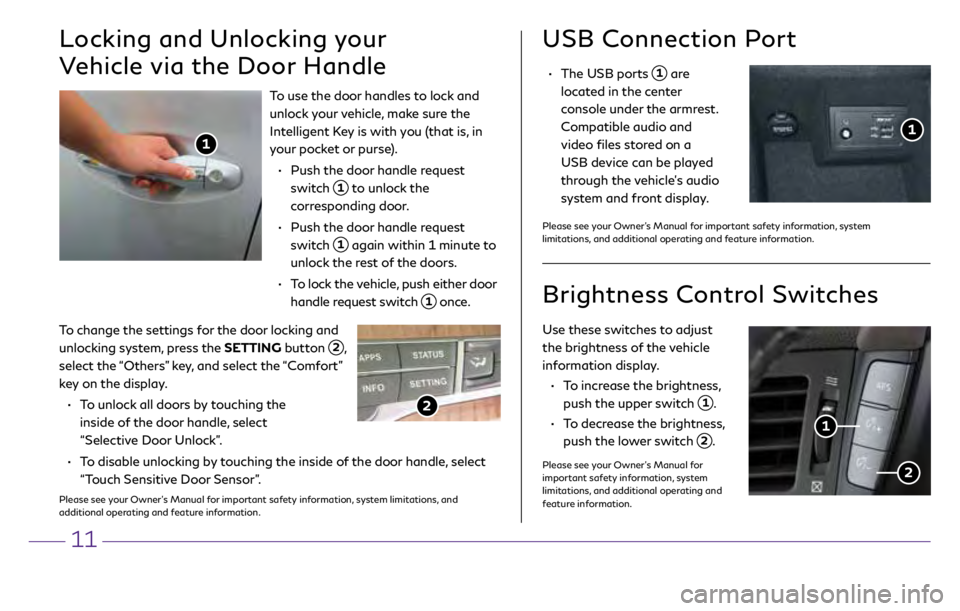
11
To change the settings for the door locking and
unlocking system, press the SETTING button
2, select the “Others” key, and select the “Comfort”
key on the display.
•
T
o unlock all doors by touching the
inside of the door handle, select
“Selective Door Unlock”.
•
T
o disable unlocking by touching the inside of the door handle, select
“Touch Sensitive Door Sensor”.
Please see your Owner’s Manual for important safety information, system limitations, and
additional operating and feature information.
USB Connection Port
• The USB ports 1 are
located in the center
console under the armrest.
Compatible audio and
video files stored on a
USB device can be played
through the vehicle’s audio
system and front display.
Use these switches to adjust
the brightness of the vehicle
information display.
•
T
o increase the brightness,
push the upper switch
1.
•
T
o decrease the brightness,
push the lower switch
2.
Please see your Owner’s Manual for
important safety information, system
limitations, and additional operating and
feature information.
Brightness Control Switches
1
2
To use the door handles to lock and
unlock your vehicle, make sure the
Intelligent Key is with you (that is, in
your pocket or purse).
•
Push the door
handle request
switch
1 to unlock the
corresponding door.
•
Push the door
handle request
switch
1 again within 1 minute to
unlock the rest of the doors.
•
T
o lock the vehicle, push either door
handle request switch
1 once.
Locking and Unlocking your
Vehicle via the Door Handle
1
2
Please see your Owner’s Manual for important safety information, system
limitations, and additional operating and feature information.
1
2917603_18a_Q70_US_pQRG_051717.indd 115/17/17 2:26 PM
Page 15 of 20
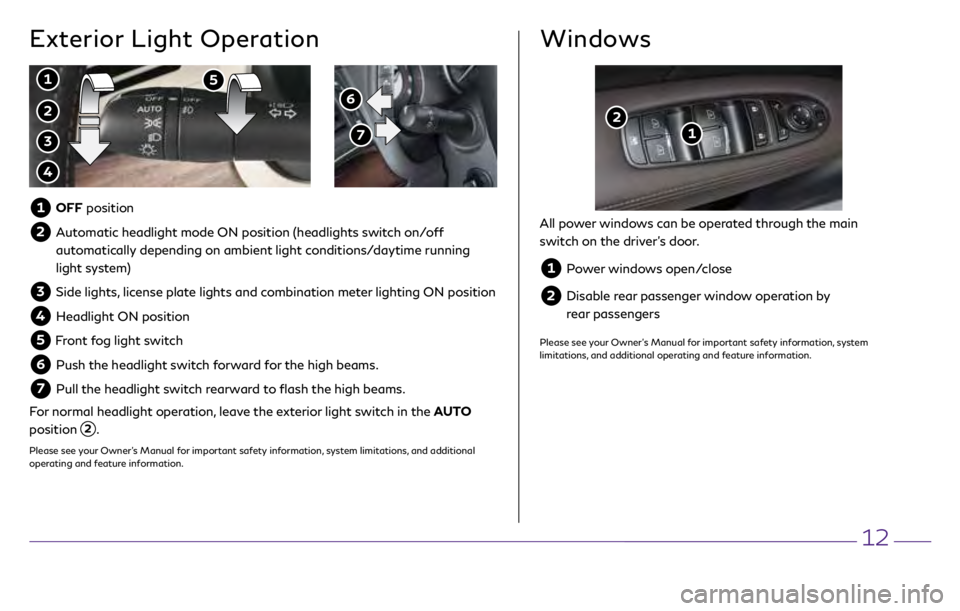
12
6
7
Exterior Light Operation Windows
2
1 5
3
4
1
2
1 OFF position
2 Automatic headlight mode ON position (headlights switch on/off
automatically depending on ambient light conditions/daytime running
light system)
3 Side lights, license plate lights and combination meter lighting ON position
4 Headlight ON position
5 Front fog light switch
6 Push the headlight switch forward for the high beams.
7 Pull the headlight switch rearward to flash the high beams.
For normal headlight operation, leave the exterior light switch in the AUTO
position
2.
Please see your Owner’s Manual for important safety information, system limitations, and additional
operating and feature information.
All power windows can be operated through the main
switch on the driver’s door.
1 Power windows open/close
2 Disable rear passenger window operation by
rear passengers
Please see your Owner’s Manual for important safety information, system
limitations, and additional operating and feature information.
2917603_18a_Q70_US_pQRG_051717.indd 125/17/17 2:27 PM
Page 16 of 20
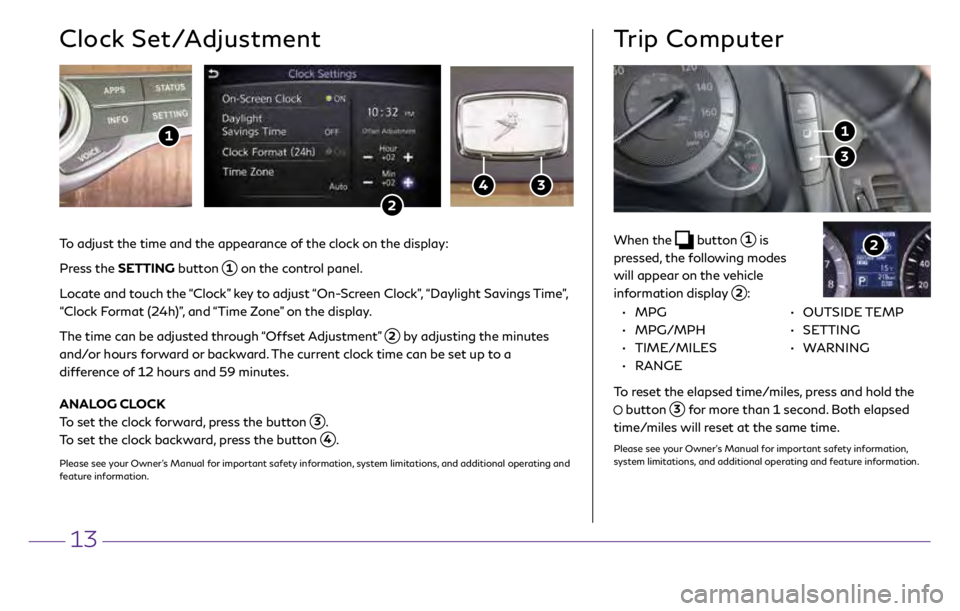
13
When the button 1 is
pressed, the following modes
will appear on the vehicle
information display
2:
Trip Computer
3
1
2
• MPG
•
MPG/MPH
•
TIME/MILES
•
RANGE • OUTSIDE TEMP
•
SETTING
•
WARNING
To reset the elapsed time/miles, press and hold the
button 3 for more than 1 second. Both elapsed
time/miles will reset at the same time.
Please see your Owner’s Manual for important safety information,
system limitations, and additional operating and feature information.
3
To adjust the time and the appearance of the clock on the display:
Pr
ess the SETTING button
1 on the control panel.
Locate and touch the “Clock” key to adjust “On-Screen Clock”, “Daylight Savings Time”,
“Clock Format (24h)”, and “Time Zone” on the display.
The time can be adjusted through “Offset Adjustment”
2 by adjusting the minutes
and/or hours forward or backward. The current clock time can be set up to a
difference of 12 hours and 59 minutes.
ANALOG CLOCK
To set the clock forward, press the button
3.
To set the clock backward, press the button
4.
Please see your Owner’s Manual for important safety information, system limitations, and additional operating and
feature information.
Clock Set/Adjustment
2
4
1
2917603_18a_Q70_US_pQRG_051717.indd 135/17/17 2:27 PM