Page 93 of 292
![INFINITI Q50 2018 Infiniti Intouch Setting itemAction
[Favorites Settings] [Delete Favorites] To delete a single item, select an item you wish to delete from the list. Touch [Delete All] to delete all items. To
delete multiple items, t INFINITI Q50 2018 Infiniti Intouch Setting itemAction
[Favorites Settings] [Delete Favorites] To delete a single item, select an item you wish to delete from the list. Touch [Delete All] to delete all items. To
delete multiple items, t](/manual-img/42/34989/w960_34989-92.png)
Setting itemAction
[Favorites Settings] [Delete Favorites] To delete a single item, select an item you wish to delete from the list. Touch [Delete All] to delete all items. To
delete multiple items, touch [Multiple Selection].
[Add to Favorites] [From Phonebook] Select items from the phonebook of the in-vehicle system
to add to the Favorite.
[From Outgoing Calls] Select items from the outgoing calls list of the in-vehicle system to add to the Favorite.
[From Incoming Calls] Select items from the incoming calls list of the in-vehicle system to add to the Favorite.
[From Missed Calls] Select items from the missed calls list of the in-vehicle
system to add to the Favorite.
[Delete Call History] [Delete Outgoing Call History] To delete a single item, select an item you wish to delete
from the list. Touch [Delete All] to delete all items. To
delete multiple items, touch [Multiple Selection].
[Delete Incoming Call History]
[Delete Missed Call History]
[Delete All Call History]
5. Hands-Free Phone
5-11
Page 94 of 292
5. Hands-Free Phone
Mail settings
Various settings can be changed from the
Mail Settings screen.
1. Push
Page 95 of 292
![INFINITI Q50 2018 Infiniti Intouch Phonebook
Phonebook information in cellular phones
can be downloaded.
“5. Phonebook/Favorites Settings”
1. Push <MENU> and touch [Phone].
2. Touch [Phonebook] and touch from the list.
It can be vi INFINITI Q50 2018 Infiniti Intouch Phonebook
Phonebook information in cellular phones
can be downloaded.
“5. Phonebook/Favorites Settings”
1. Push <MENU> and touch [Phone].
2. Touch [Phonebook] and touch from the list.
It can be vi](/manual-img/42/34989/w960_34989-94.png)
Phonebook
Phonebook information in cellular phones
can be downloaded.
“5. Phonebook/Favorites Settings”
1. Push
Page 96 of 292
5. Hands-Free Phone
BLUETOOTH® INFORMATION
Information of the connected Bluetooth®
device can be viewed.
1. Push
and touch [Settings].
2. Touch [Bluetooth].
3. Touch [Vehicle Bluetooth Device Info.].
The following items are available.
Available item Action
[Device Name] The name of the connected Bluetooth® device is displayed. Touch
[Device Name] to display the keyboard input screen for editing.
[Enter PIN Code] The Passkey of the connected Bluetooth® device is displayed. Touch [Enter PIN Code] to display the keyboard input screen.
Device Address The device address of the connected Bluetooth® device is displayed.
5-14
Page 97 of 292
6 Infiniti InTouchTMApps
Infiniti InTouchTMApps Overview ............................... 6-2
Using applications ............................................................ 6-2
Main operation ............................................................ 6-2
Vehicle Apps ....................................................................... 6-3 App Garage screen ..................................................... 6-3
Vehicle Apps Manager (if so equipped) ................ 6-4
The major Apps available for use in this
system ........................................................................\
... 6-5 Examples of how Vehicle Apps is used ............... 6-7
Mobile Apps (if so equipped for Canada) ................. 6-8
Getting user ID and password .............................. 6-9
Notes on linking Smartphone App to vehicle .... 6-9
Using Smartphone applications ............................ 6-9
Page 98 of 292
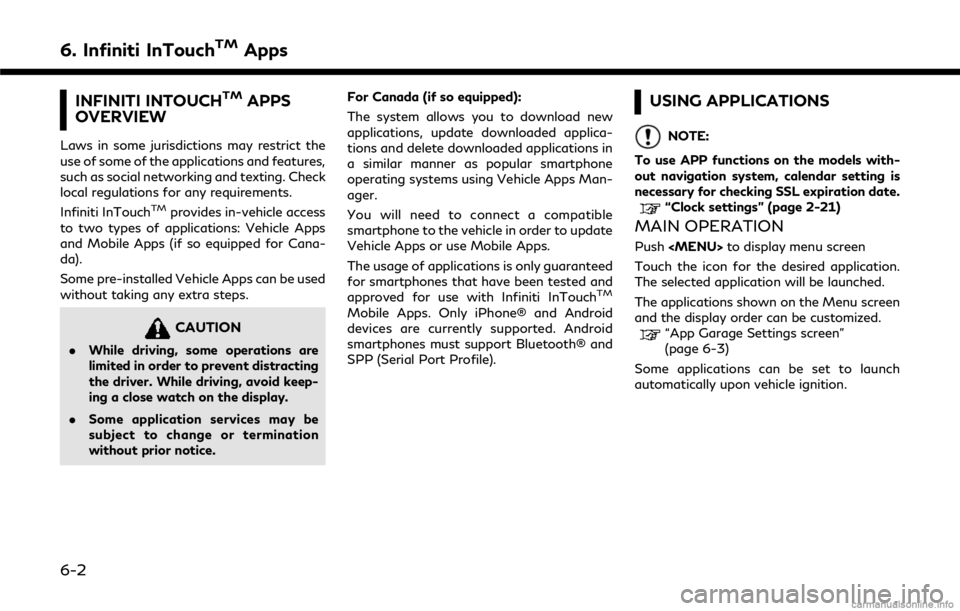
6. Infiniti InTouchTMApps
INFINITI INTOUCHTMAPPS
OVERVIEW
Laws in some jurisdictions may restrict the
use of some of the applications and features,
such as social networking and texting. Check
local regulations for any requirements.
Infiniti InTouch
TMprovides in-vehicle access
to two types of applications: Vehicle Apps
and Mobile Apps (if so equipped for Cana-
da).
Some pre-installed Vehicle Apps can be used
without taking any extra steps.
CAUTION
. While driving, some operations are
limited in order to prevent distracting
the driver. While driving, avoid keep-
ing a close watch on the display.
. Some application services may be
subject to change or termination
without prior notice. For Canada (if so equipped):
The system allows you to download new
applications, update downloaded applica-
tions and delete downloaded applications in
a similar manner as popular smartphone
operating systems using Vehicle Apps Man-
ager.
You will need to connect a compatible
smartphone to the vehicle in order to update
Vehicle Apps or use Mobile Apps.
The usage of applications is only guaranteed
for smartphones that have been tested and
approved for use with Infiniti InTouch
TM
Mobile Apps. Only iPhone® and Android
devices are currently supported. Android
smartphones must support Bluetooth® and
SPP (Serial Port Profile).
USING APPLICATIONS
NOTE:
To use APP functions on the models with-
out navigation system, calendar setting is
necessary for checking SSL expiration date.
“Clock settings” (page 2-21)
MAIN OPERATION
Push
to display menu screen
Touch the icon for the desired application.
The selected application will be launched.
The applications shown on the Menu screen
and the display order can be customized.
“App Garage Settings screen”
(page 6-3)
Some applications can be set to launch
automatically upon vehicle ignition.
6-2
Page 101 of 292
![INFINITI Q50 2018 Infiniti Intouch 1. Push<MENU> and touch [App Garage].
2. Touch [Vehicle Apps Manager]. Available setting items
. [All Apps]
Display all available Vehicle Apps. You
can select to display application infor-
mation, upd INFINITI Q50 2018 Infiniti Intouch 1. Push<MENU> and touch [App Garage].
2. Touch [Vehicle Apps Manager]. Available setting items
. [All Apps]
Display all available Vehicle Apps. You
can select to display application infor-
mation, upd](/manual-img/42/34989/w960_34989-100.png)
1. Push
and touch [App Garage].
2. Touch [Vehicle Apps Manager]. Available setting items
. [All Apps]
Display all available Vehicle Apps. You
can select to display application infor-
mation, update, install and uninstall
application.
. [My Apps]
Display installed Vehicle Apps. You can
select to display application information,
update and uninstall application.
. [New Releases]
Display newly released Vehicle Apps.
You can select to install application.
NOTE:
. In order to display the application list
screen or the installation and update
screens using Vehicle Apps Manager,
connection via a smartphone is required
to establish communication.
. The Infiniti InTouch
TMApp must be
installed and running on a compatible
smartphone in order to download up-
dates or use Vehicle Apps that require a
network connection.
“Getting user ID and password”
(page 6-9)
THE MAJOR APPS AVAILABLE
FOR USE IN THIS SYSTEM
The major Apps available for use in Infiniti
InTouchTMare as follows.
The Apps are to be updated in the near
future.
Available items may vary depending on
models and specifications.
6. Infiniti InTouchTMApps
6-5
Page 102 of 292
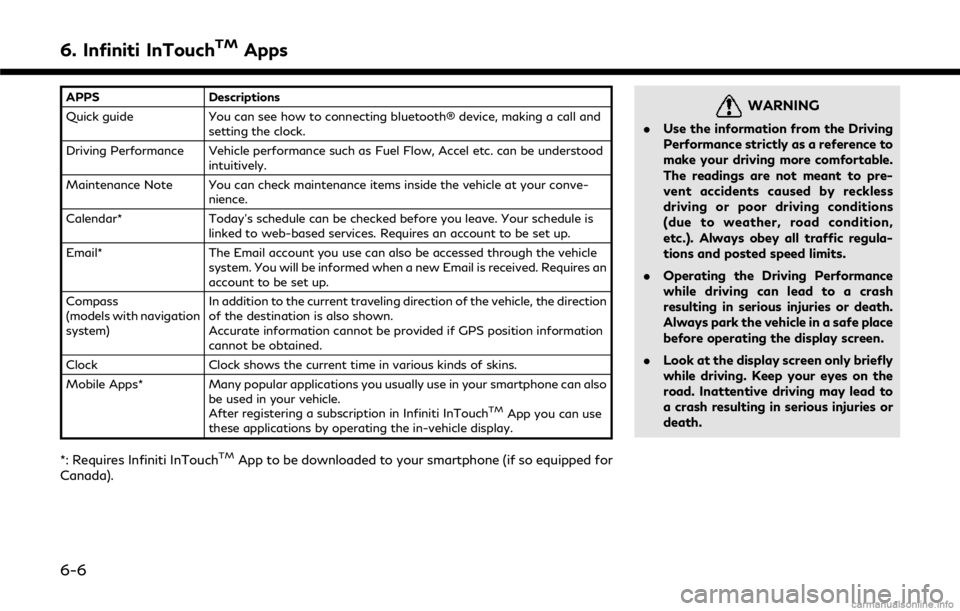
6. Infiniti InTouchTMApps
APPSDescriptions
Quick guide You can see how to connecting bluetooth® device, making a call and
setting the clock.
Driving Performance Vehicle performance such as Fuel Flow, Accel etc. can be understood intuitively.
Maintenance Note You can check maintenance items inside the vehicle at your conve- nience.
Calendar* Today’s schedule can be checked before you leave. Your schedule is
linked to web-based services. Requires an account to be set up.
Email* The Email account you use can also be accessed through the vehicle
system. You will be informed when a new Email is received. Requires an
account to be set up.
Compass
(models with navigation
system) In addition to the current traveling direction of the vehicle, the direction
of the destination is also shown.
Accurate information cannot be provided if GPS position information
cannot be obtained.
Clock Clock shows the current time in various kinds of skins.
Mobile Apps* Many popular applications you usually use in your smartphone can also
be used in your vehicle.
After registering a subscription in Infiniti InTouch
TMApp you can use
these applications by operating the in-vehicle display.
*: Requires Infiniti InTouchTMApp to be downloaded to your smartphone (if so equipped for
Canada).
WARNING
. Use the information from the Driving
Performance strictly as a reference to
make your driving more comfortable.
The readings are not meant to pre-
vent accidents caused by reckless
driving or poor driving conditions
(due to weather, road condition,
etc.). Always obey all traffic regula-
tions and posted speed limits.
. Operating the Driving Performance
while driving can lead to a crash
resulting in serious injuries or death.
Always park the vehicle in a safe place
before operating the display screen.
. Look at the display screen only briefly
while driving. Keep your eyes on the
road. Inattentive driving may lead to
a crash resulting in serious injuries or
death.
6-6