2018 Hyundai Sonata audio
[x] Cancel search: audioPage 2 of 26

Steering wheel adjustment
Page06
Instrument cluster
Page14-15
Navigation
Page29-31Head lights Page08
Climate controlPage18-21
Driver's main controls
Page07
Wiper and washer
Page09
TransmissionPage40
Table of contents
Engine start/stop button
Page05
Cruise control/smart cruise control
Page46
AUX,USB and iPODPage31
Driver position memory systemPage05
GETTING STARTED
Driver position memory system 05Engine start / stop button 05 Front seat adjustment 03Headrest adjustment 04 Seat belt adjustment 04Smart key 02
FEATURES AND CONTROLS
Child - protector rear door lock 1 2Climate control 18-21Clock Adjustment 06Driver's main controls 07Fuel filler lid 07Headlights 08Homelink wireless control system 1 3Instrument cluster 14-15Instrument panel illumination 1 7Interior lights 1 0LCD display control 16LCD display modes 16Rear parking assist system 1 3Rear seat folding 1 2Seat warmer & ventilated seat 09Smart trunk 1 2Steering wheel adjustment 06Sunroof 1 0Trunk opening 1 1Wipers and washer 09
MULTIMEDIA
Android Auto 32-33Apple CarPlay™ 34-37 Blue Link Telematics system 25-27Bluetooth operational tips 22 Bluetooth phone operation 24Bluetooth phone pairing 24Navigation 29-31 Standard Audio 28Steering wheel audio control 22
DRIVING
AUX, USB and iPod port 3 1Auto Hold 38Automatic transmission 40Blind Spot Detection (BSD) system 44Cruise control / Smart cruise control 46Drive mode integrated control system 45Dual clutch transmission 41-42Electric Parking Brake (EPB) 38Electronic Stability Control (ESC) 43Lane Keep Assist System (LKAS) 43Paddle shifter 40Tire Pressure Monitoring System (TPMS) 39
Frequently Asked Questions
• Pair phone to your vehicle. Refer to page 24.
WARNING!
To reduce the risk of serious injury to yourself and others,
read and understand the important SAFETY INFORMATION
in your Owner’s Manual.* Some vehicles may not be equipped with all the listed features.
Use this Quick Reference Guide tolearn about the features that willenhance your enjoyment of yourHyundai. More detailed informationabout these features are available in
your Owner’s Manual.
Page 13 of 26
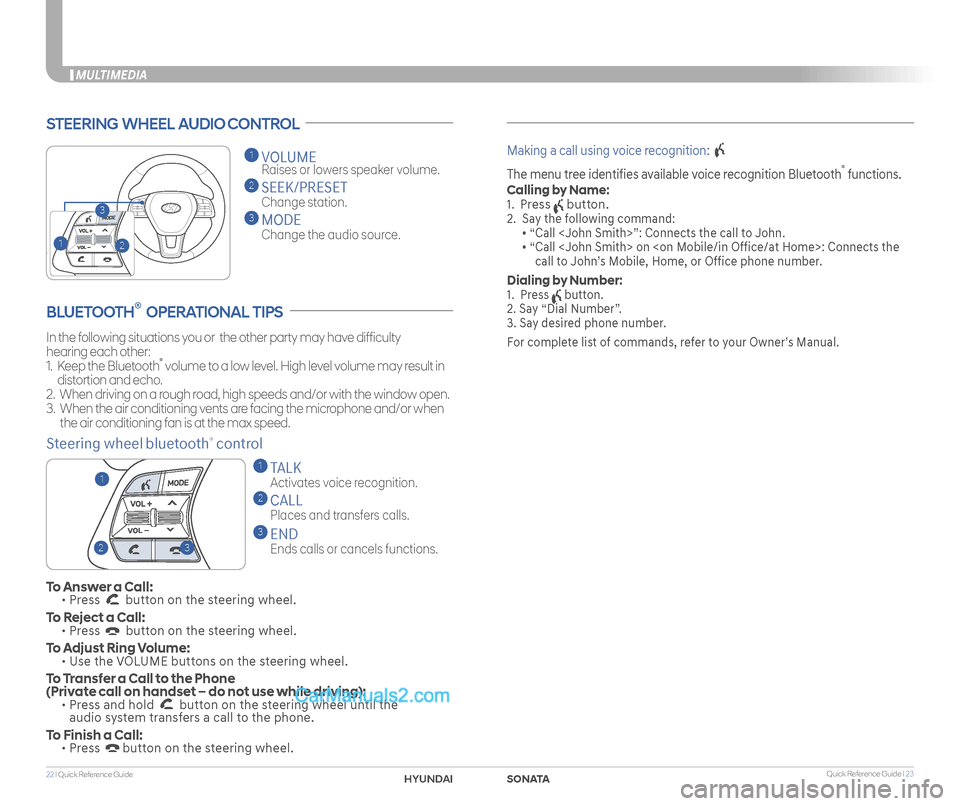
Quick Reference Guide I 2322 I Quick Reference Guide
MULTIMEDIA
STEERING WHEEL AUDIO CONTROL
2
3
1
1 VOLUME
Raises or lowers speaker volume.
2 SEEK/PRESET
Change station.
3 MODE
Change the audio source.
To Answer a Call: • Press button on the steering wheel.
To Reject a Call: • Press button on the steering wheel.
To Adjust Ring Volume: • Use the VOLUME buttons on the steering wheel.
To Transfer a Call to the Phone (Private call on handset – do not use while driving): • Press and hold button on the steering wheel until the audio system transfers a call to the phone.
To Finish a Call: • Press button on the steering wheel.
BLUETOOTH® OPERATIONAL TIPS
In the following situations you or the other party may have difficulty
hearing each other:
1. Keep the Bluetooth® volume to a low level. High level volume may result in
distortion and echo.
2. When driving on a rough road, high speeds and/or with the window open.
3. When the air conditioning vents are facing the microphone and/or when
the air conditioning fan is at the max speed.
Steering wheel bluetooth® control
1 TALK
Activates voice recognition.
2 CALL
Places and transfers calls.
3 END
Ends calls or cancels functions.
Making a call using voice recognition:
The menu tree identifies available voice recognition Bluetooth® functions.
Calling by Name:
1. Press button.
2. Say the following command:
• “Call
• “ Call
call to John’s Mobile, Home, or Office phone number.
Dialing by Number:
1. Press button.
2. Say “Dial Number”.
3. Say desired phone number.
For complete list of commands, refer to your Owner’s Manual.
23
1
SONATAHYUNDAI
Page 16 of 26
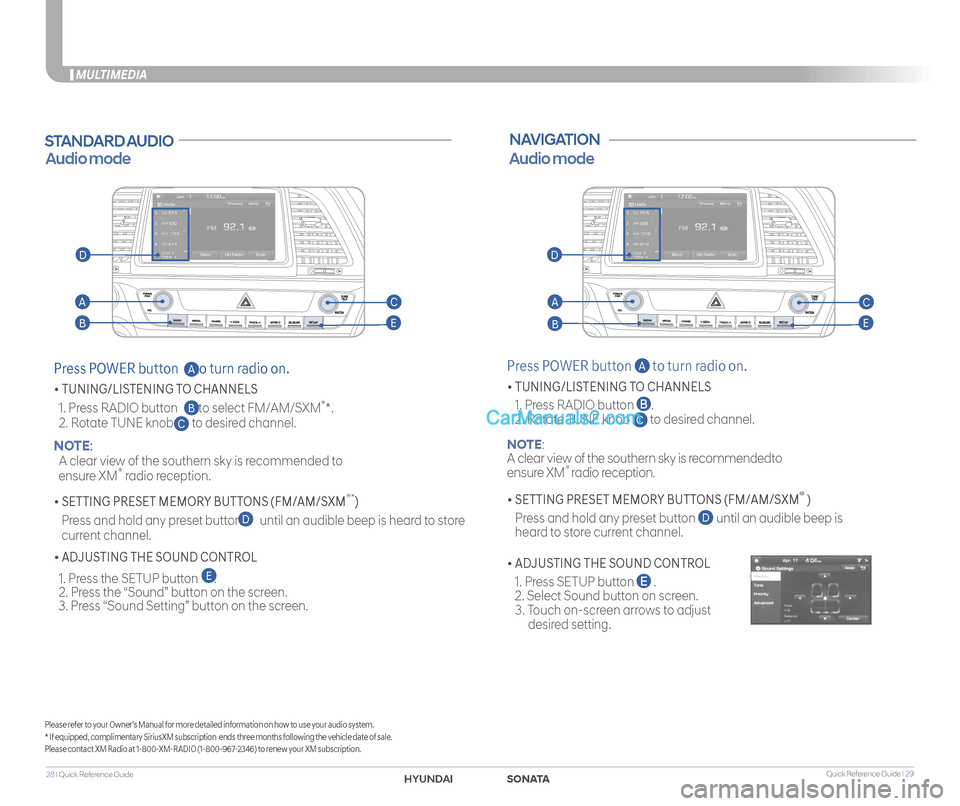
Quick Reference Guide I 2928 I Quick Reference Guide
MULTIMEDIA
STANDARD AUDIO
Audio mode
Press POWER button to turn radio on.
• TUNING/LISTENING TO CHANNELS
1. Press RADIO button to select FM/AM/SXM®*.
2. Rotate TUNE knob to desired channel. NOTE:
A clear view of the southern sky is recommended to
ensure XM® radio reception.
• SETTING PRESET MEMORY BUTTONS (FM/AM/SXM®*)
Press and hold any preset button until an audible beep is heard to store
current channel.
• ADJUSTING THE SOUND CONTROL
1. Press the SETUP button . 2. Press the “Sound” button on the screen. 3. Press “Sound Setting” button on the screen.
C
D
E
B
A
Please refer to your Owner’s Manual for more detailed information on how to use your audio system.* If equipped, complimentary SiriusXM subscription ends three months following the vehicle date of sale.Please contact XM Radio at 1-800-XM-RADIO (1-800-967-2346) to renew your XM subscription.
NAVIGATION
Press POWER button A to turn radio on.
• TUNING/LISTENING TO CHANNELS
1. Press RADIO button .
2. Rotate TUNE knob C to desired channel.
NOTE:
A clear view of the southern sky is recommendedto
ensure XM® radio reception.
• SETTING PRESET MEMORY BUTTONS (FM/AM/SXM® )
Press and hold any preset button D until an audible beep is
heard to store current channel.
• ADJUSTING THE SOUND CONTROL
1. Press SETUP button .
2. Select Sound button on screen.
3. Touch on-screen arrows to adjust
desired setting.
Audio mode
AA
BB
CC
EE
DD
SONATAHYUNDAI
Page 17 of 26
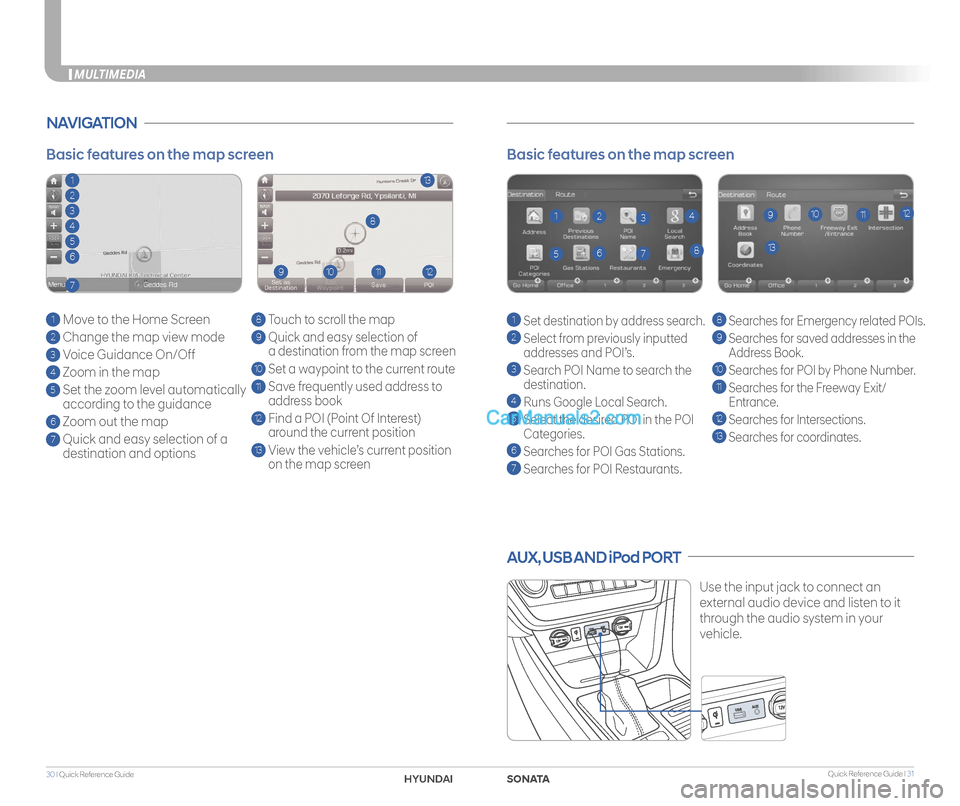
Quick Reference Guide I 3130 I Quick Reference Guide
AUX, USB AND iPod PORT
Use the input jack to connect an
external audio device and listen to it
through the audio system in your
vehicle.
Basic features on the map screen
1 Set destination by address search.
2 Select from previously inputted
addresses and POI’s.
3 Search POI Name to search the
destination.
4 Runs Google Local Search.
5 Select the desired POI in the POI
Categories.
6 Searches for POI Gas Stations.
7
Searches for POI Restaurants.
8 Searches for Emergency related POIs.
9
Searches for saved addresses in the
Address Book.
10 Searches for POI by Phone Number.
11 Searches for the Freeway Exit/
Entrance.
12
Searches for Intersections.
13 Searches for coordinates.
1
138
9101112234
567
NAVIGATION
Basic features on the map screen
1 Move to the Home Screen
2 Change the map view mode
3 Voice Guidance On/Off
4 Zoom in the map
5 Set the zoom level automatically
according to the guidance
6 Zoom out the map
7 Quick and easy selection of a
destination and options
8 Touch to scroll the map
9 Quick and easy selection of
a destination from the map screen
10 Set a waypoint to the current route
11 Save frequently used address to
address book
12 Find a POI (Point Of Interest)
around the current position
13 View the vehicle’s current position
on the map screen
113
8
9101112
2
3
4
5
6
7
MULTIMEDIA
SONATAHYUND
Page 20 of 26
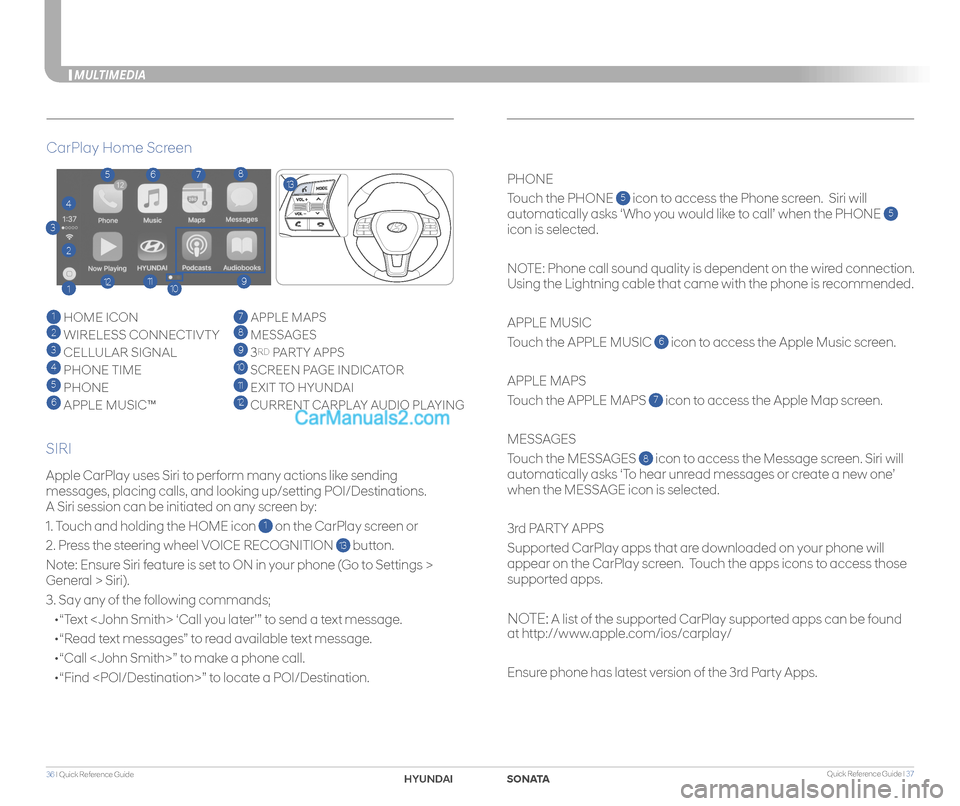
Quick Reference Guide I 3736 I Quick Reference Guide
MULTIMEDIA
Apple CarPlay uses Siri to perform many actions like sending
messages, placing calls, and looking up/setting POI/Destinations.
A Siri session can be initiated on any screen by:
1. Touch and holding the HOME icon 1 on the CarPlay screen or
2. Press the steering wheel VOICE RECOGNITION 13 button.
Note: Ensure Siri feature is set to ON in your phone (Go to Settings >
General > Siri).
3. Say any of the following commands;
•“Text
•“Read text messages” to read available text message.
•“Call
•“Find
PHONE
Touch the PHONE 5 icon to access the Phone screen. Siri will
automatically asks ‘Who you would like to call’ when the PHONE 5
icon is selected.
NOTE: Phone call sound quality is dependent on the wired connection.
Using the Lightning cable that came with the phone is recommended.
APPLE MUSIC
Touch the APPLE MUSIC 6 icon to access the Apple Music screen.
APPLE MAPS
Touch the APPLE MAPS 7 icon to access the Apple Map screen.
MESSAGES
Touch the MESSAGES 8 icon to access the Message screen. Siri will
automatically asks ‘To hear unread messages or create a new one’
when the MESSAGE icon is selected.
3rd PARTY APPS
Supported CarPlay apps that are downloaded on your phone will
appear on the CarPlay screen. Touch the apps icons to access those
supported apps.
NOTE: A list of the supported CarPlay supported apps can be found
at http://www.apple.com/ios/carplay/
Ensure phone has latest version of the 3rd Party Apps.
CarPlay Home Screen
SIRI
1 HOME ICON
2 WIRELESS CONNECTIVTY
3 CELLULAR SIGNAL
4 PHONE TIME5 PHONE
6 APPLE MUSIC™
7 APPLE MAPS
8 MESSAGES
9 3RD PARTY APPS
10 SCREEN PAGE INDICATOR
11 EXIT TO HYUNDAI 12 CURRENT CARPLAY AUDIO PLAYING
2
3
4
1
5678
9101112
13
SONAHYUND