2018 Hyundai Sonata apple carplay
[x] Cancel search: apple carplayPage 2 of 26

Steering wheel adjustment
Page06
Instrument cluster
Page14-15
Navigation
Page29-31Head lights Page08
Climate controlPage18-21
Driver's main controls
Page07
Wiper and washer
Page09
TransmissionPage40
Table of contents
Engine start/stop button
Page05
Cruise control/smart cruise control
Page46
AUX,USB and iPODPage31
Driver position memory systemPage05
GETTING STARTED
Driver position memory system 05Engine start / stop button 05 Front seat adjustment 03Headrest adjustment 04 Seat belt adjustment 04Smart key 02
FEATURES AND CONTROLS
Child - protector rear door lock 1 2Climate control 18-21Clock Adjustment 06Driver's main controls 07Fuel filler lid 07Headlights 08Homelink wireless control system 1 3Instrument cluster 14-15Instrument panel illumination 1 7Interior lights 1 0LCD display control 16LCD display modes 16Rear parking assist system 1 3Rear seat folding 1 2Seat warmer & ventilated seat 09Smart trunk 1 2Steering wheel adjustment 06Sunroof 1 0Trunk opening 1 1Wipers and washer 09
MULTIMEDIA
Android Auto 32-33Apple CarPlay™ 34-37 Blue Link Telematics system 25-27Bluetooth operational tips 22 Bluetooth phone operation 24Bluetooth phone pairing 24Navigation 29-31 Standard Audio 28Steering wheel audio control 22
DRIVING
AUX, USB and iPod port 3 1Auto Hold 38Automatic transmission 40Blind Spot Detection (BSD) system 44Cruise control / Smart cruise control 46Drive mode integrated control system 45Dual clutch transmission 41-42Electric Parking Brake (EPB) 38Electronic Stability Control (ESC) 43Lane Keep Assist System (LKAS) 43Paddle shifter 40Tire Pressure Monitoring System (TPMS) 39
Frequently Asked Questions
• Pair phone to your vehicle. Refer to page 24.
WARNING!
To reduce the risk of serious injury to yourself and others,
read and understand the important SAFETY INFORMATION
in your Owner’s Manual.* Some vehicles may not be equipped with all the listed features.
Use this Quick Reference Guide tolearn about the features that willenhance your enjoyment of yourHyundai. More detailed informationabout these features are available in
your Owner’s Manual.
Page 14 of 26
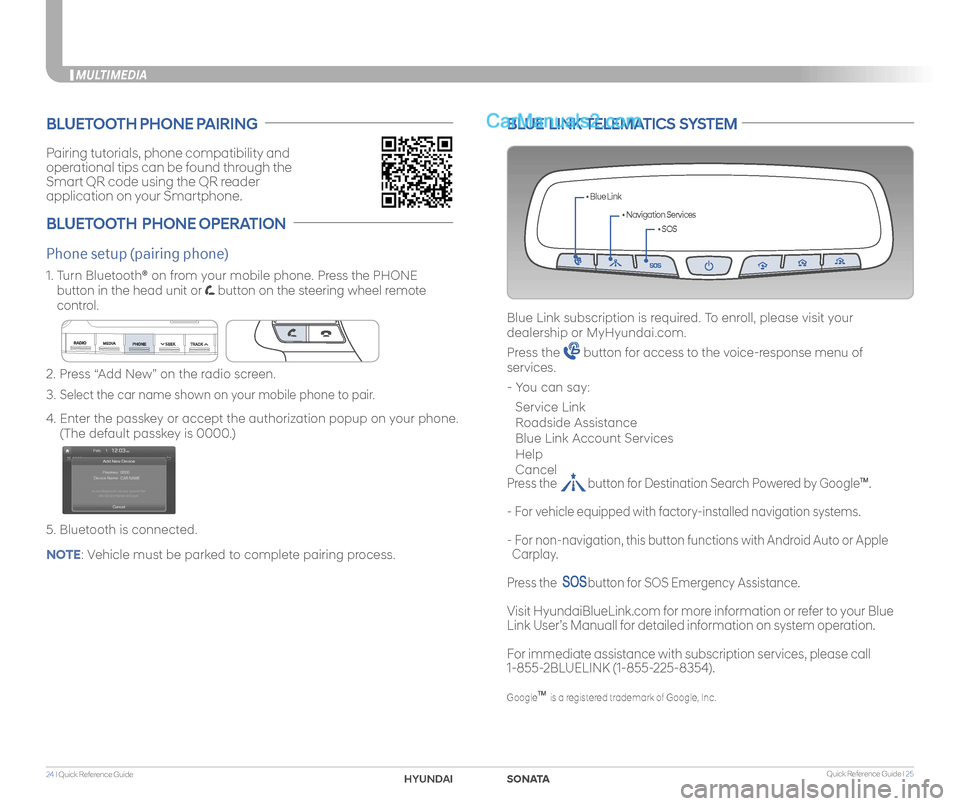
Quick Reference Guide I 2524 I Quick Reference Guide
MULTIMEDIA
Pairing tutorials, phone compatibility and
operational tips can be found through the
Smart QR code using the QR reader
application on your Smartphone.
BLUETOOTH PHONE PAIRING
BLUETOOTH PHONE OPERATION
Phone setup (pairing phone)
2. Press “Add New” on the radio screen.
3. Select the car name shown on your mobile phone to pair.
4. Enter the passkey or accept the authorization popup on your phone.
(The default passkey is 0000.)
5. Bluetooth is connected.
1. Turn Bluetooth® on from your mobile phone. Press the PHONE
button in the head unit or button on the steering wheel remote
control.
BLUE LINK TELEMATICS SYSTEM
• SOS
• Navigation Services
• Blue Link
Blue Link subscription is required. To enroll, please visit your
dealership or MyHyundai.com.
Press the button for access to the voice-response menu of
services.
- You can say:
Service Link
Roadside Assistance
Blue Link Account Services
Help
Cancel
Press the button for Destination Search Powered by GoogleTM.
- For vehicle equipped with factory-installed navigation systems.
- For non-navigation, this button functions with Android Auto or Apple
Carplay.
Press the button for SOS Emergency Assistance.
Visit HyundaiBlueLink.com for more information or refer to your Blue
Link User’s Manuall for detailed information on system operation.
For immediate assistance with subscription services, please call
1-855-2BLUELINK (1-855-225-8354).
GoogleTM is a registered trademark of Google, Inc.
NOTE: Vehicle must be parked to complete pairing process.
SONATAHYUNDAI
Page 19 of 26
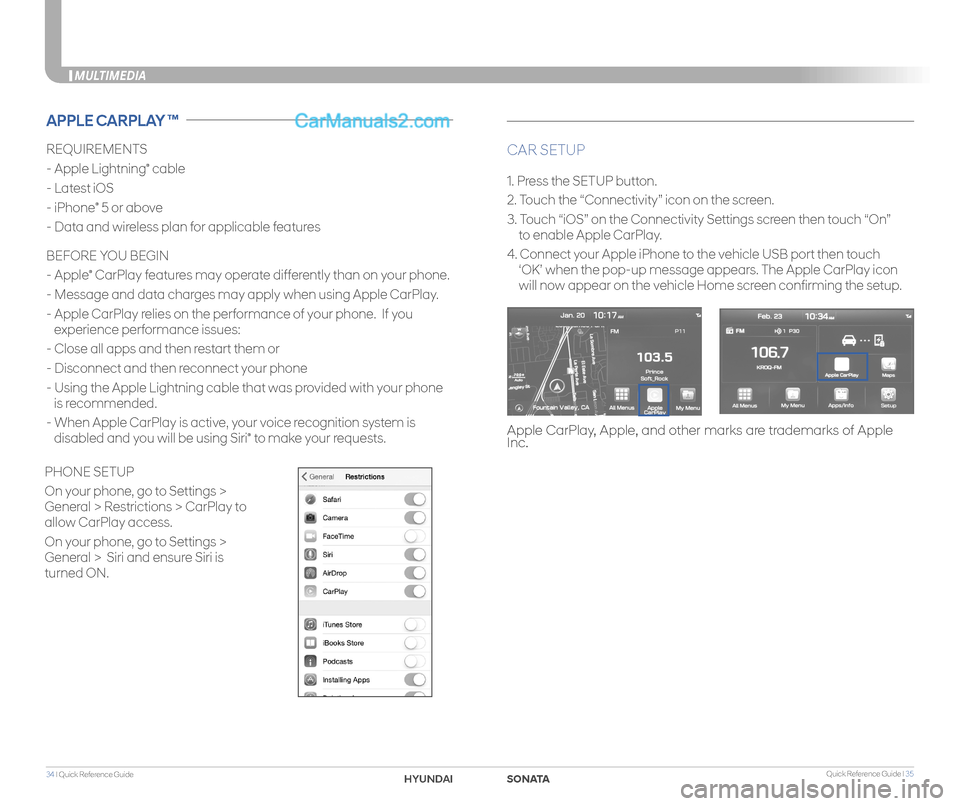
Quick Reference Guide I 3534 I Quick Reference Guide
MULTIMEDIA
REQUIREMENTS
- Apple Lightning® cable
- Latest iOS
- iPhone® 5 or above
- Data and wireless plan for applicable features
BEFORE YOU BEGIN
- Apple® CarPlay features may operate differently than on your phone.
- Message and data charges may apply when using Apple CarPlay.
- Apple CarPlay relies on the performance of your phone. If you
experience performance issues:
- Close all apps and then restart them or
- Disconnect and then reconnect your phone
- Using the Apple Lightning cable that was provided with your phone
is recommended.
- When Apple CarPlay is active, your voice recognition system is
disabled and you will be using Siri® to make your requests.
CAR SETUP
1. Press the SETUP button.
2. Touch the “Connectivity” icon on the screen.
3. Touch “iOS” on the Connectivity Settings screen then touch “On”
to enable Apple CarPlay.
4. Connect your Apple iPhone to the vehicle USB port then touch
‘OK’ when the pop-up message appears. The Apple CarPlay icon
will now appear on the vehicle Home screen confirming the setup.
APPLE CARPLAY ™
Apple CarPlay, Apple, and other marks are trademarks of Apple Inc.
PHONE SETUP
On your phone, go to Settings >
General > Restrictions > CarPlay to
allow CarPlay access.
On your phone, go to Settings >
General > Siri and ensure Siri is
turned ON.
SONATAHYUND
Page 20 of 26
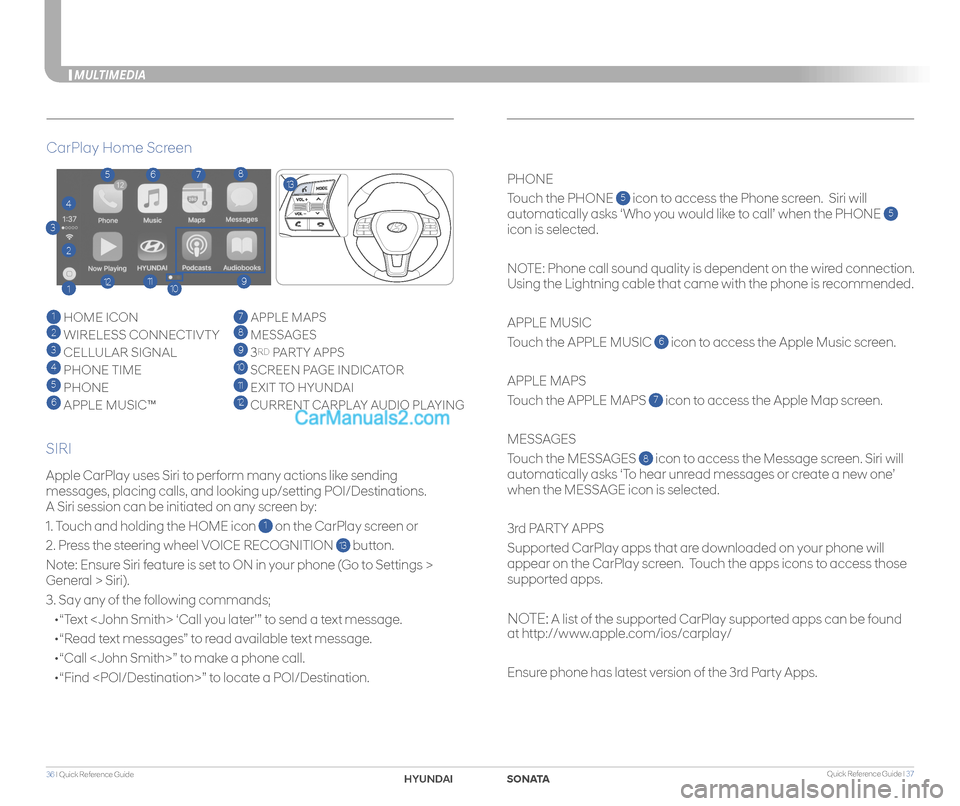
Quick Reference Guide I 3736 I Quick Reference Guide
MULTIMEDIA
Apple CarPlay uses Siri to perform many actions like sending
messages, placing calls, and looking up/setting POI/Destinations.
A Siri session can be initiated on any screen by:
1. Touch and holding the HOME icon 1 on the CarPlay screen or
2. Press the steering wheel VOICE RECOGNITION 13 button.
Note: Ensure Siri feature is set to ON in your phone (Go to Settings >
General > Siri).
3. Say any of the following commands;
•“Text
•“Read text messages” to read available text message.
•“Call
•“Find
PHONE
Touch the PHONE 5 icon to access the Phone screen. Siri will
automatically asks ‘Who you would like to call’ when the PHONE 5
icon is selected.
NOTE: Phone call sound quality is dependent on the wired connection.
Using the Lightning cable that came with the phone is recommended.
APPLE MUSIC
Touch the APPLE MUSIC 6 icon to access the Apple Music screen.
APPLE MAPS
Touch the APPLE MAPS 7 icon to access the Apple Map screen.
MESSAGES
Touch the MESSAGES 8 icon to access the Message screen. Siri will
automatically asks ‘To hear unread messages or create a new one’
when the MESSAGE icon is selected.
3rd PARTY APPS
Supported CarPlay apps that are downloaded on your phone will
appear on the CarPlay screen. Touch the apps icons to access those
supported apps.
NOTE: A list of the supported CarPlay supported apps can be found
at http://www.apple.com/ios/carplay/
Ensure phone has latest version of the 3rd Party Apps.
CarPlay Home Screen
SIRI
1 HOME ICON
2 WIRELESS CONNECTIVTY
3 CELLULAR SIGNAL
4 PHONE TIME5 PHONE
6 APPLE MUSIC™
7 APPLE MAPS
8 MESSAGES
9 3RD PARTY APPS
10 SCREEN PAGE INDICATOR
11 EXIT TO HYUNDAI 12 CURRENT CARPLAY AUDIO PLAYING
2
3
4
1
5678
9101112
13
SONAHYUND