2018 Hyundai Santa Fe audio
[x] Cancel search: audioPage 2 of 24

Table of contents
Headlights
and fog lightsPage 07
Instrument
clusterPages 12-15
Wiper and
washerPage 08
NavigationPages 27-29
Trip computerPages 13 & 15
Cruise control
systemPage 20
Use this Quick Reference Guide to learn
about the features that will enhance your
enjoyment of your Hyundai. More detailed
information about these features is
available in your Owner’s Manual.
Frequently Asked Questions 1. Pair phone to your vehicle. Refer to pages 22.
2. Program HomeLink. Refer to page 11.
3. Getting started with Blue Link. Refer to page 23.
WARNING!
To reduce the risk of serious injury to yourself and others,
read and understand the important SAFETY INFORMATION
in your Owner’s Manual.
Steering wheel
adjustmentsPage 05
TransmissionPage 38
AUX, USB
and iPod
®
port
Page 26
Driver's main
controlsPage 06
Climate
controlPages 16-17
GETTING STARTED
Folding key 02
Front seat adjustment 03
Headrest adjustment 04
Rear seat folding 04
Remote keyless entry 02
Seat belt adjustment 04
FEATURES AND CONTROLS
AC 115V plug 42
Auto hold 41
Autonomous Emergency Braking (AEB) 42
Blind Spot Detection system (BSD) 44
Central door lock switch 06
Child-proof rear door lock 37
Climate control 16-17
Clock adjustments 36
Cruise control / Smart cruise control 18
Drive mode integrated control system 40
Driver position memory system 05
Driver Selectable Steering Mode 39
Driver’s main controls 06
Electric parking brake (EPB) 41
Electronic Stability Control (ESC) 40
Fuel filler lid 05
Headlights and foglights 07
HomeLink®
integrated transceiver 11
Instrument cluster 12-15
Instrument panel illumination 13
& 15
Interior lights 10
Lane Departure Warning System (LDWS) 43
Multi-view camera system 42
Power liftgate 09
Rearview camera 44
Seat warmer and ventilated system 37
Steering wheel adjustments 05
Steering wheel functions 18-19
Sunroof 09
Tire Pressure Monitoring System (TPMS) 39
Transmission 38
Trip computer 13 & 15
Wiper and washer 08
MULTIMEDIA
Android Auto 30-31
Apple carplay™ 32-35
Audio 26
AUX, USB, and iPod
® Port 26
Blue Link Telematics System 23-25
Bluetooth operational tips 20-21
Bluetooth phone operation 22
Bluetooth phone pairing 22
Navigation 27-29
*
Some vehicles may not be equipped with
all the listed features.
Page 11 of 24
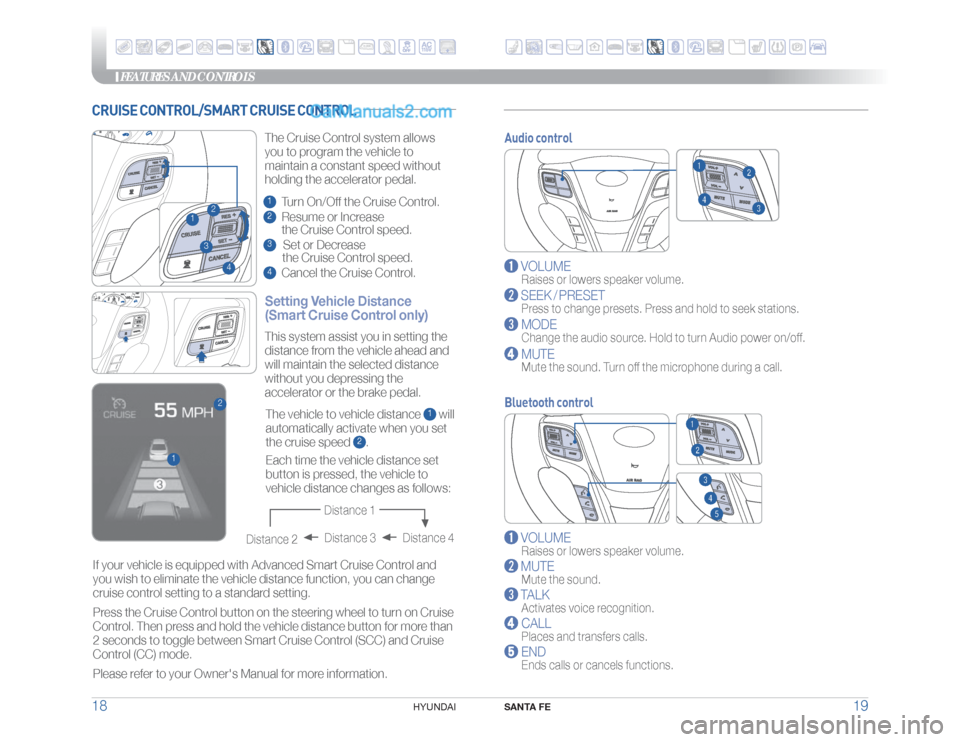
FEATURES AND CONTROLS
SANTA FE
19 18
HYUNDAI
Audio control
VOLUME
Raises or lowers speaker volume.
SEEK / PRESET
Press to change presets. Press and hold to seek stations.
MODE
Change the audio source. Hold to turn Audio power on/off.
MUTE
Mute the sound. Turn off the microphone during a call.
Bluetooth control
VOLUME
Raises or lowers speaker volume.
MUTE
Mute the sound.
TALK
Activates voice recognition.
CALL
Places and transfers calls.
END
Ends calls or cancels functions.
CRUISE CONTROL/SMART CRUISE CONTROL
23
1
4
Setting Vehicle Distance
(Smart Cruise Control only)The Cruise Control system allows
you to program the vehicle to
maintain a constant speed without
holding the accelerator pedal.1 Turn On/Off the Cruise Control.2 Resume or Increase
the Cruise Control speed.3 Set or Decrease
the Cruise Control speed.4 Cancel the Cruise Control.
1
2
The vehicle to vehicle distance
1 will
automatically activate when you set
the cruise speed
2. This system assist you in setting the
distance from the vehicle ahead and
will maintain the selected distance
without you depressing the
accelerator or the brake pedal.
If your vehicle is equipped with Advanced Smart Cruise Control and
you wish to eliminate the vehicle distance function, you can change
cruise control setting to a standard setting.
Press the Cruise Control button on the steering wheel to turn on Cruise
Control. Then press and hold the vehicle distance button for more than
2 seconds to toggle between Smart Cruise Control (SCC) and Cruise
Control (CC) mode.
Please refer to your Owner's Manual for more information.Each time the vehicle distance set
button is pressed, the vehicle to
vehicle distance changes as follows:
Distance 4 Distance 3
Distance 2
Distance 1
Page 12 of 24
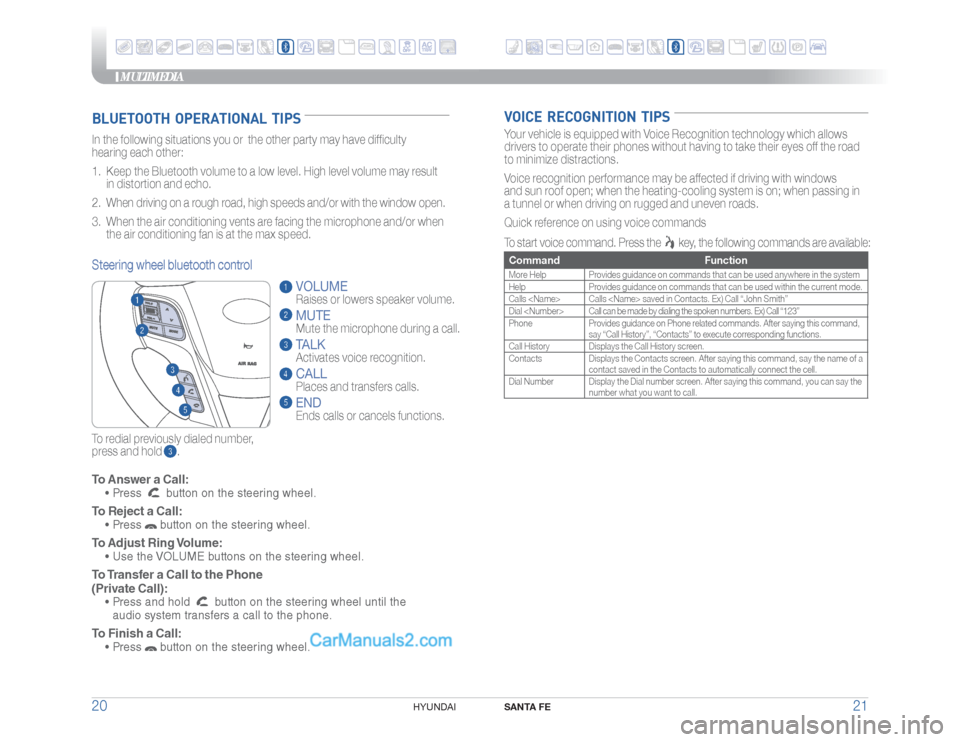
MULTIMEDIA
SANTA FE
21 20
HYUNDAI
VOICE RECOGNITION TIPS
To Answer a Call: • Press
button on the steering wheel.
To Reject a Call: • Press
button on the steering wheel.
To Adjust Ring Volume: • Use the VOLUME buttons on the steering wheel. To Transfer a Call to the Phone
(Private Call): • Press and hold
button on the steering wheel until the
audio system transfers a call to the phone.
To Finish a Call: • Press
button on the steering wheel.
BLUETOOTH OPERATIONAL TIPSIn the following situations you or the other party may have difficulty
hearing each other:
1. Keep the Bluetooth volume to a low level. High level volume may result
in distortion and echo.
2. When driving on a rough road, high speeds and/or with the window open.
3. When the air conditioning vents are facing the microphone and/or when
the air conditioning fan is at the max speed.
To redial previously dialed number,
press and hold .Steering wheel bluetooth control
VOLUME
Raises or lowers speaker volume.MUTEMute the microphone during a call.TALKActivates voice recognition.CALL
Places and transfers calls.ENDEnds calls or cancels functions.
Your vehicle is equipped with Voice Recognition technology which allows
drivers to operate their phones without having to take their eyes off the road
to minimize distractions.
Voice recognition performance may be affected if driving with windows
and sun roof open; when the heating-cooling system is on; when passing in
a tunnel or when driving on rugged and uneven roads.
Quick reference on using voice commands
To start voice command. Press the
key, the following commands are available:
Command FunctionMore Help Provides guidance on commands that can be used anywhere in the system
Help Provides guidance on commands that can be used within the current mode.
Calls
Dial
Phone Provides guidance on Phone related commands. After saying this command,
say “Call History”, “Contacts” to execute corresponding functions.
Call History Displays the Call History screen.
Contacts Displays the Contacts screen. After saying this command, say the name of a
contact saved in the Contacts to automatically connect the cell.
Dial Number Display the Dial number screen. After saying this command, you can say the
number what you want to call.
Page 13 of 24
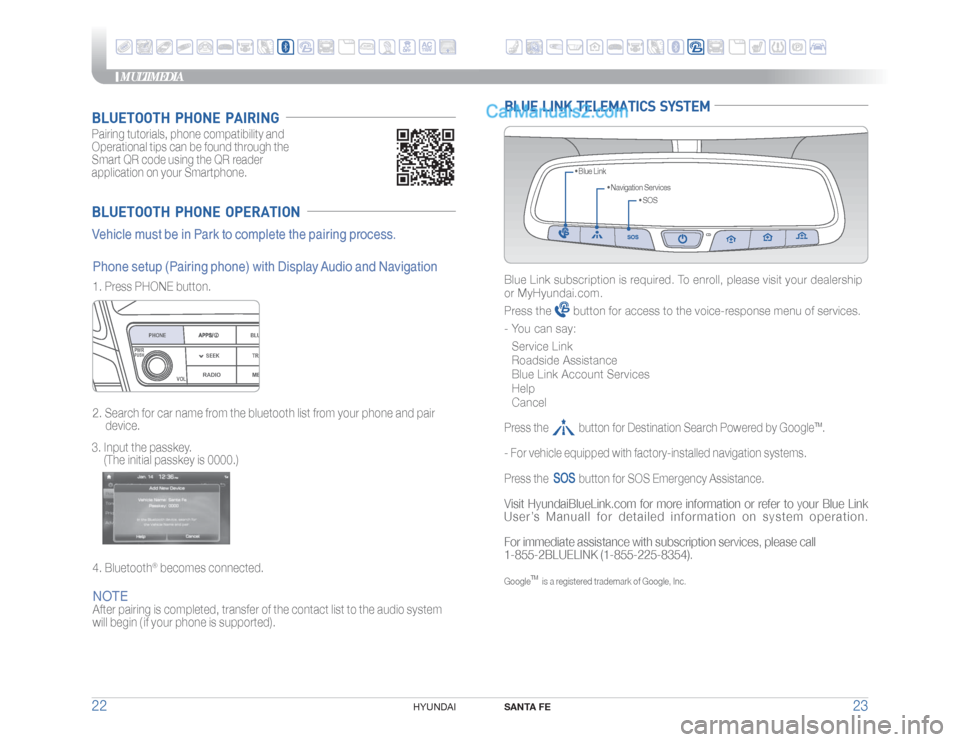
MULTIMEDIA
SANTA FE
23 22
HYUNDAI
BLUETOOTH PHONE OPERATIONVehicle must be in Park to complete the pairing process.Pairing tutorials, phone compatibility and
Operational tips can be found through the
Smart QR code using the QR reader
application on your Smartphone.BLUETOOTH PHONE PAIRINGNOTEAfter pairing is completed, transfer of the contact list to the audio system
will begin ( if your phone is supported). 1. Press PHONE button.
2. Search for car name from the bluetooth list from your phone and pair
device.
3. Input the passkey.
(The initial passkey is 0000.)
4. Bluetooth
® becomes connected.
Phone setup (Pairing phone) with Display Audio and Navigation
RADIO
VOL
PWRPUSH
ME
PHONE
BLU
SEEK TRA
BLUE LINK TELEMATICS SYSTEM
• SOS • Navigation Services • Blue Link
Blue Link subscription is required. To enroll, please visit your dealership
or MyHyundai.com.
Press the
button for access to the voice-response menu of services.
- You can say:
Service Link
Roadside Assistance
Blue Link Account Services
Help
Cancel
Press the button for Destination Search Powered by Google
TM.
- For vehicle equipped with factory-installed navigation systems.
Press the
button for SOS Emergency Assistance.
Visit HyundaiBlueLink.com for more information or refer to your Blue Link
User’s Manuall for detailed information on system operation.
For immediate assistance with subscription services, please call
1-855-2BLUELINK (1-855-225-8354).Google
TM
is a registered trademark of Google, Inc.
Page 15 of 24

MULTIMEDIA
SANTA FE
27 26
HYUNDAI
AUDIO
Audio mode Display Audio
NAVIGATION
AUX, USB, AND iPod
® PORT
Use the jack to connect an external
audio device and listen to it through the
audio system speakers in your vehicle.RADIO
VOL
PWRPUSH
MEDIA
PHONE
BLUELINK
SEEK TRACK
TUNE
ENTERSETUPFILE
Press POWER button
to turn radio on.
Page 19 of 24

MULTIMEDIA
SANTA FE
35 34
HYUNDAI
Apple CarPlay uses Siri to perform many actions like sending
messages, placing calls, and looking up/setting POI/Destinations. A
Siri session can be initiated on any screen by:
1. Touch and holding the HOME icon
1 on the CarPlay screen or
2. Press the steering wheel VOICE RECOGNITION
13 button.
Note: Ensure Siri feature is set to ON in your phone (Go to Settings >
General > Siri).
3. Say any of the following commands;
!Ÿ“Text
!Ÿ“Read text messages” to read available text message.
!Ÿ“Call
!Ÿ“Find
Touch the PHONE
5 icon to access the Phone screen. Siri will
automatically asks ‘Who you would like to call’ when the PHONE
5
icon is selected.
NOTE: Phone call sound quality is dependent on the wired
connection. Using the Lightning cable that came with the phone is
recommended.
APPLE MUSIC
Touch the APPLE MUSIC
6 icon to access the Apple Music screen.
APPLE MAPS
Touch the APPLE MAPS
7 icon to access the Apple Map screen.
MESSAGES
Touch the MESSAGES 8 icon to access the Message screen. Siri
will automatically asks ‘To hear unread messages or create a new
one’ when the MESSAGE icon is selected.
3rd PARTY APPS
Supported CarPlay apps that are downloaded on your phone will
appear on the CarPlay screen. Touch the apps icons to access those
supported apps.
NOTE:
A list of the supported CarPlay supported apps can be found
at http://www.apple.com/ios/carplay/
Ensure phone has latest version of the 3rd Party Apps.
CarPlay Home Screen
SIRI1 HOME ICON2 WIRELESS CONNECTIVTY3 CELLULAR SIGNAL4 PHONE TIME5 PHONE6 APPLE MUSIC™
7 APPLE MAPS8 MESSAGES9
3RD PARTY APPS
10 SCREEN PAGE INDICATOR11 EXIT TO HYUNDAI 12 CURRENT CARPLAY AUDIO PLAYING
2
3
41
5
6
7
89
10
11
12
13
Page 20 of 24

FEATURES AND CONTROLS
SANTA FE
37 36
HYUNDAI
SEAT WARMER AND VENTILATED SYSTEMFront seat
Rear seat
Push the switch to warm the rear seat. OFF
HIGH (
)
LOW (
)
HIGH (
)
MIDDLE (
)
LOW (
)
OFF
CHILD-PROOF REAR DOOR LOCK
Lock (
)
Insert a key into the hole and
turn it to the lock (
) position.
UnlockInsert a key into the hole and turn it
counter clockwise to unlock position.
Push the upper portion of
the switch to warm or the
lower portion to cool.
CLOCK ADJUSTMENTS
Press SETUP button
and press the
on-screen CLOCK button.
Enable GPS Time and the time and
date will automatically set
RADIO
VOL
PWRPUSH
MEDIA
PHONE
BLUELINK
SEEK TRACK
TUNE
ENTERSETUPFILE
With Display Audio
With Navigation
Press SETUP button
and press
the on-screen CLOCK button.
Press on-screen arrows to adjust
the time and date.
RADIO
VOLPWRPUSH
MEDIA NAVIPHONE BLUELINK
SEEK
TRACK
TUNE
ENTER
SETUPMAPVOICEINFOFILE