Page 9 of 24
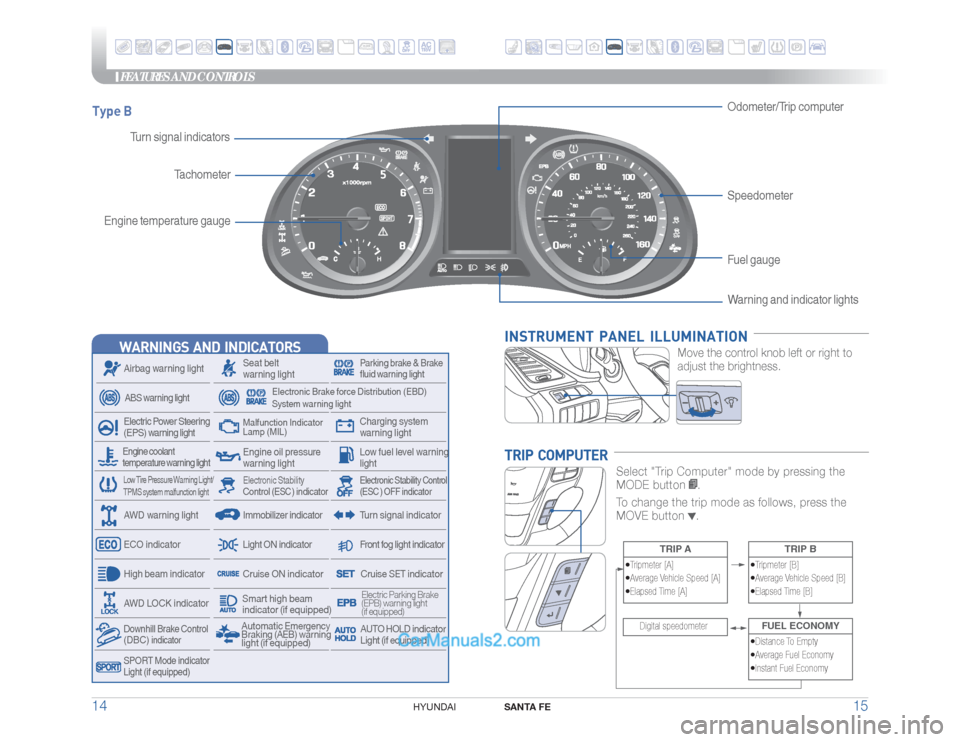
FEATURES AND CONTROLS
SANTA FE
15 14
HYUNDAI
Warning and indicator lights
Engine temperature gaugeTachometer
SpeedometerFuel gauge Odometer/Trip computer
Type B
Move the control knob left or right to
adjust the brightness.
Select "Trip Computer" mode by pressing the
MODE button
.
To change the trip mode as follows, press the
MOVE button .
INSTRUMENT PANEL ILLUMINATIONTRIP COMPUTER
WARNINGS AND INDICATORS
Seat belt
warning light
Charging system
warning light
Airbag warning light
Electronic Brake force Distribution (EBD)
System warning light
ABS warning light
Front fog light indicator
Light ON indicator
Electric Power Steering
(EPS) warning lightHigh beam indicator
Parking brake & Brake
fluid warning light
Engine oil pressure
warning lightMalfunction Indicator
Lamp (MIL)
Low fuel level warning
light
Electronic Stability Control
(ESC )
indicator
Electronic Stability Control
(ESC ) OFF indicatorTurn signal indicator
ECO indicator
Immobilizer indicator
Downhill Brake Control (DBC)
indicator
SPORT Mode indicator
Light (if equipped)AWD LOCK indicatorAWD warning lightEngine coolant
temperature warning light
Cruise ON indicator
Cruise SET indicator
Low Tire Pressure Warning Light/
TPMS system malfunction light
Automatic Emergency
Braking (AEB) warning
light (if equipped)
Electric Parking Brake
(EPB) warning light
(if equipped)AUTO HOLD indicator
Light (if equipped)
Smart high beam
indicator (if equipped)
TRIP A
•Tripmeter [A]
•Average Vehicle Speed [A]
•Elapsed Time [A]
TRIP B
•Tripmeter [B]
•Average Vehicle Speed [B]
•Elapsed Time [B]FUEL ECONOMY•Distance To Empty
•Average Fuel Economy
•Instant Fuel Economy
Digital speedometer
Turn signal indicators
Page 10 of 24
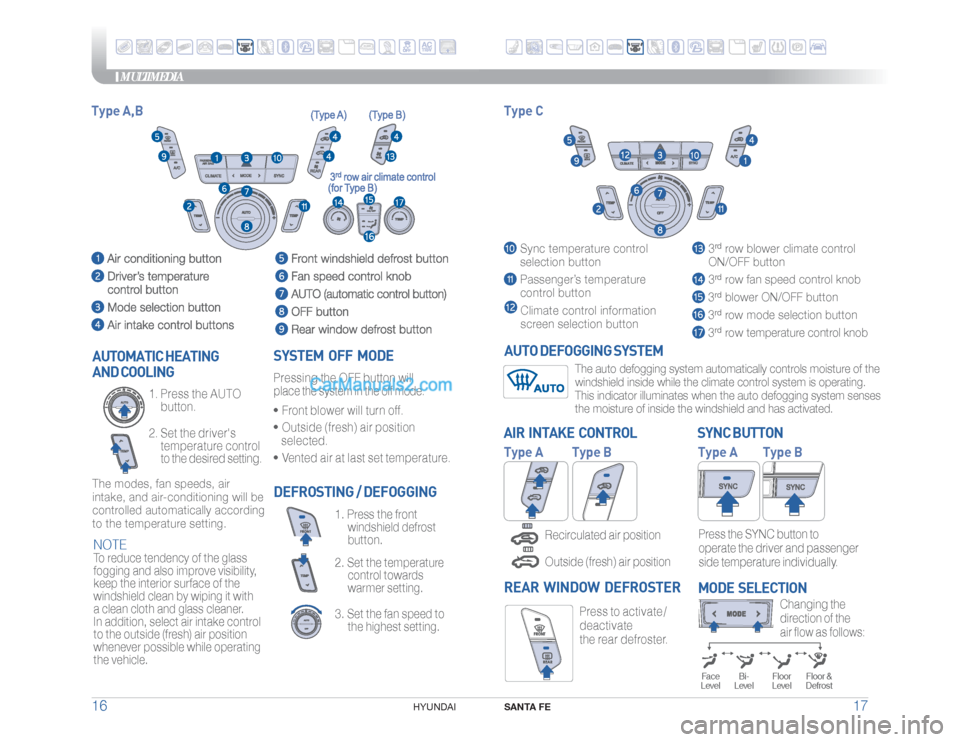
MULTIMEDIA
SANTA FE
17 16
HYUNDAI
Type C
Sync temperature control
selection button Passenger’s temperature
control button Climate control information
screen selection button
3rd row blower climate control
ON/OFF button
3rd row fan speed control knob
3rd blower ON/OFF button
3rd row mode selection button
3rd row temperature control knob
Type A,B
DEFROSTING / DEFOGGING
3. Set the fan speed to
the highest setting. 2. Set the temperature
control towards
warmer setting.1. Press the front
windshield defrost
button.
SYSTEM OFF MODEPressing the OFF button will place the system in the off mode.• Front blower will turn off.• Outside (fresh) air position
selected.• Vented air at last set temperature.
AUTOMATIC HEATING
AND COOLING
2. Set the driver's
temperature control
to the desired setting. 1. Press the AUTO
button.
The modes, fan speeds, air
intake, and air-conditioning will be
controlled automatically according
to the temperature setting.NOTETo reduce tendency of the glass
fogging and also improve visibility,
keep the interior surface of the
windshield clean by wiping it with
a clean cloth and glass cleaner.
In addition, select air intake control
to the outside (fresh) air position
whenever possible while operating
the vehicle.Press the SYNC button to
operate the driver and passenger
side temperature individually.
SYNC BUTTON
Press to activate /
deactivate
the rear defroster.
REAR WINDOW DEFROSTER
Changing the
direction of the
air flow as follows:
MODE SELECTION
Floor &
Defrost
Face
Level
Bi-
Level
Floor
Level
AIR INTAKE CONTROL
Recirculated air positionOutside (fresh) air position
Type B Type B Type A Type AThe auto defogging system automatically controls moisture of the
windshield inside while the climate control system is operating.
This indicator illuminates when the auto defogging system senses
the moisture of inside the windshield and has activated.
AUTO DEFOGGING SYSTEM
Page 11 of 24
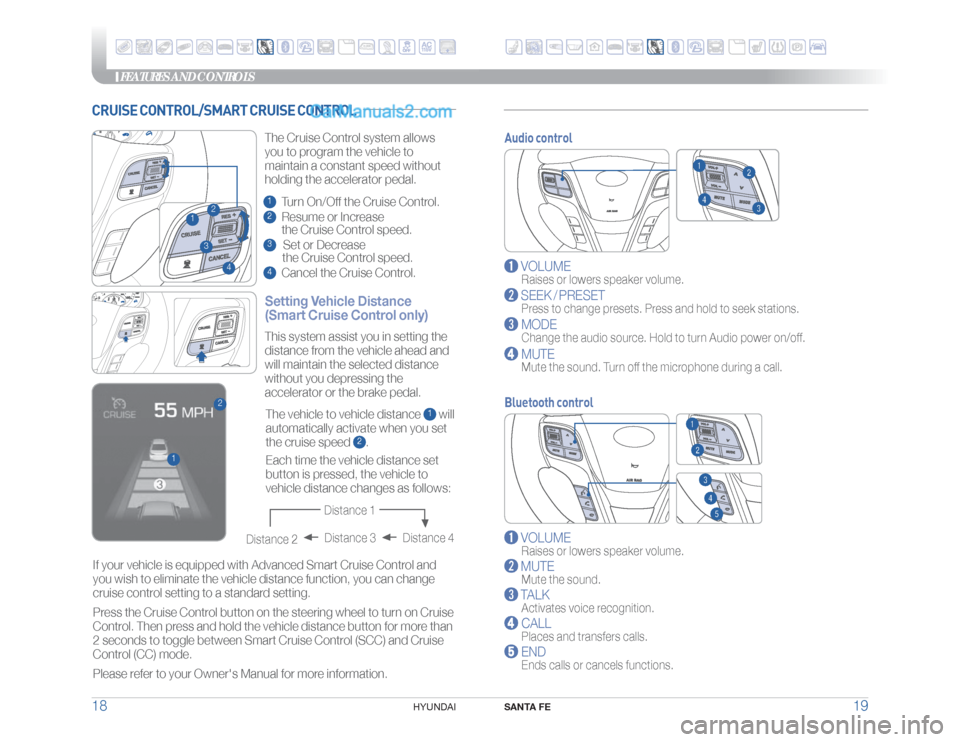
FEATURES AND CONTROLS
SANTA FE
19 18
HYUNDAI
Audio control
VOLUME
Raises or lowers speaker volume.
SEEK / PRESET
Press to change presets. Press and hold to seek stations.
MODE
Change the audio source. Hold to turn Audio power on/off.
MUTE
Mute the sound. Turn off the microphone during a call.
Bluetooth control
VOLUME
Raises or lowers speaker volume.
MUTE
Mute the sound.
TALK
Activates voice recognition.
CALL
Places and transfers calls.
END
Ends calls or cancels functions.
CRUISE CONTROL/SMART CRUISE CONTROL
23
1
4
Setting Vehicle Distance
(Smart Cruise Control only)The Cruise Control system allows
you to program the vehicle to
maintain a constant speed without
holding the accelerator pedal.1 Turn On/Off the Cruise Control.2 Resume or Increase
the Cruise Control speed.3 Set or Decrease
the Cruise Control speed.4 Cancel the Cruise Control.
1
2
The vehicle to vehicle distance
1 will
automatically activate when you set
the cruise speed
2. This system assist you in setting the
distance from the vehicle ahead and
will maintain the selected distance
without you depressing the
accelerator or the brake pedal.
If your vehicle is equipped with Advanced Smart Cruise Control and
you wish to eliminate the vehicle distance function, you can change
cruise control setting to a standard setting.
Press the Cruise Control button on the steering wheel to turn on Cruise
Control. Then press and hold the vehicle distance button for more than
2 seconds to toggle between Smart Cruise Control (SCC) and Cruise
Control (CC) mode.
Please refer to your Owner's Manual for more information.Each time the vehicle distance set
button is pressed, the vehicle to
vehicle distance changes as follows:
Distance 4 Distance 3
Distance 2
Distance 1
Page 12 of 24
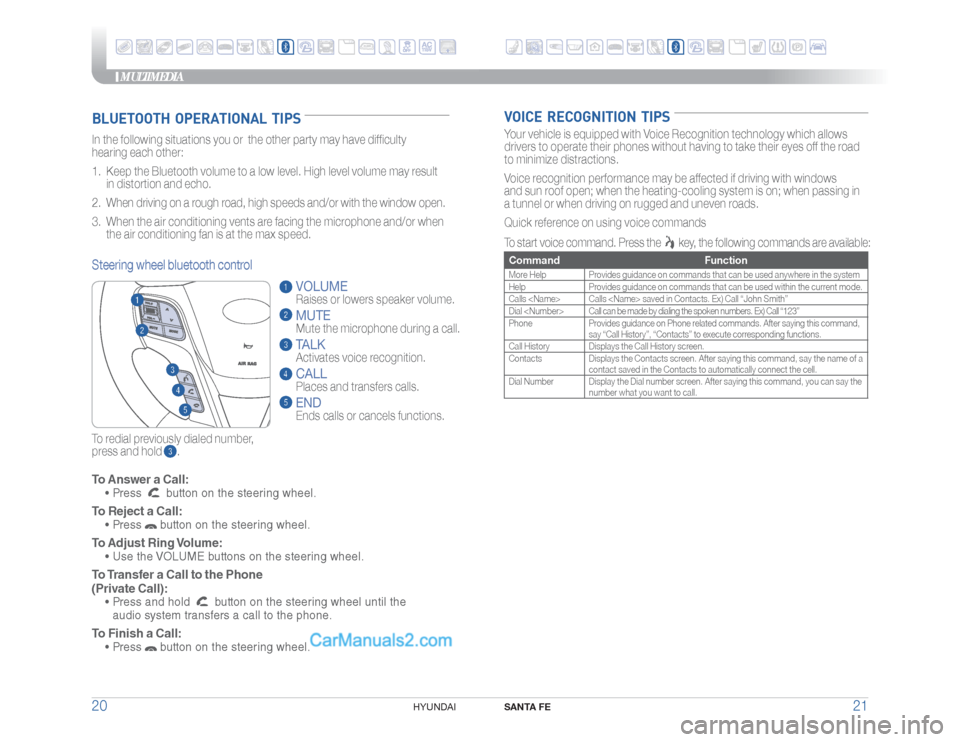
MULTIMEDIA
SANTA FE
21 20
HYUNDAI
VOICE RECOGNITION TIPS
To Answer a Call: • Press
button on the steering wheel.
To Reject a Call: • Press
button on the steering wheel.
To Adjust Ring Volume: • Use the VOLUME buttons on the steering wheel. To Transfer a Call to the Phone
(Private Call): • Press and hold
button on the steering wheel until the
audio system transfers a call to the phone.
To Finish a Call: • Press
button on the steering wheel.
BLUETOOTH OPERATIONAL TIPSIn the following situations you or the other party may have difficulty
hearing each other:
1. Keep the Bluetooth volume to a low level. High level volume may result
in distortion and echo.
2. When driving on a rough road, high speeds and/or with the window open.
3. When the air conditioning vents are facing the microphone and/or when
the air conditioning fan is at the max speed.
To redial previously dialed number,
press and hold .Steering wheel bluetooth control
VOLUME
Raises or lowers speaker volume.MUTEMute the microphone during a call.TALKActivates voice recognition.CALL
Places and transfers calls.ENDEnds calls or cancels functions.
Your vehicle is equipped with Voice Recognition technology which allows
drivers to operate their phones without having to take their eyes off the road
to minimize distractions.
Voice recognition performance may be affected if driving with windows
and sun roof open; when the heating-cooling system is on; when passing in
a tunnel or when driving on rugged and uneven roads.
Quick reference on using voice commands
To start voice command. Press the
key, the following commands are available:
Command FunctionMore Help Provides guidance on commands that can be used anywhere in the system
Help Provides guidance on commands that can be used within the current mode.
Calls Calls saved in Contacts. Ex) Call “John Smith”
Dial Call can be made by dialing the spoken numbers. Ex) Call “123”
Phone Provides guidance on Phone related commands. After saying this command,
say “Call History”, “Contacts” to execute corresponding functions.
Call History Displays the Call History screen.
Contacts Displays the Contacts screen. After saying this command, say the name of a
contact saved in the Contacts to automatically connect the cell.
Dial Number Display the Dial number screen. After saying this command, you can say the
number what you want to call.
Page 13 of 24
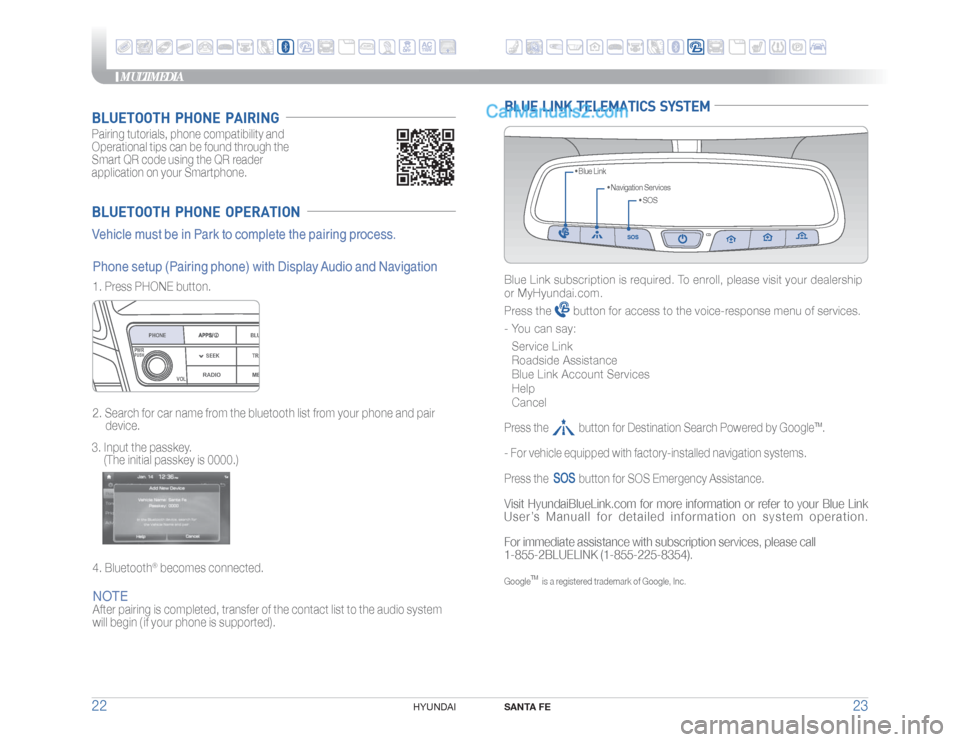
MULTIMEDIA
SANTA FE
23 22
HYUNDAI
BLUETOOTH PHONE OPERATIONVehicle must be in Park to complete the pairing process.Pairing tutorials, phone compatibility and
Operational tips can be found through the
Smart QR code using the QR reader
application on your Smartphone.BLUETOOTH PHONE PAIRINGNOTEAfter pairing is completed, transfer of the contact list to the audio system
will begin ( if your phone is supported). 1. Press PHONE button.
2. Search for car name from the bluetooth list from your phone and pair
device.
3. Input the passkey.
(The initial passkey is 0000.)
4. Bluetooth
® becomes connected.
Phone setup (Pairing phone) with Display Audio and Navigation
RADIO
VOL
PWRPUSH
ME
PHONE
BLU
SEEK TRA
BLUE LINK TELEMATICS SYSTEM
• SOS • Navigation Services • Blue Link
Blue Link subscription is required. To enroll, please visit your dealership
or MyHyundai.com.
Press the
button for access to the voice-response menu of services.
- You can say:
Service Link
Roadside Assistance
Blue Link Account Services
Help
Cancel
Press the button for Destination Search Powered by Google
TM.
- For vehicle equipped with factory-installed navigation systems.
Press the
button for SOS Emergency Assistance.
Visit HyundaiBlueLink.com for more information or refer to your Blue Link
User’s Manuall for detailed information on system operation.
For immediate assistance with subscription services, please call
1-855-2BLUELINK (1-855-225-8354).Google
TM
is a registered trademark of Google, Inc.
Page 14 of 24
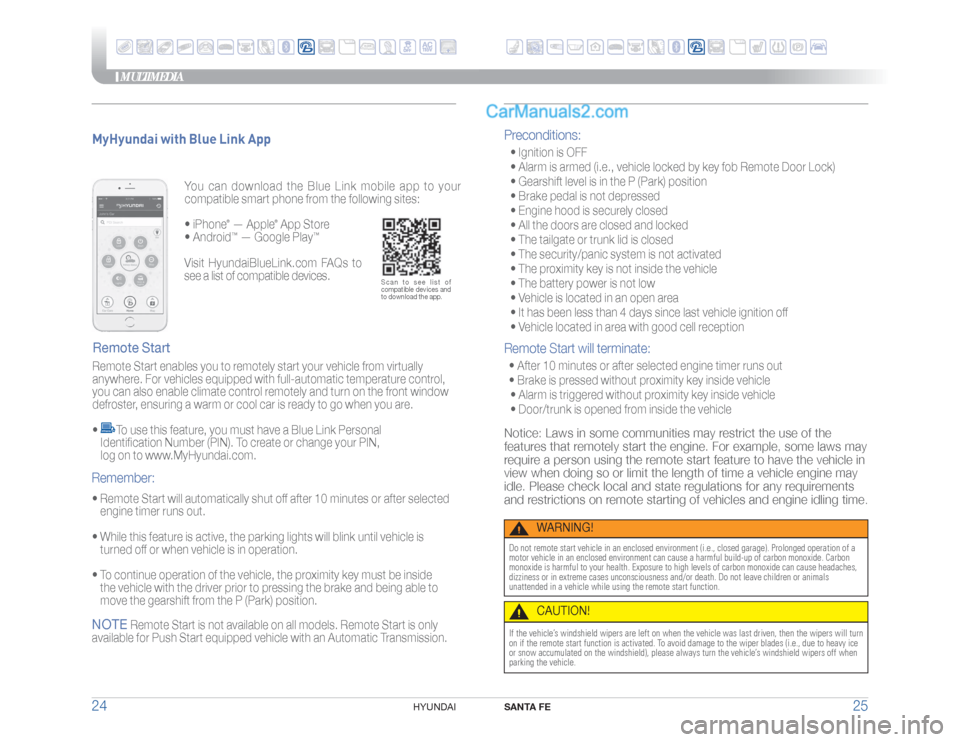
MULTIMEDIA
SANTA FE
25 24
HYUNDAI
Preconditions: • Ignition is OFF
• Alarm is armed (i.e., vehicle locked by key fob Remote Door Lock)
• Gearshift level is in the P (Park) position
• Brake pedal is not depressed
• Engine hood is securely closed
• All the doors are closed and locked
• The tailgate or trunk lid is closed
• The security/panic system is not activated
• The proximity key is not inside the vehicle
• The battery power is not low
• Vehicle is located in an open area
• It has been less than 4 days since last vehicle ignition off
• Vehicle located in area with good cell receptionRemote Start will terminate: • After 10 minutes or after selected engine timer runs out
• Brake is pressed without proximity key inside vehicle
• Alarm is triggered without proximity key inside vehicle
• Door/trunk is opened from inside the vehicleNotice: Laws in some communities may restrict the use of the
features that remotely start the engine. For example, some laws may
require a person using the remote start feature to have the vehicle in
view when doing so or limit the length of time a vehicle engine may
idle. Please check local and state regulations for any requirements
and restrictions on remote starting of vehicles and engine idling time
.
WARNING!
Do not remote start vehicle in an enclosed environment (i.e., closed garage). Prolonged operation of a
motor vehicle in an enclosed environment can cause a harmful build-up of carbon monoxide. Carbon
monoxide is harmful to your health. Exposure to high levels of carbon monoxide can cause headaches,
dizziness or in extreme cases unconsciousness and/or death. Do not leave children or animals
unattended in a vehicle while using the remote start function.
CAUTION!
If the vehicle’s windshield wipers are left on when the vehicle was last driven, then the wipers will turn
on if the remote start function is activated. To avoid damage to the wiper blades (i.e., due to heavy ice
or snow accumulated on the windshield), please always turn the vehicle’s windshield wipers off when
parking the vehicle.
You can download the Blue Link mobile app to your
compatible smart phone from the following sites:
• iPhone
® — Apple
® App Store
• Android
™ — Google Play
™
Remote Start enables you to remotely start your vehicle from virtually
anywhere. For vehicles equipped with full-automatic temperature control,
you can also enable climate control remotely and turn on the front window
defroster, ensuring a warm or cool car is ready to go when you are.
•
To use this feature, you must have a Blue Link Personal
Identification Number (PIN). To create or change your PIN,
log on to www.MyHyundai.com.
Remote Start MyHyundai with Blue Link App• Remote Start will automatically shut off after 10 minutes or after selected
engine timer runs out.
• While this feature is active, the parking lights will blink until vehicle is
turned off or when vehicle is in operation.
• To continue operation of the vehicle, the proximity key must be inside
the vehicle with the driver prior to pressing the brake and being able to
move the gearshift from the P (Park) position.Remember:
Visit HyundaiBlueLink.com FAQs to
see a list of compatible devices.
NOTE
Remote Start is not available on all models. Remote Start is only
available for Push Start equipped vehicle with an Automatic Transmission.
Scan to see list of
compatible devices and
to download the app.
Page 15 of 24
MULTIMEDIA
SANTA FE
27 26
HYUNDAI
AUDIO
Audio mode Display Audio
NAVIGATION
AUX, USB, AND iPod
® PORT
Use the jack to connect an external
audio device and listen to it through the
audio system speakers in your vehicle.RADIO
VOL
PWRPUSH
MEDIA
PHONE
BLUELINK
SEEK TRACK
TUNE
ENTERSETUPFILE
Press POWER button
to turn radio on.
Page 16 of 24
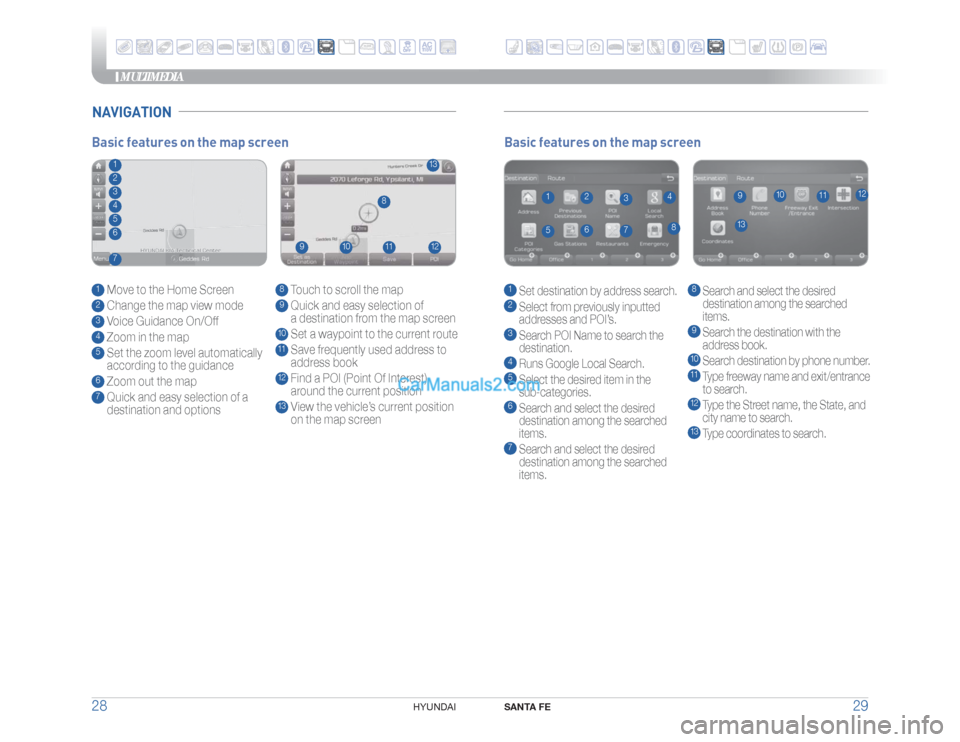
MULTIMEDIA
SANTA FE
29 28
HYUNDAI
NAVIGATION
Basic features on the map screen1 Set destination by address search.2 Select from previously inputted
addresses and POI’s.3 Search POI Name to search the
destination.4 Runs Google Local Search.5 Select the desired item in the
sub-categories.6 Search and select the desired
destination among the searched
items.7 Search and select the desired
destination among the searched
items.
8 Search and select the desired
destination among the searched
items.9
Search the destination with the
address book.10 Search destination by phone number.11 Type freeway name and exit/entrance
to search.12 Type the Street name, the State, and
city name to search.13 Type coordinates to search.
1
13
8
9
10
11
12
2
3
4
5
6
7
Basic features on the map screen1 Move to the Home Screen2 Change the map view mode3 Voice Guidance On/Off4 Zoom in the map5 Set the zoom level automatically
according to the guidance6 Zoom out the map7 Quick and easy selection of a
destination and options
8 Touch to scroll the map9 Quick and easy selection of
a destination from the map screen10 Set a waypoint to the current route11 Save frequently used address to
address book12 Find a POI (Point Of Interest)
around the current position13 View the vehicle’s current position
on the map screen
1
13
8
9
10
11
12
234567