2018 Hyundai Elantra ad blue
[x] Cancel search: ad bluePage 235 of 526

4-16
Multimedia System
A
AU
U D
DI
IO
O
(
( W
W i
it
t h
h o
ou
ut
t
T
T o
ou
uc
ch
h
S
S c
cr
re
e e
en
n )
)
■Type A-1 (With Bluetooth®Wireless Technology)■Type A-2
ADA50000EU/ADA50001EU
Page 236 of 526
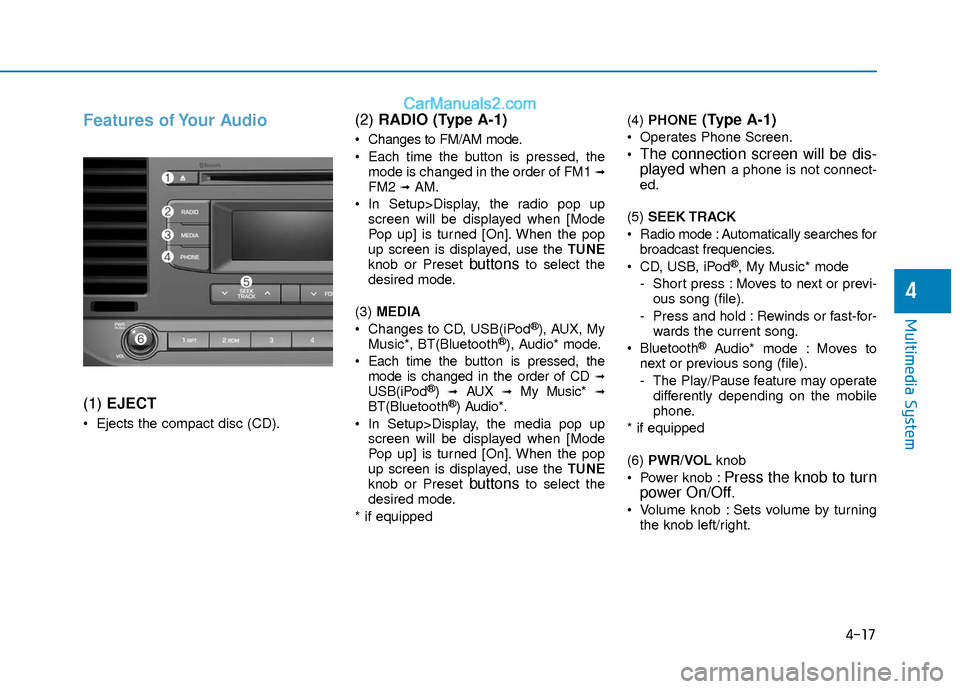
4-17
Multimedia System
4
Features of Your Audio
(1) EJECT
Ejects the compact disc (CD).
(2) RADIO (Type A-1)
Changes to FM/AM mode.
Each time the button is pressed, the
mode is changed in the order of FM1
➟FM2 ➟AM.
In Setup>Display, the radio pop up screen will be displayed when [Mode
Pop up] is turned [On]. When the pop
up screen is displayed, use the TUNE
knob or Preset
buttonsto select the
desired mode.
(3) MEDIA
Changes to CD, USB(iPod
®), AUX, My
Music*, BT(Bluetooth®), Audio* mode.
Each time the button is pressed, the mode is changed in the order of CD
➟USB(iPod®)➟AUX➟My Music*➟BT(Bluetooth®) Audio*.
In Setup>Display, the media pop up screen will be displayed when [Mode
Pop up] is turned [On]. When the pop
up screen is displayed, use the TUNE
knob or Preset
buttonsto select the
desired mode.
* if equipped (4)
PHONE
(Type A-1)
Operates Phone Screen.
The connection screen will be dis-
played whena phone is not connect-
ed.
(5) SEEK TRACK
Radio mode : Automatically searches for broadcast frequencies.
CD, USB, iPod
®, My Music* mode
- Short press : Moves to next or previ- ous song (file).
- Press and hold : Rewinds or fast-for- wards the current song.
Bluetooth
®Audio* mode : Moves to
next or previous song (file).
- The Play/Pause feature may operate differently depending on the mobile
phone.
* if equipped
(6) PWR/VOL knob
Power knob :
Press the knob to turn
power On/Off.
Volume knob : Sets volume by turning
the knob left/right.
Page 239 of 526
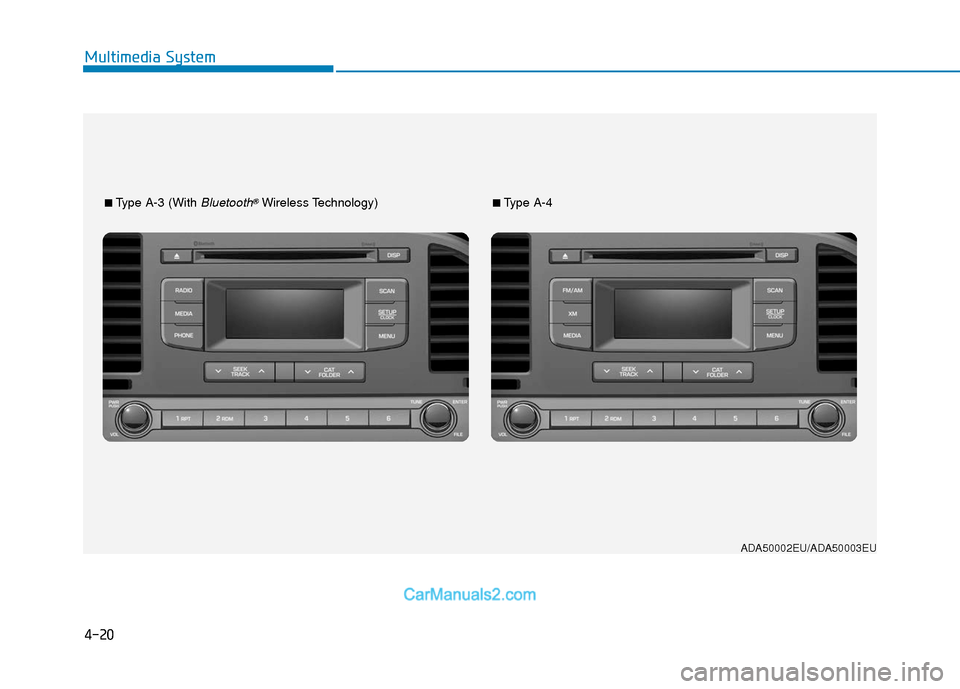
4-20
Multimedia System
■Type A-3 (With Bluetooth®Wireless Technology)■Type A-4
ADA50002EU/ADA50003EU
Page 240 of 526
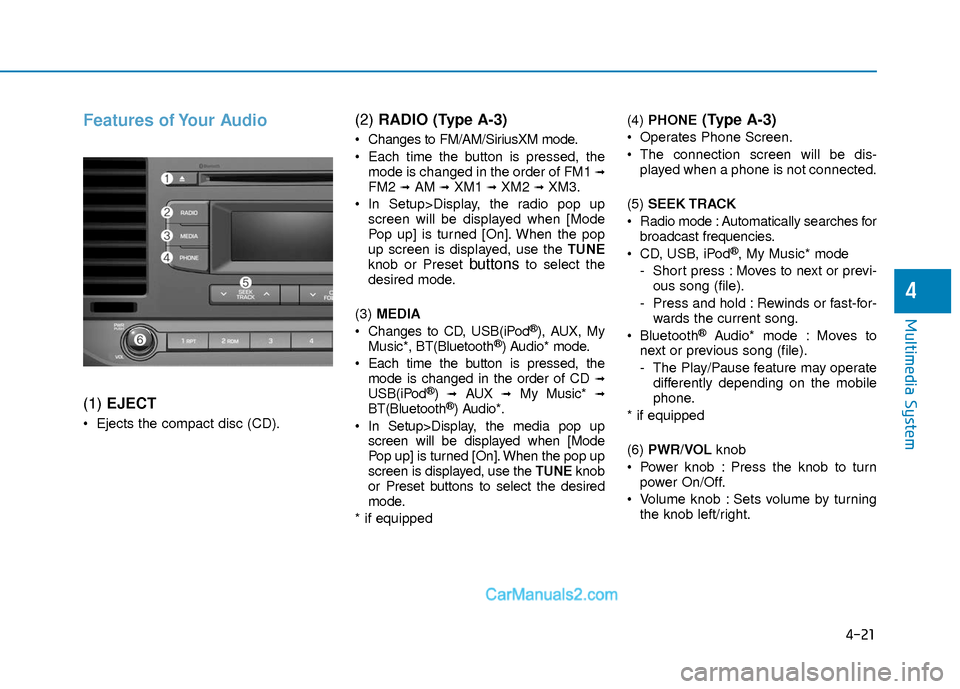
4-21
Multimedia System
4
Features of Your Audio
(1) EJECT
Ejects the compact disc (CD).
(2) RADIO (Type A-3)
Changes to FM/AM/SiriusXM mode.
Each time the button is pressed, the
mode is changed in the order of FM1
➟FM2 ➟AM ➟XM1 ➟XM2 ➟XM3.
In Setup>Display, the radio pop up screen will be displayed when [Mode
Pop up] is turned [On]. When the pop
up screen is displayed, use the TUNE
knob or Preset
buttonsto select the
desired mode.
(3) MEDIA
Changes to CD, USB(iPod
®), AUX, My
Music*, BT(Bluetooth®) Audio* mode.
Each time the button is pressed, the mode is changed in the order of CD
➟USB(iPod®)➟AUX➟My Music*➟BT(Bluetooth®) Audio*.
In Setup>Display, the media pop up screen will be displayed when [Mode
Pop up] is turned [On]. When the pop up
screen is displayed, use the TUNE knob
or Preset buttons to select the desired
mode.
* if equipped (4)
PHONE
(Type A-3)
Operates Phone Screen.
The connection screen will be dis-
played when a phone is not connected.
(5) SEEK TRACK
Radio mode : Automatically searches for broadcast frequencies.
CD, USB, iPod
®, My Music* mode
- Short press : Moves to next or previ- ous song (file).
- Press and hold : Rewinds or fast-for- wards the current song.
Bluetooth
®Audio* mode : Moves to
next or previous song (file).
- The Play/Pause feature may operate differently depending on the mobile
phone.
* if equipped
(6) PWR/VOL knob
Power knob : Press the knob to turn power On/Off.
Volume knob : Sets volume by turning the knob left/right.
Page 246 of 526

4-27
Multimedia System
4
(Continued)
• Some non-standard USB devices(METAL COVER TYPE USB) can be
unrecognizable.
• Some USB flash memory readers (such as CF, SD, micro SD, etc.) or external-
HDD type devices can be unrecogniz-
able.
• Music files protected by DRM (DIGITAL RIGHTS MANAGEMENT) are not rec-
ognizable.
• The data in the USB memory may be lost while using this audio. Always back
up important data on a personal storage
device.
• Please avoid using USB memory products which
can be used as key chains
or cellular phone acces-
sories as they could cause
damage to the USB jack. Please make
certain only to use plug type connector
products.Information
- Using iPod®Device
iPod®is a registered trademark of Apple
inc.
• Some iPod
®models may not support
communication protocol and files may
not play properly.
Supported iPod
®models :
- iPhone®3GS/4
- iPod®touch 1st~4th generation
- iPod®nano 1st~6th generation
- iPod®classic
• The order of search or playback of songs in the iPod
®can be different from the
order searched in the audio system.
• If the iPod
®is disabled due to its own
malfunction, reset the iPod®. (Reset:
Refer to iPod®manual)
• An iPod®may not operate normally on
low battery.
• Some iPod
®devices, such as the
iPhone®, can be connected through the
Bluetooth®Wireless Technology inter-
face. The device must have audio
Bluetooth
®Wireless Technology capability
(such as for stereo headphone Bluetooth®
Wireless Technology).The device can play,
but it will not be controlled by the audio
system.
(Continued)(Continued)
• To use iPod
®features within the audio
mode, use the cable with iPod®device.
• Skipping or improper operation may occur depending on the characteristics
of your iPod
®/iPhone®device.
• If your iPhone®is connected to both the
Bluetooth®Wireless Technology and
USB, only iPod®mode will be supported
during Bluetooth®Audio treaming. To
use Bluetooth®Audio Str eaming, discon-
nect iPod®/iPhone®cable.
• When connecting iPod®with the iPod®
Cable, fully insert the USB connector
side of the cable into the vehicle USB
port. If not inserted completely, commu-
nications between the iPod
®and audio
may be interrupted.
• When adjusting the iPod
®sound set-
tings and the audio system, the audio
sound of both devices may overlap and
may reduce or distort the sound quality.
• Deactivate (turn off) the iPod
®equalizer
function when adjusting the audio sys-
tem's volume, and turn off the audio
system equalizer when using the iPod
®
equalizer.
(Continued)
i
Page 247 of 526
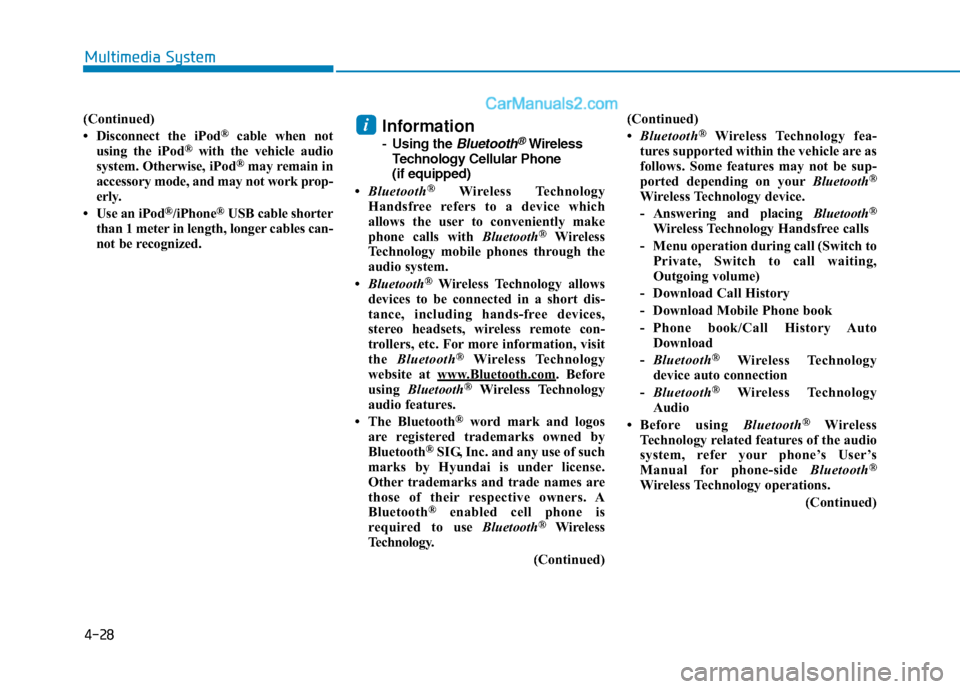
4-28
Multimedia System
(Continued)
• Disconnect the iPod®cable when not
using the iPod®with the vehicle audio
system. Otherwise, iPod®may remain in
accessory mode, and may not work prop-
erly.
• Use an iPod
®/iPhone®USB cable shorter
than 1 meter in length, longer cables can-
not be recognized.
Information
- Using the Bluetooth®Wireless
Technology Cellular Phone
(if equipped)
• Bluetooth
®Wireless Technology
Handsfree refers to a device which
allows the user to conveniently make
phone calls with Bluetooth
®Wireless
Technology mobile phones through the
audio system.
• Bluetooth
®Wireless Technology allows
devices to be connected in a short dis-
tance, including hands-free devices,
stereo headsets, wireless remote con-
trollers, etc. For more information, visit
the Bluetooth
®Wireless Technology
website at www.Bluetooth.com. Before
using Bluetooth®Wireless Technology
audio features.
• The Bluetooth
®word mark and logos
are registered trademarks owned by
Bluetooth
®SIG, Inc. and any use of such
marks by Hyundai is under license.
Other trademarks and trade names are
those of their respective owners. A
Bluetooth
®enabled cell phone is
required to use Bluetooth®Wireless
Technology.
(Continued)(Continued)
•
Bluetooth
®Wireless Technology fea-
tures supported within the vehicle are as
follows. Some features may not be sup-
ported depending on your Bluetooth
®
Wireless Technology device.
- Answering and placing Bluetooth®
Wireless Technology Handsfree calls
- Menu operation during call (Switch to Private, Switch to call waiting,
Outgoing volume)
- Download Call History
- Download Mobile Phone book
- Phone book/Call History Auto Download
- Bluetooth
®Wireless Technology
device auto connection
- Bluetooth
®Wireless Technology
Audio
• Before using Bluetooth
®Wireless
Technology related features of the audio
system, refer your phone’s User’s
Manual for phone-side Bluetooth
®
Wireless Technology operations.
(Continued)
i
Page 248 of 526

4-29
Multimedia System
4
(Continued)
• The phone must be paired to the audiosystem to use Bluetooth
®Wireless
Technology related features.
• Pairing and connecting a Bluetooth
®
Wireless Technology enabled mobile
phone will work only when the
Bluetooth
®Wireless Technology option
within your mobile phone has been
turned on. (Methods of turning on the
Bluetooth
®Wireless Technology enabled
feature may differ depending on the
mobile phone.)
• Do not use a cellular phone or perform Bluetooth
®Wireless Technology settings
(e.g. pairing a phone) while driving.
• Even if the phone supports Bluetooth
®
Wireless Technology, the phone will not
be found during device searches if the
phone has been set to hidden state or the
Bluetooth
®Wireless Technology power
is turned off. Disable the hidden state or
turn on the Bluetooth
®Wireless
Technology power prior to
searching/connecting with the car audio
system.
(Continued)(Continued)
• You will not be able to use the hands-
free feature when your phone (in the
car) is outside of the cellular service area
(e.g. in a tunnel, in an underground
location, in a mountainous area, etc.).
• If the cellular phone signal is poor or the vehicle’s interior noise is too loud, it
may be difficult to hear the other per-
son’s voice during a call.
• Do not place the phone near or inside metallic objects, otherwise communica-
tions with Bluetooth
®Wireless
Technology system or cellular service
stations can be disturbed.
• Placing the audio system within an elec- tromagnetic environment may result in
noise interference.
• Some cellular phones or other devices may cause interference noise or a mal-
function to the audio system. In this
case, storing the device in a different
location may resolve the condition.
• While a phone is connected through Bluetooth
®Wireless Technology your
phone may discharge quicker than usual
for additional Bluetooth
®Wireless
Technology-related operations.
(Continued)(Continued)
• If Priority is set upon vehicle ignition
(IGN/ACC ON), the Bluetooth
®
Wireless Technology phone will be auto-
matically connected. Even if you are
outside, the Bluetooth
®Wireless
Technology phone will be automatically
connected once you are in the vicinity of
the vehicle. If you do not want to auto-
matically connect your Bluetooth
®
Wireless Technology phone, try the fol-
lowing.
1) Turn off the Bluetooth
®Wireless
Technology feature in your mobile
phone.
2) Turn off the Bluetooth
®Wireless
Technology feature in your car audio
system.
- To turn off the Bluetooth
®Wireless
Technology feature in your car audio
system, go to [SETUP/CLOCK] >
[Phone] and [turn off] the Bluetooth
®
Wireless Technology feature.
(Continued)
Page 249 of 526

4-30
Multimedia System
(Continued)
•Bluetooth®Wireless Technology connec-
tion may become intermittently discon-
nected in some mobile phones. Follow
these steps to try again.
1) Turn the Bluetooth
®Wireless
Technology function within the mobile
phone off/on and try again.
2) Turn the mobile phone power Off/On and try again.
3) Completely remove the mobile phone battery, reboot, and then try again.
4) Reboot the audio system and try again.
5) Delete all paired devices, pair and try again.
• It is possible to pair up to five Bluetooth
®Wireless Technology devices
to the car system.
• Phone contact names should be saved in English or they may not be displayed
correctly.
• The Handsfree call volume and quality may differ depending on the mobile
phone.
• Only one Bluetooth
®Wireless
Technology device can be connected at a
time.
(Continued)(Continued)
• In some mobile phones, starting the
ignition while talking through
Bluetooth
®Wireless Technology enabled
handsfree call will result in the call
becoming disconnected. (Switch the call
back to your mobile phone when start-
ing the ignition.)
• If the mobile phone is not paired or con- nected, it is not possible to enter Phone
mode. Once a phone is paired or con-
nected, the guidance screen will be dis-
played.
• Bluetooth
®Handsfree may not be sup-
ported in some mobile phones. To learn
more about mobile device compatibility,
visit http://www. hyundai.com/us/en/
content/owners/bluetooth.
• Bluetooth
®Wireless Technology
Handsfree is a feature that enables driv-
ers to practice safe driving. Connecting
the car audio system with a Bluetooth
®
Wireless Technology phone allows the
user to conveniently make calls, receive
calls, and manage the phone book.
Before using the Bluetooth
®Wireless
Technology, carefully read the contents
of this user's manual. Excessive use or operations while
driving may lead to negligent driv-
ing practices and be the cause of
accidents.
Do not operate the device exces- sively while driving.
Viewing the screen for prolonged periods of time while driving is dan-
gerous and may lead to accidents.
NOTICE