Page 90 of 472

3-5
Convenient features of your vehicle
3
Type C
To unfold the key, press the release
button then the key will unfold auto-
matically.
To fold the key, fold the key manually
while pressing the release button.
Do not fold the key without press-
ing the release button. This may
damage the key.
Remote key precautions
The remote key will not work if any of
the following occur:
The key is in the ignition switch.
You exceed the operating distance
limit (about 30 m [90 feet]).
The remote key battery is weak.
Other vehicles or objects may be
blocking the signal.
The weather is extremely cold.
The remote key is close to a radio
transmitter such as a radio station
or an airport which can interfere
with normal operation of the
remote key.
When the remote key does not work
correctly, open and close the door
with the mechanical key. If you have
a problem with the remote key, it is
recommended that you contact an
authorized HYUNDAI dealer.
(Continue)(Continue)
If the remote key is in close proximi-
ty to your mobile phone, the signal
could be blocked by your mobile
phones normal operational signals.
This is especially important when the
phone is active such as making and
receiving calls, text messaging,
and/or sending/receiving emails.
Avoid placing the remote key and
your mobile phone in the same pants
or jacket pocket and always try to
maintain an adequate distance
between the two devices.
NOTICE
Page 127 of 472
3-42
Convenient features of your vehicle
Electric type (if equipped)
To fold the outside rearview mirror,
press the button (1).
To unfold outside rearview mirror,
press the button again.
If the button is pressed, the mirror
will fold or unfold automatically.The electric type outside rearview
mirror operates even though the
ignition switch is in the OFF posi-
tion. However, to prevent unnec-
essary battery discharge, do not
adjust the mirrors longer than
necessary while the engine is not
running.
Do not fold the electric type out-
side rearview mirror by hand. It
could cause motor failure.
NOTICE
NOTICE
OGS045152L
Page 234 of 472
![Hyundai Creta 2018 Owners Manual 4-20
Multimedia System
Media Mode
Change Mode: [MEDIA]button
Each time the button is pressed,
the media mode popup will be dis-
played or closed.
You can select a menu in the mode
popup by using the Hyundai Creta 2018 Owners Manual 4-20
Multimedia System
Media Mode
Change Mode: [MEDIA]button
Each time the button is pressed,
the media mode popup will be dis-
played or closed.
You can select a menu in the mode
popup by using the](/manual-img/35/14530/w960_14530-233.png)
4-20
Multimedia System
Media Mode
Change Mode: [MEDIA]button
Each time the button is pressed,
the media mode popup will be dis-
played or closed.
You can select a menu in the mode
popup by using the [1] ~ [6](Preset)
buttons or TUNEknob.
The media mode popup will not be
displayed when [SETUP]button �
[Display] �[Mode popup] is turned
[Off].
If media device(USB) is connect-
ed, then it will automatically oper-
ate. Once it is disconnected, the
previous mode will be restored.
The Audio/Bluetooth
®(BT) Audio
volume can also be controlled.
Information
When you connect an Apple device,
playback does not start automatically.
Repeat: [1 RPT]button
Repeats the current song or repeats
all songs within the current folder.
®mode: Repeat Song➟
Repeat Off
USB mode: Repeat Song ➟
Repeat Folder➟ Off
Shuffle: [2 SHFL]button
Plays all songs within the current
folder(category) or play all songs in
random order.
®mode: Shuffle All➟ Shuffle
Off
USB mode: Shuffle Folder➟
Shuffle All➟ Off
Change Song/File: [SEEK/TRACK]
button
[∨ ∨
SEEK/TRACK] button
Shortly pressing the button: Plays
the current song from the begin-
ning.
If the [∨ ∨
SEEK/TRACK]button is
pressed again within 2 seconds, the
previous song is played.
Pressing and holding the button
(more than 1.0 seconds): Rewinds
the song.
[SEEK/TRACK ∧ ∧
] button
Shortly pressingthe button: Plays
the next song.
Pressing and holding the button
(more than 1.0 seconds): Fast-for-
wards the song.
Information
• Bluetooth®(BT) Audio don’t sup-
port Rewind/Fast-forward feature.
• Changing the previous/next song
may not be supported in some
Bluetooth
®devices.
ii
Page 257 of 472
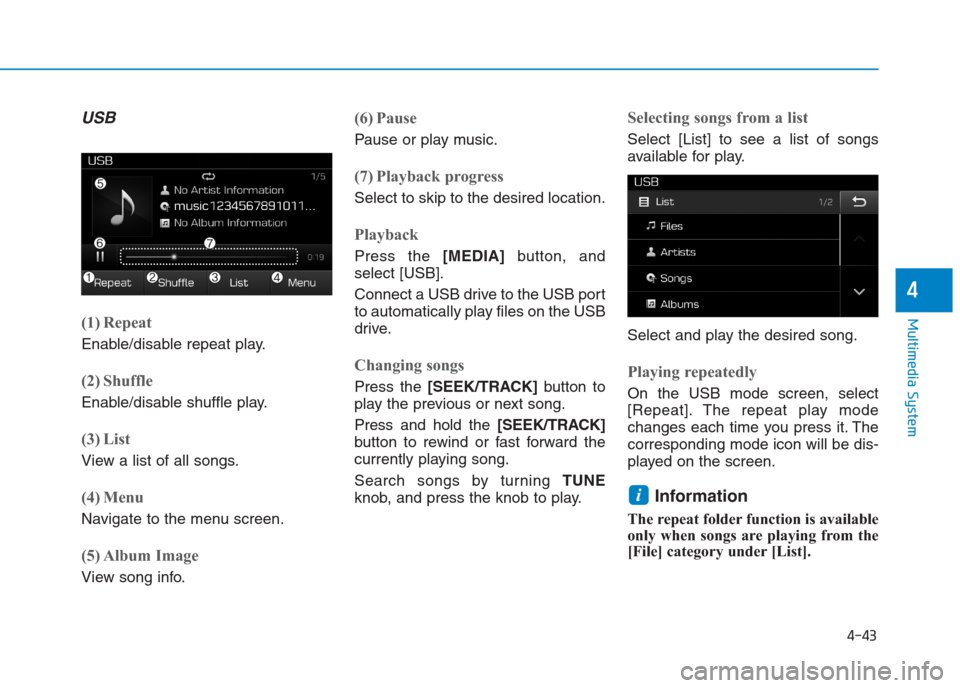
4-43
Multimedia System
4
USB
(1) Repeat
Enable/disable repeat play.
(2) Shuffle
Enable/disable shuffle play.
(3) List
View a list of all songs.
(4) Menu
Navigate to the menu screen.
(5) Album Image
View song info.
(6) Pause
Pause or play music.
(7) Playback progress
Select to skip to the desired location.
Playback
Press the [MEDIA]button, and
select [USB].
Connect a USB drive to the USB port
to automatically play files on the USB
drive.
Changing songs
Press the [SEEK/TRACK]button to
play the previous or next song.
Press and hold the [SEEK/TRACK]
button to rewind or fast forward the
currently playing song.
Search songs by turning TUNE
knob, and press the knob to play.
Selecting songs from a list
Select [List] to see a list of songs
available for play.
Select and play the desired song.
Playing repeatedly
On the USB mode screen, select
[Repeat]. The repeat play mode
changes each time you press it. The
corresponding mode icon will be dis-
played on the screen.
Information
The repeat folder function is available
only when songs are playing from the
[File] category under [List].
i
Page 427 of 472
7-70
Maintenance
ITEMNameSymbolFuse RatingCircuit Protected
FUSE
BLOWER110AAC Control Module (Auto)
REAR WIPER10ARear Wiper Motor, Rear Wiper Relay
MEMORY10ADigital Clock, Body Control Module, AC Control Module (Auto, Manual),
Cluster, Outside Mirror Folding, OBD
MULTIMEDIA20AAudio
C_LIGHTER20ACigar lighter (Export only)
INTERIOR LP10ARoom Lamp, MAP Lamp, Luggage Lamp
BLOWER
SIGNAL210AAC Control Module (Manual)
ACCACC10AAudio, Body Control Module, P/OUTLET Relay, Digital Clock,
Smart Key Module, Outside Mirror Switch
P/Seat 30APower Seat (Export only)
P/WINDOW
RHRH25APower Window Main Switch RH (Front, Rear)
POWER
OUTLETPOWER
OUTLETFR20AFront Power Outlet
TCU15AM/T : Vehicle Speed Sensor, Back Up Lamp Fuse
A/T : Inhibitor Switch, TCU
* G4FC : Gamma 1.6 (Gasoline), D4FC : UII 1.4 (Diesel), D4FB : UII 1.6 (Diesel)