2018 Hyundai Creta CD player
[x] Cancel search: CD playerPage 230 of 472

4-16
Multimedia System
3. Sampling frequency (Hz)
For MP3/WMA compression files
and WAV file, differences in sound
quality will occur depending on the
bitrate. (Higher sound quality can
be experienced with higher
bitrates.)
This device only recognizes files
with MP3/WMA/WAV extensions.
Other file extensions may not be
properly recognized.
4. Maximum number of recognized
folders and files
Folder: 1,000 folders for USB
File: 5,000 files for USB
5. Text Display (Based on Unicode)
Filenames: Maximum 40 English
characters
Foldernames: Maximum 40 English
charactersUsing the scroll feature allows you
to see the entire name of files with
names that are too long to be dis-
played at once.
Language Support (Unicode Support)
Korean: 2,604 characters
English: 94 characters
Common Chinese characters: 4,888
characters
Special symbols: 986 characters
Japanese/Simplified Chinese char-
acters are not supported.
Information
- Using the USB Device
• Connect the USB device after turn-
ing on the engine. The USB device
may become damaged if it is already
connected when the ignition is
turned on. The USB device may not
operate properly if the car ignition
is turned on or off with the USB
device connected.
• Be careful for static electricity when
connecting/disconnecting USB
devices.
• Encoded MP3 Players will not be
recognized when connected as an
external device.
• When connecting an external USB
device, the vehicle's audio system
may not recognize the USB depend-
ing on what firmware is used by USB
device or what files are on the USB.
• Only products formatted with
byte/sectors under 64Kbyte will be
recognized.
• This device recognizes USB devices
formatted in FAT 12/16/32 file for-
mats. This device does not recognize
files in NTFS file format.
(Continued)
i
NOTICE
NOTICE
Page 231 of 472

4-17
Multimedia System
4
(Continued)
• Some USB devices may not be sup-
ported due to compatibility issues.
• Avoid contact between the USB con-
nector and bodily parts or foreign
objects.
• Repeated connecting/disconnecting
of USB devices within short periods
of time may result in product mal-
function.
• A strange noise may occur when dis-
connecting the USB.
• Make sure to connect/disconnect
external USB devices with the audio
power turned off.
• The amount of time required to rec-
ognize the USB device may differ
depending on the type, size or file
formats stored on the USB. Such
differences in time are not indica-
tions of malfunctions.
• The vehicle audio system only sup-
ports USB devices designed to play
music files.
• USB images and videos are not sup-
ported.
(Continued)(Continued)
• Do not use the USB interface to
charge batteries or USB accessories
that generate heat. Doing so may
lead to worsened performance or
damage to the audio system.
• The audio system may not recognize
the USB device if separately pur-
chased USB hubs and extension
cables are being used. Connect the
USB device directly with the USB
port of the vehicle.
• When using mass storage USB
devices with separate logical drives,
only files saved to the root drive can
be played.
• Files may not properly operate if
application programs are installed
on the USBs.
• The audio system may not operate
normally if MP3 Players, cellular
phones, digital cameras, or other
electronic devices (USB devices not
recognized as portable disk drives)
are connected with the audio sys-
tem.
(Continued)(Continued)
• Charging through the USB may not
work for some mobile devices.
• The device may not support normal
operation when using an atypical
USB memory device (miniature,
keychain, etc.). For best results, use
a typical USB device that has a
metal case.
• The device may not support normal
operation when using formats such
as HDD Type, CF, or SD Memory.
• The device will not support files
locked by DRM (Digital Rights
Management.).
• USB memory sticks used by con-
necting an Adaptor (SD Type or CF
Type) may not be properly recog-
nized.
• The device may not operate proper-
ly when using USB HDDs or USBs
subject to connection failures
caused by vehicle vibrations. (e.g. i-
stick type)
(Continued)
Page 236 of 472
![Hyundai Creta 2018 Owners Manual 4-22
Multimedia System
Bluetooth®(BT) Audio
Displays Menu Popup when pressing
the [MENU]button.
Sound Settings
Moves to Sound Settings.
Information
• Depending on the connected
Bluetooth device, mo Hyundai Creta 2018 Owners Manual 4-22
Multimedia System
Bluetooth®(BT) Audio
Displays Menu Popup when pressing
the [MENU]button.
Sound Settings
Moves to Sound Settings.
Information
• Depending on the connected
Bluetooth device, mo](/manual-img/35/14530/w960_14530-235.png)
4-22
Multimedia System
Bluetooth®(BT) Audio
Displays Menu Popup when pressing
the [MENU]button.
Sound Settings
Moves to Sound Settings.
Information
• Depending on the connected
Bluetooth device, mobile phone, or
the music player you are using,
playback controls may differ.
• Depending on the music player you
are using, streaming may not be
supported.
• Audio may not automatically start
playing in some Bluetooth
®devices.
If the music in the Bluetooth®device
is not played after changing to audio
streaming mode, press the TUNE
knob. Check if the music is playing
in the Bluetooth
®device after
changing to audio streaming mode.
• Audio streaming may not be sup-
ported for some Bluetooth
®devices.
• If Bluetooth
®device is disconnected,
Bluetooth®(BT) Audio is ended.
• Bluetooth
®connection is required to
use Bluetooth®(BT) Audio. Refer to
the Bluetooth®manual for more
information.
Phone
Information
- Using Bluetooth®(BT) Phone
What is Bluetooth®Wireless Technology?
Bluetooth®refers to a short-dis-
tance wireless networking technol-
ogy which uses a 2.45GHz fre-
quency to connect various devices
within a certain distance.
Supported within PCs, external
devices, Bluetooth
®phones, PDAs,
various electronic devices, and auto-
motive environments, Bluetooth
®to
be transmitted at high speeds with-
out having to use a connector cable.
Bluetooth
®Handsfree refers to a
device which allows the user to
conveniently make phone calls
with Bluetooth
®devices through
the Multimedia system.
The Bluetooth
®Handsfree feature
may not be supported in some
Bluetooth
®devices.
i
i
Page 255 of 472

4-41
Multimedia System
4
3. Sampling frequency (Hz)
The sound quality of MP3/WMA
compressed and WAV files may
vary depending on the bitrate. (A
higher bitrate can have better
sound quality.)
The product only recognizes files
with the MP3, WMA or WAV exten-
sion. Files without one of these
extensions are not recognized.
4. Number of recognizable folders
and files
Folders: 2,000 for USB
Files: 6,000 for USB
No recognition limit for folder hier-
archies
5. Character display range (Unicode)
Filenames: Up to 63 English char-
acters (63 Korean characters)
Foldernames: Up to 31 English
characters (31 Korean characters)The scroll feature can be used to
display file and folder names that
are too long to display on the
screen.
Languages supported (Unicode support)
Korean: 2,604 characters
English: 94 characters
Common Chinese characters:
4,888 characters
Special symbols: 986 characters
Japanese/Simplified Chinese char-
acters are not supported.
Information
- Using the USB Devices
• Starting the vehicle while a USB
device is connected can damage the
device. Please disconnect USB
devices before starting the vehicle.
• Starting the vehicle or stopping the
engine while an external USB device
is connected can result in failure of
the external USB device to operate.
• Be cautious of static electricity when
connecting/disconnecting external
USB devices.
• An encrypted MP3 player is not rec-
ognized when connected as an exter-
nal device.
• External USB devices may not be
recognized, depending on the state
of the external USB device.
• Only products with byte/sectors for-
matted at 4 KB or lower are recog-
nized.
• Only USB devices in FAT12/16/32
format are recognized; NTFS and
ExFAT file systems are not recog-
nized.
(Continued)
i
NOTICE
NOTICE
Page 256 of 472
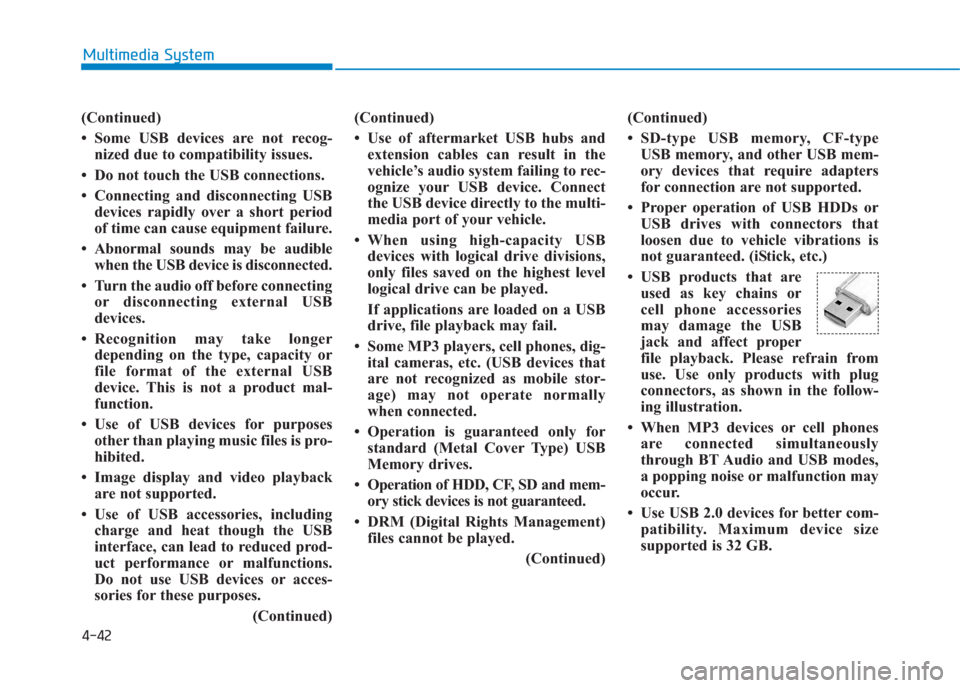
4-42
Multimedia System
(Continued)
• Some USB devices are not recog-
nized due to compatibility issues.
• Do not touch the USB connections.
• Connecting and disconnecting USB
devices rapidly over a short period
of time can cause equipment failure.
• Abnormal sounds may be audible
when the USB device is disconnected.
• Turn the audio off before connecting
or disconnecting external USB
devices.
• Recognition may take longer
depending on the type, capacity or
file format of the external USB
device. This is not a product mal-
function.
• Use of USB devices for purposes
other than playing music files is pro-
hibited.
• Image display and video playback
are not supported.
• Use of USB accessories, including
charge and heat though the USB
interface, can lead to reduced prod-
uct performance or malfunctions.
Do not use USB devices or acces-
sories for these purposes.
(Continued)(Continued)
• Use of aftermarket USB hubs and
extension cables can result in the
vehicle’s audio system failing to rec-
ognize your USB device. Connect
the USB device directly to the multi-
media port of your vehicle.
• When using high-capacity USB
devices with logical drive divisions,
only files saved on the highest level
logical drive can be played.
If applications are loaded on a USB
drive, file playback may fail.
• Some MP3 players, cell phones, dig-
ital cameras, etc. (USB devices that
are not recognized as mobile stor-
age) may not operate normally
when connected.
• Operation is guaranteed only for
standard (Metal Cover Type) USB
Memory drives.
• Operation of HDD, CF, SD and mem-
ory stick devices is not guaranteed.
• DRM (Digital Rights Management)
files cannot be played.
(Continued)(Continued)
• SD-type USB memory, CF-type
USB memory, and other USB mem-
ory devices that require adapters
for connection are not supported.
• Proper operation of USB HDDs or
USB drives with connectors that
loosen due to vehicle vibrations is
not guaranteed. (iStick, etc.)
• USB products that are
used as key chains or
cell phone accessories
may damage the USB
jack and affect proper
file playback. Please refrain from
use. Use only products with plug
connectors, as shown in the follow-
ing illustration.
• When MP3 devices or cell phones
are connected simultaneously
through BT Audio and USB modes,
a popping noise or malfunction may
occur.
• Use USB 2.0 devices for better com-
patibility. Maximum device size
supported is 32 GB.
Page 262 of 472
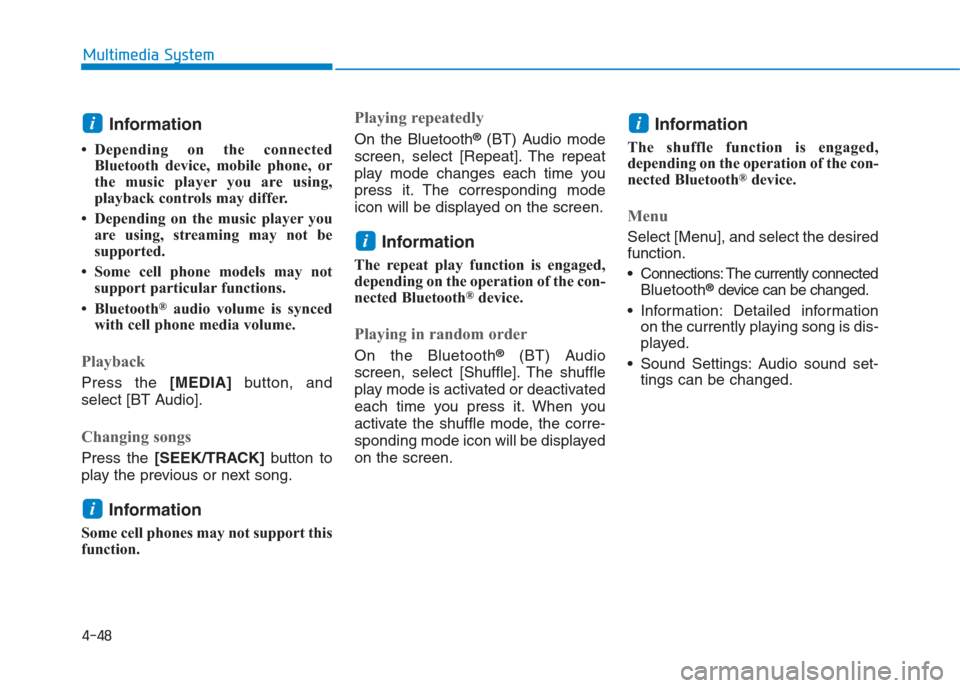
4-48
Multimedia System
Information
• Depending on the connected
Bluetooth device, mobile phone, or
the music player you are using,
playback controls may differ.
• Depending on the music player you
are using, streaming may not be
supported.
• Some cell phone models may not
support particular functions.
• Bluetooth
®audio volume is synced
with cell phone media volume.
Playback
Press the [MEDIA]button, and
select [BT Audio].
Changing songs
Press the [SEEK/TRACK]button to
play the previous or next song.
Information
Some cell phones may not support this
function.
Playing repeatedly
On the Bluetooth®(BT) Audio mode
screen, select [Repeat]. The repeat
play mode changes each time you
press it. The corresponding mode
icon will be displayed on the screen.
Information
The repeat play function is engaged,
depending on the operation of the con-
nected Bluetooth
®device.
Playing in random order
On the Bluetooth®(BT) Audio
screen, select [Shuffle]. The shuffle
play mode is activated or deactivated
each time you press it. When you
activate the shuffle mode, the corre-
sponding mode icon will be displayed
on the screen.
Information
The shuffle function is engaged,
depending on the operation of the con-
nected Bluetooth
®device.
Menu
Select [Menu], and select the desired
function.
Connections: The currently connected
Bluetooth
®device can be changed.
Information: Detailed information
on the currently playing song is dis-
played.
Sound Settings: Audio sound set-
tings can be changed.
i
i
i
i