Page 267 of 472
4-53
Multimedia System
4
If there are connected devices
Press the [PHONE]button on the
audio system ➟Select [Settings] ➟
Select [Connections] ➟Select
Bluetooth
®device to connect ➟Select
[Connect] ➟Connect Bluetooth®.
Information
• Only one Bluetooth®device can be
connected at a time.
• When a Bluetooth
®device is con-
nected, other devices cannot be
paired.
Accepting/rejecting phone calls
Receiving phone calls with
Bluetooth®connected.
(1) Caller name: If the caller number
is in your contacts, the correspon-
ding name is displayed.
(2) Incoming phone number:
Incoming phone number is dis-
played.
(3) Accept: Accept call.
(4) Reject: Reject call.
Information
• When the incoming call screen is
displayed, audio mode and the set-
tings screen cannot be shown. Only
call volume control is supported.
• Some Bluetooth
®devices may not
support the call reject function.
• Some Bluetooth
®devices may not
support the phone number display
function.
i
i
Page 268 of 472
![Hyundai Creta 2018 Owners Manual 4-54
Multimedia System
Operation during calls
Incoming call with Bluetooth®con-
nected ➟Select [Accept].
(1) Display Call duration: Call dura-
tion display.
(2) Caller name: If the caller number i Hyundai Creta 2018 Owners Manual 4-54
Multimedia System
Operation during calls
Incoming call with Bluetooth®con-
nected ➟Select [Accept].
(1) Display Call duration: Call dura-
tion display.
(2) Caller name: If the caller number i](/manual-img/35/14530/w960_14530-267.png)
4-54
Multimedia System
Operation during calls
Incoming call with Bluetooth®con-
nected ➟Select [Accept].
(1) Display Call duration: Call dura-
tion display.
(2) Caller name: If the caller number is
in your contacts, the corresponding
name is displayed.
(3) Incoming phone number: Incoming
phone number is displayed.
(4) Keypad: Number keypad for
Automatic Response Service input
is displayed.
(5) Private: Call is transferred to a
cell phone.
(6) Outgoing Volume: Adjust outgo-
ing voice volume.
(7) End: End call.Information
• Some Bluetooth®devices may not
support the Private function.
• The outgoing voice volume may
vary depending on the type of
Bluetooth
®device. If the outgoing
voice volume is too high or low,
adjust the Outgoing Volume.
Favorites
Press the [PHONE]button on the
audio system ➟Select [Favorites] ➟
Favorites list displayed.
(1) Favorites list: A list of paired
favorites is displayed.
Connect a call when selected.
(2) Add to Favorites: Add a down-
loaded phone number to favorites.
(3) Delete: Delete a saved favorite.
i
Page 269 of 472
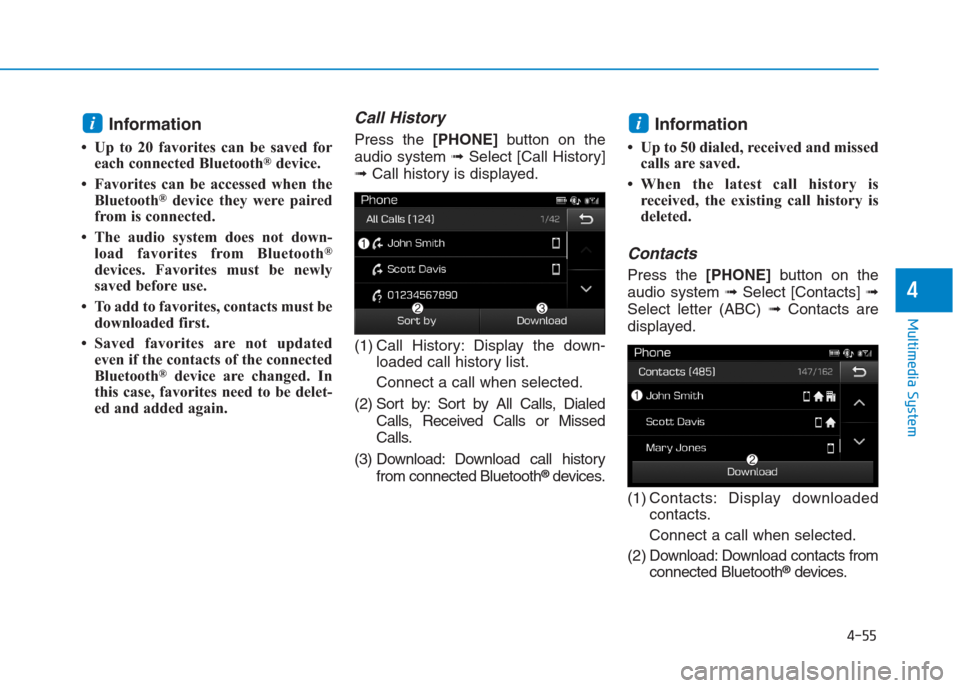
4-55
Multimedia System
4
Information
• Up to 20 favorites can be saved for
each connected Bluetooth®device.
• Favorites can be accessed when the
Bluetooth
®device they were paired
from is connected.
• The audio system does not down-
load favorites from Bluetooth
®
devices. Favorites must be newly
saved before use.
• To add to favorites, contacts must be
downloaded first.
• Saved favorites are not updated
even if the contacts of the connected
Bluetooth
®device are changed. In
this case, favorites need to be delet-
ed and added again.
Call History
Press the [PHONE]button on the
audio system ➟Select [Call History]
➟Call history is displayed.
(1) Call History: Display the down-
loaded call history list.
Connect a call when selected.
(2) Sort by: Sort by All Calls, Dialed
Calls, Received Calls or Missed
Calls.
(3) Download: Download call history
from connected Bluetooth
®devices.
Information
• Up to 50 dialed, received and missed
calls are saved.
• When the latest call history is
received, the existing call history is
deleted.
Contacts
Press the [PHONE]button on the
audio system ➟Select [Contacts] ➟
Select letter (ABC) ➟Contacts are
displayed.
(1) Contacts: Display downloaded
contacts.
Connect a call when selected.
(2) Download: Download contacts from
connected Bluetooth
®devices.
ii
Page 270 of 472
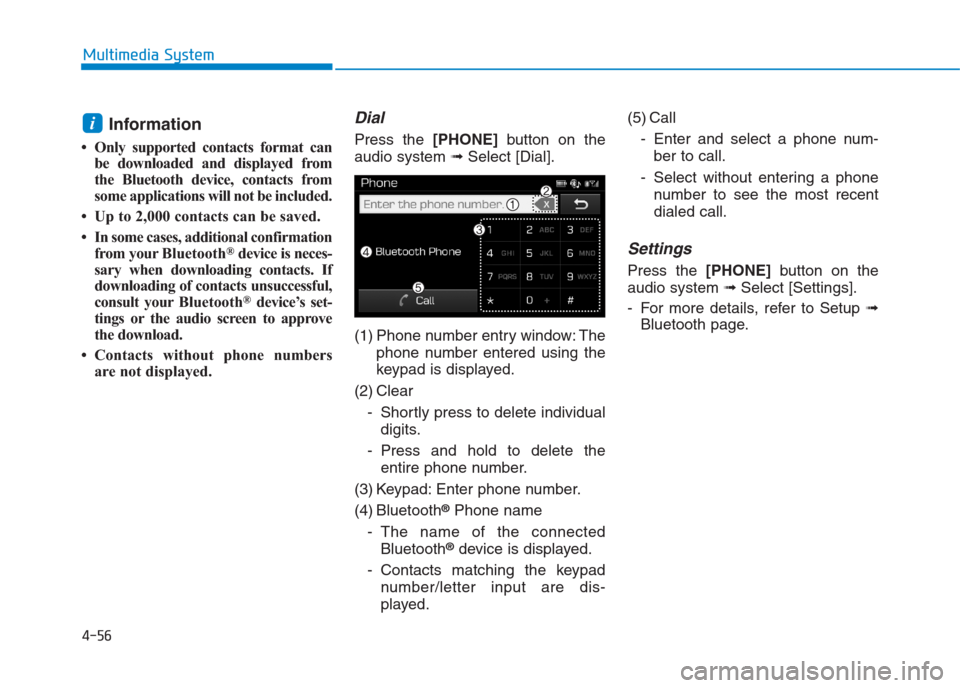
4-56
Multimedia System
Information
• Only supported contacts format can
be downloaded and displayed from
the Bluetooth device, contacts from
some applications will not be included.
• Up to 2,000 contacts can be saved.
• In some cases, additional confirmation
from yourBluetooth
®device is neces-
sary when downloading contacts. If
downloading of contacts unsuccessful,
consult yourBluetooth
®device’s set-
tings or the audio screen to approve
the download.
• Contacts without phone numbers
are not displayed.
Dial
Press the [PHONE]button on the
audio system ➟Select [Dial].
(1) Phone number entry window: The
phone number entered using the
keypad is displayed.
(2) Clear
- Shortly press to delete individual
digits.
- Press and hold to delete the
entire phone number.
(3) Keypad: Enter phone number.
(4) Bluetooth
®Phone name
- The name of the connected
Bluetooth
®device is displayed.
- Contacts matching the keypad
number/letter input are dis-
played.(5) Call
- Enter and select a phone num-
ber to call.
- Select without entering a phone
number to see the most recent
dialed call.
Settings
Press the [PHONE]button on the
audio system ➟Select [Settings].
- For more details, refer to Setup ➟
Bluetooth page.
i
Page 466 of 472

I-2
Accessing your vehicle ...................................................3-3
Immobilizer system ...................................................3-12
Remote key ..................................................................3-3
Remote key precautions...............................................3-5
Smart key .....................................................................3-7
Smart key precautions ...............................................3-10
Air bag-supplemental restraint system (SRS) ..............2-43
Air bag warning and indicator ...................................2-48
Air bag warning label ...............................................2-65
Curtain air bag ..........................................................2-56
Do not install a child restraint on the front
passenger's seat ........................................................2-47
Driver's and passenger's front air bag .......................2-52
How does the air bag system operate .......................2-45
Side impact air bag ...................................................2-55
SRS Care....................................................................2-63
SRS components and functions .................................2-48
Air cleaner ....................................................................7-41
Filter replacement ....................................................7-41
Air conditioner compressor label .................................8-10Appearance care ...........................................................7-88
Exterior care...............................................................7-88
Interior care................................................................7-93
Audio (With Touch Screen) ..........................................4-33
Feature of Your Audio ...............................................4-34
Media .........................................................................4-40
Phone ........................................................................4-49
Radio ..........................................................................4-38
Setup ..........................................................................4-57
Audio (Without Touch Screen).......................................4-8
Feature of Your Audio .................................................4-9
Media .........................................................................4-15
Phone .........................................................................4-22
Radio ..........................................................................4-14
Radio Mode ...............................................................4-14
Setup ..........................................................................4-30
Automatic transaxle ......................................................5-23
Automatic transaxle operation ...................................5-24
Good driving practices...............................................5-28
Parking .......................................................................5-28
Index
A