2018 Hyundai Creta ad blue
[x] Cancel search: ad bluePage 248 of 472

4-34
Multimedia System
Feature of Your Audio
Head unit
❈The actual features in the vehicle
may differ from the illustration.
(1) RADIO
Start FM and AM Radio.(2)MEDIA
Select USB(iPod
®) or Bluetooth®
(BT) Audio.
Display the media menu when two
or more media are connected or
when the [MEDIA]button is
pressed in media mode.
(3) PHONE
Start Bluetooth
®Phone mode.
(4) POWER/VOLUME knob
Turn to adjust the volume.
Press to turn the device on or off.(5) RESET
Shutdown and restart the system.
(6) DISP
Turn the display on or off.
(7) MUTE
Mute audio output.
(8) SETUP
Access Display, Sound, Bluetooth,
System and Display Off settings.
(9) TUNE knob
Turn to navigate through the sta-
tions/songs list.
Press to select an item.
(10) SEEK/TRACK
Search for next station in radio
mode.
Change the current song in media
mode.
Page 249 of 472

4-35
Multimedia System
4
Steering wheel remote control
❈The actual features in the vehicle
may differ from the illustration.(1)MUTE
Mutes the audio. (It will be paused
in some media modes.)
Mutes the microphone during a
call.
(2)MODE
Press the button to change the
mode in the following order: Radio
➟Media.
Press and hold the button to turn
off.
(3)VOLUME
Press to adjust the volume.
(4)UP/DOWN
Press the button in radio mode to
search Presets.
Press and hold the button in radio
mode to search frequencies.
Press the button in media mode to
change the current song.
Press and hold the button in media
mode to quick search through
songs. (except Bluetooth
®(BT)
Audio)(5)CALL
Pressing the button
- If not in Bluetooth
®Handsfree
mode or receiving a phone call.
First press: Display Dial Number
screen.
Second press: Automatically dis-
play the most recently Dialed
Call number.
Third press: Dial the phone num-
ber entered.
- Press in the Incoming Call notifi-
cation screen to accept the
phone call.
- Press in Bluetooth
®Handsfree
mode to switch to the waiting call.
Pressing and holding the button
(more than 1.0 seconds)
- If not in Bluetooth
®Handsfree
mode or receiving a phone call,
the most recently Dialed Call
number is dialed.
- Press in Bluetooth
®Handsfree
mode to transfer the call to your
cell phone.
- Press in cell phone mode to
switch to Bluetooth
®Handsfree
mode.
Page 250 of 472
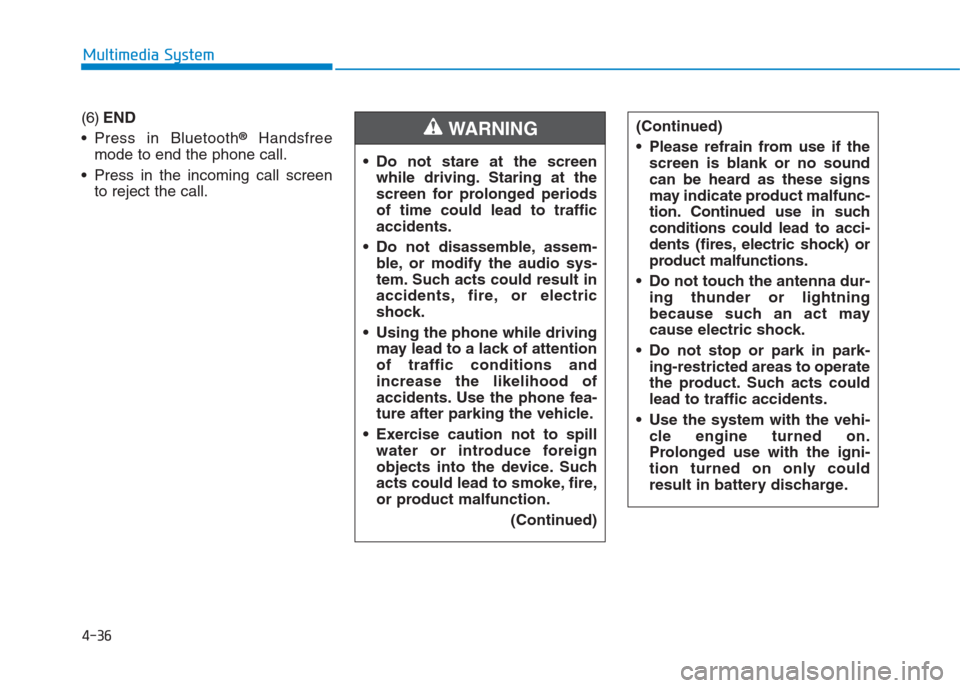
4-36
Multimedia System
(6)END
Press in Bluetooth
®Handsfree
mode to end the phone call.
Press in the incoming call screen
to reject the call. Do not stare at the screen
while driving. Staring at the
screen for prolonged periods
of time could lead to traffic
accidents.
Do not disassemble, assem-
ble, or modify the audio sys-
tem. Such acts could result in
accidents, fire, or electric
shock.
Using the phone while driving
may lead to a lack of attention
of traffic conditions and
increase the likelihood of
accidents. Use the phone fea-
ture after parking the vehicle.
Exercise caution not to spill
water or introduce foreign
objects into the device. Such
acts could lead to smoke, fire,
or product malfunction.
(Continued)WARNING(Continued)
Please refrain from use if the
screen is blank or no sound
can be heard as these signs
may indicate product malfunc-
tion. Continued use in such
conditions could lead to acci-
dents (fires, electric shock) or
product malfunctions.
Do not touch the antenna dur-
ing thunder or lightning
because such an act may
cause electric shock.
Do not stop or park in park-
ing-restricted areas to operate
the product. Such acts could
lead to traffic accidents.
Use the system with the vehi-
cle engine turned on.
Prolonged use with the igni-
tion turned on only could
result in battery discharge.
Page 252 of 472
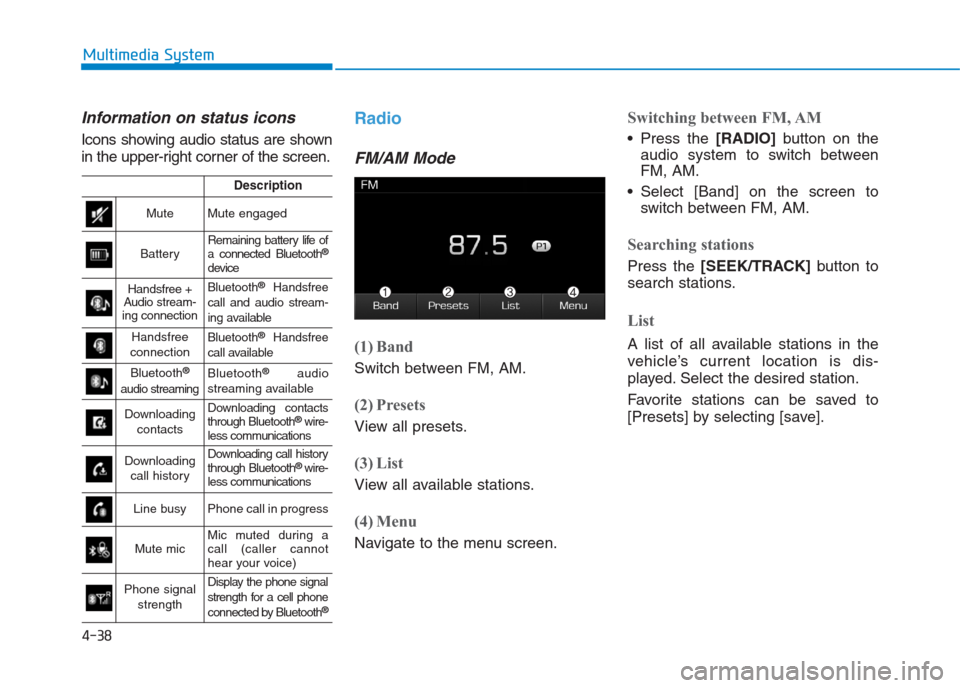
4-38
Multimedia System
Information on status icons
Icons showing audio status are shown
in the upper-right corner of the screen.
Radio
FM/AM Mode
(1) Band
Switch between FM, AM.
(2) Presets
View all presets.
(3) List
View all available stations.
(4) Menu
Navigate to the menu screen.
Switching between FM, AM
Press the [RADIO]button on the
audio system to switch between
FM, AM.
Select [Band] on the screen to
switch between FM, AM.
Searching stations
Press the [SEEK/TRACK]button to
search stations.
List
A list of all available stations in the
vehicle’s current location is dis-
played. Select the desired station.
Favorite stations can be saved to
[Presets] by selecting [save].
Description
MuteMute engaged
BatteryRemaining battery life of
a connected Bluetooth®
device
Handsfree +
Audio stream-
ing connectionBluetooth®Handsfree
call and audio stream-
ing available
Handsfree
connectionBluetooth®Handsfree
call available
Bluetooth®
audio streaming
Bluetooth®audio
streaming available
Downloading
contactsDownloading contacts
through Bluetooth®wire-
less communications
Downloading
call historyDownloading call history
through Bluetooth® wire-
less communications
Line busyPhone call in progress
Mute micMic muted during a
call (caller cannot
hear your voice)
Phone signal
strengthDisplay the phone signal
strength for a cell phone
connected by Bluetooth
®
Page 258 of 472
![Hyundai Creta 2018 Owners Manual 4-44
Multimedia System
Playing in random order
On the USB mode screen, select
[Shuffle]. The shuffle play mode is
activated or deactivated each time
you press it. When you activate the
shuffle mode, t Hyundai Creta 2018 Owners Manual 4-44
Multimedia System
Playing in random order
On the USB mode screen, select
[Shuffle]. The shuffle play mode is
activated or deactivated each time
you press it. When you activate the
shuffle mode, t](/manual-img/35/14530/w960_14530-257.png)
4-44
Multimedia System
Playing in random order
On the USB mode screen, select
[Shuffle]. The shuffle play mode is
activated or deactivated each time
you press it. When you activate the
shuffle mode, the corresponding
mode icon will be displayed on the
screen.
Menu
Select [Menu], and select the desired
function.
Information: Detailed information
on the currently playing song is dis-
played.
Sound Settings: Audio sound set-
tings can be changed.
Information
- Using the iPod®Devices
• To use the audio system’s iPod
®con-
trol function, use the dedicated
cable provided with your iPod
®.
• Connecting the iPod
®to the vehicle
during play may result in a loud
noise that lasts about one to two sec-
onds. Connect the iPod
®to the vehi-
cle after stopping or pausing play.
• Connect the iPod
®with the vehicle in
the ACC ON state to begin charging.
• When connecting the iPod
®cable,
be sure to fully push the cable into
the port.
• When Equalizer effects are enabled
simultaneously on external devices,
such as iPod
®s and the audio sys-
tem, the Equalizer effects may over-
lap, causing sound quality deterio-
ration or distortion. Deactivate the
Equalizer function for all external
devices, if possible.
• There may be noise if the audio sys-
tem is used with an iPod
®. In these
cases, disconnect the iPod®or exter-
nal device from the power jack.
(Continued)(Continued)
• Play may be interrupted, or device
malfunctions may occur depending
on the characteristics of your
iPod
®/iPhone®/iPad®.
• Play may fail if your iPhone
®is con-
nected through both Bluetooth®and
USB. In this case, select Dock con-
nector or Bluetooth
®on your
iPhone®to change the sound output
settings.
• If your software version does not
support the communication proto-
col or your iPod
®is not recognized
due to device failure, anomalies or
defects, iPod
®mode cannot be used.
• iPod
®nano (5th generation) devices
may not be recognized if the battery
is low. Charge sufficiently before use.
• The search and song play order in
the iPod
®device may be different
from the search order in the audio
system.
• If the iPod
®has failed due to an
internal defect, please reset the
iPod
®(consult your iPod®manual).
(Continued)
i
Page 261 of 472
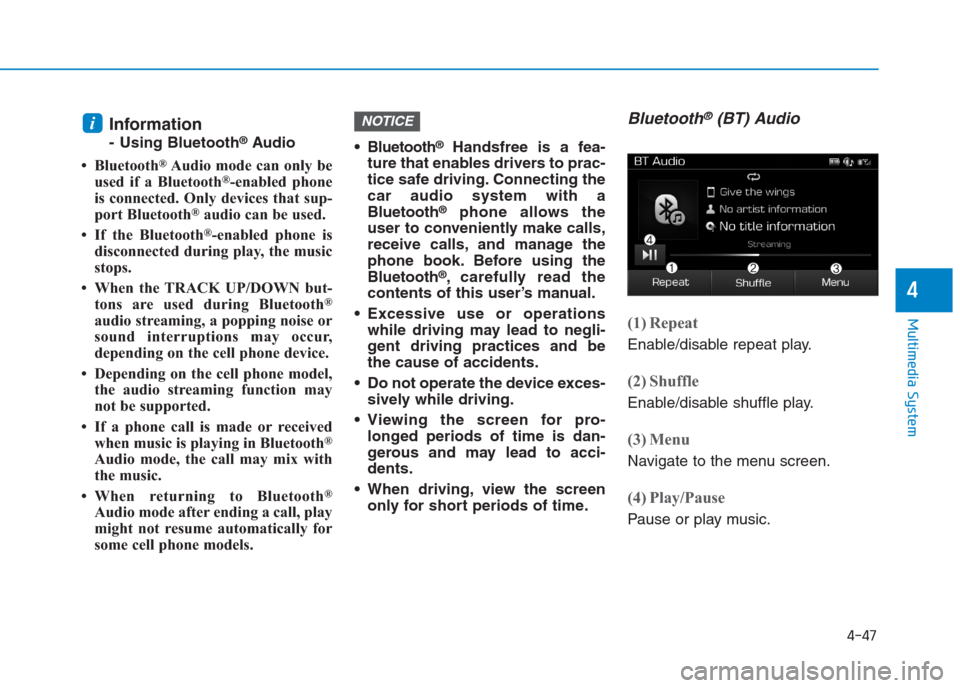
4-47
Multimedia System
4
Information
- Using Bluetooth®Audio
• Bluetooth
®Audio mode can only be
used if a Bluetooth®-enabled phone
is connected. Only devices that sup-
port Bluetooth
®audio can be used.
• If the Bluetooth
®-enabled phone is
disconnected during play, the music
stops.
• When the TRACK UP/DOWN but-
tons are used during Bluetooth
®
audio streaming, a popping noise or
sound interruptions may occur,
depending on the cell phone device.
• Depending on the cell phone model,
the audio streaming function may
not be supported.
• If a phone call is made or received
when music is playing in Bluetooth
®
Audio mode, the call may mix with
the music.
• When returning to Bluetooth
®
Audio mode after ending a call, play
might not resume automatically for
some cell phone models. Bluetooth
®Handsfree is a fea-
ture that enables drivers to prac-
tice safe driving. Connecting the
car audio system with a
Bluetooth
®phone allows the
user to conveniently make calls,
receive calls, and manage the
phone book. Before using the
Bluetooth
®, carefully read the
contents of this user’s manual.
Excessive use or operations
while driving may lead to negli-
gent driving practices and be
the cause of accidents.
Do not operate the device exces-
sively while driving.
Viewing the screen for pro-
longed periods of time is dan-
gerous and may lead to acci-
dents.
When driving, view the screen
only for short periods of time.
Bluetooth®(BT) Audio
(1) Repeat
Enable/disable repeat play.
(2) Shuffle
Enable/disable shuffle play.
(3) Menu
Navigate to the menu screen.
(4) Play/Pause
Pause or play music.
NOTICEi
Page 262 of 472
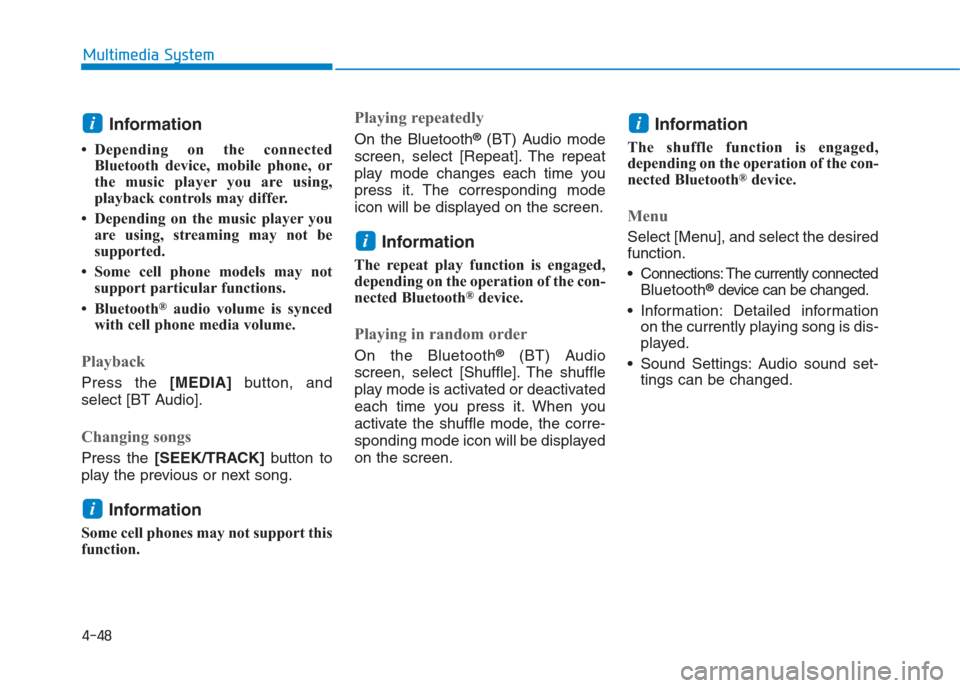
4-48
Multimedia System
Information
• Depending on the connected
Bluetooth device, mobile phone, or
the music player you are using,
playback controls may differ.
• Depending on the music player you
are using, streaming may not be
supported.
• Some cell phone models may not
support particular functions.
• Bluetooth
®audio volume is synced
with cell phone media volume.
Playback
Press the [MEDIA]button, and
select [BT Audio].
Changing songs
Press the [SEEK/TRACK]button to
play the previous or next song.
Information
Some cell phones may not support this
function.
Playing repeatedly
On the Bluetooth®(BT) Audio mode
screen, select [Repeat]. The repeat
play mode changes each time you
press it. The corresponding mode
icon will be displayed on the screen.
Information
The repeat play function is engaged,
depending on the operation of the con-
nected Bluetooth
®device.
Playing in random order
On the Bluetooth®(BT) Audio
screen, select [Shuffle]. The shuffle
play mode is activated or deactivated
each time you press it. When you
activate the shuffle mode, the corre-
sponding mode icon will be displayed
on the screen.
Information
The shuffle function is engaged,
depending on the operation of the con-
nected Bluetooth
®device.
Menu
Select [Menu], and select the desired
function.
Connections: The currently connected
Bluetooth
®device can be changed.
Information: Detailed information
on the currently playing song is dis-
played.
Sound Settings: Audio sound set-
tings can be changed.
i
i
i
i
Page 263 of 472
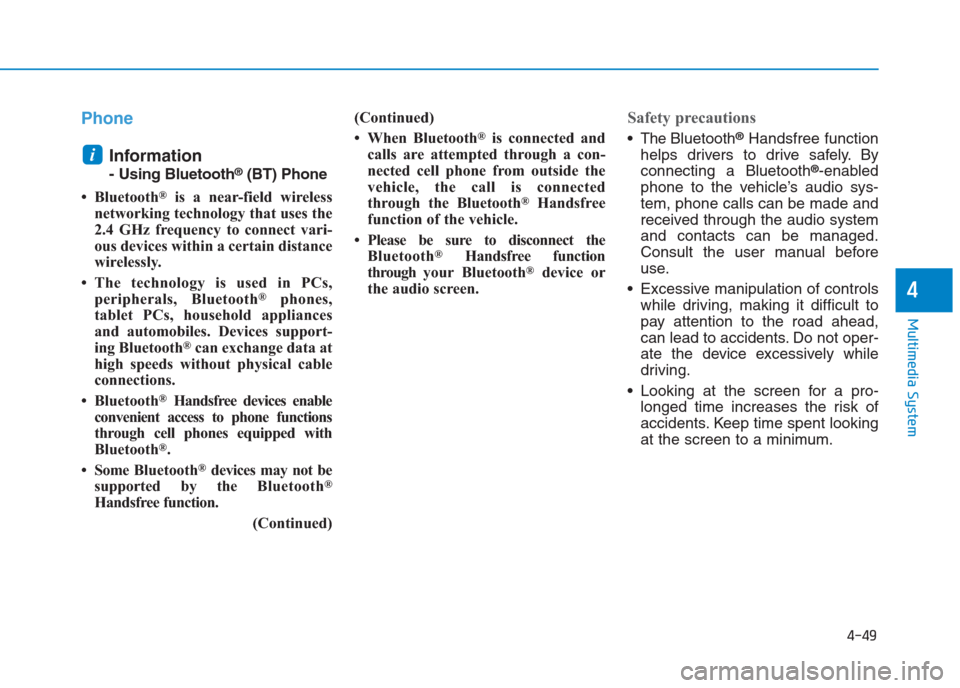
4-49
Multimedia System
4
Phone
Information
- Using Bluetooth®(BT) Phone
• Bluetooth
®is a near-field wireless
networking technology that uses the
2.4 GHz frequency to connect vari-
ous devices within a certain distance
wirelessly.
• The technology is used in PCs,
peripherals, Bluetooth
®phones,
tablet PCs, household appliances
and automobiles. Devices support-
ing Bluetooth
®can exchange data at
high speeds without physical cable
connections.
• Bluetooth
®Handsfree devices enable
convenient access to phone functions
through cell phones equipped with
Bluetooth
®.
• Some Bluetooth
®devices may not be
supported by the Bluetooth®
Handsfree function.
(Continued)(Continued)
• When Bluetooth
®is connected and
calls are attempted through a con-
nected cell phone from outside the
vehicle, the call is connected
through the Bluetooth
®Handsfree
function of the vehicle.
• Please be sure to disconnect the
Bluetooth
®Handsfree function
throughyour Bluetooth®device or
the audio screen.
Safety precautions
The Bluetooth®Handsfree function
helps drivers to drive safely. By
connecting a Bluetooth
®-enabled
phone to the vehicle’s audio sys-
tem, phone calls can be made and
received through the audio system
and contacts can be managed.
Consult the user manual before
use.
Excessive manipulation of controls
while driving, making it difficult to
pay attention to the road ahead,
can lead to accidents. Do not oper-
ate the device excessively while
driving.
Looking at the screen for a pro-
longed time increases the risk of
accidents. Keep time spent looking
at the screen to a minimum.
i