Page 240 of 472
4-26
Multimedia System
Connecting Bluetooth®Devices
Press the [PHONE]button in the
head unit or [CALL]button in the
steering wheel remote control �
Select the name of the device to con-
nect �Connect Bluetooth
®.
Connects the Bluetooth
®devices
that you add.
Information
• Only one Bluetooth®device can be
connected at a time.
• Bluetooth
®features supported with-
in the vehicle are as follows. Some
features may not be supported
depending on your Bluetooth
®
device.
- Outgoing/Incoming Handsfree
calls
- Operations during a call: Switch
to Private, Switch to call waiting,
MIC on/off
- Downloading Call History
- Downloading Contacts
- Bluetooth
®device Auto Connection
- Bluetooth
®Audio Streaming
Bluetooth®Phone
Bluetooth®Phone
Press the [PHONE]button.
Displays Phone Menu screen. The
connected device name is displayed
in the top of the display.
: Call signal strength indicator.
: Battery level of the Bluetooth
®
devices connected.
i
Page 241 of 472
![Hyundai Creta 2018 Owners Manual 4-27
Multimedia System
4
Favorites
Press the [PHONE]button �Select
[Favorites].
Lists the phone numbers saved as
Favorites. Select from the list to dial
the number.
Displays Menu Popup when pressing
t Hyundai Creta 2018 Owners Manual 4-27
Multimedia System
4
Favorites
Press the [PHONE]button �Select
[Favorites].
Lists the phone numbers saved as
Favorites. Select from the list to dial
the number.
Displays Menu Popup when pressing
t](/manual-img/35/14530/w960_14530-240.png)
4-27
Multimedia System
4
Favorites
Press the [PHONE]button �Select
[Favorites].
Lists the phone numbers saved as
Favorites. Select from the list to dial
the number.
Displays Menu Popup when pressing
the [MENU]button.
Add New Favorites: Adds a phone
number to Favorites.
Delete Items: Deletes numbers that
you select from Favorites.
Delete All: Deletes all of the num-
bers from Favorites.Information
• Up to 20 favorites can be saved in
favorites of each device.
• Downloading favorites in your
Bluetooth
®device does not be sup-
ported.
• To save favorite, contacts should be
downloaded.
• Contact saved in favorites will not
be automatically updated if the con-
tact has been updated in the phone.
To update Favorites, delete the
favorite and create a new favorite.
Call History
Press the [PHONE] button �Select
[Call History].
Displays all of your call history. Select
from the list to dial the number.
Displays Menu Popup when pressing
the [MENU]button.
Download: Downloads the call
history information from your
Bluetooth
®device.
All Calls: Lists the all call history.
Dialed Calls: Lists the calls that
you made.
Received Calls: Lists the calls that
you have received.
Missed Calls: Lists the calls you
missed.
i
Page 242 of 472
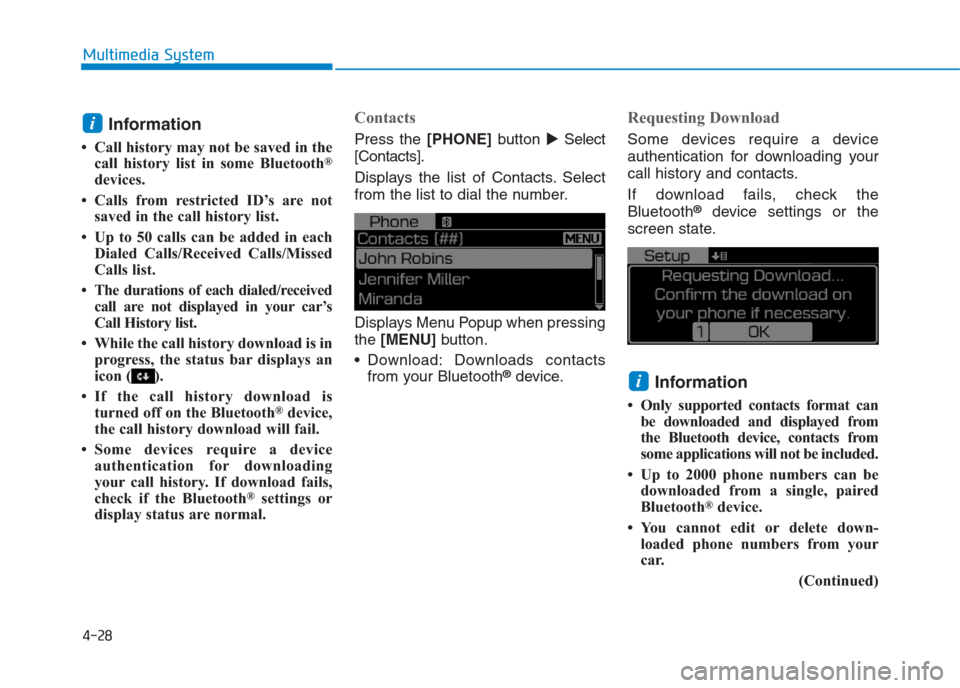
4-28
Multimedia System
Information
• Call history may not be saved in the
call history list in some Bluetooth®
devices.
• Calls from restricted ID’s are not
saved in the call history list.
• Up to 50 calls can be added in each
Dialed Calls/Received Calls/Missed
Calls list.
• The durations of each dialed/received
call are not displayed in your car’s
Call History list.
• While the call history download is in
progress, the status bar displays an
icon ( ).
• If the call history download is
turned off on the Bluetooth
®device,
the call history download will fail.
• Some devices require a device
authentication for downloading
your call history. If download fails,
check if the Bluetooth
®settings or
display status are normal.
Contacts
Press the [PHONE]button�Select
[Contacts].
Displays the list of Contacts. Select
from the list to dial the number.
Displays Menu Popup when pressing
the [MENU] button.
Download: Downloads contacts
from your Bluetooth
®device.
Requesting Download
Some devices require a device
authentication for downloading your
call history and contacts.
If download fails, check the
Bluetooth
®device settings or the
screen state.
Information
• Only supported contacts format can
be downloaded and displayed from
the Bluetooth device, contacts from
some applications will not be included.
• Up to 2000 phone numbers can be
downloaded from a single, paired
Bluetooth
®device.
• You cannot edit or delete down-
loaded phone numbers from your
car.
(Continued)
i
i
Page 243 of 472

4-29
Multimedia System
4
(Continued)
• Contacts can be viewed only when
the Bluetooth
®device is connected.
• Even if the Bluetooth
®device is dis-
connected, the downloaded data will
remain. (Note that deleting a paired
device will also delete all downloaded
Contacts and Call History data)
• Downloaded phone numbers may
be lost depending on the condition
of the head unit. Keep your impor-
tant data in a safe place.
• The status bar displays a ( ) while
downloading contacts.
• The download will not be available
if the contacts download function is
turned off on your Bluetooth
®
device.
• Phone contact names should be
saved in English or they may not be
displayed correctly.
• The time of contacts/call history
download may differ depending on
the Bluetooth
®devices.
• Some devices require a device
authentication for downloading
your contacts. If download fails,
check your phone screen and con-
firm the download if necessary.
Accept/Reject Call
If there is an incoming call, a popup
message will appear.
To answer the incoming call, select
[Accept] on the screen or press the
[CALL]button on the steering
wheel remote control.
To reject the call, select [Reject] on
the screen or press the [END] but-
ton on the steering wheel remote
control.
Information
In some Bluetooth®devices, the
caller’s number may not be displayed,
and the Reject feature may not be sup-
ported.
Using the Menu During a Phone Call
When making a call, you can use the
following menu items.
(1) Private: Switches a voice call
from the car Hands-free to the
Bluetooth
®device.
(2) End: Ends a call.
Displays Menu Popup when pressing
the [MENU]button.
Outgoing Volume: Displays the Mic
Volume settings. You can adjust the
in-call volume that the other party
hears (level 1 - 5).
i
Page 244 of 472
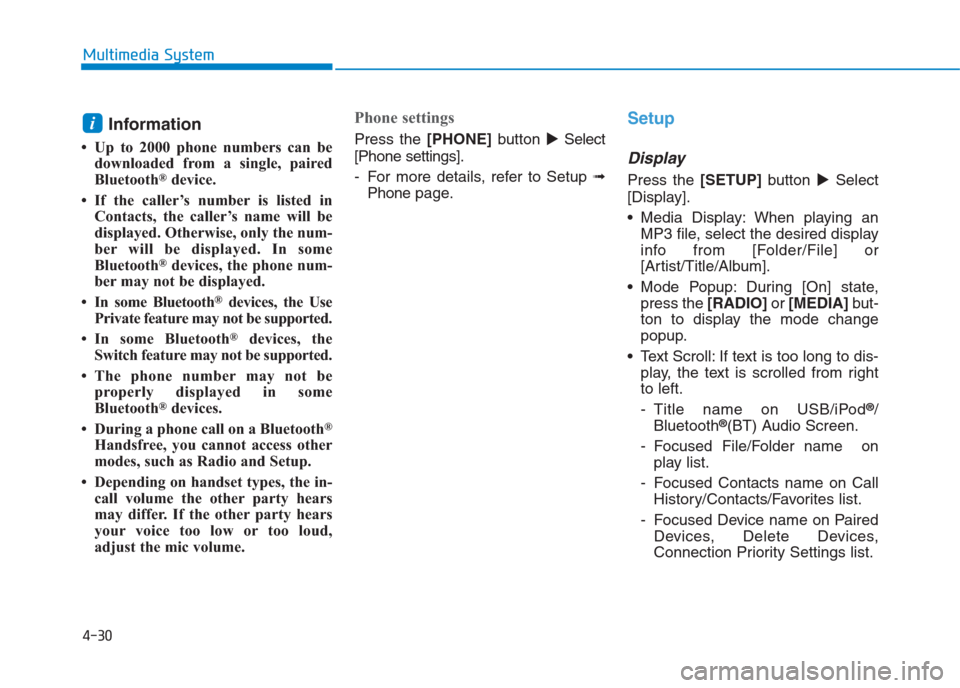
4-30
Multimedia System
Information
• Up to 2000 phone numbers can be
downloaded from a single, paired
Bluetooth
®device.
• If the caller’s number is listed in
Contacts, the caller’s name will be
displayed. Otherwise, only the num-
ber will be displayed. In some
Bluetooth
®devices, the phone num-
ber may not be displayed.
• In some Bluetooth
®devices, the Use
Private feature may not be supported.
• In some Bluetooth
®devices, the
Switch feature may not be supported.
• The phone number may not be
properly displayed in some
Bluetooth
®devices.
• During a phone call on a Bluetooth
®
Handsfree, you cannot access other
modes, such as Radio and Setup.
• Depending on handset types, the in-
call volume the other party hears
may differ. If the other party hears
your voice too low or too loud,
adjust the mic volume.
Phone settings
Press the [PHONE]button�Select
[Phone settings].
- For more details, refer to Setup ➟
Phonepage.
Setup
Display
Press the[SETUP]button �Select
[Display].
Media Display: When playing an
MP3 file, select the desired display
info from [Folder/File] or
[Artist/Title/Album].
Mode Popup: During [On] state,
press the [RADIO] or [MEDIA]but-
ton to display the mode change
popup.
Text Scroll: If text is too long to dis-
play, the text is scrolled from right
to left.
- Title name on USB/iPod
®/
Bluetooth®(BT) Audio Screen.
- Focused File/Folder name on
play list.
- Focused Contacts name on Call
History/Contacts/Favorites list.
- Focused Device name on Paired
Devices, Delete Devices,
Connection Priority Settings list.
i
Page 245 of 472
![Hyundai Creta 2018 Owners Manual 4-31
Multimedia System
4
Sound
Press the[SETUP]button �Select
[Sound].
Position:Selects the sound position.
Tone: Selects the sound tone.
Speed Dependent Vol.: Controls
the volume level automatical Hyundai Creta 2018 Owners Manual 4-31
Multimedia System
4
Sound
Press the[SETUP]button �Select
[Sound].
Position:Selects the sound position.
Tone: Selects the sound tone.
Speed Dependent Vol.: Controls
the volume level automatical](/manual-img/35/14530/w960_14530-244.png)
4-31
Multimedia System
4
Sound
Press the[SETUP]button �Select
[Sound].
Position:Selects the sound position.
Tone: Selects the sound tone.
Speed Dependent Vol.: Controls
the volume level automatically
according to the speed of the vehi-
cle.
Phone
Add New Device
Press the[SETUP]button �Select
[Phone] �Select [Add New Device].
The following steps are the same
as those described in the section
[Pairing a New Device] on the pre-
vious page.
Connect/Disconnect Device
Press the[SETUP]button �Select
[Phone] �Select [Paired devices].
Displays the paired Bluetooth
®
device list. From the paired device
list, select the device you want to
connect or disconnect.
Information
• Displays the icons when Bluetooth®
device is connected.
: An icon appears when you make
a Bluetooth
®Audio connection.
: An icon appears when you make
a Bluetooth
®Handsfree connection.
• Only one Bluetooth
®device can be
connected at a time.
• Bluetooth
®Handsfree and
Bluetooth®Audio functions are sup-
ported. Handsfree and audio-sup-
ported devices, such as a Bluetooth
®
smartphone or audio, will function
normally.
• If the system is not stable due to a
vehicle- Bluetooth
®device commu-
nication error, delete the paired
device on each device and pair/con-
nect the Bluetooth
®device again.
Delete Devices
Press the[SETUP]button �Select
[Phone] �Select [Delete Devices].
Displays the paired Bluetooth
®
device list.
When selecting from the list, the
device is deleted.
Information
• When you delete a paired device, the
Call History and Contacts stored in
the head unit are also deleted.
• To re-use a deleted device, you must
pair the device again.
Connection Priority
Press the[SETUP]button �Select
[Phone] �Select [Connection
Priority].
Select the device to want to set the
connection priority of paired
devices.
If “None” is chosen, the Bluetooth
®
system will try to connect to the
last connected device, then to all
paired devices.
i
i
Page 246 of 472

4-32
Multimedia System
Information
• When the engine is running, the
selected Bluetooth®device is auto-
matically connected. If you fail to
connect the selected device, the pre-
viously-connected device is auto-
matically connected, and if it also
fails, then it tries to connect all
paired devices sequentially.
• Depending on auto connection pri-
ority, connection to a device may
take time.
• If a Bluetooth
®device becomes dis-
connected due to being out of com-
munication range, turning the
device OFF, or a Bluetooth
®com-
munication error, corresponding
Bluetooth
®devices are automatical-
ly searched and reconnected.
• Even if you are outside, the
Bluetooth
®device will be automati-
cally connected once you are in the
vicinity of the vehicle. If you do not
want to automatically connect your
Bluetooth
®device, turn off the
Bluetooth®feature in your
Bluetooth®device.
(Continued)(Continued)
• In some Bluetooth
®devices, starting
the ignition while talking through
Bluetooth
®enabled handsfree call
will result in the call becoming dis-
connected due to car handsfree call
transfer. If you use your phone out-
side the vehicle, turn off the
Bluetooth
®feature in your phone.
Language
Press the[SETUP]button �Select
[Language].
Changes the display language.
i
Page 247 of 472
4-33
Multimedia System
4
A0H4J0000EG
A AU
UD
DI
IO
O
(
(W
Wi
it
th
h
T
To
ou
uc
ch
h
S
Sc
cr
re
ee
en
n)
)
■Type B
(With Bluetooth®Wireless Technology)
4