Page 221 of 472

4-7
Multimedia System
4
Station Swapping - As an FM sig-
nal weakens, another more power-
ful signal near the same frequency
may begin to play. This is because
your radio is designed to lock onto
the clearest signal. If this occurs,
select another station with a
stronger signal.
Multi-Path Cancellation - Radio
signals being received from sever-
al directions can cause distortion
or fluttering. This can be caused by
a direct and reflected signal from
the same station, or by signals
from two stations with close fre-
quencies. If this occurs, select
another station until the condition
has passed.
iPod®
iPod®is a registered trademark of
Apple Inc.
Bluetooth®Wireless
Technology
The Bluetooth®word mark and logos
are registered trademarks owned by
Bluetooth SIG, Inc. and any use of
such marks by HYUNDAI is under
license.
Other trademarks and trade names
are those of their respective owners.
A
Bluetooth®Wireless Technology
enabled cell phone is required to use
Bluetooth®Wireless Technology.
JBM005
Page 223 of 472

4-9
Multimedia System
4
Feature of Your Audio
Head Unit
❈The actual features in the vehicle
may differ from the illustration.(1)RADIO
Plays Radio(FM/AM) mode.
the radio mode popup will be dis-
played or closed.
The radio mode popup will not be
displayed when [SETUP]button �
[Display] �[Mode popup] is turned
[Off].
(2)MEDIA
Plays Media(USB(iPod
®), Bluetooth®
(BT) Audio) mode.
Each time the button is pressed,
the media mode popup will be dis-
played or closed.
The media mode popup will not be
displayed when [SETUP]button �
[Display] �[Mode popup] is turned
[Off].
(3)PHONE
Moves to Phone Screen.
If Bluetooth
®is not connected, dis-
plays Bluetooth®Pair/Connection
screen.(4)SEEK/TRACK
When pressed quickly
Radio mode: Searches the previ-
ous/next available broadcast fre-
quency.
Media mode: Changes the track,
file or title.
When pressed and held (more than
1.0 seconds)
Radio mode: Frequency is con-
trolled by 1 step quickly. When the
button is released after pressing
and holding, searches the previ-
ous/next available broadcast fre-
quency.
Media mode: Rewinds or fast-for-
wards the song. (except
Bluetooth
®(BT) Audio)
(5)POWER/VOLknob
Power knob: Turns power On/Off
by pressing the knob.
Volume knob: Sets volume by turn-
ing the knob left/right.
Page 224 of 472
4-10
Multimedia System
(6)MENU
Displays menus for the current
mode.
(7)SETUP
When pressed quickly
Moves to Setup screen.
(8)BACK
Moves to previous screen.
(9)FOLDER
USB mode: Searches folders.
(10)TUNEknob
Radio mode: Changes frequency
by turning the knob left/right.
Media mode: Searches songs(files)
by turning the knob left/right.(11)[1]~ [6](Preset)
When pressed quickly
Radio mode: Receives saved fre-
quencies(channels).
Media mode(USB)
-[1 RPT]button: Repeat/Repeat
Folder
-[2 SHFL]button: Shuffle Folder/
Shuffle
Media mode(iPod
®)
-[1 RPT]button: Repeat
-[2 SHFL]button: Shuffle
In case of Menu popup, the num-
ber menu is selected.
When pressed and held (more than
1.0 seconds)
Radio mode: Saves frequencies
(channels).
Page 225 of 472

4-11
Multimedia System
4
Steering wheel remote control
(if equipped)
(Bluetooth®equipped model)
❈The actual features in the vehicle
may differ from the illustration.(1) MUTE
Mutes the audio. (It will be paused
in some media modes).
Mutes the microphone during a
call. (Bluetooth
®equipped model)
(2) MODE
Each time this is pressed, the
mode is changed sequentially.
If the media is not connected, the
corresponding modes will be dis-
abled.
Press and hold to turn the Audio
system on/off.
When power is off, press button to
turn power back on.
(3)VOLUME
Adjust the volume.(4) SEEK/TRACK
When pressed quickly
- Radio mode: Searches broadcast
frequencies saved to Presets.
- Media mode: Changes track, file
or title.
When pressed and held (more
than 1.0 seconds)
- Radio mode: Frequency is con-
trolled by 1 step quickly. When
the button is released after
pressing and holding, searches
broadcast frequencies.
- Media mode: Rewinds or fast-for-
wards the song. (except
Bluetooth
®(BT) Audio)
(5) CALL
When pressed quickly
- If not in Bluetooth
®Handsfree
mode or receiving a phone call.
First press: Automatically display
the most recently Dialed Call
number.
Second press: The most recently
Dialed Call number is dialed.
- Press in the incoming call
screen, answers the call.
Page 228 of 472
![Hyundai Creta 2018 Owners Manual 4-14
Multimedia System
Radio
Radio Mode
Change Mode: [RADIO]button
Plays Radio(FM/AM) mode.Each
time the button is pressed, the
radio mode popup will be displayed
or closed.
The radio mode popup wil Hyundai Creta 2018 Owners Manual 4-14
Multimedia System
Radio
Radio Mode
Change Mode: [RADIO]button
Plays Radio(FM/AM) mode.Each
time the button is pressed, the
radio mode popup will be displayed
or closed.
The radio mode popup wil](/manual-img/35/14530/w960_14530-227.png)
4-14
Multimedia System
Radio
Radio Mode
Change Mode: [RADIO]button
Plays Radio(FM/AM) mode.Each
time the button is pressed, the
radio mode popup will be displayed
or closed.
The radio mode popup will not be
displayed when [SETUP]button �
[Display] �[Mode popup] is turned
[Off].
Search Frequency: [SEEK/TRACK]
button
Searches the previous/next broad-
cast frequencies.
Shortly pressing the button:
Searches broadcast frequencies.
Frequency is controlled by 1 step
quickly. When the button is
released after pressing and hold-
ing, searches broadcast frequen-
cies.
Change Frequency: TUNEknob
Changes frequency by turning the
knob left/right. You can seek avail-
able frequencies manually.
Saved Frequency: [1] ~ [6](Preset)
buttons
Shortly pressing the button: Plays
the frequency saved in the corre-
sponding button.
Pressing and holding the button
(more than 1.0 seconds): Saves
the currently playing broadcast to
the selected button and sound a
BEEP.
FM/AM Mode (with RDS)FM/AM Mode
Displays Menu Popup when pressing
the [MENU]button.
Traffic announcement (for RDS
model)
TA(Traffic announcement) feature
On/Off.
Presets (for RDS model)
Displays saved presets.
Auto Store
Saves broadcasts with superior
reception to [1] ~ [6](Preset) buttons.
If no frequencies are received,
then the most recently received
frequency will be broadcast.
Page 244 of 472
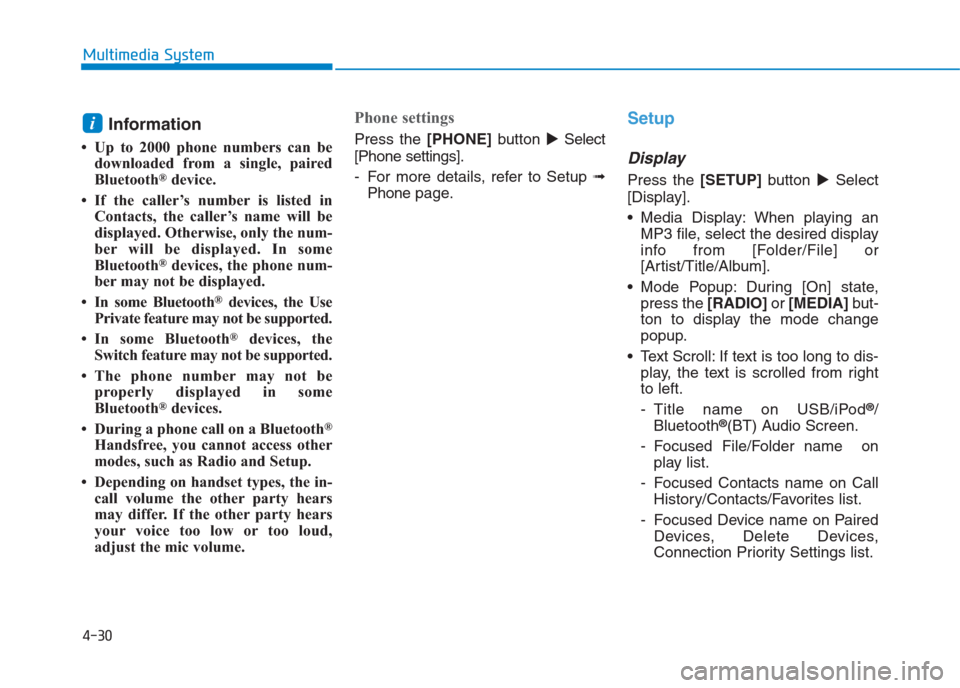
4-30
Multimedia System
Information
• Up to 2000 phone numbers can be
downloaded from a single, paired
Bluetooth
®device.
• If the caller’s number is listed in
Contacts, the caller’s name will be
displayed. Otherwise, only the num-
ber will be displayed. In some
Bluetooth
®devices, the phone num-
ber may not be displayed.
• In some Bluetooth
®devices, the Use
Private feature may not be supported.
• In some Bluetooth
®devices, the
Switch feature may not be supported.
• The phone number may not be
properly displayed in some
Bluetooth
®devices.
• During a phone call on a Bluetooth
®
Handsfree, you cannot access other
modes, such as Radio and Setup.
• Depending on handset types, the in-
call volume the other party hears
may differ. If the other party hears
your voice too low or too loud,
adjust the mic volume.
Phone settings
Press the [PHONE]button�Select
[Phone settings].
- For more details, refer to Setup ➟
Phonepage.
Setup
Display
Press the[SETUP]button �Select
[Display].
Media Display: When playing an
MP3 file, select the desired display
info from [Folder/File] or
[Artist/Title/Album].
Mode Popup: During [On] state,
press the [RADIO] or [MEDIA]but-
ton to display the mode change
popup.
Text Scroll: If text is too long to dis-
play, the text is scrolled from right
to left.
- Title name on USB/iPod
®/
Bluetooth®(BT) Audio Screen.
- Focused File/Folder name on
play list.
- Focused Contacts name on Call
History/Contacts/Favorites list.
- Focused Device name on Paired
Devices, Delete Devices,
Connection Priority Settings list.
i
Page 248 of 472
4-34
Multimedia System
Feature of Your Audio
Head unit
❈The actual features in the vehicle
may differ from the illustration.
(1) RADIO
Start FM and AM Radio.(2)MEDIA
Select USB(iPod
®) or Bluetooth®
(BT) Audio.
Display the media menu when two
or more media are connected or
when the [MEDIA]button is
pressed in media mode.
(3) PHONE
Start Bluetooth
®Phone mode.
(4) POWER/VOLUME knob
Turn to adjust the volume.
Press to turn the device on or off.(5) RESET
Shutdown and restart the system.
(6) DISP
Turn the display on or off.
(7) MUTE
Mute audio output.
(8) SETUP
Access Display, Sound, Bluetooth,
System and Display Off settings.
(9) TUNE knob
Turn to navigate through the sta-
tions/songs list.
Press to select an item.
(10) SEEK/TRACK
Search for next station in radio
mode.
Change the current song in media
mode.
Page 249 of 472

4-35
Multimedia System
4
Steering wheel remote control
❈The actual features in the vehicle
may differ from the illustration.(1)MUTE
Mutes the audio. (It will be paused
in some media modes.)
Mutes the microphone during a
call.
(2)MODE
Press the button to change the
mode in the following order: Radio
➟Media.
Press and hold the button to turn
off.
(3)VOLUME
Press to adjust the volume.
(4)UP/DOWN
Press the button in radio mode to
search Presets.
Press and hold the button in radio
mode to search frequencies.
Press the button in media mode to
change the current song.
Press and hold the button in media
mode to quick search through
songs. (except Bluetooth
®(BT)
Audio)(5)CALL
Pressing the button
- If not in Bluetooth
®Handsfree
mode or receiving a phone call.
First press: Display Dial Number
screen.
Second press: Automatically dis-
play the most recently Dialed
Call number.
Third press: Dial the phone num-
ber entered.
- Press in the Incoming Call notifi-
cation screen to accept the
phone call.
- Press in Bluetooth
®Handsfree
mode to switch to the waiting call.
Pressing and holding the button
(more than 1.0 seconds)
- If not in Bluetooth
®Handsfree
mode or receiving a phone call,
the most recently Dialed Call
number is dialed.
- Press in Bluetooth
®Handsfree
mode to transfer the call to your
cell phone.
- Press in cell phone mode to
switch to Bluetooth
®Handsfree
mode.