Page 447 of 763
445
uuCustomized Features u
Continued
Features
■List of customizable options
*1:Default Setting
Setup
GroupCustomizable FeaturesDescriptionSelectable Settings
Adjust ClockAdjusts clock.
2 Clock P. 142—
Settings RDS
Settings
RDS Information
Selects whether the RDS information comes
on. On
*1/
Off
Radio Text Displays the radio text
information of the
selected RDS station. —
Bluetooth Add New Device
See
Bluetooth Setup on P. 447
Connect an Audio
Device
Display
Adjustment Brightness
Changes the brightness of the audio/
information screen. —
Contrast Changes the contrast of the audio/
information screen. —
Black Level Changes the black level of the audio/
information screen.
—
Rear
Camera Camera Guideline Selects whether the guidelines come on the
audio/information screen. On
*1/
Off
FM mode
18 US ODYSSEY-31THR6010.book 445 ページ 2018年12月6日 木曜日 午後4時18分
Page 448 of 763
446
uuCustomized Features u
Features
*1:Default Setting
Setup
GroupCustomizable FeaturesDescriptionSelectable Settings
Settings Display Change
Changes the display type. Audio
*1/Wallpaper
Wallpaper Select
Changes the wallpaper type. Clock*1/
Image1/ Image2/
Image3
Import Imports an image file for a new wallpaper.
2
Wallpaper Setup P. 270—
Delete Deletes an image file for a wallpaper. Image1
*1/Image2/Image3
Color Theme Changes the background color of the audio/
information screen.
Blue
*1/
Red/ Amber /Gray
Language Changes the display language. English
*1/Français /Español
Clock Format Selects the digital clock display from 12h to
24h. 12h
*1/
24h
18 US ODYSSEY-31THR6010.book 446 ページ 2018年12月6日 木曜日 午後4時18分
Page 450 of 763
uuCustomized Features u
448
Features
■How to customize
With the power mode in ON, select Settings, then select a setting item.
Models with Display Audio1Customized Features
When you customize settings, make sure that the
vehicle is at a complete stop and shift to
(P.
To customize other features, select Settings.
2 List of customizable options P. 455
Audio/Information
Screen
18 US ODYSSEY-31THR6010.book 448 ページ 2018年12月6日 木曜日 午後4時18分
Page 458 of 763
456
uuCustomized Features u
Features
*1:Default SettingSetup
Group Customizable Features
DescriptionSelectable Settings
System
System
VolumesSystem SoundsChanges the system sounds volume.—
Navigation
Guidance*Changes the navigation guidance volume.—
Touch
SensitivitySets the sensitivity of the touch panel screen.High/Low*1
SubscriptionsHondaLink
Subscription StatusLists subscriptions and subscription status for
HondaLink ®.—
LanguageChanges the display language.
English (United
States)*1/English
(United Kingdom)/
Korean /French /
Spanish /Arabic
Factory Data
ResetResets all the settings to their factory default.
2 Defaulting All the Settings P. 466Continue/Cancel
AboutDisplays the Android setting items.—
* Not available on all models
18 US ODYSSEY-31THR6010.book 456 ページ 2018年12月6日 木曜日 午後4時18分
Page 466 of 763
464
uuCustomized Features u
Features
*1:Default SettingSetup
Group Customizable Featur
es Description Sel ectable Settings
Camera Rear Camera
Default Camera View
Changes the camera view mode when the rear
camera monitor is turned on.
2
Multi-View Rear Camera P. 628
Last Used*1/Normal
View /Wide View
Guidelines Selects whether the guidel
ines come on the rear
camera monitor.
2 Multi-View Rear Camera P. 628
Dynamic /Fixed /
Both*1/ OFF
Cross Traffic
Monitor
*Turns the cross traffic monitor on and off. ON*1/OFF
LaneWatch
*
Show with Turn
Signal Selects whether the Lane
Watch display comes on
when you move the turn signal lever to indicate a
right turn. ON*1/
OFF
Show Reference Line Selects whether the reference lines come on the
LaneWatch monitor. ON
*1/
OFF
Display
BrightnessAdjusts the settings of the audio/information
screen.
2 Display Setup P. 313
Contrast
Black Level
* Not available on all models
18 US ODYSSEY-31THR6010.book 464 ページ 2018年12月6日 木曜日 午後4時18分
Page 468 of 763
466
uuCustomized Features uDefaulting All the Settings
Features
Defaulting All the Settings
Reset all the menu and customized settings as the factory defaults.
1. Select .
2. Select Settings .
3. Select System .
4. Select Factory Data Reset .
u A confirmation message appears on the
screen.
5. Select Continue to reset the settings.
6. Select Continue again to reset the settings.
u The system will reboot.
Models with Display Audio
1Defaulting All the Settings
When you transfer the vehicle to a third party, reset
all settings to default a nd delete all personal data.
If you perform Factory Data Reset , it will reset the
preinstalled apps to their factory default.
If you perform Factory Data Reset , you cannot use
the HondaLink ® because it becomes off line.
2 HondaLink ® P. 349
18 US ODYSSEY-31THR6010.book 466 ページ 2018年12月6日 木曜日 午後4時18分
Page 472 of 763
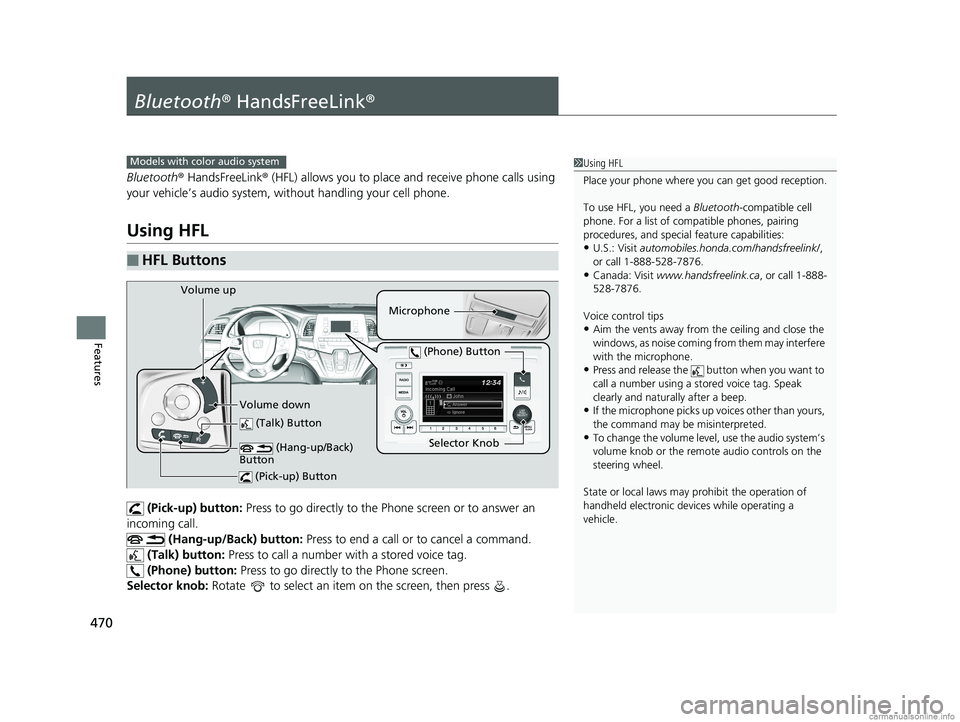
470
Features
Bluetooth® HandsFreeLink ®
Bluetooth® HandsFreeLink ® (HFL) allows you to place and receive phone calls using
your vehicle’s audio system, without handling your cell phone.
Using HFL
(Pick-up) button: Press to go directly to the Phone screen or to answer an
incoming call. (Hang-up/Back) button: Press to end a call or to cancel a command.
(Talk) button: Press to call a number with a stored voice tag.
(Phone) button: Press to go directly to the Phone screen.
Selector knob: Rotate to select an item on the screen, then press .
■HFL Buttons
1 Using HFL
Place your phone where y ou can get good reception.
To use HFL, you need a Bluetooth-compatible cell
phone. For a list of compatible phones, pairing
procedures, and special feature capabilities:
•U.S.: Visit automobiles.honda.com /handsfreelink/,
or call 1-888-528-7876.
•Canada: Visit www.handsfreelink.ca , or call 1-888-
528-7876.
Voice control tips
•Aim the vents away from the ceiling and close the
windows, as noise coming fr om them may interfere
with the microphone.
•Press and release the but ton when you want to
call a number using a st ored voice tag. Speak
clearly and naturally after a beep.
•If the microphone picks up vo ices other than yours,
the command may be misinterpreted.
•To change the volume level, use the audio system’s
volume knob or the remote audio controls on the
steering wheel.
State or local laws may pr ohibit the operation of
handheld electronic devi ces while operating a
vehicle.
Models with color audio system
Microphone
(Talk) Button
Selector Knob
(Phone) Button
Volume up
Volume down (Hang-up/Back)
Button
(Pick-up) Button
18 US ODYSSEY-31THR6010.book 470 ページ 2018年12月6日 木曜日 午後4時18分
Page 473 of 763

471
uuBluetooth ® HandsFreeLink ®u Using HFL
Features
The audio/information screen notifies you
when there is an incoming call.
Certain manual functions are disabled or inoperable while the vehicle is in motion.
You cannot select a grayed-out option until the vehicle is stopped.
Only previously stored speed dial entrie s can be called using voice commands while
the vehicle is in motion.
2 Speed Dial P. 485
■HFL Status Display1Using HFL
If you receive a call while using the audio system, the
system resumes its operati on after ending the call.
Up to 20 speed dial entries can be stored. If there is
no entry in the system, Speed Dial is disabled. 2 Speed Dial P. 485
Up to 20 call histories can be stored. If there is no call
history, Call History is disabled.
Bluetooth ® Wireless Technology
The Bluetooth ® word mark and logos are registered
trademarks owned by Bluetooth SIG, Inc., and any
use of such marks by Honda Motor Co., Ltd., is under
license. Other trademarks and trade names are those
of their respective owners.
HFL Limitations
An incoming call on HFL will interrupt the audio
system when it is playing. It will resume when the call
is ended.
1 HFL Status Display
The information that appears on the audio/
information screen vari es between phone models.
You can change the system language. 2 Customized Features P. 442
HFL Mode
Battery Level Status
Signal Strength
Bluetooth Indicator
Appears when your
phone is connected
to HFL.
Roaming Status
Caller’s Name
■Limitations for Manual Operation
18 US ODYSSEY-31THR6010.book 471 ページ 2018年12月6日 木曜日 午後4時18分