2018 HONDA HR-V lock
[x] Cancel search: lockPage 213 of 263
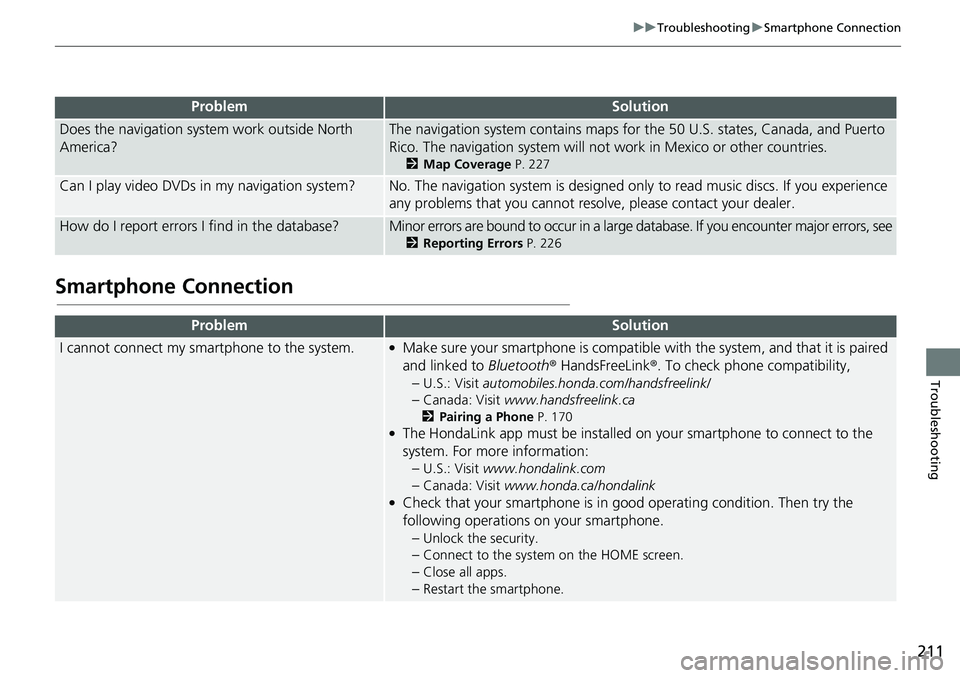
211
uuTroubleshootinguSmartphone Connection
Troubleshooting
Smartphone Connection
Does the navigation system work outside North
America?The navigation system contains maps for the 50 U.S. states, Canada, and Puerto
Rico. The navigation system will not work in Mexico or other countries.
2Map Coverage P. 227
Can I play video DVDs in my navigation system?No. The navigation system is designed only to read music discs. If you experience
any problems that you cannot resolve, please contact your dealer.
How do I report errors I find in the database?Minor errors are bound to occur in a large database. If you encounter major errors, see
2Reporting Errors P. 226
ProblemSolution
I cannot connect my smartphone to the system.●Make sure your smartphone is compatible with the system, and that it is paired
and linked to Bluetooth® HandsFreeLink®. To check phone compatibility,
–
U.S.: Visit automobiles.honda.com/handsfreelink/
–Canada: Visit www.handsfreelink.ca
2Pairing a Phone P. 170●The HondaLink app must be installed on your smartphone to connect to the
system. For more information:
–
U.S.: Visit www.hondalink.com
–Canada: Visit www.honda.ca/hondalink●Check that your smartphone is in good operating condition. Then try the
following operations on your smartphone.
–
Unlock the security.
–Connect to the system on the HOME screen.
–Close all apps.
–Restart the smartphone.
ProblemSolution
Page 215 of 263
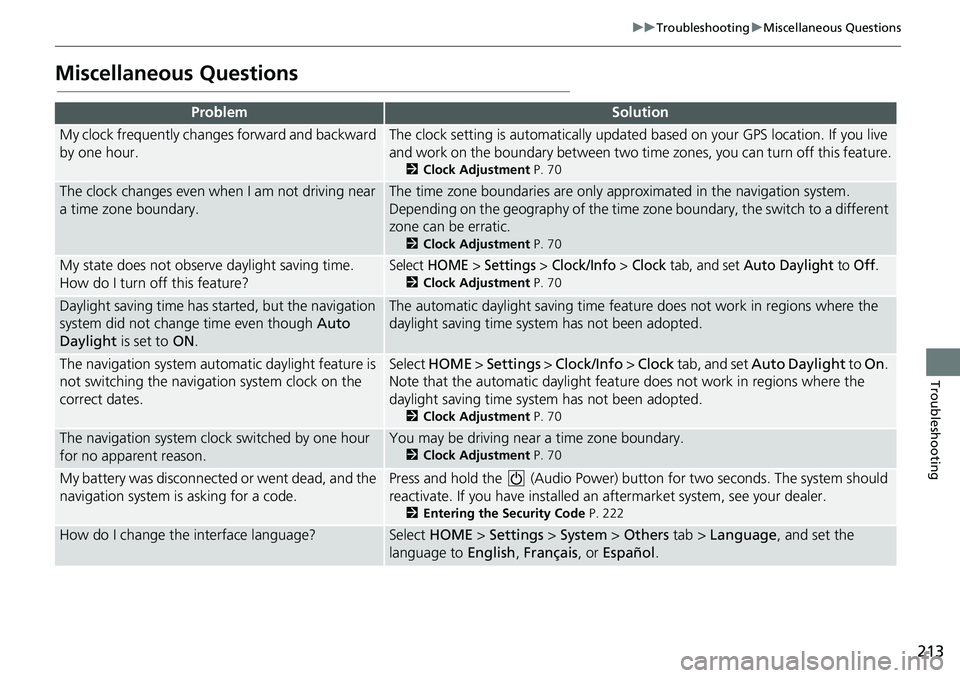
213
uuTroubleshootinguMiscellaneous Questions
Troubleshooting
Miscellaneous Questions
ProblemSolution
My clock frequently changes forward and backward
by one hour.The clock setting is automatically updated based on your GPS location. If you live
and work on the boundary between two time zones, you can turn off this feature.
2Clock Adjustment P. 70
The clock changes even when I am not driving near
a time zone boundary.The time zone boundaries are only approximated in the navigation system.
Depending on the geography of the time zone boundary, the switch to a different
zone can be erratic.
2Clock Adjustment P. 70
My state does not observe daylight saving time.
How do I turn off this feature?Select HOME > Settings > Clock/Info > Clock tab, and set Auto Daylight to Off.
2Clock Adjustment P. 70
Daylight saving time has started, but the navigation
system did not change time even though Auto
Daylight is set to ON.The automatic daylight saving time feature does not work in regions where the
daylight saving time system has not been adopted.
The navigation system automatic daylight feature is
not switching the navigation system clock on the
correct dates.Select HOME > Settings > Clock/Info > Clock tab, and set Auto Daylight to On.
Note that the automatic daylight feature does not work in regions where the
daylight saving time system has not been adopted.
2Clock Adjustment P. 70
The navigation system clock switched by one hour
for no apparent reason.You may be driving near a time zone boundary.
2Clock Adjustment P. 70
My battery was disconnected or went dead, and the
navigation system is asking for a code.Press and hold the (Audio Power) button for two seconds. The system should
reactivate. If you have installed an aftermarket system, see your dealer.
2Entering the Security Code P. 222
How do I change the interface language?Select HOME > Settings > System > Others tab > Language, and set the
language to English, Français, or Español.
Page 219 of 263

217
uuError MessagesuPandora®*
Troubleshooting
Error MessageCauseSolution
Unable to connect to
Pandora. When stopped,
check your mobile phone.The Pandora® app failed to start
because of the following device
errors:
●The display on your
smartphone is turned off.
●Your smartphone is locked.●The home screen or the app
screen (music screen) is not
displayed on your
smartphone.
●The track is not played on your
smartphone even after 30
seconds have passed.
●The Pandora app is not
installed in your device, or the
Pandora version is not
supported.
●Turn the phone screen on, and make sure it is unlocked.●The Pandora version is not supported. Update to the latest
version.
The Pandora app in your
smartphone is not compatible
with the app launcher system.Download the most recent version of the Pandora app.
The required app is not installed.
Page 226 of 263

224
Reference Information
System Limitations
GPS
The signals received from GPS satellites are
extremely weak (less than a millionth of the
strength of a local FM station) and require
an unobstructed view of the sky. The GPS
antenna is located in the dashboard. The
signal reception can easily be interrupted or
interfered with by the following:
• Metallic window tint on the front or side
windows
• Cell phones, PDAs, or other electronic
devices docked in a cradle or lying loose
on the dashboard
• Remote starters or “hidden” vehicle
tracking systems mounted near the
navigation unit
• Audio electronic devices mounted near
the navigation unit
• Trees, tall buildings, freeway overpasses,
tunnels, or overhead electrical power
wires
GPS is operated by the U.S. Department of
Defense. For security reasons, there are
certain inaccuracies built into GPS for which
the navigation system must constantly
compensate. This can cause occasional positioning errors of up to several hundred
feet.
Address Calculation
The destination icon shows only the
approximate location of a destination
address. This occurs if the number of
possible addresses is different from the
number of actual addresses on a block. For
example, the address 1425 on a 1400 block
with 100 possible addresses (because it is
followed by the 1500 block) will be shown a
quarter of the way down the block by the
system. If there are only 25 actual addresses
on the block, the actual location of address
1425 would be at the end of the block.
Database
The digitized map database reflects
conditions as they existed at various points
in time before production. Accordingly,
your database may contain inaccurate or
incomplete data or information due to the
passage of time, road construction,
changing conditions, or other causes.
For example, some places/landmarks may
be missing when you search the database
because the name was misspelled, the place
was improperly categorized, or a place/
landmark is not yet in the database. This is
also true for police stations, hospitals, and
other public institutions. Do not rely on the
navigation system if you need law
enforcement or hospital services. Always
check with local information sources.
Page 246 of 263

244
Voice Commands
Voice Commands
General Commands
The system accepts these commands on any
screen.
Voice Help*
Display navigation (equivalent to Navi)
Display map
Display menu (equivalent to MENU)
Display information (equivalent to Info)
Display phone screen (equivalent to
Phone)
Display audio screen (equivalent to
Audio)
Display clock
Display wallpaper
Display Voice Portal
Display home (equivalent to HOME)
Display setting (equivalent to Settings)
Trip computer
Cancel
Back (equivalent to BACK)
What is today’s date?
What time is it?
* This command displays available
commands for current screen.
Voice Portal Commands
The system accepts these commands on the
Voice Portal screen.
Phone Call
Music Search
Voice Help
Address
Place Name*
More Destination Methods
* This command is available only when
you select English for the system
language on U.S. models. In other case,
Find Nearest POI Category is displayed.
Navigation Commands
The system accepts these commands on a
map/guidance screen.
Display current location (shows current
latitude, longitude, and elevation)
Display/Hide (specify icon type):
ATM
gas station
restaurant
post office
■Map Display Commands
grocery store
lodging (hotel, motel)
parking garage
parking lot
school
hospital
freeway exit information
traffic*
traffic speeds*
traffic icons*
Go home 1
Go home 2
Register the current location (stores
current location in the Address Book)
* These commands are only available in
certain areas.
Page 248 of 263

246
uuVoice CommandsuInformation Commands
Voice Commands
Italian restaurant
Japanese restaurant
Korean restaurant
Mexican restaurant
Pizza
Seafood restaurant
Thai restaurant
Vegetarian restaurant
Vietnamese restaurant
Other restaurant
Shopping area
Accessory store
Book store (Music, Video)
Clothing store
Grocery store
Home improvement store
Mall
Office supply store
Pharmacy
Pet food store
Sewing store
Shoe store
Sporting goods store
Toy store
Travel center
Airport
Automobile club
Bus stationCamping
Commuter rail station
Ferry terminal
Named place
Park & ride
Parking garage
Parking lot
Rental car agency
Rest area
Ski area
Tourist information
Train station
Travel agency
Truck stopThe system accepts these commands when
a route is set.
How long to the destination?
How far to the destination?
Display destination map
Display entire route
Cancel route
Repeat guidance
Route menu
Information Commands
The system accepts these commands on
most screens.
Trip computer
Display traffic list*
Display traffic on my route* (when en
route)
Display clock
Display wallpaper
* These commands are only available in
certain areas.
■Route Commands
Page 258 of 263

256
Index
Clock Adjustment....................................... 70
Adjust Time ............................................... 75
Auto Daylight ............................................ 70
Auto Time Zone ......................................... 70
Clock Display ............................................. 70
Clock Format ............................................. 70
Clock Location ........................................... 71
Resetting ................................................... 75
Clock Reset.................................................. 71
Clock/Wallpaper Type
Clock ......................................................... 71
Wallpaper .................................................. 72
Color (Day).................................................. 53
Color (Night)............................................... 53
Community (Place Category)..................... 91
Connect Phone.......................................... 171
Continue Trip To....................................... 123
Contrast....................................................... 65
Coordinate.................................................. 95
Correct Vehicle Position............................. 62
Current Location......................................... 56
Current Position
Editing Address Book ................................. 30
Setting Destination .................................... 96
Customize.................................................... 51D
Delete This Device.................................... 175
Destination List
Adding Waypoint .................................... 113
Editing .................................................... 116
Detour....................................................... 118
Dial............................................................ 185
Directions.................................................. 107
Disc
Playing .................................................... 141
Voice Commands List .............................. 248
Display Mode.............................................. 25
Display Settings.......................................... 65
E
Edit Device Name..................................... 174
Edit Go Home 1.......................................... 33
Edit Go Home 2.......................................... 33
Edit Home Entry......................................... 98
Edit Pairing Code...................................... 173
Edit POI Search Radius Along Route......... 43
Edit Speed Dial......................................... 177
Edit/Delete Entry................................ 98, 123
Emergency (Place Category)...................... 91
Enhanced Voice Guidance......................... 46
Error Messages
Bluetooth® HandsFreeLink®..................... 219
Disc Player ............................................... 215
iPod/USB Flash Drive ................................ 218
Navigation System ................................... 214
Pandora®................................................. 216
Smartphone Connection ......................... 220
Exit Info..................................................... 108
F
Factory Data Reset..................................... 78
FM/AM Radio
Playing .................................................... 133
Voice Commands List.............................. 247
Folder
Disc ........................................................ 142
USB Flash Drive ....................................... 159
Folder List
Disc ........................................................ 143
Fuel/Auto (Place Category)........................ 91
G
Go Home 1................................................. 12
Go Home 1 PIN........................................... 34
Go Home 2................................................. 12
Go Home 2 PIN........................................... 34
Group
Bluetooth® Audio ................................... 163
Guidance.................................................... 46
Guidance Mode.......................................... 47
H
Hang Up................................................... 187
HD Radio Mode........................................ 131
Heading-Up................................................ 54
HOME....................................................... 4, 7
HOME Screen............................................... 7
Honda Customer Service......................... 226
HondaLink Assist...................................... 195