Page 75 of 263
Continued73
uuClock AdjustmentuWallpaper Settings
System SetupHHOMEuSettingsuClock/InfouClock tabuClock/Wallpaper Type
uWallpaper tab
1.Select a desired wallpaper.
uThe preview is displayed on the
left side on the screen.
2.Select Set.
uSelect Preview to see a preview
at full-size screen.
3.Select OK.
■Select Wallpaper1Select Wallpaper
When the file size is large, it takes a while to be
previewed.
Page 76 of 263
uuClock AdjustmentuWallpaper Settings
74
System SetupHHOMEuSettingsuClock/InfouClock tabuClock/Wallpaper Type
uWallpaper tab
1.Select a wallpaper that you want
to delete.
uThe preview is displayed on the
left side on the screen.
2.Select Delete.
uThe confirmation message will
appear.
3.Select Yes.
uThe display will return to the
wallpaper list.
■Delete Wallpaper1Delete Wallpaper
Select Delete All to delete all imported wallpapers.
“Blank”, “Galaxy”, “Metallic” and “Time Zone”
cannot be deleted.
Page 77 of 263
75
uuClock AdjustmentuAdjust Time
System Setup
Adjust Time
HHOMEuSettingsuClock/InfouClock tabuClock Adjustment
Adjust the current time (hours and minutes).
1.Select or to adjust the
value.
2.Select OK.
Resetting the Clock Settings
HHOMEuSettingsuClock/InfouClock tabuClock Reset
Reset all clock settings to the factory defaults.
Select Yes to reset.
Page 80 of 263
78
System Setup
Data Reset
Reset Factory Default Settings
HHOMEuSettingsuSystemuOthers tabuFactory Data Reset
Reset all the settings on the Settings screens to their factory defaults.
Select Yes.1Reset Factory Default Settings
The following settings are reset:
•Navigation settings
•Phone settings
•Clock/Info settings•Audio settings
•Camera settings
•Bluetooth settings•System settings
When you transfer the vehicle to a third party, reset
all settings to default and delete all personal data.
Page 142 of 263
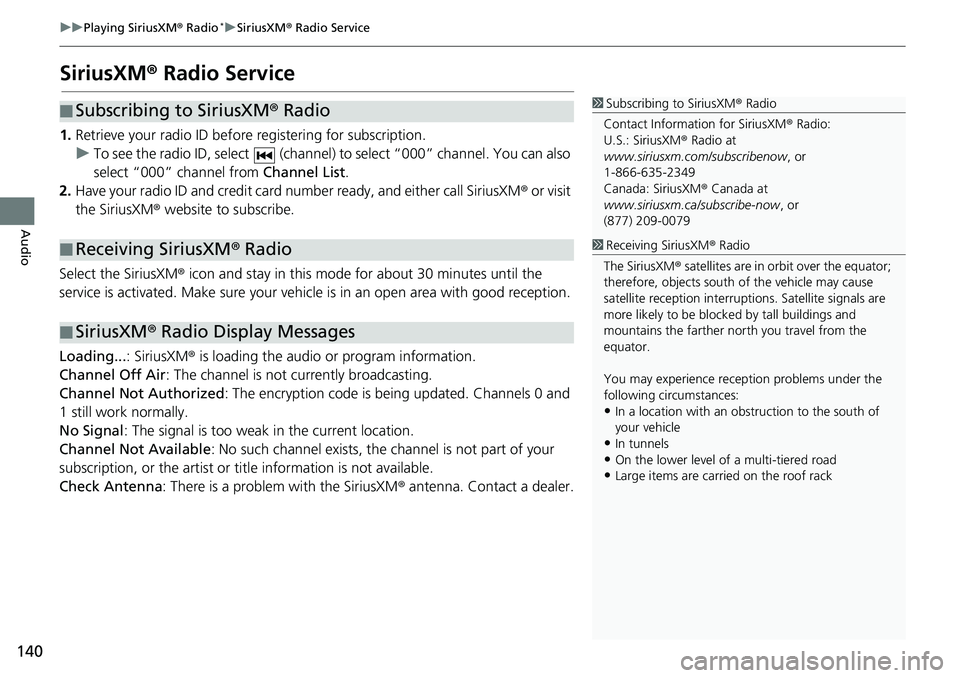
140
uuPlaying SiriusXM® Radio*uSiriusXM® Radio Service
Audio
SiriusXM® Radio Service
1.Retrieve your radio ID before registering for subscription.
uTo see the radio ID, select (channel) to select “000” channel. You can also
select “000” channel from Channel List.
2.Have your radio ID and credit card number ready, and either call SiriusXM® or visit
the SiriusXM® website to subscribe.
Select the SiriusXM® icon and stay in this mode for about 30 minutes until the
service is activated. Make sure your vehicle is in an open area with good reception.
Loading...: SiriusXM® is loading the audio or program information.
Channel Off Air: The channel is not currently broadcasting.
Channel Not Authorized: The encryption code is being updated. Channels 0 and
1 still work normally.
No Signal: The signal is too weak in the current location.
Channel Not Available: No such channel exists, the channel is not part of your
subscription, or the artist or title information is not available.
Check Antenna: There is a problem with the SiriusXM® antenna. Contact a dealer.
■Subscribing to SiriusXM® Radio
■Receiving SiriusXM® Radio
■SiriusXM® Radio Display Messages
1Subscribing to SiriusXM® Radio
Contact Information for SiriusXM® Radio:
U.S.: SiriusXM® Radio at
www.siriusxm.com/subscribenow, or
1-866-635-2349
Canada: SiriusXM® Canada at
www.siriusxm.ca/subscribe-now, or
(877) 209-0079
1Receiving SiriusXM® Radio
The SiriusXM® satellites are in orbit over the equator;
therefore, objects south of the vehicle may cause
satellite reception interruptions. Satellite signals are
more likely to be blocked by tall buildings and
mountains the farther north you travel from the
equator.
You may experience reception problems under the
following circumstances:
•In a location with an obstruction to the south of
your vehicle
•In tunnels•On the lower level of a multi-tiered road
•Large items are carried on the roof rack
Page 159 of 263
157
Audio
Playing a USB Flash Drive
1.Open the USB cover under the front console.
2.Install the USB flash drive to the USB connector.
Use a recommended USB flash drive of 256 MB or higher.
Some digital audio players may not be compatible.
Some USB flash drives (e.g., a device with security lockout) may not work.
Some software files may not allow for audio play or text data display.
Some versions of MP3, WMA, or AAC formats may be unsupported.
■Connecting a USB Flash Drive1Connecting a USB Flash Drive
•We recommend connecting the USB flash drive
with the USB adapter cable.
•Do not connect the USB flash drive using a hub.
•Do not use a device such as a card reader or hard
disk drive, as the device or your tracks may be
damaged.
•We recommend backing up your data before using
the device in your vehicle.
•Up to two USB devices can be connected.
■USB Flash Drives
Page 201 of 263
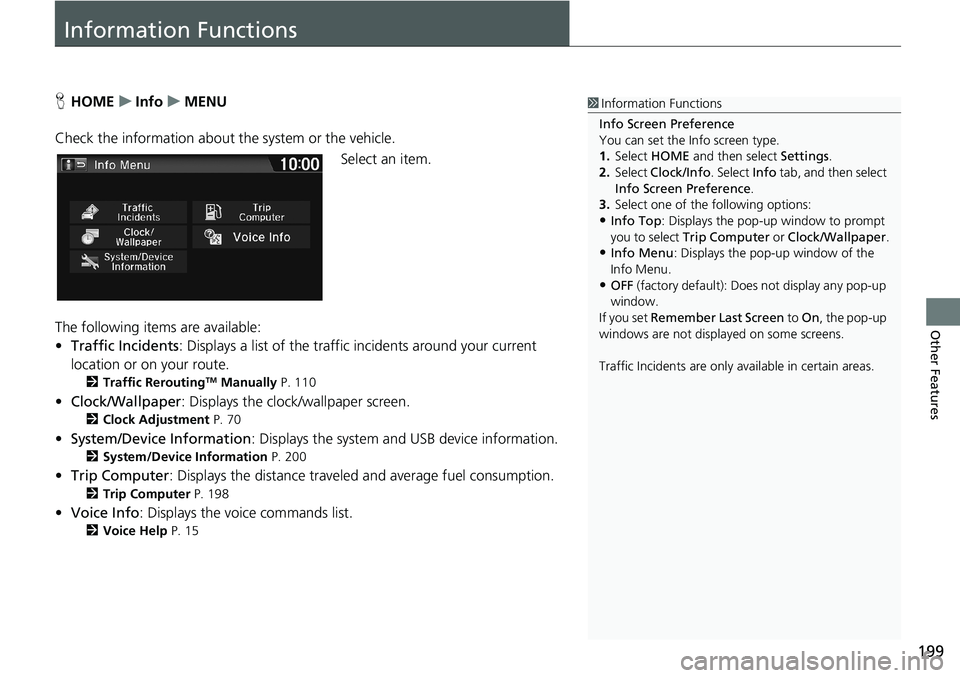
199
Other Features
Information Functions
HHOMEuInfouMENU
Check the information about the system or the vehicle.
Select an item.
The following items are available:
•Traffic Incidents: Displays a list of the traffic incidents around your current
location or on your route.
2Traffic ReroutingTM Manually P. 110
•Clock/Wallpaper: Displays the clock/wallpaper screen.
2Clock Adjustment P. 70
•System/Device Information: Displays the system and USB device information.
2System/Device Information P. 200
•Trip Computer: Displays the distance traveled and average fuel consumption.
2Trip Computer P. 198
•Voice Info: Displays the voice commands list.
2Voice Help P. 15
1Information Functions
Info Screen Preference
You can set the Info screen type.
1.Select HOME and then select Settings.
2.Select Clock/Info. Select Info tab, and then select
Info Screen Preference.
3.Select one of the following options:
•Info Top: Displays the pop-up window to prompt
you to select Trip Computer or Clock/Wallpaper.
•Info Menu: Displays the pop-up window of the
Info Menu.
•OFF (factory default): Does not display any pop-up
window.
If you set Remember Last Screen to On, the pop-up
windows are not displayed on some screens.
Traffic Incidents are only available in certain areas.
Page 211 of 263
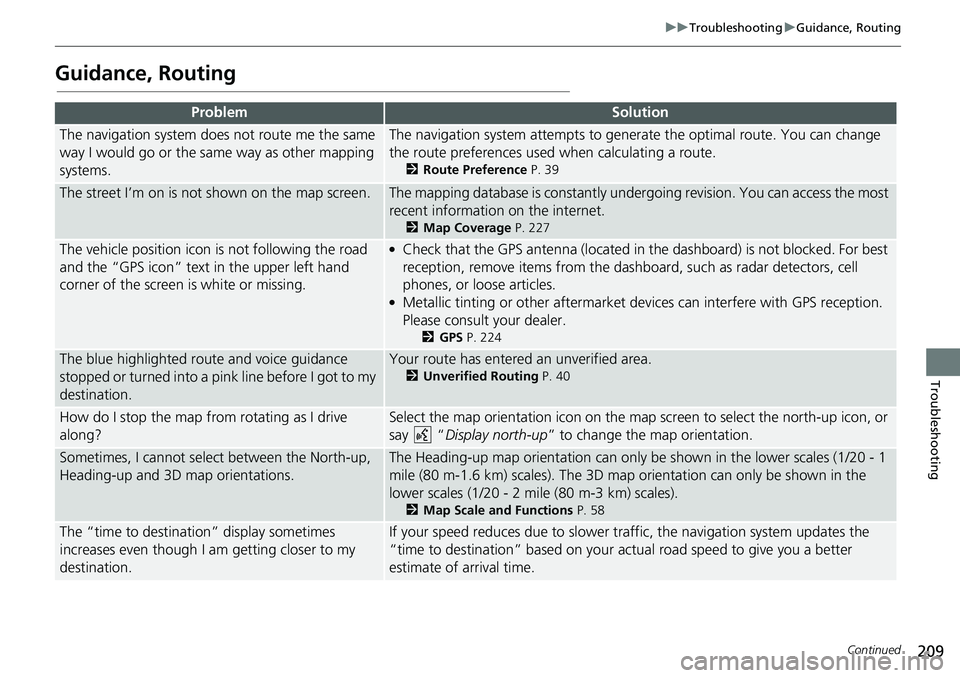
209
uuTroubleshootinguGuidance, Routing
Continued
Troubleshooting
Guidance, Routing
ProblemSolution
The navigation system does not route me the same
way I would go or the same way as other mapping
systems.The navigation system attempts to generate the optimal route. You can change
the route preferences used when calculating a route.
2Route Preference P. 39
The street I’m on is not shown on the map screen.The mapping database is constantly undergoing revision. You can access the most
recent information on the internet.
2Map Coverage P. 227
The vehicle position icon is not following the road
and the “GPS icon” text in the upper left hand
corner of the screen is white or missing.●Check that the GPS antenna (located in the dashboard) is not blocked. For best
reception, remove items from the dashboard, such as radar detectors, cell
phones, or loose articles.
●Metallic tinting or other aftermarket devices can interfere with GPS reception.
Please consult your dealer.
2GPS P. 224
The blue highlighted route and voice guidance
stopped or turned into a pink line before I got to my
destination.Your route has entered an unverified area.
2Unverified Routing P. 40
How do I stop the map from rotating as I drive
along?Select the map orientation icon on the map screen to select the north-up icon, or
say “Display north-up” to change the map orientation.
Sometimes, I cannot select between the North-up,
Heading-up and 3D map orientations.The Heading-up map orientation can only be shown in the lower scales (1/20 - 1
mile (80 m-1.6 km) scales). The 3D map orientation can only be shown in the
lower scales (1/20 - 2 mile (80 m-3 km) scales).
2Map Scale and Functions P. 58
The “time to destination” display sometimes
increases even though I am getting closer to my
destination.If your speed reduces due to slower traffic, the navigation system updates the
“time to destination” based on your actual road speed to give you a better
estimate of arrival time.