Page 129 of 263
127
uuAudio SystemuAudio System Theft Protection
Audio
Audio System Theft Protection
The audio system is disabled when it is disconnected from the power source, such as
when the battery is disconnected or goes dead. In certain conditions, the system
may display Enter Code. If this occurs, reactivate the audio system.
■Reactivating the audio system
1.Set the power mode to ON.
2.Turn on the audio system.
3.Press and hold the audio system power button for more than two seconds.
uThe audio system is reactivated when the audio control unit establishes a
connection with the vehicle control unit. If the control unit fails to recognize
the audio unit, you must go to a dealer and have the audio unit checked.
Page 137 of 263
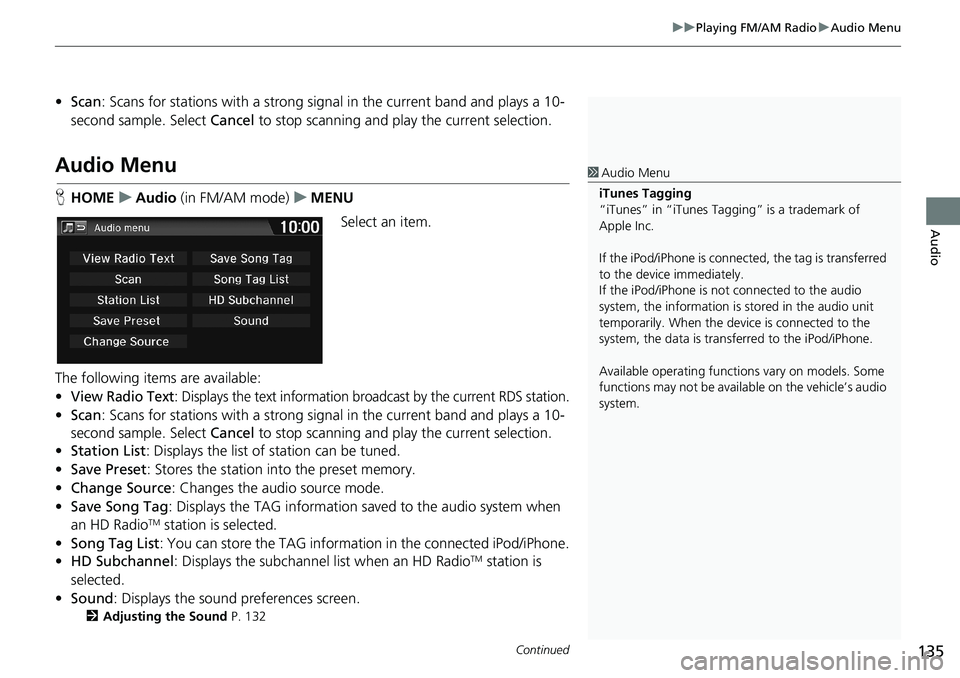
Continued135
uuPlaying FM/AM RadiouAudio Menu
Audio
•Scan: Scans for stations with a strong signal in the current band and plays a 10-
second sample. Select Cancel to stop scanning and play the current selection.
Audio Menu
HHOMEuAudio (in FM/AM mode)uMENU
Select an item.
The following items are available:
•
View Radio Text: Displays the text information broadcast by the current RDS station.
•Scan: Scans for stations with a strong signal in the current band and plays a 10-
second sample. Select Cancel to stop scanning and play the current selection.
•Station List: Displays the list of station can be tuned.
•Save Preset: Stores the station into the preset memory.
•Change Source: Changes the audio source mode.
•Save Song Tag: Displays the TAG information saved to the audio system when
an HD Radio
TM station is selected.
•Song Tag List: You can store the TAG information in the connected iPod/iPhone.
•HD Subchannel: Displays the subchannel list when an HD Radio
TM station is
selected.
•Sound: Displays the sound preferences screen.
2Adjusting the Sound P. 132
1Audio Menu
iTunes Tagging
“iTunes” in “iTunes Tagging” is a trademark of
Apple Inc.
If the iPod/iPhone is connected, the tag is transferred
to the device immediately.
If the iPod/iPhone is not connected to the audio
system, the information is stored in the audio unit
temporarily. When the device is connected to the
system, the data is transferred to the iPod/iPhone.
Available operating functions vary on models. Some
functions may not be available on the vehicle’s audio
system.
Page 141 of 263
139
uuPlaying SiriusXM® Radio*uAudio Menu
Audio
•Scan: Scans for channels in the selected mode and plays a 10-second sample.
Select Cancel to stop scanning and play the current selection.
Audio Menu
HHOMEuAudio (in SiriusXM® mode)uMENU
Select an item.
The following items are available:
•Scan: Scans for channels in the selected mode and plays a 10-second sample.
Select Cancel to stop scanning and play the current selection.
•Save Preset: Stores the channel into the preset memory.
•Change Source: Changes the audio source mode.
•Channel List: Displays the list of available channels.
•XM Tune Mode: Sets Channel Mode or Category Mode.
– Channel Mode: Scans to select all available channels.
– Category Mode: Scans to select a channel within a category (Jazz, Rock,
Classic, etc.).
•Sound: Displays the sound preferences screen.
2Adjusting the Sound P. 132
Page 143 of 263
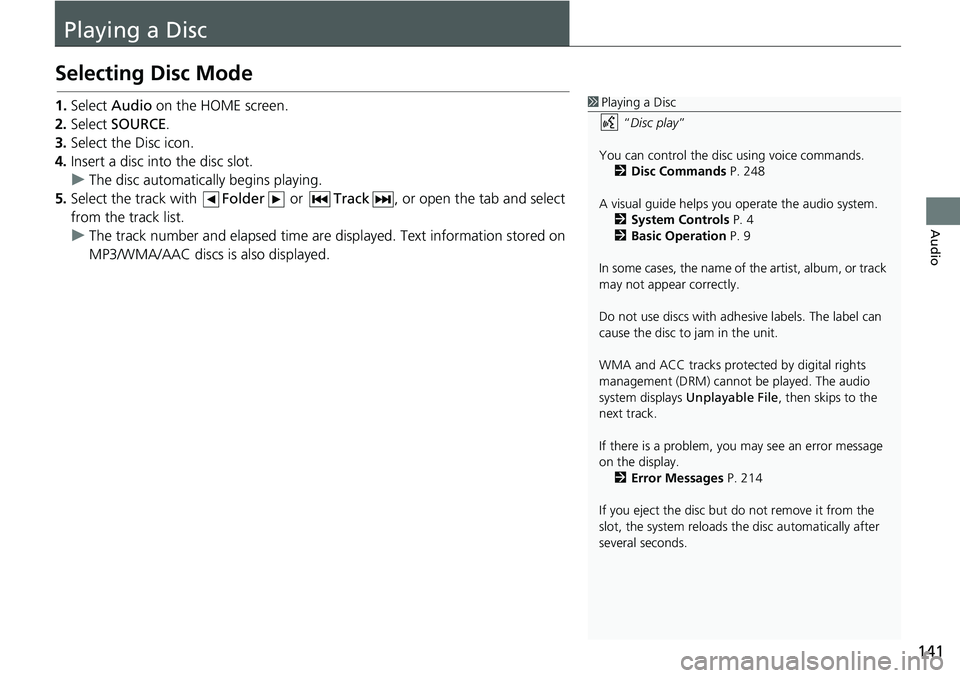
141
Audio
Playing a Disc
Selecting Disc Mode
1.Select Audio on the HOME screen.
2.Select SOURCE.
3.Select the Disc icon.
4.Insert a disc into the disc slot.
uThe disc automatically begins playing.
5.Select the track with Folder or Track, or open the tab and select
from the track list.
uThe track number and elapsed time are displayed. Text information stored on
MP3/WMA/AAC discs is also displayed.1Playing a Disc
“Disc play”
You can control the disc using voice commands.
2Disc Commands P. 248
A visual guide helps you operate the audio system.
2System Controls P. 4
2Basic Operation P. 9
In some cases, the name of the artist, album, or track
may not appear correctly.
Do not use discs with adhesive labels. The label can
cause the disc to jam in the unit.
WMA and ACC tracks protected by digital rights
management (DRM) cannot be played. The audio
system displays Unplayable File, then skips to the
next track.
If there is a problem, you may see an error message
on the display.
2Error Messages P. 214
If you eject the disc but do not remove it from the
slot, the system reloads the disc automatically after
several seconds.
Page 146 of 263
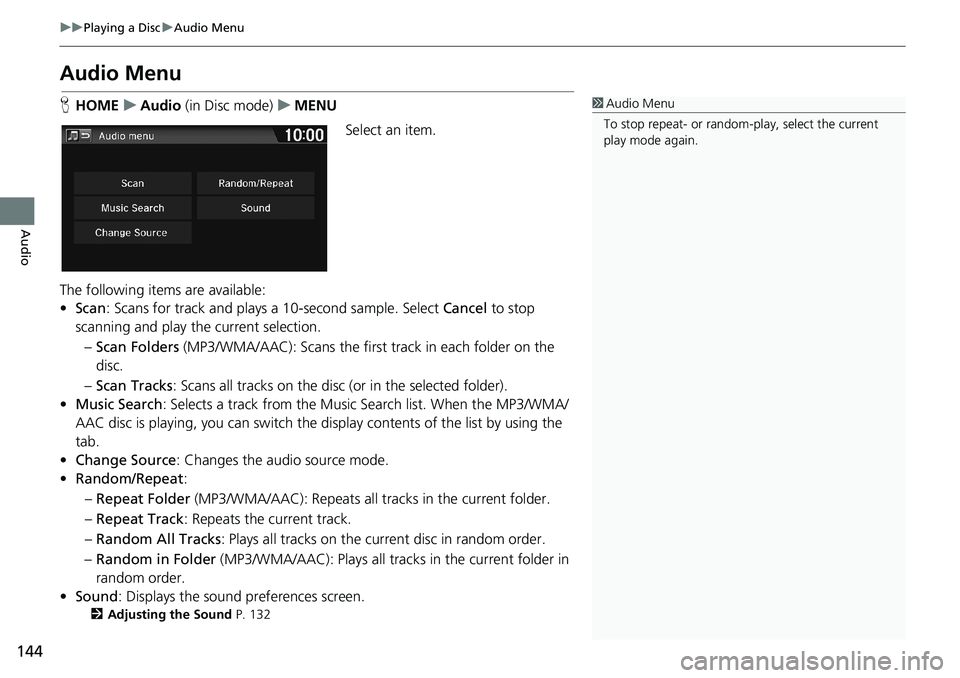
144
uuPlaying a DiscuAudio Menu
Audio
Audio Menu
HHOMEuAudio (in Disc mode)uMENU
Select an item.
The following items are available:
•Scan: Scans for track and plays a 10-second sample. Select Cancel to stop
scanning and play the current selection.
–Scan Folders (MP3/WMA/AAC): Scans the first track in each folder on the
disc.
–Scan Tracks: Scans all tracks on the disc (or in the selected folder).
•Music Search: Selects a track from the Music Search list. When the MP3/WMA/
AAC disc is playing, you can switch the display contents of the list by using the
tab.
•Change Source: Changes the audio source mode.
•Random/Repeat:
–Repeat Folder (MP3/WMA/AAC): Repeats all tracks in the current folder.
–Repeat Track: Repeats the current track.
–Random All Tracks: Plays all tracks on the current disc in random order.
–Random in Folder (MP3/WMA/AAC): Plays all tracks in the current folder in
random order.
•Sound: Displays the sound preferences screen.
2Adjusting the Sound P. 132
1Audio Menu
To stop repeat- or random-play, select the current
play mode again.
Page 148 of 263
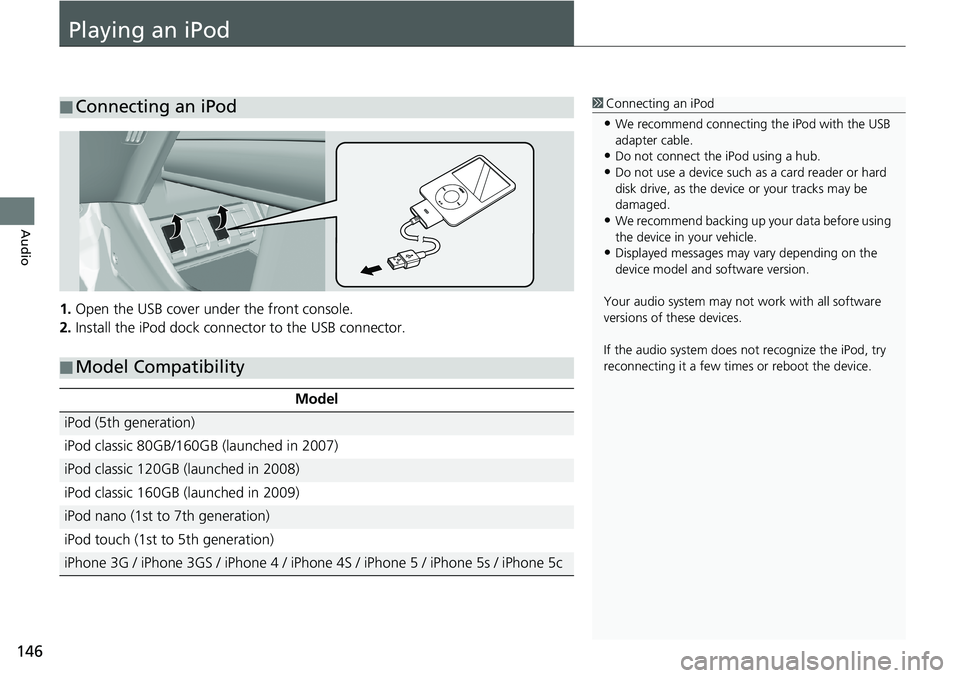
146
Audio
Playing an iPod
1.Open the USB cover under the front console.
2.Install the iPod dock connector to the USB connector.
■Connecting an iPod1Connecting an iPod
•We recommend connecting the iPod with the USB
adapter cable.
•Do not connect the iPod using a hub.
•Do not use a device such as a card reader or hard
disk drive, as the device or your tracks may be
damaged.
•We recommend backing up your data before using
the device in your vehicle.
•Displayed messages may vary depending on the
device model and software version.
Your audio system may not work with all software
versions of these devices.
If the audio system does not recognize the iPod, try
reconnecting it a few times or reboot the device.
■Model Compatibility
Model
iPod (5th generation)
iPod classic 80GB/160GB (launched in 2007)
iPod classic 120GB (launched in 2008)
iPod classic 160GB (launched in 2009)
iPod nano (1st to 7th generation)
iPod touch (1st to 5th generation)
iPhone 3G / iPhone 3GS / iPhone 4 / iPhone 4S / iPhone 5 / iPhone 5s / iPhone 5c
Page 153 of 263
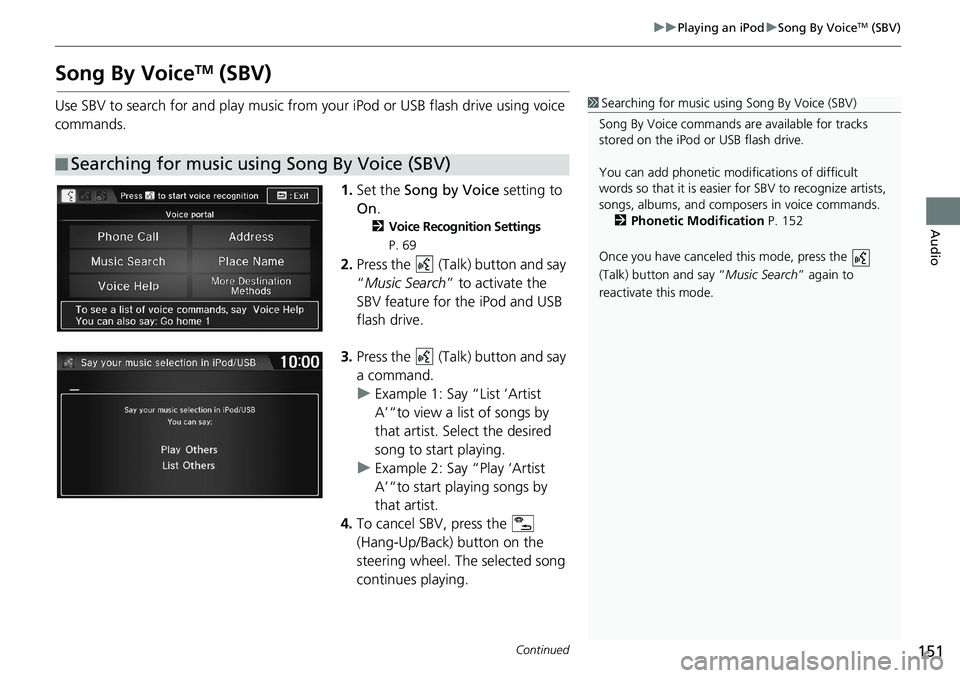
151
uuPlaying an iPoduSong By VoiceTM (SBV)
Continued
Audio
Song By VoiceTM (SBV)
Use SBV to search for and play music from your iPod or USB flash drive using voice
commands.
1.Set the Song by Voice setting to
On.
2Voice Recognition Settings
P. 69
2.Press the (Talk) button and say
“Music Search” to activate the
SBV feature for the iPod and USB
flash drive.
3.Press the (Talk) button and say
a command.
uExample 1: Say “List ‘Artist
A’“to view a list of songs by
that artist. Select the desired
song to start playing.
uExample 2: Say “Play ‘Artist
A’“to start playing songs by
that artist.
4.To cancel SBV, press the
(Hang-Up/Back) button on the
steering wheel. The selected song
continues playing.
■Searching for music using Song By Voice (SBV)
1Searching for music using Song By Voice (SBV)
Song By Voice commands are available for tracks
stored on the iPod or USB flash drive.
You can add phonetic modifications of difficult
words so that it is easier for SBV to recognize artists,
songs, albums, and composers in voice commands.
2Phonetic Modification P. 152
Once you have canceled this mode, press the
(Talk) button and say “Music Search” again to
reactivate this mode.
Page 162 of 263
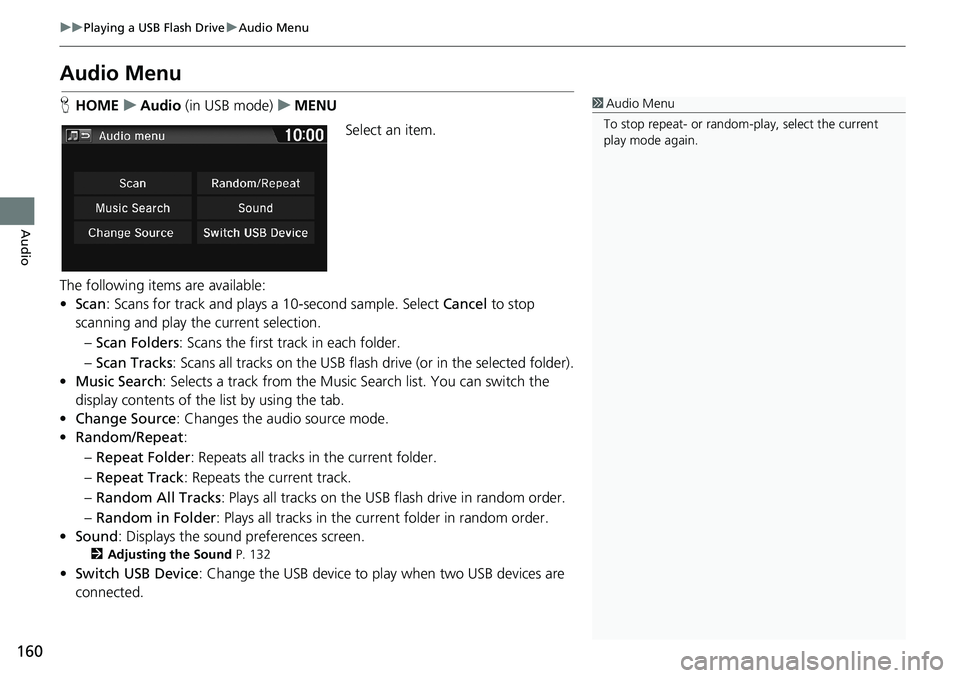
160
uuPlaying a USB Flash DriveuAudio Menu
Audio
Audio Menu
HHOMEuAudio (in USB mode)uMENU
Select an item.
The following items are available:
•Scan: Scans for track and plays a 10-second sample. Select Cancel to stop
scanning and play the current selection.
–Scan Folders: Scans the first track in each folder.
–Scan Tracks: Scans all tracks on the USB flash drive (or in the selected folder).
•Music Search: Selects a track from the Music Search list. You can switch the
display contents of the list by using the tab.
•Change Source: Changes the audio source mode.
•Random/Repeat:
–Repeat Folder: Repeats all tracks in the current folder.
–Repeat Track: Repeats the current track.
–Random All Tracks: Plays all tracks on the USB flash drive in random order.
–Random in Folder: Plays all tracks in the current folder in random order.
•Sound: Displays the sound preferences screen.
2Adjusting the Sound P. 132
•Switch USB Device: Change the USB device to play when two USB devices are
connected.
1Audio Menu
To stop repeat- or random-play, select the current
play mode again.