2018 HONDA CR-V Settings
[x] Cancel search: SettingsPage 80 of 143

78
uuMap Operation uMap Menu
Navigation
Map Menu
H (Map) u
Select an option.
The following options are available:
• Where To? : Enters a new destination.
2Entering a Destination P. 54
•Mute : Turns the voice prompts on or off.
• Stop : Cancels the route guidance and removes your current route.
• Detour : Calculates a detour route.
2Taking a Detour P. 88
•Exit Services : Displays a list of the exit services for the route.
2Viewing Exit Services P. 79
•Where Am I? : Displays the info rmation about your current location.
2Viewing the Current Lo cation Information P. 80
•Map Layers : Sets the data that appears on the map.
2Map Layers P. 34
•ecoRouteTM: Uses the ecoRouteTM features.
2 ecoRouteTM P. 107
•Settings : Changes settings for navigation functions.
2System Setup P. 15
1Map Menu
You can also display the map menu by selecting
on the map screen.
18 CR-V NAVI-31TLA8100.book 78 ページ 2017年8月25日 金曜日 午前9時43分
Page 84 of 143
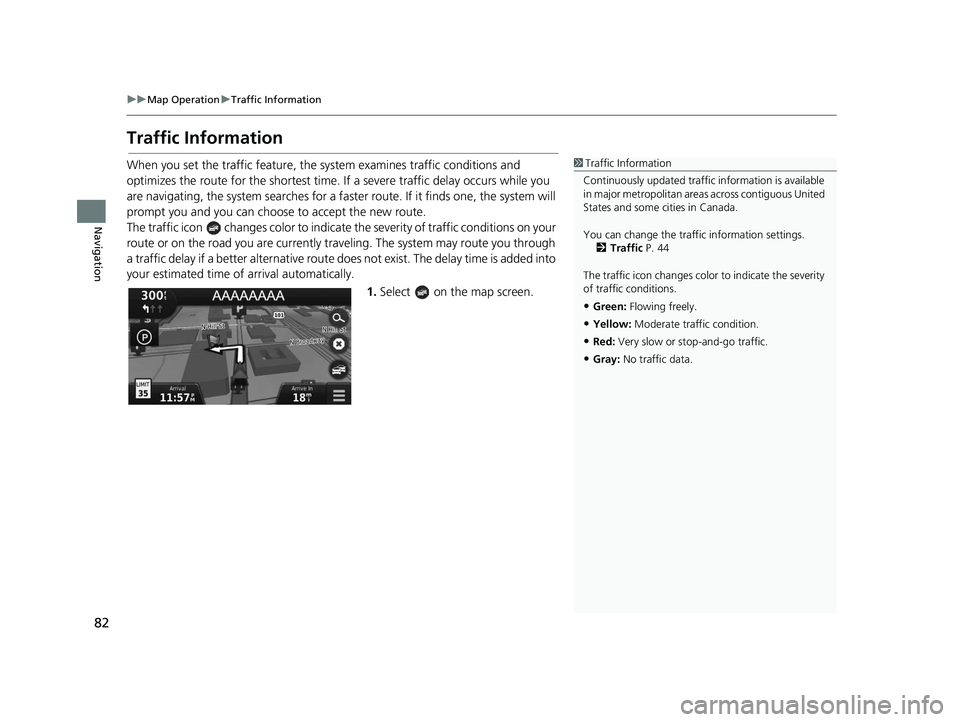
82
uuMap Operation uTraffic Information
Navigation
Traffic Information
When you set the traffic feature, the system examines traffic conditions and
optimizes the route for the shortest time. If a severe traffic delay occurs while you
are navigating, the system searches for a fast er route. If it finds one, the system will
prompt you and you can choose to accept the new route.
The traffic icon changes color to indicate the severity of traffic conditions on your
route or on the road you are currently tra veling. The system may route you through
a traffic delay if a better alternative route doe s not exist. The delay time is added into
your estimated time of arrival automatically.
1.Select on the map screen.1Traffic Information
Continuously updated traffic information is available
in major metropolitan area s across contiguous United
States and some ci ties in Canada.
You can change the traffi c information settings.
2 Traffic P. 44
The traffic icon changes color to indicate the severity
of traffic conditions.
•Green: Flowing freely.
•Yellow: Moderate traf fic condition.
•Red: Very slow or st op-and-go traffic.
•Gray: No traffic data.
18 CR-V NAVI-31TLA8100.book 82 ページ 2017年8月25日 金曜日 午前9時43分
Page 105 of 143

103
uuChanging Your Destination uEditing the Destination List
Navigation
H (Map) u (Back) uApps uTrip Planner
The route preference is just for this time. If you want to change the route preference
for routing, change the navigation settings.
2 Calculation Mode P. 37
Recalculates the route using another route preference.
1.Select the trip you want to edit.
2. Select .
3. Select Route Preference .
4. Select an option.
5. Select Save.
u The route is automatically
recalculated.
■Recalculate Using Another Route Preference
18 CR-V NAVI-31TLA8100.book 103 ページ 2017年8月25日 金曜日 午前9時43分
Page 124 of 143

122
Troubleshooting
Troubleshooting
Map, Voice, Entering Destinations
ProblemSolution
The Startup Confirmation screen is displayed every
time I start the car.This is normal. The Startup Confirmation screen reminds you and your guest
drivers to always operate the navigation system in a safe manner. The Startup
Confirmation screen goes off after a certa in period of time, even if you do not
select OK.
The navigation system reboots by itself (returns to
the opening screen).A reboot can be caused by extreme temper atures or shock from bumpy roads, and
does not necessarily indicate a problem. If this happens frequently, please see your
dealer.
How do I specify a destinat ion when an entered city
or street could not be found?Try selecting the destination directly from the map.
2 Map Input P. 69
How do I delete saved places?1.Select (Map) > > Saved > > Delete Saved Places .
2. Select saved places you want to delete.
3. Select Delete .
4. Select Yes.
I cannot hear the navigation system voice.1.Select (Map) and then select the (Back) icon. Select Settings >
Navigation and enable Voice Prompts .
2. Press the (Home) icon. Select Settings > System > Sound/Beep tab.
Turn up Guidance Volume , if guidance volume is low.
For more details, see the Owner’s Manual.
18 CR-V NAVI-31TLA8100.book 122 ページ 2017年8月25日 金曜日 午前9時43分
Page 126 of 143

124
uuTroubleshooting uGuidance, Routing
Troubleshooting
Guidance, Routing
ProblemSolution
The navigation system does not route me the same
way I would go or the same way as other mapping
systems.The navigation system attempts to generate the optimal route. You can change the
route preferences used when calculating a route.
2 Recalculate Using Another Route Preference P. 103
The street I’m on is not shown on the map screen.The mapping database is constantly undergoing revision.
The vehicle position icon is not following the road. ●Check that the GPS antenna (located in the dashboard) is not blocked. For best
reception, remove items from the dashboar d, such as radar detectors, cellular
phones, or loose articles.
●Metallic tinting or other aftermarket devices can interfere with GPS reception.
Please consult your dealer.
2 GPS P. 128
How do I stop the map from rotating as I drive
along?1.Select (Map) and then press the (Back) icon.
2. Select Settings > Map & Vehicle > Driving Map View .
3. Check that Driving Map View is set to Track Up or 3-D .
4. Select North Up and then select Save.
The “Arrival time” displa y sometimes increases
even though I am getting closer to my destination.The “Arrival time” is based on the spee d limit on each road. Depending on the
traffic conditions, the “Arrival time” may be calculated to be earlier or later.
My elevation (shown when I display the current
position) seems to fluc tuate even though my
elevation has not changed.This is normal. The elevation can vary ±100 ft (30 m) due to GPS calculation errors.
2 GPS P. 128
My elevation is missing on the “current position”
screen.The elevation is only displayed if the GP S antenna can receive signals from at least
four satellites. Try moving the vehicle into an open area. The elevation is also not
displayed if the calculated elevation is zero or below sea level.
18 CR-V NAVI-31TLA8100.book 124 ページ 2017年8月25日 金曜日 午前9時43分
Page 128 of 143

126
uuTroubleshooting uMiscellaneous Questions
Troubleshooting
Miscellaneous Questions
ProblemSolution
My clock frequently changes forward and backward
by one hour.The clock setting is automatically updated based on your GPS location. If you are
driving near a time zone border, the automatic update likely is the reason.
How do I change the interface language?Press the (Home) icon and then select Settings > System > Others tab >
Language .
Select the desired language for system language.
For more information, see the Owner's Manual.
18 CR-V NAVI-31TLA8100.book 126 ページ 2017年8月25日 金曜日 午前9時43分
Page 141 of 143

Index
139
Index
Index
Symbols
a (Display Mode) Icon .................. 3, 7, 26
d (Talk) Button .............................. 5, 11, 17
Numbers
3D Map....................................................... 30
A
Adding Waypoints ..................................... 90
Apps Menu ............................................... 106
Avoidances ................................................. 38
C
Calculating the Route ................................ 70
Calculation Mode ....................................... 37
Calculator ................................................. 117
Cancel Route .............................................. 10
Categories List of Categories .................................... 138
Changing Your Destination ...................... 91
Changing Your Route ................................ 87
Custom Avoidances .................................... 39
Customer Assistance ................................ 130
D
Dashboards................................................. 34
Data Reset .................................................. 51 Detour
......................................................... 88
Device .......................................................... 49
Display Mode Settings ................................ 26
Driving to Your Destination ...................... 73
E
ecoChallenge............................................ 112
ecoRouteTM................................................ 107
Editing the Destination List ....................... 99
Entering a Destination ............................... 54
Address ..................................................... 61
Categories ................................................. 62
HONDA ..................................................... 60
Map Input ................................................. 69
Recent ....................................................... 68
Saved ........................................................ 68
Entering a New Destination ...................... 94
F
Fuel Economy.................................... 111, 113
G
Go Home....................................................... 8
GPS Information ....................................... 119
H
Help..................................................... 10, 115
Home Location ........................................... 18 HOME Screen
................................................ 3
Honda Customer Service .......................... 130
I
Information Functions............................. 115
L
Language & Keyboard............................... 46
Legal Information .................................... 132
M
Map & Vehicle............................................ 28
Map Buttons ............................................... 33
Map Coverage .......................................... 131
Map Detail .................................................. 31
Map Layers .................................................. 34
Map Legend .................................................. 6
Map Menu .................................................. 78
Map Operation ........................................... 77
Map Screen ................................................. 73
Icon............................................................. 6
Map Theme ................................................. 32
Map Update Obtaining Update Data ........................... 130
Map view .................................................... 30
Mileage Report ......................................... 114
myMaps ....................................................... 35
18 CR-V NAVI-31TLA8100.book 139 ページ 2017年8月25日 金曜日 午前9時43分
Page 142 of 143

140
Index
N
Navigation................................................... 36
Navigation Top Screen ................................. 3
North Up ..................................................... 30
O
Other Settings ............................................. 45
P
Personal Information .................................. 18
S
Saved Locations.......................................... 19
Deleting............................................... 24, 25
Editing ....................................................... 22
Saving ....................................................... 19
Setting
Data Reset ................................................. 51
Device ....................................................... 49
Display Mode Settings ............................... 26
Language & Keyboard ............................... 46
Map & Vehicle ........................................... 28
Navigation ................................................. 36
Other Settings ........................................... 45
Personal Information.................................. 18
Traffic ........................................................ 44
Start-up ....................................................... 16
Stopping the Route .................................... 87
System Limitations .................................... 128
T
Track Up...................................................... 30
Traffic Indicator...................................................... 6
Setting ...................................................... 44
Traffic Information .................................... 82
Troubleshooting ................................. 12, 122
U
Unit Converter.......................................... 118
Units ............................................................ 45
Update System Software
Obtaining Update Data ........................... 130
V
Vehicle ........................................................ 29
Vehicle Profile .................................. 108, 110
Voice Commands Basic Operation ........................................... 5
Voice Commands List .............................. 136
Voice Control System ................................ 17
Voice Control Operation ............................ 11
Voice Recognition ...................................... 17
W
Where I’ve Been....................................... 116
18 CR-V NAVI-31TLA8100.book 140 ページ 2017年8月25日 金曜日 午前9時43分