Page 48 of 143
46
uuOther Settings uLanguage & Keyboard
System Setup
Language & Keyboard
H (Map) u (Back) uSettings uLanguage & Keyboard
Set the language for the un it and the keyboard layout.
Select an option.
The following options are available:
• Voice Language : Sets the language for voice prompts.
2Voice Language P. 47
•Keyboard Language : Sets the language for your keyboard.
2Keyboard Language P. 47
•Keyboard Layout : Sets the keyboard layout.
2Keyboard Layout P. 48
1Language & Keyboard
When you select a language for the audio system, the
language setting of the navigation system is
automatically switched.
See the Owner’s Manual for instructions.
18 CR-V NAVI-31TLA8100.book 46 ページ 2017年8月25日 金曜日 午前9時43分
Page 49 of 143
47
uuOther Settings uLanguage & Keyboard
Continued
System SetupH (Map) u (Back) uSettings uLanguage & Keyboard uVoice
Language
1.Select an option.
2. Select Save.
H (Map) u (Back) uSettings uLanguage & Keyboard uKeyboard
Language
1.Select an option.
2. Select Save.
■Voice Language
■Keyboard Language
18 CR-V NAVI-31TLA8100.book 47 ページ 2017年8月25日 金曜日 午前9時43分
Page 50 of 143
48
uuOther Settings uLanguage & Keyboard
System SetupH (Map) u (Back) uSettings uLanguage & Keyboard uKeyboard
Layout
1.Select an option.
2. Select Save.
The following options are available:
• QWERTY (factory default): Sets the keyboard layout to QWERTY.
• ABCDE : Sets the keyboard layout to ABCDE.
■Keyboard Layout
18 CR-V NAVI-31TLA8100.book 48 ページ 2017年8月25日 金曜日 午前9時43分
Page 51 of 143
49
uuOther Settings uDevice
Continued
System Setup
Device
H (Map) u (Back) uSettings uDevice
Select an option.
The following options are available:
• About : Displays the device information.
2About P. 50
•Travel History: Allows the system to record information for suggested routes,
previous routes and destinations, and Trip Log features.
• Clear Travel History: Deletes the recorded information.
• Update Map : Displays the description screen of map update.
2Obtaining a Navigation Update P. 130
18 CR-V NAVI-31TLA8100.book 49 ページ 2017年8月25日 金曜日 午前9時43分
Page 52 of 143
50
uuOther Settings uDevice
System SetupH (Map) u (Back) uSettings uDevice uAbout
Displays the device information.
■ About
18 CR-V NAVI-31TLA8100.book 50 ページ 2017年8月25日 金曜日 午前9時43分
Page 53 of 143
51
System Setup
Data Reset
Reset Factory Default Settings
H (Map) u (Back) uSettings u
You can restore all settings to the factory default values. 1.Select Restore .
2. Select Yes.1Reset Factory Default Settings
When you want to reset the following options, see
the below references:
•Home 2 Deleting Saved Locations P. 25
•Recent
2 Recent P. 68
•Saved
2 Saved Locations P. 19
When you select or in each settings
category, you can restor e the selected category.
When you transfer the vehicle to a third party, reset
all settings to default a nd delete all personal data.
18 CR-V NAVI-31TLA8100.book 51 ページ 2017年8月25日 金曜日 午前9時43分
Page 58 of 143
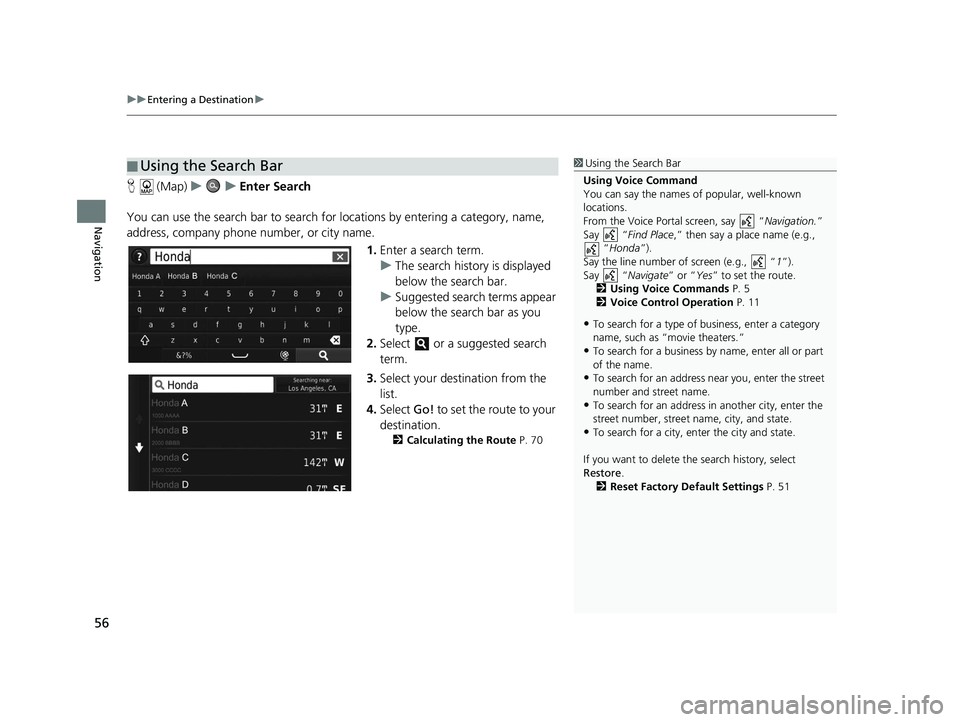
uuEntering a Destination u
56
Navigation
H (Map) uu Enter Search
You can use the search bar to search for locations by entering a category, name,
address, company phone number, or city name.
1.Enter a search term.
u The search history is displayed
below the search bar.
u Suggested search terms appear
below the search bar as you
type.
2. Select or a suggested search
term.
3. Select your destination from the
list.
4. Select Go! to set the route to your
destination.
2 Calculating the Route P. 70
■Using the Search Bar1
Using the Search Bar
Using Voice Command
You can say the names of popular, well-known
locations.
From the Voice Portal screen, say “ Navigation.”
Say “ Find Place ,” then say a place name (e.g.,
“Honda ”).
Say the line number of screen (e.g., “ 1”).
Say “ Navigate” or “Yes” to set the route.
2 Using Voice Commands P. 5
2 Voice Control Operation P. 11
•To search for a type of business, enter a category
name, such as “movie theaters.”
•To search for a business by name, enter all or part
of the name.
•To search for an address near you, enter the street
number and street name.
•To search for an address in another city, enter the
street number, street name, city, and state.
•To search for a city, enter the city and state.
If you want to delete th e search history, select
Restore .
2 Reset Factory Default Settings P. 51
18 CR-V NAVI-31TLA8100.book 56 ページ 2017年8月25日 金曜日 午前9時43分
Page 78 of 143
uuDriving to Your Destination uViewing the Route
76
Navigation
If you leave the calculated route, the system automatically recalculates a route to the
set destination based on your current location and direction.
If you set the trip log to show, a series of lines (breadcrumbs) are displayed to track
the path you are taking.
2 Map Layers P. 34
■Deviating From the Planned Route
■Trip Log Display1
Trip Log Display
You can delete the Trip Log. 2 Device P. 49
2 Reset Factory Default Settings P. 51
18 CR-V NAVI-31TLA8100.book 76 ページ 2017年8月25日 金曜日 午前9時43分