Page 223 of 591
Continued
221uu Audio System Basic Operation u Audio/Information Screen
Features
■ Adding contents
You can add icons to the driver informatio n interface. To add icons, first select:
1. Add
2. Select an icon you want to add.
u You will see a plus mark on the upper
right hand corner of the selected icon.
3. Select OK .
u The screen will return to the
Configuration of Instrument Panel
screen. 1 Adding contents
Icons that are grayed out cannot be selected.
If an icon has a plus mark in the upper-right corner, it
means that the icon ha s already been added.
Add
Select
OK18 CLARITY PHEV CSS-31TRW6000.book 221 ページ 2017年8月31日 木曜日 午後2時49分
Page 224 of 591
uu Audio System Basic Operation u Audio/Information Screen
222
Features ■ Deleting contents
To delete contents on the driver information interface, first select:
1. Delete
2. Select an icon you want to delete.
u The icon with an on the upper right
hand corner can be deleted.
3. Select OK .
u The screen will return to the
Configuration of Instrument Panel
screen. 1 Deleting contents
You can also delete c ontents by selecting:
1. Delete or Edit Order
2. Select and hold an icon you want to delete.
3. Drag and drop the icon to the trash icon.
4. Select OK .
u The screen will return to the Configuration of
Instrument Panel screen.
Delete
Select
OK X18 CLARITY PHEV CSS-31TRW6000.book 222 ページ 2017年8月31日 木曜日 午後2時49分
Page 231 of 591
Continued
229uu Audio System Basic Operation u Audio/Information Screen
Features
■ To move icons on the home screen
You can change location on the home screen.
1. Select and hold an icon.
u The screen switches to the customization
screen.
2. Drag and drop the icon to where you want
it to be.
3. Select OK .
u The screen will return to the home
screen. 1 To move icons on the home screen
You can also move the Phone , Info , Audio ,
Settings , Navigation *
, HondaLink , Smartphone
Connection , App List ( ), and Instrument Panel
icons in the same manner.
Select and hold.
Drag and drop.
* Not available on all models 18 CLARITY PHEV CSS-31TRW6000.book 229 ページ 2017年8月31日 木曜日 午後2時49分
Page 232 of 591
uu Audio System Basic Operation u Audio/Information Screen
230
Features ■ To remove icons on the home screen
You can delete the icons on the home screen.
1. Select and hold an icon.
u The screen switches to the customization
screen.
2. Drag and drop the icon you want to remove
to the trash icon.
u The icon is removed from the home
screen.
3. Select OK .
u The screen will return to the home
screen. 1 To remove icons on the home screen
You cannot delete the Phone , Info , Audio ,
Settings , Navigation *
, HondaLink , Smartphone
Connection , App List ( ), and Instrument Panel
icons.
Apps or widgets will not be deleted by deleting the
icon on the home screen.
Select and hold.
Drag and drop to
the trash icon.
* Not available on all models 18 CLARITY PHEV CSS-31TRW6000.book 230 ページ 2017年8月31日 木曜日 午後2時49分
Page 311 of 591
309 uu Customized Features u
Continued
Features
Audio Source Pop-Up Cover ArtTune Start
SportsFlash Setup
Traffic & Weather Setup
Other SXM *
Default Bluetooth Device ListBluetooth Multiple Channel Mix Preset
Home Screen Edit Order
Configuration of Instrument Panel
Display Settings
Background Color *1
DisplaySystem
Touch Panel Sensitivity Brightness
Contrast
Black Level
Blue
Amber
Red
Violet
BlueGreenHome
Menu Icon Position *2
*1 : Does not appear when you chan ge the screen interface design.
*2 : Appears only when you change the screen interface design.
* Not available on all models 18 CLARITY PHEV CSS-31TRW6000.book 309 ページ 2017年8月31日 木曜日 午後2時49分
Page 323 of 591
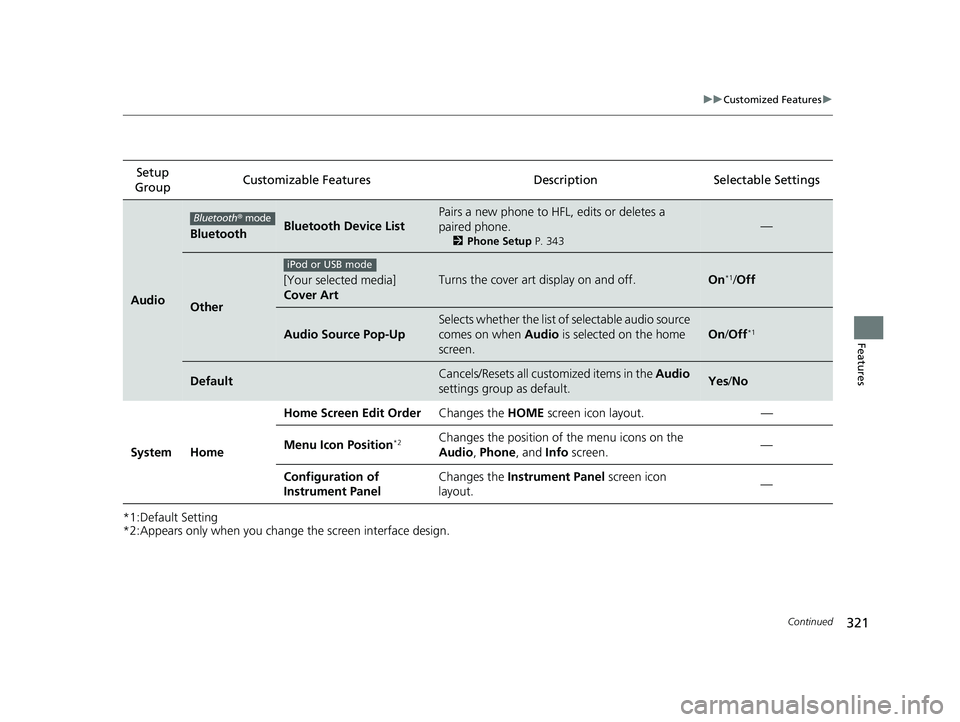
321 uu Customized Features u
Continued
Features
*1:Default Setting
*2:Appears only when you change the screen interface design.Setup
Group Customizable Features Description Selectable Settings
Audio Bluetooth Bluetooth Device List Pairs a new phone to HFL, edits or deletes a
paired phone. 2 Phone Setup P. 343
—
Other [Your selected media]
Cover Art Turns the cover art display on and off. On *1
/ Off
Audio Source Pop-Up Selects whether the list of selectable audio source
comes on when Audio is selected on the home
screen. On / Off *1
Default Cancels/Resets all customized items in the Audio
settings group as default. Yes / No
System Home Home Screen Edit Order Changes the HOME screen icon layout. —
Menu Icon Position *2
Changes the position of the menu icons on the
Audio , Phone , and Info screen. —
Configuration of
Instrument Panel Changes the Instrument Panel screen icon
layout. —Bluetooth ® mode
iPod or USB mode18 CLARITY PHEV CSS-31TRW6000.book 321 ページ 2017年8月31日 木曜日 午後2時49分
Page 331 of 591
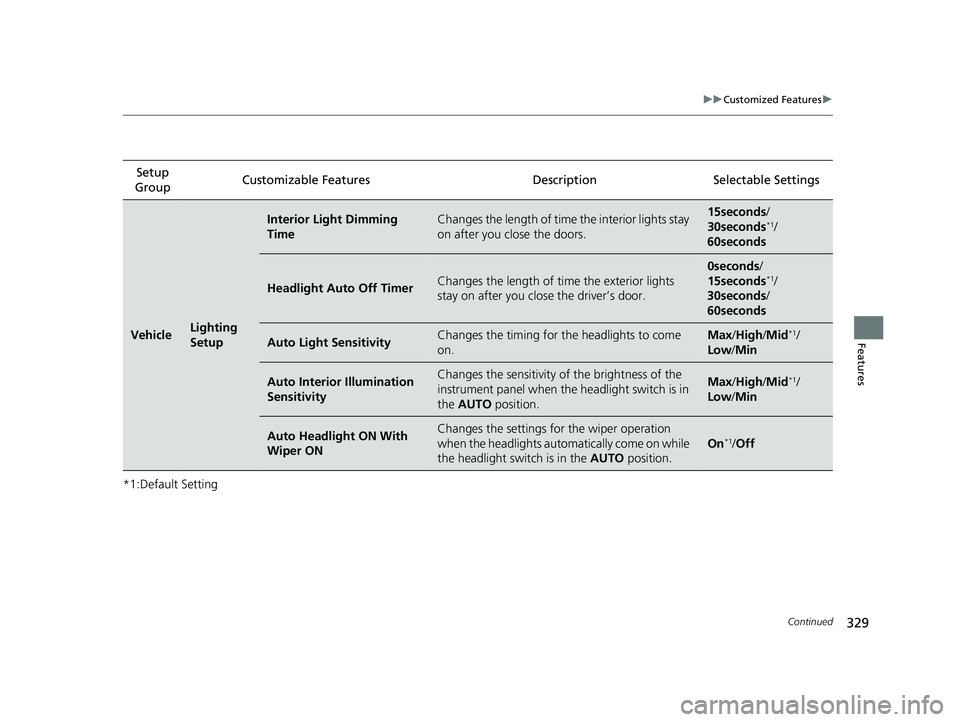
329 uu Customized Features u
Continued
Features
*1:Default Setting Setup
Group Customizable Features Desc ription Selectable Settings
Vehicle Lighting
Setup Interior Light Dimming
Time Changes the length of time the interior lights stay
on after you close the doors. 15seconds /
30seconds *1
/
60seconds
Headlight Auto Off Timer Changes the length of time the exterior lights
stay on after you clos e the driver’s door. 0seconds /
15seconds *1
/
30seconds /
60seconds
Auto Light Sensitivity Changes the timing for th e headlights to come
on. Max / High / Mid *1
/
Low / Min
Auto Interior Illumination
Sensitivity Changes the sensitivity of the brightness of the
instrument panel when the headlight switch is in
the AUTO position. Max / High / Mid *1
/
Low / Min
Auto Headlight ON With
Wiper ON Changes the settings for the wiper operation
when the headlights automa tically come on while
the headlight switch is in the AUTO position. On *1
/ Off18 CLARITY PHEV CSS-31TRW6000.book 329 ページ 2017年8月31日 木曜日 午後2時49分
Page 396 of 591
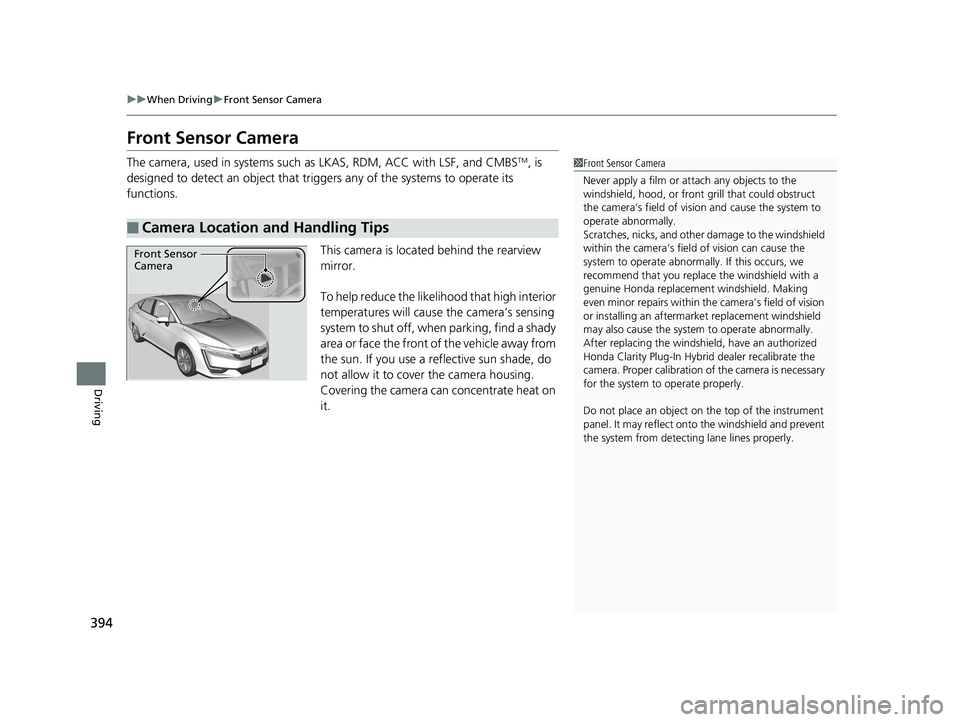
394 uu When Driving u Front Sensor Camera
Driving Front Sensor Camera The camera, used in systems such as LKAS, RDM, ACC with LSF, and CMBS TM
, is
designed to detect an object that triggers any of the systems to operate its
functions.
This camera is located behind the rearview
mirror.
To help reduce the likelihood that high interior
temperatures will cause the camera’s sensing
system to shut off, when parking, find a shady
area or face the front of the vehicle away from
the sun. If you use a re flective sun shade, do
not allow it to cover the camera housing.
Covering the camera can concentrate heat on
it.■ Camera Location and Handling Tips 1 Front Sensor Camera
Never apply a film or attach any objects to the
windshield, hood, or front grill that could obstruct
the camera’s field of vision and cause the system to
operate abnormally.
Scratches, nicks, and othe r damage to the windshield
within the camera’s fiel d of vision can cause the
system to operate abnormall y. If this occurs, we
recommend that you replac e the windshield with a
genuine Honda replacem ent windshield. Making
even minor repairs within th e camera’s field of vision
or installing an aftermarket replacement windshield
may also cause the system to operate abnormally.
After replacing th e windshield, have an authorized
Honda Clarity Plug-In Hybrid dealer recalibrate the
camera. Proper calibration of the camera is necessary
for the system to operate properly.
Do not place an object on the top of the instrument
panel. It may reflect onto the windshield and prevent
the system from detect ing lane lines properly.Front Sensor
Camera18 CLARITY PHEV CSS-31TRW6000.book 394 ページ 2017年8月31日 木曜日 午後2時49分