Page 128 of 591
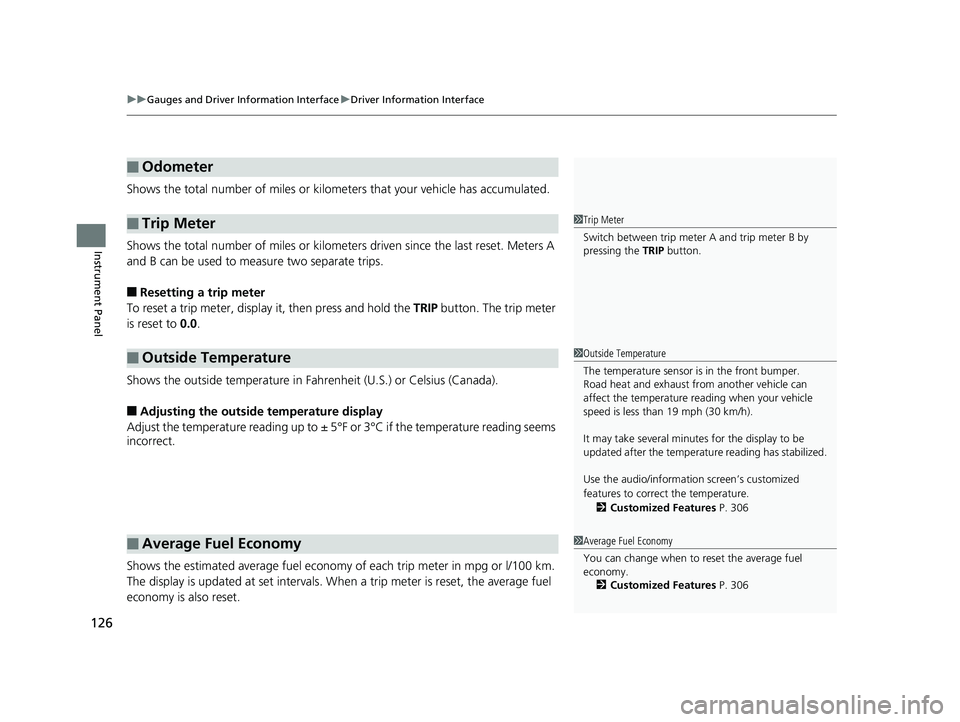
uu Gauges and Driver Information Interface u Driver Information Interface
126
Instrument Panel Shows the total number of miles or kilome ters that your vehicle has accumulated.
Shows the total number of miles or kilomete rs driven since the last reset. Meters A
and B can be used to measure two separate trips.
■ Resetting a trip meter
To reset a trip meter, display it, then press and hold the TRIP button. The trip meter
is reset to 0.0 .
Shows the outside temperature in Fahr enheit (U.S.) or Celsius (Canada).
■ Adjusting the outside temperature display
Adjust the temperature reading up to ± 5° F or 3°C if the temperature reading seems
incorrect.
Shows the estimated average fuel economy of each trip meter in mpg or l/100 km.
The display is updated at set intervals. Wh en a trip meter is reset, the average fuel
economy is also reset.■ Odometer
■ Trip Meter
■ Outside Temperature
■ Average Fuel Economy 1 Trip Meter
Switch between trip meter A and trip meter B by
pressing the TRIP button.
1 Outside Temperature
The temperature sensor is in the front bumper.
Road heat and exhaust fr om another vehicle can
affect the temperature reading when your vehicle
speed is less than 19 mph (30 km/h).
It may take several minutes for the display to be
updated after the temperature reading has stabilized.
Use the audio/information screen’s customized
features to correct the temperature.
2 Customized Features P. 306
1 Average Fuel Economy
You can change when to reset the average fuel
economy.
2 Customized Features P. 30618 CLARITY PHEV CSS-31TRW6000.book 126 ページ 2017年8月31日 木曜日 午後2時49分
Page 130 of 591
128 uu Gauges and Driver Information Interface u Driver Information Interface
Instrument Panel Shows the Maintenance Minder TM
.2 Maintenance Minder TM
P. 475
Shows the current audio information. 2 Audio System Basic Operation P. 210
Shows the current mail information. 2 Bluetooth ® HandsFreeLink ® P. 335
Shows the current phone information. 2 Bluetooth ® HandsFreeLink ® P. 335■ Maintenance Minder TM
■ Audio
■ Mail
■ Phone 18 CLARITY PHEV CSS-31TRW6000.book 128 ページ 2017年8月31日 木曜日 午後2時49分
Page 135 of 591
133uu Gauges and Driver Information Interface u Driver Information Interface
Instrument Panel
• Shows the customized feature (charge timer). 2 Using a Timer P. 467
• Use the audio/informat ion screen to custom ize certain features.2 Customized Features P. 306
Sends and receives information between your
vehicle and smartphones.
When you set the power mode to VEHICLE
OFF, the telematics control unit signal
strength and high voltage battery charge
timer setting appear on the driver information
interface.■ Customized Features
■ Telematics Control Unit 1 Telematics Control Unit
If you are planning to use a smartphone, check the
telematics control unit sign al strength be fore leaving
the vehicle.18 CLARITY PHEV CSS-31TRW6000.book 133 ページ 2017年8月31日 木曜日 午後2時49分
Page 138 of 591
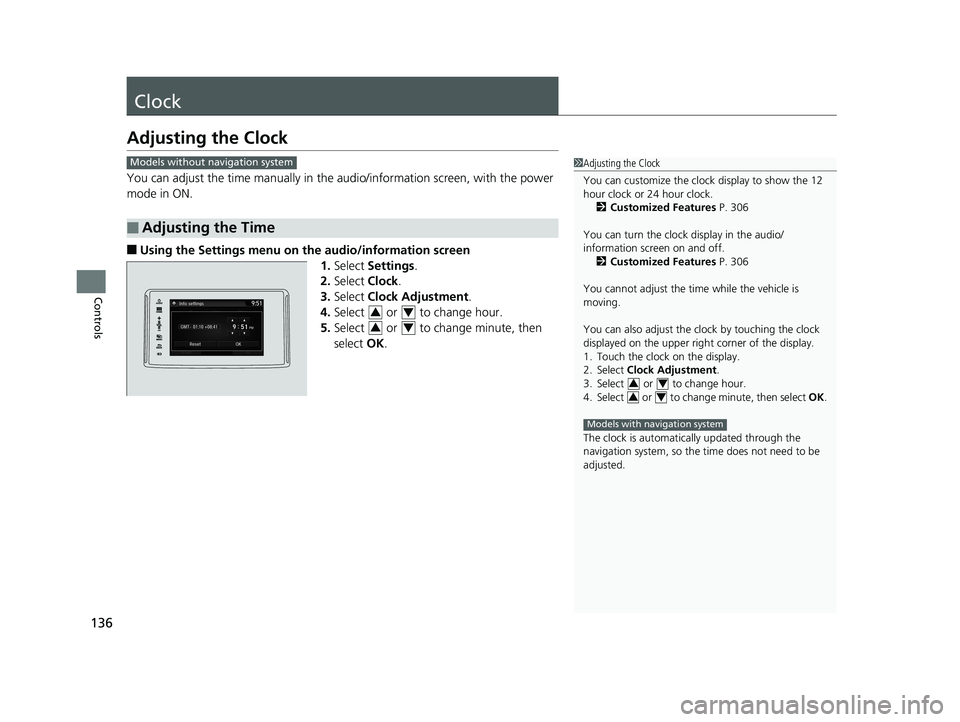
136
Controls Clock Adjusting the Clock You can adjust the time manually in the audio/information scr een, with the power
mode in ON.
■ Using the Settings menu on th e audio/information screen
1. Select Settings .
2. Select Clock .
3. Select Clock Adjustment .
4. Select or to change hour.
5. Select or to change minute, then
select OK .
■ Adjusting the Time 1 Adjusting the Clock
You can customize the clock display to show the 12
hour clock or 24 hour clock.
2 Customized Features P. 306
You can turn the clock display in the audio/
information screen on and off.
2 Customized Features P. 306
You cannot adjust the time while the vehicle is
moving.
You can also adjust the clock by touching the clock
displayed on the upper right corner of the display.
1. Touch the clock on the display.
2. Select Clock Adjustment .
3. Select or to change hour.
4. Select or to change minute, then select OK .
The clock is automatica lly updated through the
navigation system, so the ti me does not need to be
adjusted. 3 4
3 4
Models with navigation systemModels without navigation system
3 4
3 418 CLARITY PHEV CSS-31TRW6000.book 136 ページ 2017年8月31日 木曜日 午後2時49分
Page 142 of 591
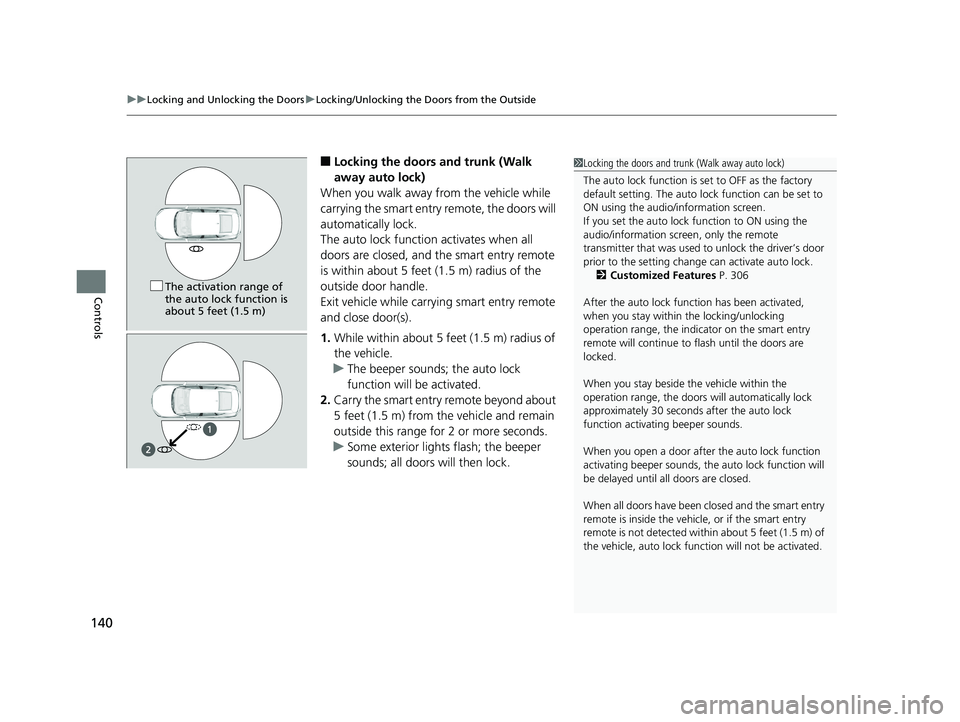
uu Locking and Unlocking the Doors u Locking/Unlocking the Doors from the Outside
140
Controls ■ Locking the doors and trunk (Walk
away auto lock)
When you walk away from the vehicle while
carrying the smart entry remote, the doors will
automatically lock.
The auto lock function activates when all
doors are closed, and the smart entry remote
is within about 5 feet (1.5 m) radius of the
outside door handle.
Exit vehicle while carrying smart entry remote
and close door(s).
1. While within about 5 feet (1.5 m) radius of
the vehicle.
u The beeper sounds; the auto lock
function will be activated.
2. Carry the smart entry remote beyond about
5 feet (1.5 m) from the vehicle and remain
outside this range fo r 2 or more seconds.
u Some exterior lights flash; the beeper
sounds; all doors will then lock. 1 Locking the doors and trunk (Walk away auto lock)
The auto lock function is set to OFF as the factory
default setting. The auto lo ck function can be set to
ON using the audio/information screen.
If you set the auto lock function to ON using the
audio/information screen, only the remote
transmitter that was used to unlock the driver’s door
prior to the setting change can activate auto lock.
2 Customized Features P. 306
After the auto lock function has been activated,
when you stay within the locking/unlocking
operation range, the indicator on the smart entry
remote will continue to flash until the doors are
locked.
When you stay beside the vehicle within the
operation range, the doors wi ll automatically lock
approximately 30 seconds after the auto lock
function activating beeper sounds.
When you open a door after the auto lock function
activating beeper sounds, the auto lock function will
be delayed until al l doors are closed.
When all doors have been closed and the smart entry
remote is inside the vehicle, or if the smart entry
remote is not detect ed within about 5 feet (1.5 m) of
the vehicle, auto lock func tion will not be activated.The activation range of
the auto lock function is
about 5 feet (1.5 m)18 CLARITY PHEV CSS-31TRW6000.book 140 ページ 2017年8月31日 木曜日 午後2時49分
Page 144 of 591
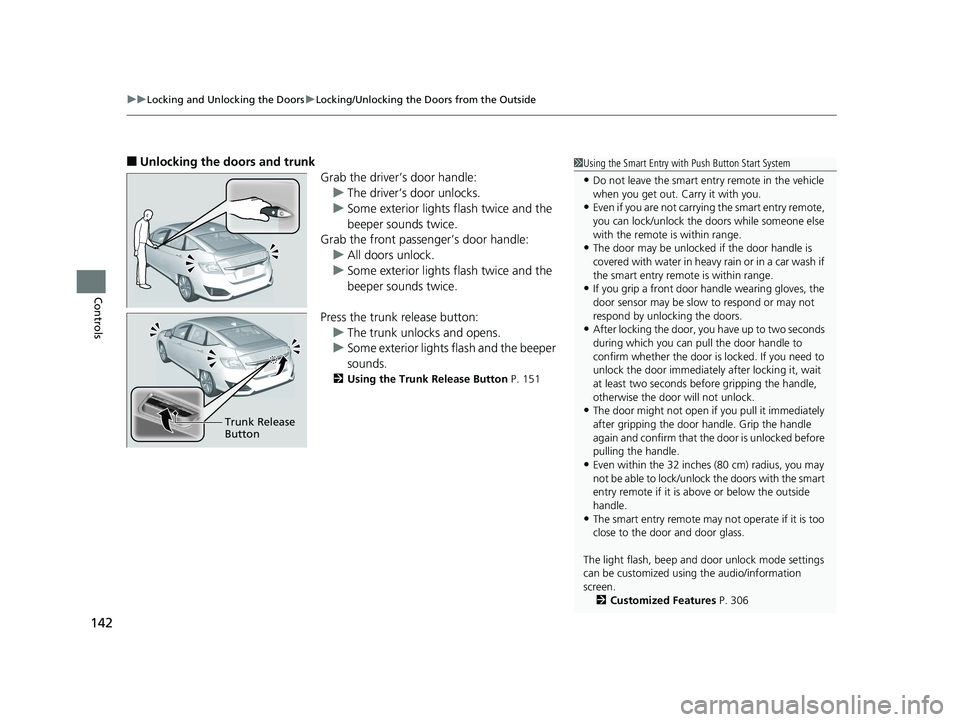
uu Locking and Unlocking the Doors u Locking/Unlocking the Doors from the Outside
142
Controls ■ Unlocking the doors and trunk
Grab the driver’s door handle:
u The driver’s door unlocks.
u Some exterior lights flash twice and the
beeper sounds twice.
Grab the front passenger’s door handle:
u All doors unlock.
u Some exterior lights flash twice and the
beeper sounds twice.
Press the trunk release button:
u The trunk unlocks and opens.
u Some exterior lights flash and the beeper
sounds. 2 Using the Trunk Release Button P. 151
Trunk Release
Button 1 Using the Smart Entry with Push Button Start System
• Do not leave the smart entry remote in the vehicle
when you get out. Carry it with you.
• Even if you are not carrying the smart entry remote,
you can lock/unlock the doors while someone else
with the remote is within range.
• The door may be unlocked if the door handle is
covered with water in heavy rain or in a car wash if
the smart entry remote is within range.
• If you grip a front door handle wearing gloves, the
door sensor may be slow to respond or may not
respond by unlocking the doors.
• After locking the door, you have up to two seconds
during which you can pull the door handle to
confirm whether the door is locked. If you need to
unlock the door immediately after lockin g it, wait
at least two seconds befo re gripping the handle,
otherwise the door will not unlock.
• The door might not open if you pull it immediately
after gripping the door handle. Grip the handle
again and confirm that th e door is unlocked before
pulling the handle.
• Even within the 32 inches (80 cm) radius, you may
not be able to lock/unlock the doors with the smart
entry remote if it is a bove or below the outside
handle.
• The smart entry remote may not operate if it is too
close to the door and door glass.
The light flash, beep and door unlock mode settings
can be customized using the audio/information
screen.
2 Customized Features P. 30618 CLARITY PHEV CSS-31TRW6000.book 142 ページ 2017年8月31日 木曜日 午後2時49分
Page 149 of 591
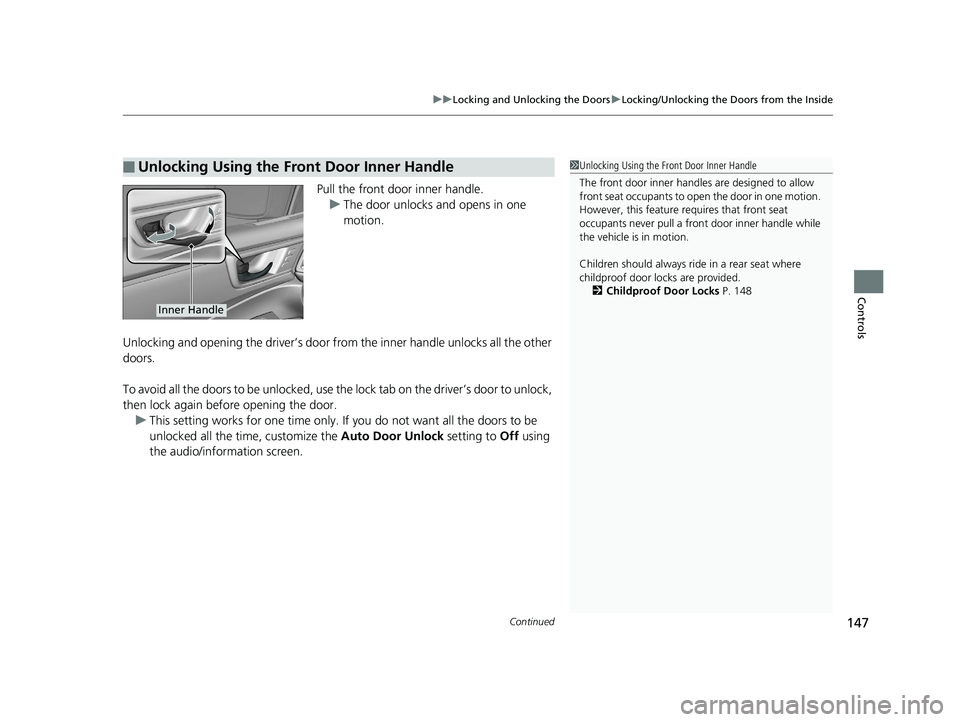
Continued
147uu Locking and Unlocking the Doors u Locking/Unlocking the Doors from the Inside
Controls
Pull the front door inner handle.
u The door unlocks and opens in one
motion.
Unlocking and opening the driver’s door from the inner handle unlocks all the other
doors.
To avoid all the doors to be unlocked, use the lock tab on the driver’s door to unlock,
then lock again before opening the door.
u This setting works for one time only. If you do not want all the doors to be
unlocked all the time, customize the Auto Door Unlock setting to Off using
the audio/information screen.■ Unlocking Using the Front Door Inner Handle 1 Unlocking Using the Front Door Inner Handle
The front door inne r handles are designed to allow
front seat occupants to open the door in one motion.
However, this feature requires that front seat
occupants never pull a front door inner handle while
the vehicle is in motion.
Children should always ride in a rear seat where
childproof door locks are provided.
2 Childproof Door Locks P. 148
Inner Handle18 CLARITY PHEV CSS-31TRW6000.book 147 ページ 2017年8月31日 木曜日 午後2時49分
Page 151 of 591
149uu Locking and Unlocking the Doors u Auto Door Locking/Unlocking
Controls
Auto Door Locking/Unlocking Your vehicle locks or unlocks all doors automatically when a certain condition is met.
■ Drive lock mode
All doors lock when the vehicle’s sp eed reaches about 10 mph (15 km/h).
■ Driver’s door open mode
All doors unlock when the driver’s door is opened.
■ Auto Door Locking
■ Auto Door Unlocking 1 Auto Door Locking/Unlocking
You can turn off or cha nge to another auto door
locking/unlocking sett ing using the audio/
information screen.
2 Customized Features P. 30618 CLARITY PHEV CSS-31TRW6000.book 149 ページ 2017年8月31日 木曜日 午後2時49分