Page 155 of 591
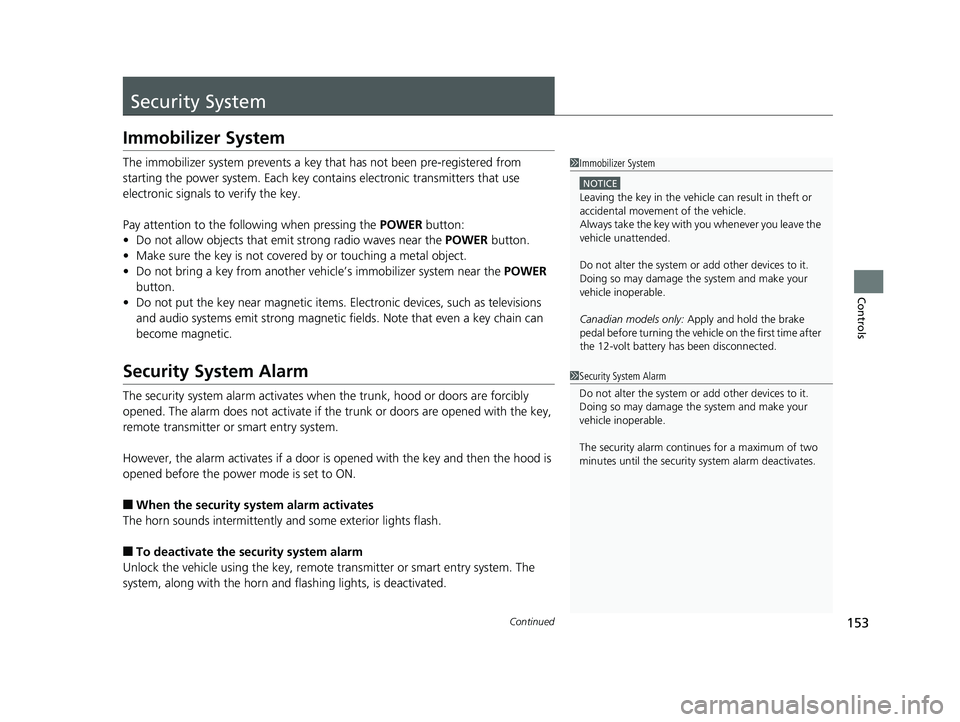
153Continued
Controls
Security System Immobilizer System The immobilizer system prevents a key th at has not been pre-registered from
starting the power system. Each key cont ains electronic transmitters that use
electronic signals to verify the key.
Pay attention to the follo wing when pressing the POWER button:
• Do not allow objects that emit strong radio waves near the POWER button.
• Make sure the key is not covered by or touching a metal object.
• Do not bring a key from another vehicle’s immobilizer system near the POWER
button.
• Do not put the key near magnetic items. Electronic devices, such as televisions
and audio systems emit strong magnetic fields. Note that even a key chain can
become magnetic.
Security System Alarm The security system alarm activates when the trunk, hood or doors are forcibly
opened. The alarm does not activate if the trunk or doors are opened with the key,
remote transmitter or smart entry system.
However, the alarm activates if a door is op ened with the key and then the hood is
opened before the power mode is set to ON.
■ When the security system alarm activates
The horn sounds intermittently and some exterior lights flash.
■ To deactivate the security system alarm
Unlock the vehicle using the key, remote transmitter or smart entry system. The
system, along with the horn and flashing lights, is deactivated. 1 Immobilizer System NOTICE
Leaving the key in the vehicl e can result in theft or
accidental movement of the vehicle.
Always take the key with you whenever you leave the
vehicle unattended.
Do not alter the system or add other devices to it.
Doing so may damage the system and make your
vehicle inoperable.
Canadian models only: Apply and hold the brake
pedal before turning the vehicle on the first time after
the 12-volt battery ha s been disconnected.
1 Security System Alarm
Do not alter the system or add other devices to it.
Doing so may damage the system and make your
vehicle inoperable.
The security alarm continues for a maximum of two
minutes until the security system alarm deactivates.18 CLARITY PHEV CSS-31TRW6000.book 153 ページ 2017年8月31日 木曜日 午後2時49分
Page 160 of 591
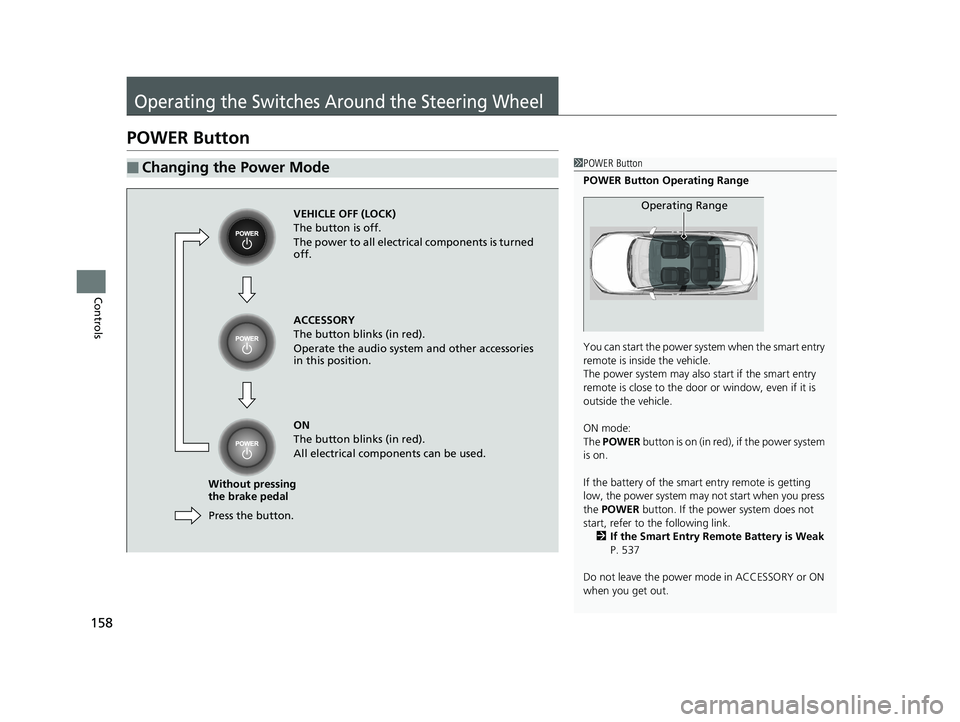
158
Controls Operating the Switches Around the Steering WheelPOWER Button ■ Changing the Power Mode 1 POWER Button
POWER Button Operating Range
You can start the power system when the smart entry
remote is inside the vehicle.
The power system may also start if the smart entry
remote is close to the door or window, even if it is
outside the vehicle.
ON mode:
The POWER button is on (in red), if the power system
is on.
If the battery of the smar t entry remote is getting
low, the power system may not start when you press
the POWER button. If the power system does not
start, refer to the following link.
2 If the Smart Entry Remote Battery is Weak
P. 537
Do not leave the power mode in ACCESSORY or ON
when you get out. Operating Range
VEHICLE OFF (LOCK)
The button is off.
The power to all electrical components is turned
off.
Press the button.Without pressing
the brake pedal ACCESSORY
The button blinks (in red).
Operate the audio system and other accessories
in this position.
ON
The button blinks (in red).
All electrical components can be used.18 CLARITY PHEV CSS-31TRW6000.book 158 ページ 2017年8月31日 木曜日 午後2時49分
Page 172 of 591
170 uu Operating the Switches Around the Steering Wheel u Driving Position Memory System *
Controls Driving Position Memory System *You can store two driver’s seat with the driving position memory system.
When you unlock and open the driver’s do or with a remote transmitter, or smart
entry system, the seat adjusts automatica lly to one of the two preset positions.
• DRIVER 1 transmitter is linked to memory button 1.
• DRIVER 2 transmitter is linked to memory button 2. 1 Driving Position Memory System *
Using the audio/informati on screen, you can disable
the automatic seat adjustment function.
2 Customized Features P. 306
DRIVER 1 DRIVER 2
* Not available on all models 18 CLARITY PHEV CSS-31TRW6000.book 170 ページ 2017年8月31日 木曜日 午後2時49分
Page 195 of 591
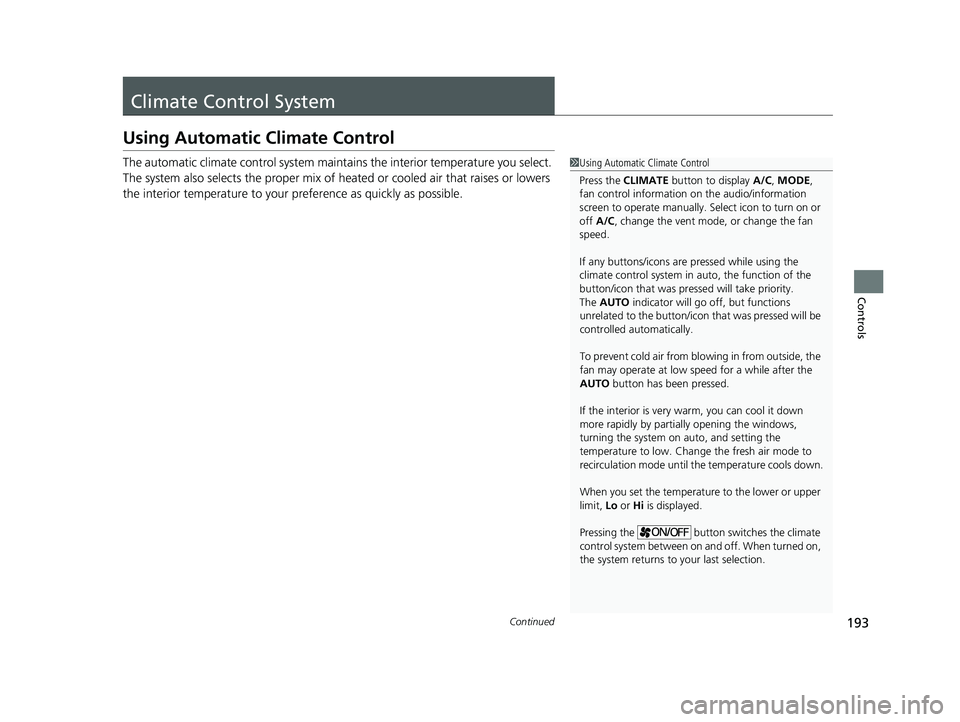
193Continued
Controls
Climate Control System Using Automatic Climate Control The automatic climate control system maintains the interior temperature you select.
The system also selects the proper mix of heat ed or cooled air that raises or lowers
the interior temperature to your pr eference as quickly as possible. 1 Using Automatic Climate Control
Press the CLIMATE button to display A/C , MODE ,
fan control information on the audio/information
screen to operate manually. Select ic on to turn on or
off A/C , change the vent mode , or change the fan
speed.
If any buttons/icons are pressed while using the
climate control system in auto, the function of the
button/icon that was presse d will take priority.
The AUTO indicator will go off, but functions
unrelated to the button/icon that was pressed will be
controlled automatically.
To prevent cold air from bl owing in from outside, the
fan may operate at low speed for a while after the
AUTO button has been pressed.
If the interior is very warm, you can cool it down
more rapidly by partial ly opening the windows,
turning the system on auto, and setting the
temperature to low. Change the fresh air mode to
recirculation mode until the temperature cools down.
When you set the temperature to the lower or upper
limit, Lo or Hi is displayed.
Pressing the button switches the climate
control system between on and off. When turned on,
the system returns to your last selection.18 CLARITY PHEV CSS-31TRW6000.book 193 ページ 2017年8月31日 木曜日 午後2時49分
Page 205 of 591
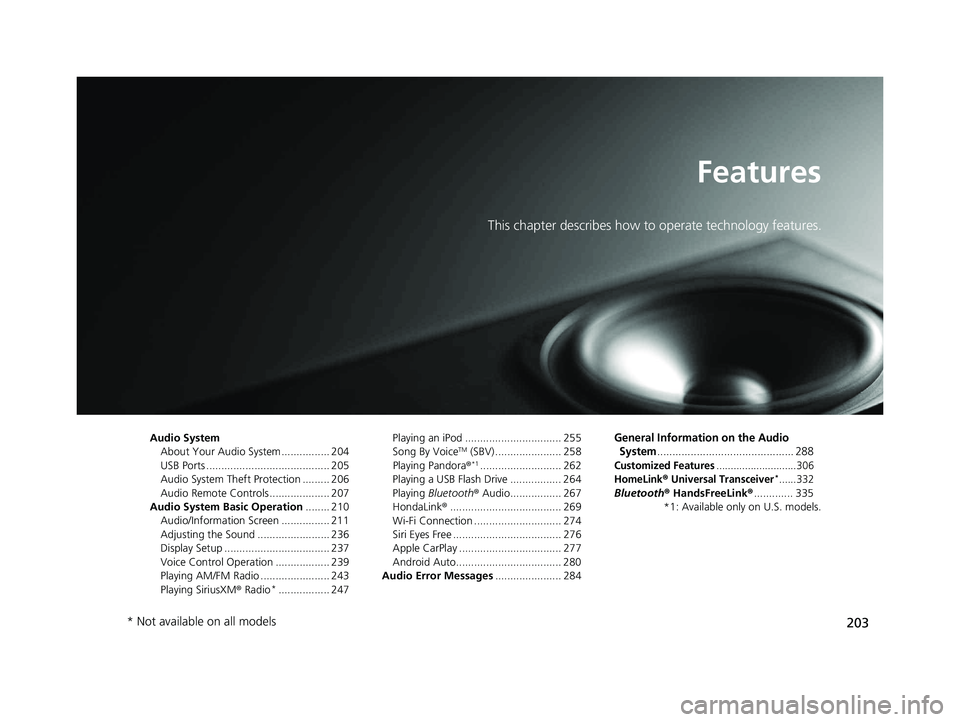
203Features This chapter describes how to operate technology features.
Audio System
About Your Audio System ................ 204
USB Ports ......................................... 205
Audio System Theft Protection ......... 206
Audio Remote Controls .................... 207
Audio System Basic Operation ........ 210
Audio/Information Screen ................ 211
Adjusting the Sound ........................ 236
Display Setup ................................... 237
Voice Control Operation .................. 239
Playing AM/FM Radio ....................... 243
Playing SiriusXM ® Radio *
................. 247 Playing an iPod ................................ 255
Song By Voice TM
(SBV) ...................... 258
Playing Pandora ® *1
........................... 262
Playing a USB Flash Drive ................. 264
Playing Bluetooth ® Audio................. 267
HondaLink ® ..................................... 269
Wi-Fi Connection ............................. 274
Siri Eyes Free .................................... 276
Apple CarPlay .................................. 277
Android Auto................................... 280
Audio Error Messages ...................... 284 General Information on the Audio
System ............................................. 288Customized Features ............................306
HomeLink ® Universal Transceiver *
......332
Bluetooth ® HandsFreeLink ® ............. 335
*1: Available only on U.S. models.
* Not available on all models 18 CLARITY PHEV CSS-31TRW6000.book 203 ページ 2017年8月31日 木曜日 午後2時49分
Page 206 of 591
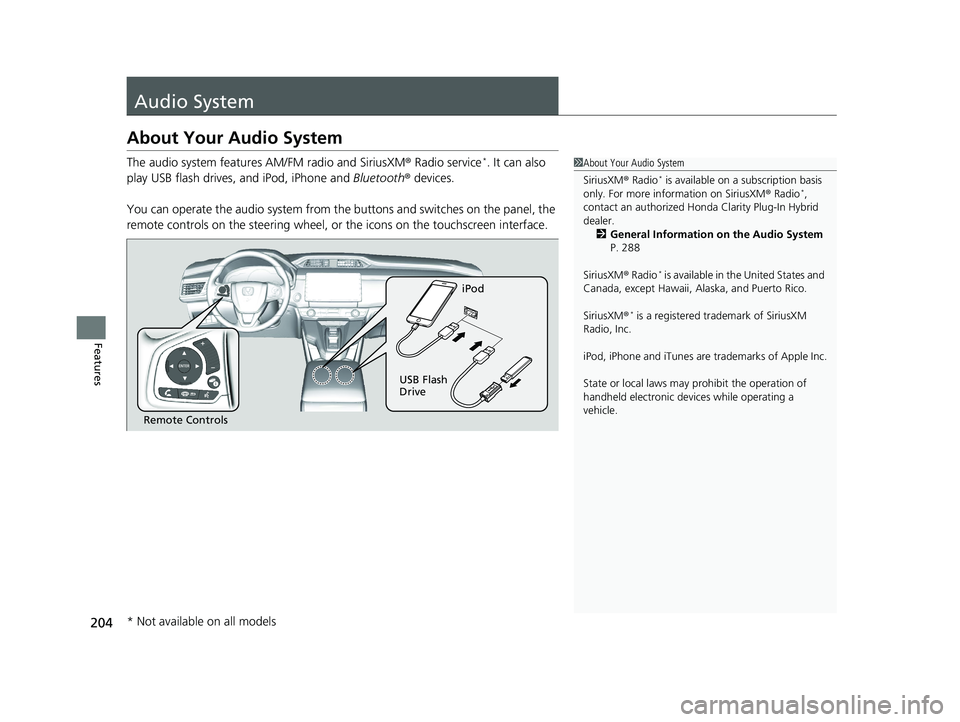
204
Features Audio System About Your Audio System The audio system features AM/FM radio and SiriusXM ® Radio service *
. It can also
play USB flash drives, and iPod, iPhone and Bluetooth ® devices.
You can operate the audio system from the buttons and switches on the panel, the
remote controls on the steering wheel, or the icons on the touchscreen interface. 1 About Your Audio System
SiriusXM ® Radio *
is available on a subscription basis
only. For more information on SiriusXM ® Radio *
,
contact an authorized Honda Clarity Plug-In Hybrid
dealer.
2 General Information on the Audio System
P. 288
SiriusXM ® Radio *
is available in the United States and
Canada, except Ha waii, Alaska, and Puerto Rico.
SiriusXM ® *
is a registered trademark of SiriusXM
Radio, Inc.
iPod, iPhone and iTunes are trademarks of Apple Inc.
State or local laws may pr ohibit the operation of
handheld electronic devi ces while operating a
vehicle.
Remote Controls iPod
USB Flash
Drive
* Not available on all models 18 CLARITY PHEV CSS-31TRW6000.book 204 ページ 2017年8月31日 木曜日 午後2時49分
Page 207 of 591
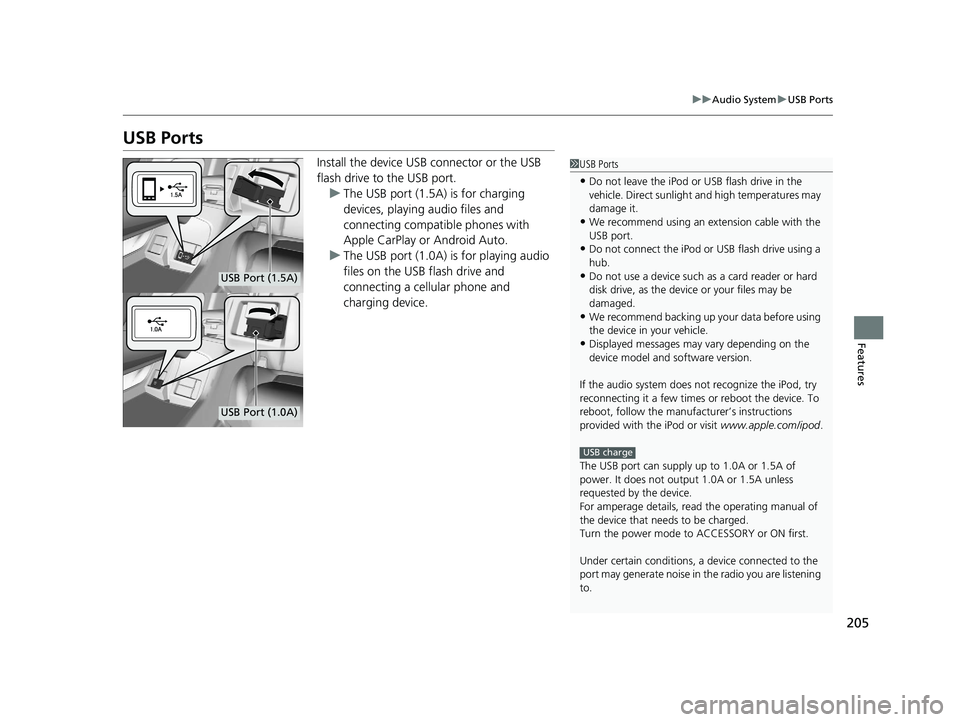
205 uu Audio System u USB Ports
Features
USB Ports Install the device USB connector or the USB
flash drive to the USB port.
u The USB port (1.5A) is for charging
devices, playing audio files and
connecting compatib le phones with
Apple CarPlay or Android Auto.
u The USB port (1.0A) is for playing audio
files on the USB flash drive and
connecting a cellular phone and
charging device. 1 USB Ports
• Do not leave the iPod or USB flash drive in the
vehicle. Direct sunlight and high temperatures may
damage it.
• We recommend using an ex tension cable with the
USB port.
• Do not connect the iPod or USB flash drive using a
hub.
• Do not use a device such as a card reader or hard
disk drive, as the device or your files may be
damaged.
• We recommend backing up yo ur data before using
the device in your vehicle.
• Displayed messages may vary depending on the
device model and software version.
If the audio system does not recognize the iPod, try
reconnecting it a few times or reboot the device. To
reboot, follow the manufac turer’s instructions
provided with the iPod or visit www.apple.com/ipod .
The USB port can supply up to 1.0A or 1.5A of
power. It does not output 1.0A or 1.5A unless
requested by the device.
For amperage details, read the operating manual of
the device that ne eds to be charged.
Turn the power mode to ACCESSORY or ON first.
Under certain condi tions, a device connected to the
port may generate noise in the radio you are listening
to. USB chargeUSB Port (1.5A)
USB Port (1.0A)18 CLARITY PHEV CSS-31TRW6000.book 205 ページ 2017年8月31日 木曜日 午後2時49分
Page 208 of 591
206 uu Audio System u Audio System Theft Protection
Features Audio System Theft Protection The audio system is disabled when it is di sconnected from the power source, such as
when the 12-volt battery is disconnected or goes dead. In certain conditions, the
system may display a code entry screen. If this occurs, reactivate the audio system.
■ Reactivating the audio system
1. Set the power mode to ON.
2. Turn on the audio system.
3. Select and hold the audio system power icon for more than two seconds.
u The audio system is reac tivated when the audio co ntrol unit establishes a
connection with the vehicle control unit. If the control unit fails to recognize
the audio unit, you must go to an authorized Honda Clarity Plug-In Hybrid
dealer and have the audio unit checked.18 CLARITY PHEV CSS-31TRW6000.book 206 ページ 2017年8月31日 木曜日 午後2時49分