Page 205 of 591
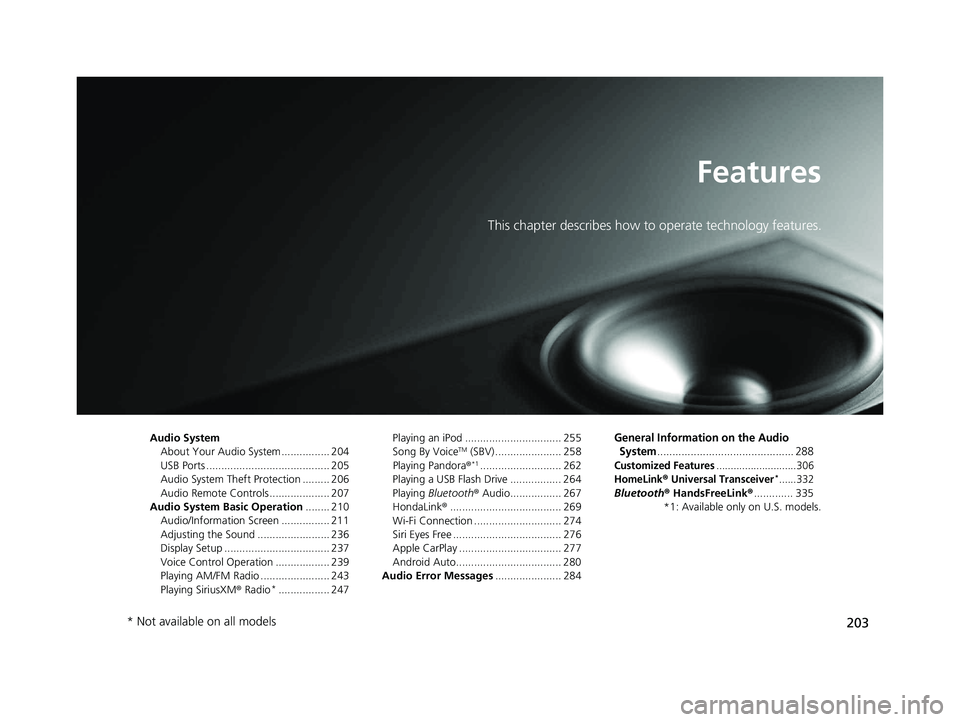
203Features This chapter describes how to operate technology features.
Audio System
About Your Audio System ................ 204
USB Ports ......................................... 205
Audio System Theft Protection ......... 206
Audio Remote Controls .................... 207
Audio System Basic Operation ........ 210
Audio/Information Screen ................ 211
Adjusting the Sound ........................ 236
Display Setup ................................... 237
Voice Control Operation .................. 239
Playing AM/FM Radio ....................... 243
Playing SiriusXM ® Radio *
................. 247 Playing an iPod ................................ 255
Song By Voice TM
(SBV) ...................... 258
Playing Pandora ® *1
........................... 262
Playing a USB Flash Drive ................. 264
Playing Bluetooth ® Audio................. 267
HondaLink ® ..................................... 269
Wi-Fi Connection ............................. 274
Siri Eyes Free .................................... 276
Apple CarPlay .................................. 277
Android Auto................................... 280
Audio Error Messages ...................... 284 General Information on the Audio
System ............................................. 288Customized Features ............................306
HomeLink ® Universal Transceiver *
......332
Bluetooth ® HandsFreeLink ® ............. 335
*1: Available only on U.S. models.
* Not available on all models 18 CLARITY PHEV CSS-31TRW6000.book 203 ページ 2017年8月31日 木曜日 午後2時49分
Page 206 of 591
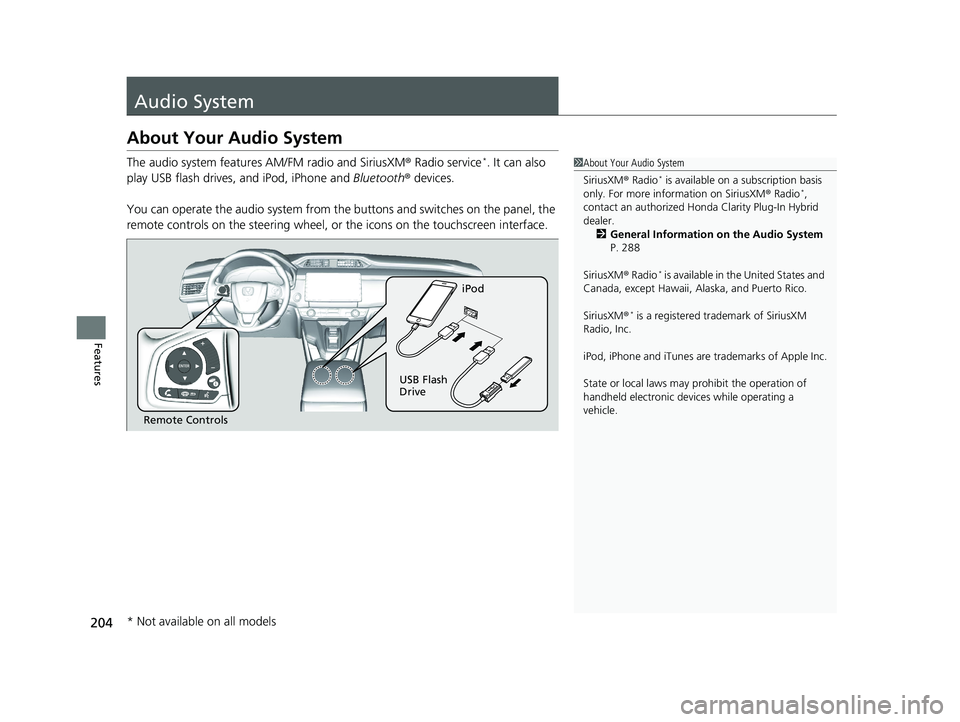
204
Features Audio System About Your Audio System The audio system features AM/FM radio and SiriusXM ® Radio service *
. It can also
play USB flash drives, and iPod, iPhone and Bluetooth ® devices.
You can operate the audio system from the buttons and switches on the panel, the
remote controls on the steering wheel, or the icons on the touchscreen interface. 1 About Your Audio System
SiriusXM ® Radio *
is available on a subscription basis
only. For more information on SiriusXM ® Radio *
,
contact an authorized Honda Clarity Plug-In Hybrid
dealer.
2 General Information on the Audio System
P. 288
SiriusXM ® Radio *
is available in the United States and
Canada, except Ha waii, Alaska, and Puerto Rico.
SiriusXM ® *
is a registered trademark of SiriusXM
Radio, Inc.
iPod, iPhone and iTunes are trademarks of Apple Inc.
State or local laws may pr ohibit the operation of
handheld electronic devi ces while operating a
vehicle.
Remote Controls iPod
USB Flash
Drive
* Not available on all models 18 CLARITY PHEV CSS-31TRW6000.book 204 ページ 2017年8月31日 木曜日 午後2時49分
Page 209 of 591
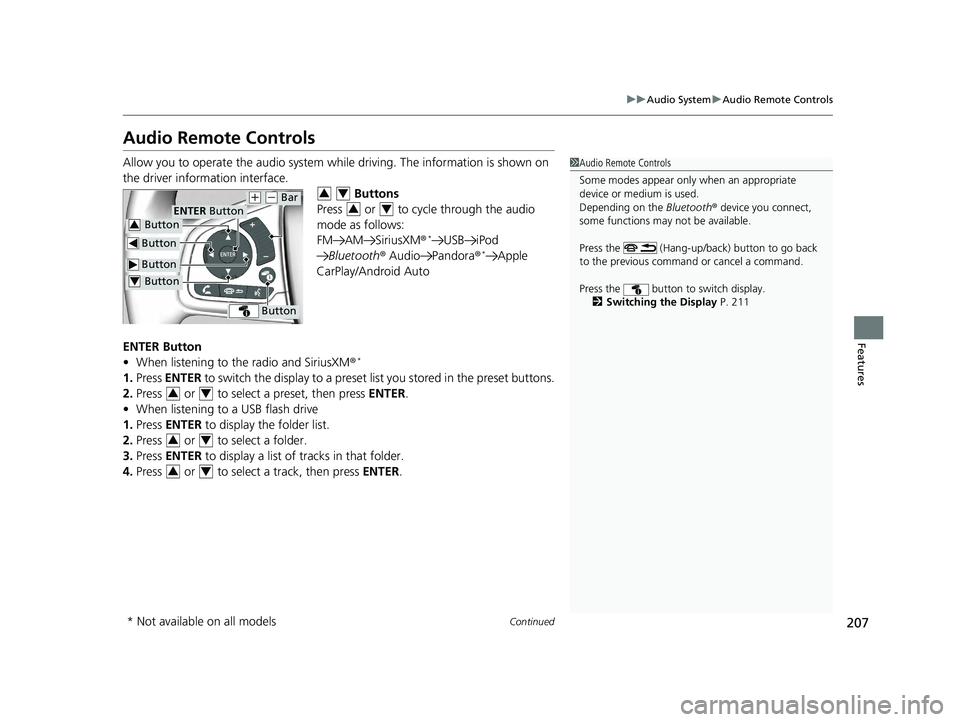
207uu Audio System u Audio Remote Controls
Continued
Features
Audio Remote Controls Allow you to operate the audio system whil e driving. The information is shown on
the driver information interface.
Buttons
Press or to cycle through the audio
mode as follows:
FM AM SiriusXM ® *
USB iPod
Bluetooth ® Audio Pandora ® *
Apple
CarPlay/Android Auto
ENTER Button
• When listening to the radio and SiriusXM ® *
1. Press ENTER to switch the disp lay to a preset list you stored in the preset buttons.
2. Press or to select a preset, then press ENTER .
• When listening to a USB flash drive
1. Press ENTER to display the folder list.
2. Press or to select a folder.
3. Press ENTER to display a list of tracks in that folder.
4. Press or to select a track, then press ENTER . 1 Audio Remote Controls
Some modes appear only when an appropriate
device or medium is used.
Depending on the Bluetooth ® device you connect,
some functions may not be available.
Press the (Hang-up/back) button to go back
to the previous command or cancel a command.
Press the button to switch display.
2 Switching the Display P. 211 Button ENTER Button
Button ( +
( -
Bar
Button Button3
Button4 3 4
3 4
3 4
3 4
3 4
* Not available on all models 18 CLARITY PHEV CSS-31TRW6000.book 207 ページ 2017年8月31日 木曜日 午後2時49分
Page 210 of 591
208 uu Audio System u Audio Remote Controls
Features • When listening to an iPod
1. Press ENTER to display the iPod music list.
2. Press or to select a category.
3. Press ENTER to display a list of items in the category.
4. Press or to select an item, then press ENTER .
u Press ENTER and press or repeatedly until the desired mode you want
to listen to is displayed.
• When listening to Pandora ® *
1. Press ENTER to display the station list.
2. Press or to select an item, then press ENTER .
• When listening to Bluetooth ® Audio
1. Press ENTER to display the track list.
2. Press or to select a track, then press ENTER .3 4
3 4
3 4
3 4
3 4
* Not available on all models 18 CLARITY PHEV CSS-31TRW6000.book 208 ページ 2017年8月31日 木曜日 午後2時49分
Page 211 of 591
209uu Audio System u Audio Remote Controls
Features
( +
( -
(Volume) Bar
Press ( +
: To increase the volume.
Press ( -
: To decrease the volume.
Buttons
• When listening to the radio
Press : To select the next preset radio station.
Press : To select the previous preset radio station.
Press and hold : To select the next strong station.
Press and hold : To select the previous strong station.
• When listening to an iPod, USB flash drive, or Bluetooth ® Audio
Press : To skip to the next song.
Press : To go back to the beginning of the current or previous song.
• When listening to a USB flash drive
Press and hold : To skip to the next folder.
Press and hold : To go back to the previous folder.
• When listening to Pandora ® *
Press : To skip to the next track.
Press and hold : To select the next station.
Press and hold : To select the previous station.
* Not available on all models 18 CLARITY PHEV CSS-31TRW6000.book 209 ページ 2017年8月31日 木曜日 午後2時49分
Page 214 of 591
212 uu Audio System Basic Operation u Audio/Information Screen
Features ■ Using the audio/information screen
Select to go to the home screen.
Select Phone , Info , Audio , Settings , Navigation *
, HondaLink , Smartphone
Connection ( Apple CarPlay , Android Auto ), App List ( ), or Instrument Panel .
■ Phone
Displays the HFL information. 2 Bluetooth ® HandsFreeLink ® P. 335 Home Screen Models without navigation system
Models with navigation system
* Not available on all models 18 CLARITY PHEV CSS-31TRW6000.book 212 ページ 2017年8月31日 木曜日 午後2時49分
Page 218 of 591
uu Audio System Basic Operation u Audio/Information Screen
216
Features Shows the engine and High Voltage battery power flow, indicating what is
supplying power to the vehicle and/or charging the battery.
u The indicator for the power transmission appears in blue, and for the battery
charging operation, in green.
Display Color of
indicators Vehicle’s Condition
Blue While Driving:
Power is being supplied by the
engine.
Blue While Driving:
Power is being supplied by the
High Voltage battery.
Blue While Driving:
Power is being supplied by the
High Voltage battery and
engine. 1 Energy flow screen
While the engine provides propulsion directly to the
wheels, the icon appears in the power flow
monitor on the screen.18 CLARITY PHEV CSS-31TRW6000.book 216 ページ 2017年8月31日 木曜日 午後2時49分
Page 219 of 591
217uu Audio System Basic Operation u Audio/Information Screen
Continued
Features
Display Color of
indicators Vehicle’s Condition
Green While Decelerating:
High Voltage battery is being
charged by regenerative
braking and engine.
Green While Decelerating:
High Voltage battery is being
charged by regenerative
braking.
When the engine is running,
the engine icon is turned on.
Blue and Green While Driving:
Power is being supplied and
the High Voltage battery is
being charged by the engine.18 CLARITY PHEV CSS-31TRW6000.book 217 ページ 2017年8月31日 木曜日 午後2時49分