Page 124 of 559
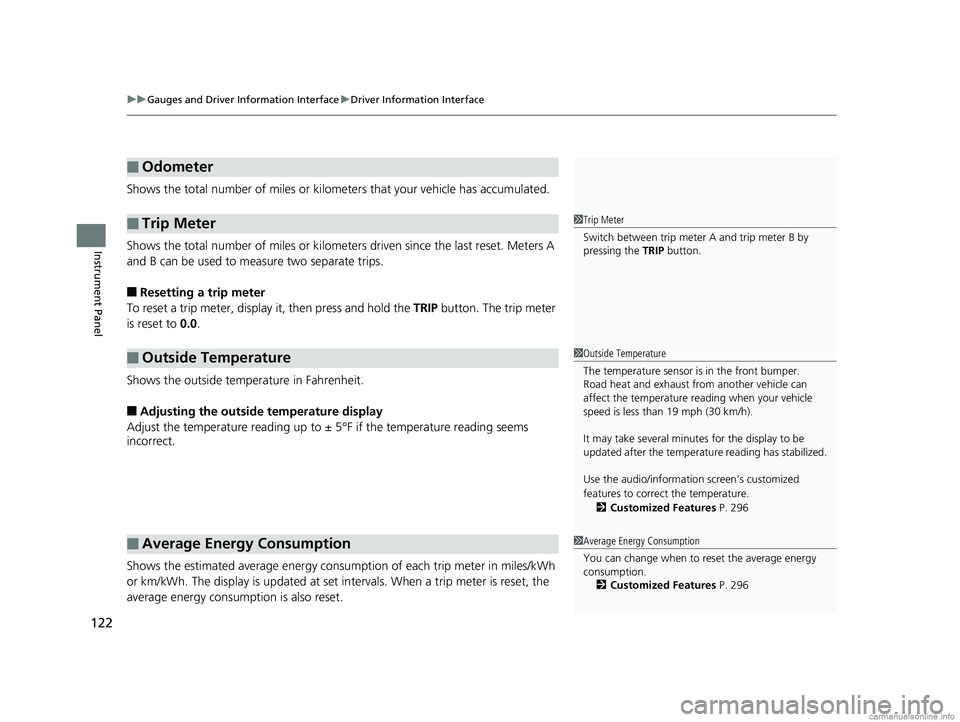
uuGauges and Driver Information Interface uDriver Information Interface
122
Instrument Panel
Shows the total number of miles or kilome ters that your vehicle has accumulated.
Shows the total number of miles or kilomete rs driven since the last reset. Meters A
and B can be used to measure two separate trips.
■Resetting a trip meter
To reset a trip meter, display it, then press and hold the TRIP button. The trip meter
is reset to 0.0.
Shows the outside temperature in Fahrenheit.
■Adjusting the outside temperature display
Adjust the temperature reading up to ± 5°F if the temperature reading seems
incorrect.
Shows the estimated average energy consum ption of each trip meter in miles/kWh
or km/kWh. The display is updated at set in tervals. When a trip meter is reset, the
average energy consumption is also reset.
■Odometer
■Trip Meter
■Outside Temperature
■Average Energy Consumption
1 Trip Meter
Switch between trip meter A and trip meter B by
pressing the TRIP button.
1Outside Temperature
The temperature sensor is in the front bumper.
Road heat and exhaust from another vehicle can
affect the temperature reading when your vehicle
speed is less than 19 mph (30 km/h).
It may take several minutes for the display to be
updated after the temperature reading has stabilized.
Use the audio/information screen’s customized
features to correct the temperature.
2 Customized Features P. 296
1Average Energy Consumption
You can change when to reset the average energy
consumption.
2 Customized Features P. 296
18 CLARITY ELECTRIC CSS-31TRV6100.book 122 ページ 2018年2月5日 月曜日 午後12時0分
Page 126 of 559
124
uuGauges and Driver Information Interface uDriver Information Interface
Instrument Panel
Shows the Maintenance MinderTM.
2 Maintenance MinderTM P. 461
Shows the current audio information.
2Audio System Basic Operation P. 202
Shows the current mail information.
2Bluetooth ® HandsFreeLink ® P. 325
Shows the current phone information.
2 Bluetooth ® HandsFreeLink ® P. 325
■Maintenance MinderTM
■Audio
■Mail
■Phone
18 CLARITY ELECTRIC CSS-31TRV6100.book 124 ページ 2018年2月5日 月曜日 午後12時0分
Page 129 of 559
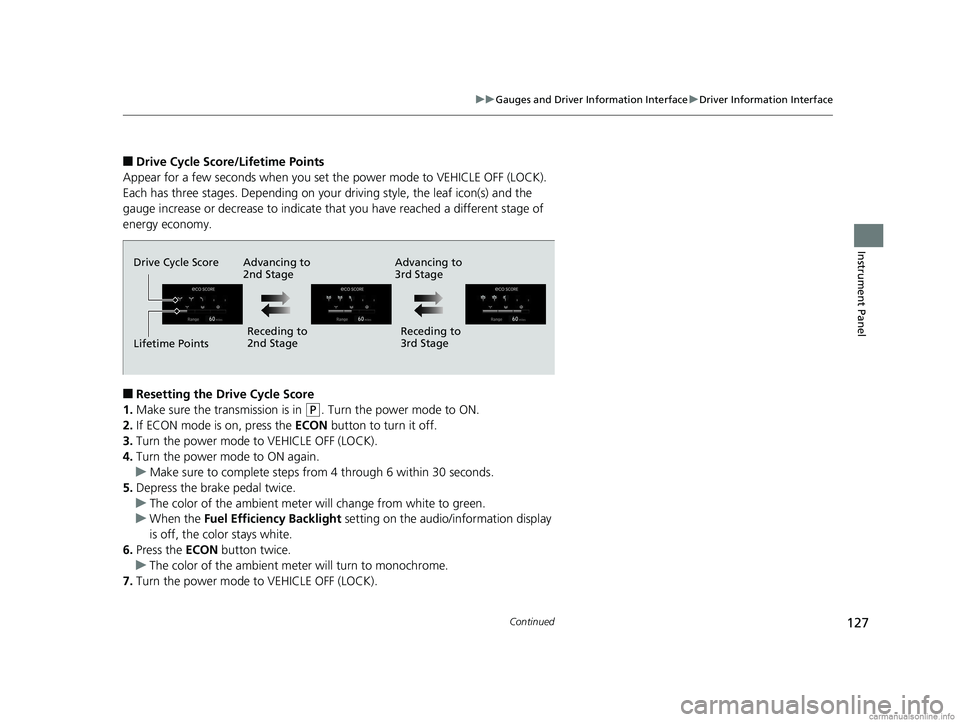
127
uuGauges and Driver Information Interface uDriver Information Interface
Continued
Instrument Panel
■Drive Cycle Score/Lifetime Points
Appear for a few seconds when you set the power mode to VEHICLE OFF (LOCK).
Each has three stages. Depending on your driving style, the leaf icon(s) and the
gauge increase or decrease to indicate that you have reached a different stage of
energy economy.
■Resetting the Drive Cycle Score
1. Make sure the transmission is in
(P. Turn the power mode to ON.
2. If ECON mode is on, press the ECON button to turn it off.
3. Turn the power mode to VEHICLE OFF (LOCK).
4. Turn the power mode to ON again.
u Make sure to complete steps fro m 4 through 6 within 30 seconds.
5. Depress the brake pedal twice.
u The color of the ambient meter wi ll change from white to green.
u When the Fuel Efficiency Backlight setting on the audio/information display
is off, the color stays white.
6. Press the ECON button twice.
u The color of the ambient mete r will turn to monochrome.
7. Turn the power mode to VEHICLE OFF (LOCK).
Drive Cycle Score
Lifetime Points Advancing to
2nd Stage
Receding to
2nd Stage Receding to
3rd Stage
Advancing to
3rd Stage
18 CLARITY ELECTRIC CSS-31TRV6100.book 127 ページ 2018年2月5日 月曜日 午後12時0分
Page 130 of 559
uuGauges and Driver Information Interface uDriver Information Interface
128
Instrument Panel
• Shows the customized feature (charge timer).
2 Using a Timer P. 454
•Use the audio/information screen to customize certain features.
2Customized Features P. 296
Sends and receives information between your
vehicle and smartphones.
When you set the power mode to VEHICLE
OFF, the telematics control unit signal
strength and high voltage battery charge
timer setting appear on the driver information
interface.
■Customized Features
■Telematics Control Unit1Telematics Control Unit
If you are planning to use a smartphone, check the
telematics control unit sign al strength before leaving
the vehicle.
18 CLARITY ELECTRIC CSS-31TRV6100.book 128 ページ 2018年2月5日 月曜日 午後12時0分
Page 132 of 559
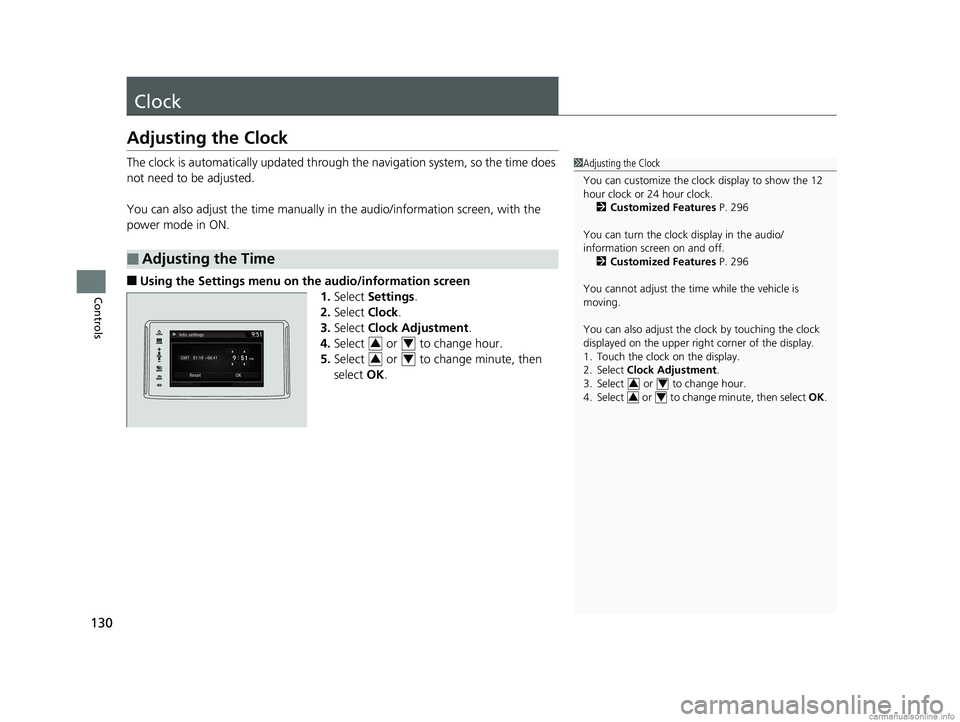
130
Controls
Clock
Adjusting the Clock
The clock is automatically updated through the navigation system, so the time does
not need to be adjusted.
You can also adjust the time manually in the audio/information screen, with the
power mode in ON.
■Using the Settings menu on the audio/information screen 1.Select Settings .
2. Select Clock.
3. Select Clock Adjustment .
4. Select or to change hour.
5. Select or to change minute, then
select OK.
■Adjusting the Time
1Adjusting the Clock
You can customize the clock display to show the 12
hour clock or 24 hour clock.
2 Customized Features P. 296
You can turn the clock display in the audio/
information screen on and off. 2 Customized Features P. 296
You cannot adjust the time while the vehicle is
moving.
You can also adjust the clock by touching the clock
displayed on the upper right corner of the display.
1. Touch the clock on the display.
2. Select Clock Adjustment .
3. Select or to change hour.
4. Select or to change minute, then select OK.
34
34
34
34
18 CLARITY ELECTRIC CSS-31TRV6100.book 130 ページ 2018年2月5日 月曜日 午後12時0分
Page 136 of 559
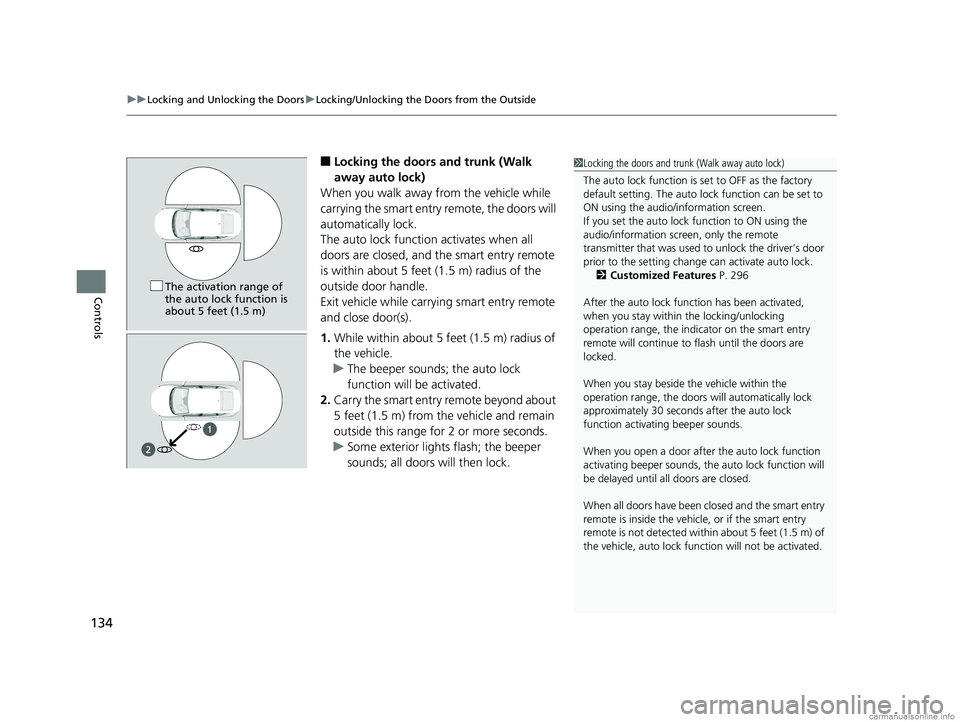
uuLocking and Unlocking the Doors uLocking/Unlocking the Doors from the Outside
134
Controls
■Locking the doors and trunk (Walk
away auto lock)
When you walk away from the vehicle while
carrying the smart entry remote, the doors will
automatically lock.
The auto lock function activates when all
doors are closed, and the smart entry remote
is within about 5 feet (1.5 m) radius of the
outside door handle.
Exit vehicle while carrying smart entry remote
and close door(s).
1. While within about 5 feet (1.5 m) radius of
the vehicle.
u The beeper sounds; the auto lock
function will be activated.
2. Carry the smart entry remote beyond about
5 feet (1.5 m) from the vehicle and remain
outside this range fo r 2 or more seconds.
u Some exterior lights flash; the beeper
sounds; all doors will then lock.1Locking the doors and trunk (Walk away auto lock)
The auto lock function is set to OFF as the factory
default setting. The auto lo ck function can be set to
ON using the audio/information screen.
If you set the auto lock function to ON using the
audio/information screen, only the remote
transmitter that was used to unlock the driver’s door
prior to the setting change can activate auto lock. 2 Customized Features P. 296
After the auto lock function has been activated,
when you stay within the locking/unlocking
operation range, the indicator on the smart entry
remote will continue to flash until the doors are
locked.
When you stay beside the vehicle within the
operation range, the doors wi ll automatically lock
approximately 30 seconds after the auto lock
function activating beeper sounds.
When you open a door after the auto lock function
activating beeper sounds, the auto lock function will
be delayed until all doors are closed.
When all doors have been closed and the smart entry
remote is inside the vehicle, or if the smart entry
remote is not detect ed within about 5 feet (1.5 m) of
the vehicle, auto lock func tion will not be activated.
The activation range of
the auto lock function is
about 5 feet (1.5 m)
18 CLARITY ELECTRIC CSS-31TRV6100.book 134 ページ 2018年2月5日 月曜日 午後12時0分
Page 138 of 559
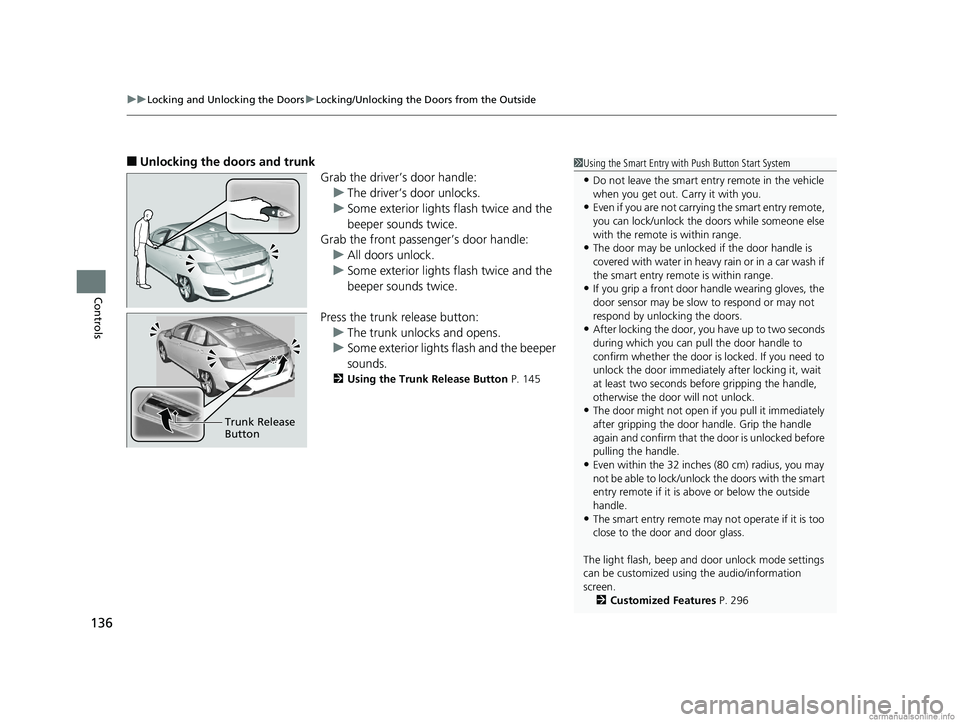
uuLocking and Unlocking the Doors uLocking/Unlocking the Doors from the Outside
136
Controls
■Unlocking the doors and trunk
Grab the driver’s door handle:u The driver’s door unlocks.
u Some exterior lights flash twice and the
beeper sounds twice.
Grab the front passenger’s door handle:
u All doors unlock.
u Some exterior lights flash twice and the
beeper sounds twice.
Press the trunk release button: u The trunk unlocks and opens.
u Some exterior lights flash and the beeper
sounds.
2 Using the Trunk Release Button P. 145
Trunk Release
Button
1Using the Smart Entry with Push Button Start System
•Do not leave the smart entry remote in the vehicle
when you get out. Carry it with you.
•Even if you are not carrying the smart entry remote,
you can lock/unlock the doors while someone else
with the remote is within range.
•The door may be unlocked if the door handle is
covered with water in heavy rain or in a car wash if
the smart entry remote is within range.
•If you grip a front door handle wearing gloves, the
door sensor may be slow to respond or may not
respond by unlocking the doors.
•After locking the door, you have up to two seconds
during which you can pull the door handle to
confirm whether the door is locked. If you need to
unlock the door immediately after locking it, wait
at least two seconds befo re gripping the handle,
otherwise the door will not unlock.
•The door might not open if you pull it immediately
after gripping the door handle. Grip the handle
again and confirm that th e door is unlocked before
pulling the handle.
•Even within the 32 inches (80 cm) radius, you may
not be able to lock/unlock the doors with the smart
entry remote if it is a bove or below the outside
handle.
•The smart entry remote may not operate if it is too
close to the door and door glass.
The light flash, beep and door unlock mode settings
can be customized using the audio/information
screen.
2 Customized Features P. 296
18 CLARITY ELECTRIC CSS-31TRV6100.book 136 ページ 2018年2月5日 月曜日 午後12時0分
Page 143 of 559
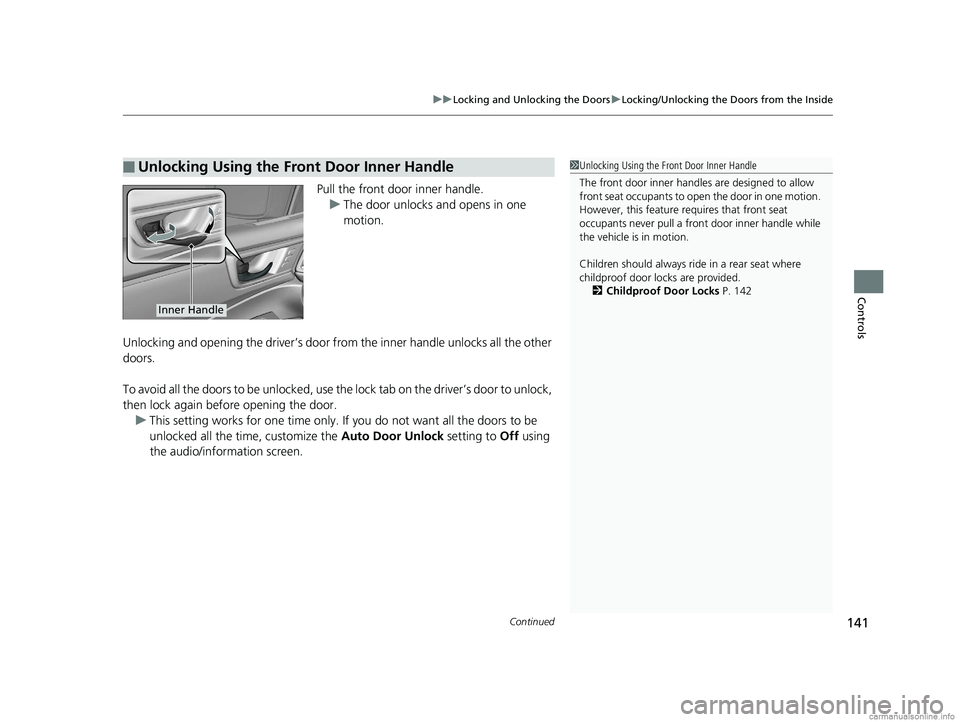
Continued141
uuLocking and Unlocking the Doors uLocking/Unlocking the Doors from the Inside
Controls
Pull the front door inner handle.
u The door unlocks and opens in one
motion.
Unlocking and opening the driver’s door from the inner handle unlocks all the other
doors.
To avoid all the doors to be unlocked, use the lock tab on the driver’s door to unlock,
then lock again before opening the door. u This setting works for one time only. If you do not want all the doors to be
unlocked all the time, customize the Auto Door Unlock setting to Off using
the audio/information screen.
■Unlocking Using the Front Door Inner Handle1 Unlocking Using the Front Door Inner Handle
The front door inne r handles are designed to allow
front seat occupants to open the door in one motion.
However, this feature requires that front seat
occupants never pull a front door inner handle while
the vehicle is in motion.
Children should always ride in a rear seat where
childproof door locks are provided. 2 Childproof Door Locks P. 142
Inner Handle
18 CLARITY ELECTRIC CSS-31TRV6100.book 141 ページ 2018年2月5日 月曜日 午後12時0分