Page 1 of 20
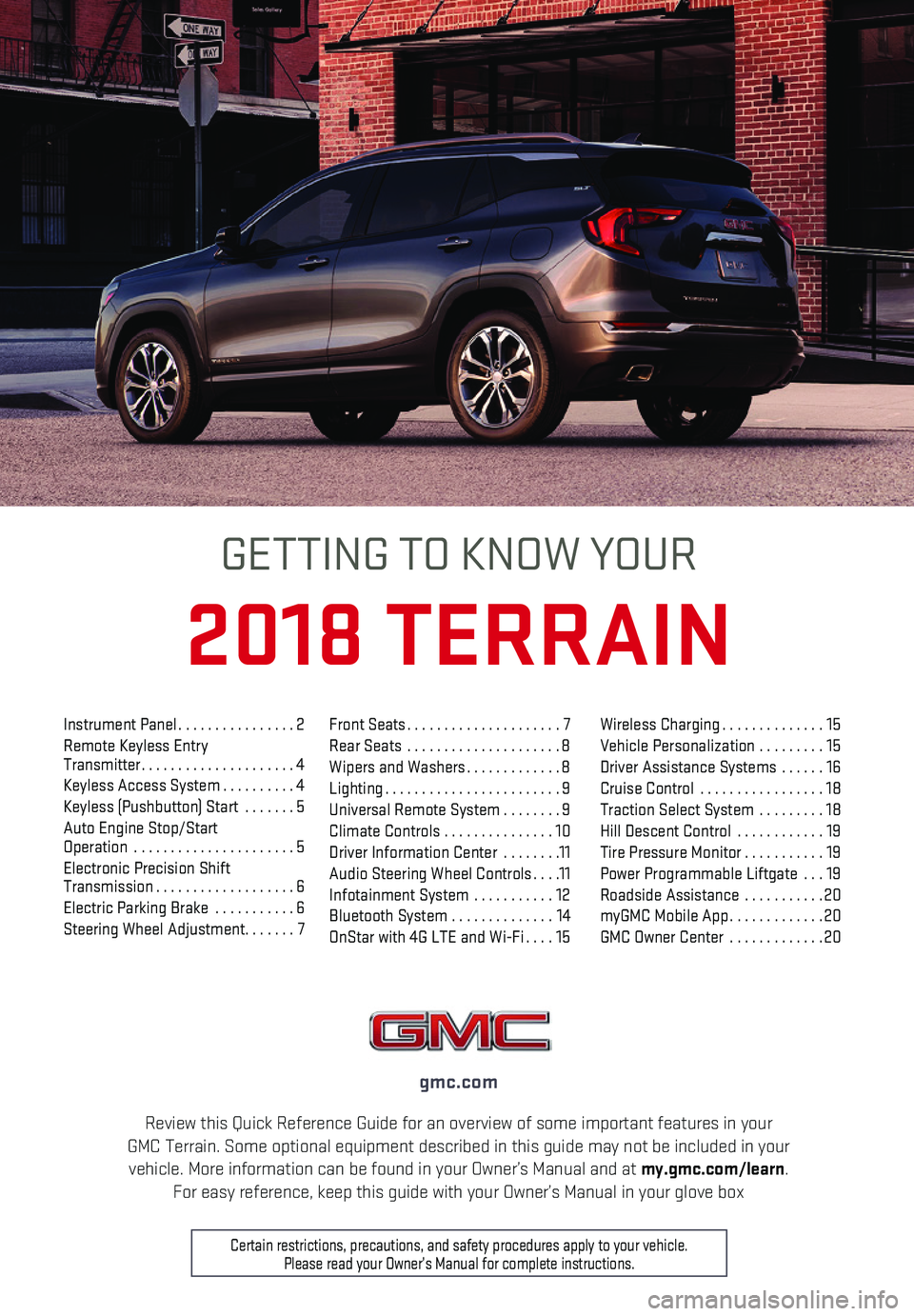
1
Review this Quick Reference Guide for an overview of some important feat\
ures in your GMC Terrain. Some optional equipment described in this guide may not be \
included in your vehicle. More information can be found in your Owner’s Manual and at \
my.gmc.com/learn. For easy reference, keep this guide with your Owner’s Manual in your \
glove box
gmc.com
2018 TERRAIN
GETTING TO KNOW YOUR
Certain restrictions, precautions, and safety procedures apply to your v\
ehicle. Please read your Owner’s Manual for complete instructions.
Instrument Panel................2Remote Keyless Entry Transmitter.....................4Keyless Access System..........4Keyless (Pushbutton) Start .......5Auto Engine Stop/Start Operation ......................5Electronic Precision Shift Transmission...................6Electric Parking Brake ...........6Steering Wheel Adjustment.......7
Front Seats.....................7Rear Seats .....................8Wipers and Washers.............8Lighting........................9Universal Remote System ........9Climate Controls ...............10Driver Information Center ........11Audio Steering Wheel Controls....11Infotainment System ...........12Bluetooth System ..............14OnStar with 4G LTE and Wi-Fi....15
Wireless Charging..............15Vehicle Personalization .........15Driver Assistance Systems ......16Cruise Control .................18Traction Select System .........18Hill Descent Control ............19Tire Pressure Monitor...........19Power Programmable Liftgate ...19Roadside Assistance ...........20myGMC Mobile App.............20GMC Owner Center .............20
Page 2 of 20
2
Turn Signal Lever/IntelliBeam ButtonF
Driver Information Center
Steering Wheel Adjustment Lever
Audio Next-Previous Favorite Station Controls (behind steering wheel)
Windshield Wipers LeverEngine Start-Stop Button
Cruise Control/Forward Collision AlertF/Heated Steering WheelF Buttons
Power Mirror/Window Controls
Power Liftgate ControlF
INSTRUMENT PANEL
Audio Volume Controls (behind steering wheel)
Driver Information Center Controls/Voice Recognition Buttons
Memory Seat ButtonsF
Exterior-Interior Lamp Controls/ Electric Parking Brake Switch
Check Engine
Engine Oil Pressure
Lane Keep Assist Warning
Airbag Readiness
Cruise Control Set
Service Electric Parking Brake
Traction Control/StabiliTrak Active
Charging System
Security
Safety Belt Reminder
Brake System Warning
Electric Parking Brake
IntelliBeam Lighting
Symbols
Page 6 of 20
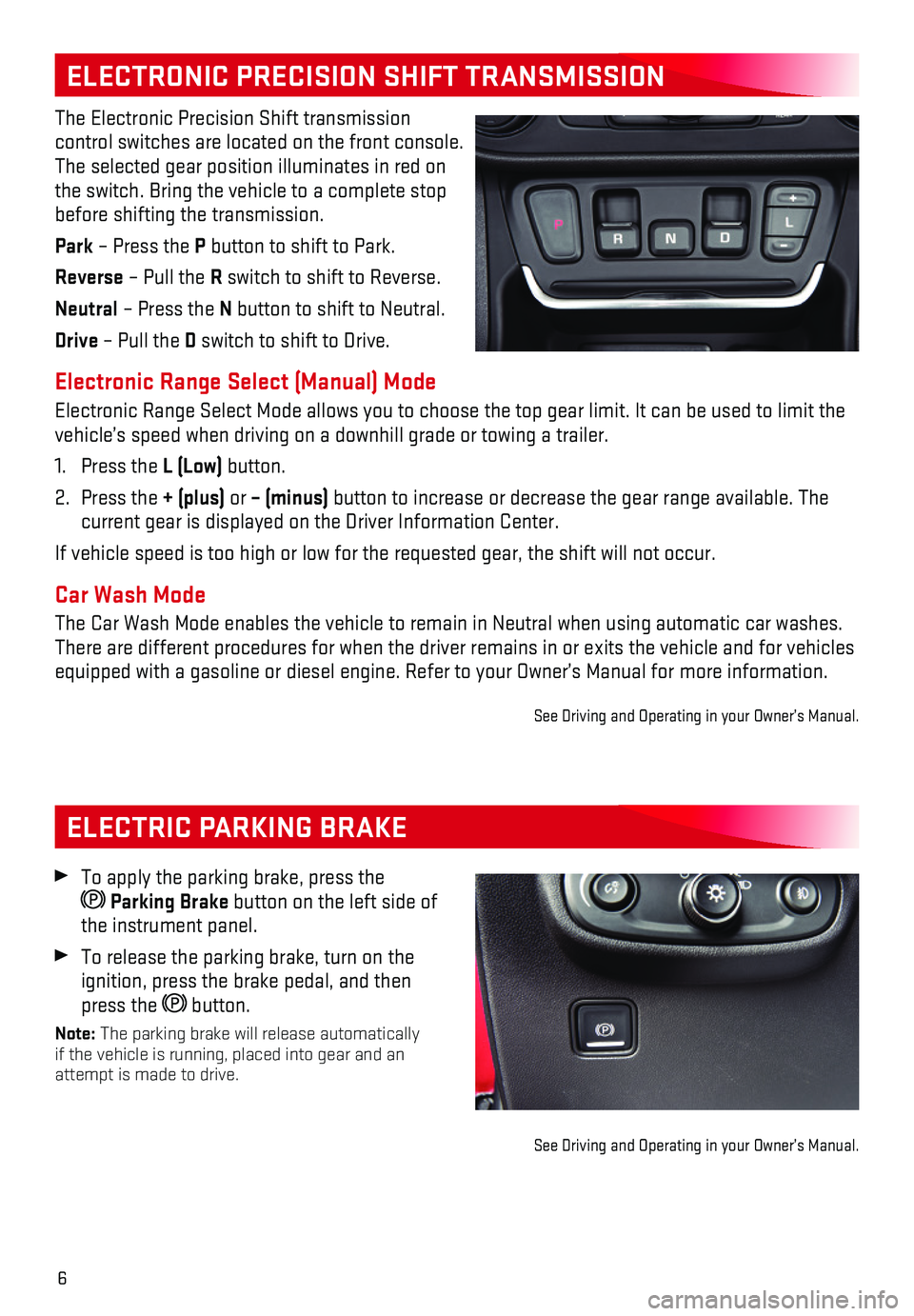
6
ELECTRIC PARKING BRAKE
ELECTRONIC PRECISION SHIFT TRANSMISSION
The Electronic Precision Shift transmission
control switches are located on the front console. The selected gear position illuminates in red on the switch. Bring the vehicle to a complete stop before shifting the transmission.
Park – Press the P button to shift to Park.
Reverse – Pull the R switch to shift to Reverse.
Neutral – Press the N button to shift to Neutral.
Drive – Pull the D switch to shift to Drive.
Electronic Range Select (Manual) Mode
Electronic Range Select Mode allows you to choose the top gear limit. It\
can be used to limit the vehicle’s speed when driving on a downhill grade or towing a trailer.\
1. Press the L (Low) button.
2. Press the + (plus) or – (minus) button to increase or decrease the gear range available. The current gear is displayed on the Driver Information Center.
If vehicle speed is too high or low for the requested gear, the shift wi\
ll not occur.
Car Wash Mode
The Car Wash Mode enables the vehicle to remain in Neutral when using au\
tomatic car washes. There are different procedures for when the driver remains in or exits t\
he vehicle and for vehicles equipped with a gasoline or diesel engine. Refer to your Owner’s Manu\
al for more information.
See Driving and Operating in your Owner’s Manual.
To apply the parking brake, press the
Parking Brake button on the left side of the instrument panel.
To release the parking brake, turn on the ignition, press the brake pedal, and then press the button.
Note: The parking brake will release automatically if the vehicle is running, placed into gear and an attempt is made to drive.
See Driving and Operating in your Owner’s Manual.
Page 9 of 20
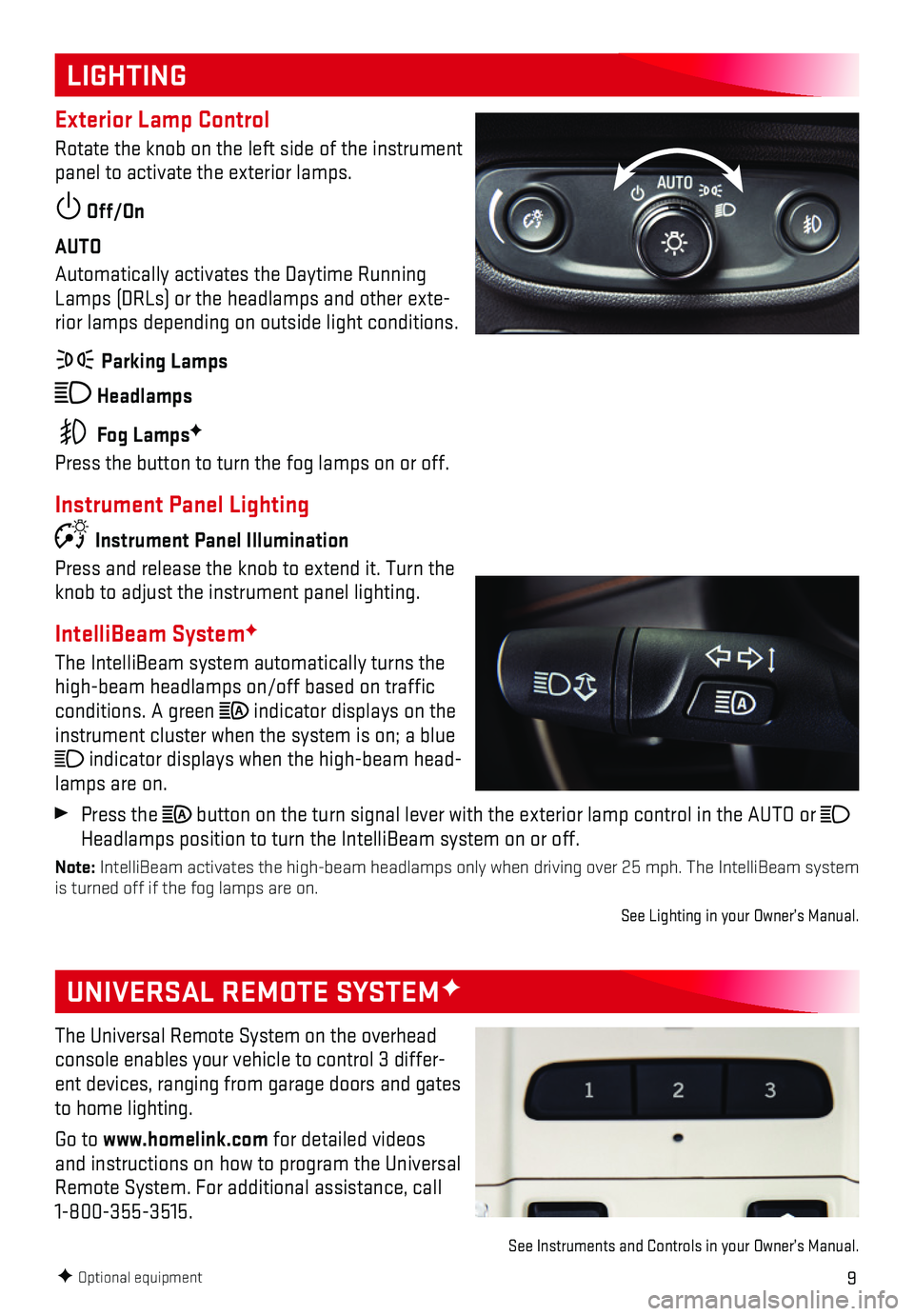
9
LIGHTING
UNIVERSAL REMOTE SYSTEMF
Exterior Lamp Control
Rotate the knob on the left side of the instrument panel to activate the exterior lamps.
Off/On
AUTO
Automatically activates the Daytime Running Lamps (DRLs) or the headlamps and other exte-rior lamps depending on outside light conditions.
Parking Lamps
Headlamps
Fog LampsF
Press the button to turn the fog lamps on or off.
Instrument Panel Lighting
Instrument Panel Illumination
Press and release the knob to extend it. Turn the knob to adjust the instrument panel lighting.
IntelliBeam SystemF
The IntelliBeam system automatically turns the high-beam headlamps on/off based on traffic conditions. A green indicator displays on the instrument cluster when the system is on; a blue
indicator displays when the high-beam head-lamps are on.
Press the button on the turn signal lever with the exterior lamp control in the AU\
TO or Headlamps position to turn the IntelliBeam system on or off.
Note: IntelliBeam activates the high-beam headlamps only when driving over 25 \
mph. The IntelliBeam system is turned off if the fog lamps are on.
See Lighting in your Owner’s Manual.
F Optional equipment
The Universal Remote System on the overhead console enables your vehicle to control 3 differ-ent devices, ranging from garage doors and gates to home lighting.
Go to www.homelink.com for detailed videos and instructions on how to program the Universal Remote System. For additional assistance, call 1-800-355-3515.
See Instruments and Controls in your Owner’s Manual.