2018 GMC SIERRA light
[x] Cancel search: lightPage 2 of 20

2
Audio Next/Previous Favorite Station Controls (behind steering wheel)
Cruise Control/ Collision AlertF/Heated Steering WheelF Buttons
Power Mirror Control/Door Lock Switch/Window Buttons
Audio Volume Controls (behind steering wheel)
Voice Recognition Buttons/ Customizable Driver Display Controls
Tilt Steering Wheel Lever
Telescoping Steering Wheel Control
Memory Seat Controls
Instrument Panel Illumination Control/Exterior Lamp Control4WD ControlFTow/Haul ButtonCustomizable Driver Display
Turn Signal/Windshield Wipers Lever
Integrated Trailer Brake ControlF
INSTRUMENT PANEL
Low Fuel
Traction Control Off
Engine Coolant Temperature
Brake System
Cruise Control Set
Forward Collision Alert
StabiliTrak Active
StabiliTrak Off
Security
Tow/Haul Mode
Hill Descent Control
Lights On Reminder
Airbag Readiness
Check Engine
Symbols
Page 3 of 20

3
Refer to your Owner’s Manual to learn about the information being relayed by the lights, gauges and indicators on the instrument cluster.
See In Brief in your Owner’s Manual.
Driver’s Heated/Vented Seat Buttons
GMC Infotainment System Touch ScreenPassenger’s Heated/Vented Seat ButtonsClimate Controls
Accessory Power Outlets
Adjustable Pedals Switch/Traction Control and StabiliTrak Button/Cargo Box Lamp Button
110V OutletUSB PortsWireless Charging PadF
Antilock Brake System
Diesel Exhaust Brake (diesel models only)
Low Tire Pressure (single rear wheel models only)
Door Ajar
Oil Pressure
Charging System
Safety Belt Reminder
Lane Keep Assist
F Optional equipment
Front and Rear Parking AssistF/ Lane Keep AssistF(LD models)/ Lane Departure WarningF(HD models)/Hill Descent ControlF/Diesel Exhaust Brake (if equipped) Buttons
Note: Diesel model shown.
Page 7 of 20

7
LIGHTING
Automatic Headlamp System
Rotate the knob to activate the exterior lights.
Off/On
AUTO Automatic Headlamp System
Automatically activates the Daytime Running Lamps (DRLs) or the headlamps and other exterior lamps depending on outside light conditions.
Parking Lamps
Headlamps
Fog Lamps
Press to turn the fog lamps on or off.
Instrument Panel Lighting
Instrument Panel Brightness
Rotate the thumbwheel to adjust the instrument panel lighting.
Cargo Lamp
Cargo Box Lamp
With the vehicle in Park, press to turn the cargo lamp and under-rail pickup box lights on or off. The button indicator will illuminate when the lights are on.
See Lighting in your Owner’s Manual.
INTELLIBEAM SYSTEMF (LD MODELS ONLY)
The IntelliBeam system automatically turns the high-beam headlamps on/of\
f based on traffic conditions when the lamp control is in the AUTO position and the system \
is activated, indicated by a green indicator on the instrument cluster. A blue indicator appears when the
high-beam headlamps are on.
The system is turned off if the high/low-beam changer or the flash-to-\
pass feature is used.
Activate the high/low-beam changer on and then off within 2 seconds to t\
urn on the IntelliBeam system.
Note: IntelliBeam activates the high-beam headlamps only when driving over 25\
mph.
See Lighting in your Owner’s Manual.
F Optional equipment F Optional equipment
Page 13 of 20
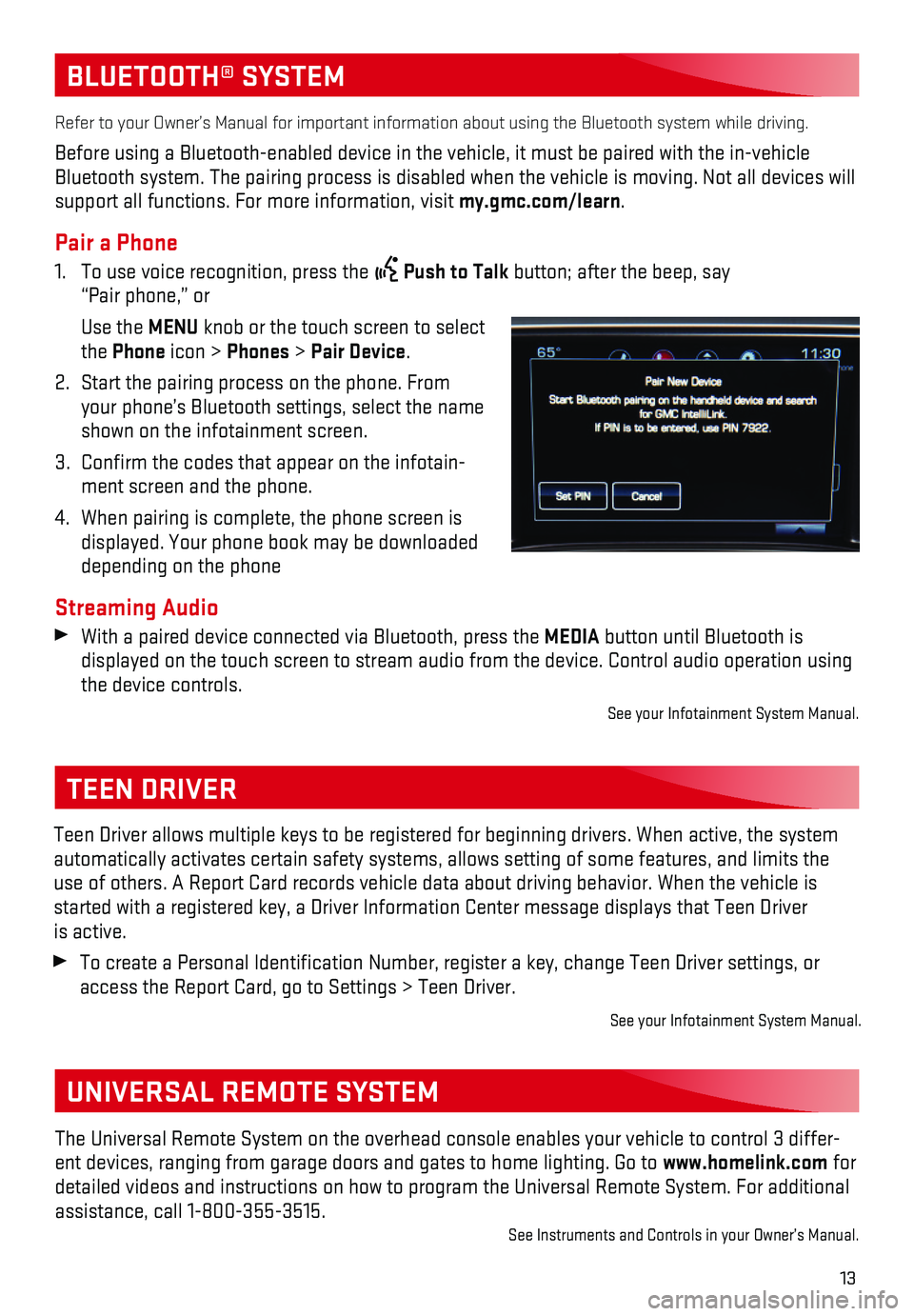
13
BLUETOOTH® SYSTEM
Refer to your Owner’s Manual for important information about using th\
e Bluetooth system while driving.
Before using a Bluetooth-enabled device in the vehicle, it must be paire\
d with the in-vehicle Bluetooth system. The pairing process is disabled when the vehicle is mo\
ving. Not all devices will support all functions. For more information, visit my.gmc.com/learn.
Pair a Phone
1. To use voice recognition, press the Push to Talk button; after the beep, say “Pair phone,” or
Use the MENU knob or the touch screen to select the Phone icon > Phones > Pair Device.
2. Start the pairing process on the phone. From your phone’s Bluetooth settings, select the name shown on the infotainment screen.
3. Confirm the codes that appear on the infotain-ment screen and the phone.
4. When pairing is complete, the phone screen is displayed. Your phone book may be downloaded depending on the phone
Streaming Audio With a paired device connected via Bluetooth, press the MEDIA button until Bluetooth is
displayed on the touch screen to stream audio from the device. Control a\
udio operation using the device controls.
See your Infotainment System Manual.
TEEN DRIVER
Teen Driver allows multiple keys to be registered for beginning drivers.\
When active, the system automatically activates certain safety systems, allows setting of some f\
eatures, and limits the use of others. A Report Card records vehicle data about driving behavior\
. When the vehicle is started with a registered key, a Driver Information Center message displ\
ays that Teen Driver is active.
To create a Personal Identification Number, register a key, change Tee\
n Driver settings, or access the Report Card, go to Settings > Teen Driver.
See your Infotainment System Manual.
The Universal Remote System on the overhead console enables your vehicle\
to control 3 differ-ent devices, ranging from garage doors and gates to home lighting. Go to\
www.homelink.com for detailed videos and instructions on how to program the Universal Remote \
System. For additional assistance, call 1-800-355-3515.See Instruments and Controls in your Owner’s Manual.
UNIVERSAL REMOTE SYSTEM
Page 14 of 20
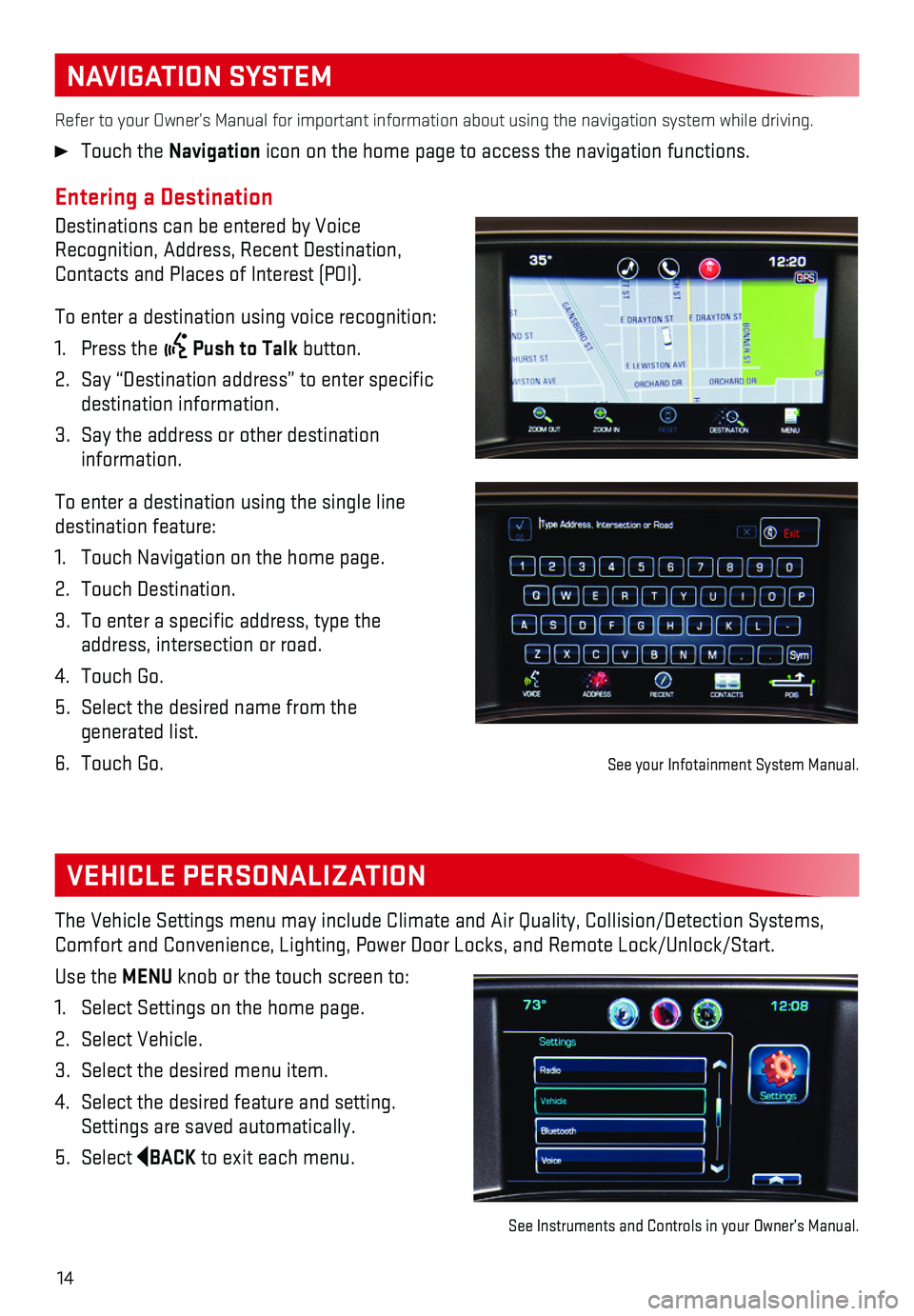
14
NAVIGATION SYSTEM
Entering a Destination
Destinations can be entered by Voice Recognition, Address, Recent Destination, Contacts and Places of Interest (POI).
To enter a destination using voice recognition:
1. Press the Push to Talk button.
2. Say “Destination address” to enter specific destination information.
3. Say the address or other destination information.
To enter a destination using the single line destination feature:
1. Touch Navigation on the home page.
2. Touch Destination.
3. To enter a specific address, type the address, intersection or road.
4. Touch Go.
5. Select the desired name from the generated list.
6. Touch Go.
Refer to your Owner’s Manual for important information about using th\
e navigation system while driving.
Touch the Navigation icon on the home page to access the navigation functions.
VEHICLE PERSONALIZATION
The Vehicle Settings menu may include Climate and Air Quality, Collision\
/Detection Systems, Comfort and Convenience, Lighting, Power Door Locks, and Remote Lock/Unl\
ock/Start.
Use the MENU knob or the touch screen to:
1. Select Settings on the home page.
2. Select Vehicle.
3. Select the desired menu item.
4. Select the desired feature and setting. Settings are saved automatically.
5. Select BACK to exit each menu.
See Instruments and Controls in your Owner’s Manual.
See your Infotainment System Manual.
Page 17 of 20

17
DRIVER ASSISTANCE SYSTEMS
F Optional equipment
Hill Descent Control sets and maintains vehicle speed from 2–14 mph w\
hile descending a steep incline in a forward or reverse gear.
1. Press the Hill Descent Control button on the center of the instrument panel. Vehicle speed must be below 31 mph to enable the system. The Hill Descent Contro\
l symbol will
illuminate on the instrument cluster.
2. Increase or decrease speed by applying the accelerator or brake pedal or\
use the Cruise Control +/– buttons on the steering wheel. The adjusted speed becomes\
the new set speed. The symbol flashes when the system is actively applying the brakes to maintain vehicle speed.
See Driving and Operating in your Owner’s Manual.
HILL DESCENT CONTROL
The traction control system limits wheelspin and the StabiliTrak® stability control system assists with directional control of the vehicle in difficult driving conditions. Both systems turn on auto-matically every time the vehicle is started.
Turn off traction control if the vehicle is stuck and rocking the vehicl\
e is required.
Press the Traction Control/StabiliTrak Off button on the center of the instrument panel to turn traction control off or back on. The Traction Control Off light will illuminate on the instrument cluster when the system is off.
See Driving and Operating in your Owner’s Manual.
TRACTION CONTROL AND STABILITRAK SYSTEMS
DIESEL EXHAUST BRAKE (DIESEL MODELS ONLY)
The engine exhaust brake enhances the vehicle brake system by automatica\
lly downshifting the transmission, depending on the length of time the brakes are applied.
Press the Diesel Exhaust Brake button on the center of the instrument panel to turn the system on or off.
See your Duramax Diesel Owner’s Manual.
Front and/or Rear Parking Assist
During low-speed parking maneuvers, the system provides “distance to \
closest object”
information on the Driver Information Center and the Safety Alert Seat p\
ulses or a beep sounds (if selected). When an object is very close, the Safety Alert Seat pul\
ses 5 times or beeps sound (if selected).
To turn the system on or off, press the Parking Assist button on the center of the instrument panel.See Driving and Operating in your Owner’s Manual.
Page 19 of 20

19
Sunroof Controls
The sunroof controls are located on the over-head console.
SLIDETILT Express Open/
SLIDE TILT
Close
Fully press the rear of the SLIDE switch to express open the sunroof. Gently press and hold the switch to partially open the sunroof.
Fully press the front of the SLIDE switch to express close the sunroof. Gently press and hold the switch to partially close the sunroof.
SLIDETILTVent/
SLIDE TILT
Close
Press the rear of the TILT switch to vent the sunroof from the closed position.
Press the front of the TILT switch to close the sunroof.
Sunshade
Open and close the sunshade manually by pulling it rearward or forward.
See Keys, Doors and Windows in your Owner’s Manual.
POWER REAR WINDOWF
SUNROOFF
The power rear window switch is located on the overhead console.
Press the switch to open the rear window.
Pull the switch to close the rear
window.
Note: The power rear window cannot be operated manually.
See Keys, Doors and Windows in your Owner’s Manual.F Optional equipment
TIRE PRESSURE MONITOR (SINGLE REAR WHEEL MODELS ONLY)
The Low Tire Pressure warning light on the instrument cluster illuminates wh\
en one or more of the vehicle’s tires is significantly underinflated. Fill the t\
ires to the proper tire pressures listed on the Tire and Loading Information label, located below the driver’s\
door latch. Current tire pressures can be viewed on the Driver Information Center.
The Tire Fill Alert provides visual and audible alerts to help when infl\
ating a tire to the recom-mended tire pressure.
Refer to your Owner’s Manual for information about normal monthly tir\
e maintenance.
See Vehicle Care in your Owner’s Manual.
Page 20 of 20

20
The myGMC mobile app connects owners with a compatible mobile device to \
a variety of vehicle information and services, such as a searchable Owner’s Man\
ual, real-time fuel information, OnStar Vehicle Diagnostic information and Roadside Ass\
istance.
The myGMC mobile app also enables users to send remote commands — inc\
luding remotely starting the vehicle and locking/unlocking the doors — as we\
ll as to locate the vehicle on a map and send destinations to the navigation system (ve\
hicles must be properly equipped).
Download the mobile app from your compatible mobile device’s app stor\
e.
ROADSIDE ASSISTANCE
1-888-881-3302 TTY Users: 1-888-889-2438
As the owner of a new GMC, you are automatically enrolled in the GMC Roa\
dside Assistance program for up to 5 years/60,000 miles, whichever occurs first, at no \
expense to you. GMC’s Roadside Assistance toll-free number is staffed by a team of trained adv\
isors who are available 24 hours a day, 365 days a year, to contact a service provider for light\
services (fuel delivery, jump-starts, flat tire and lock-outs) or make arrangements to tow you\
r vehicle to the nearest GMC dealer for any repairs.
Roadside Assistance and OnStar®
If you require roadside service and have a current OnStar service plan, \
press the OnStar button and the vehicle will send your current GPS location to an OnStar Advisor\
who will speak to you, assess your problem, contact Roadside Assistance and relay your exact lo\
cation so you will get the help you need.
To learn more about OnStar services, press the blue OnStar button, visit onstar.com, call 1-888-4-ONSTAR (1-888-466-7827), or refer to your Owner’s Manual.
GMC OWNER CENTER
Get to know your vehicle inside and out with the GMC Owner Center. Check\
out personalized
information, including an online Owner’s Manual and helpful how-to vi\
deos, track your service
history and warranty status, review your current OnStar Vehicle Diagnost\
ics report (active OnStar account required) and more. Create an account today at my.gmc.com.
MYGMC MOBILE APP
!84016528=A!84016528 A
Certain restrictions, precautions and safety procedures apply to your ve\
hicle. Please read your Owner’s Manual for complete instructions. All information contained in this guide is based \
on the latest information available at the time of printing and is subject to change without notice. Copyright 2017 Gene\
ral Motors. All rights reserved.
We recommend always using ACDelco or genuine GM service parts.