Page 3 of 20
3
Refer to your Owner’s Manual to learn about the information being relayed by the lights, gauges and indicators on the instrument cluster.
See In Brief in your Owner’s Manual.
Driver’s Heated/Vented Seat Buttons
GMC Infotainment System Touch ScreenPassenger’s Heated/Vented Seat ButtonsClimate Controls
Accessory Power Outlets
Adjustable Pedals Switch/Traction Control and StabiliTrak Button/Cargo Box Lamp Button
110V OutletUSB PortsWireless Charging PadF
Antilock Brake System
Diesel Exhaust Brake (diesel models only)
Low Tire Pressure (single rear wheel models only)
Door Ajar
Oil Pressure
Charging System
Safety Belt Reminder
Lane Keep Assist
F Optional equipment
Front and Rear Parking AssistF/ Lane Keep AssistF(LD models)/ Lane Departure WarningF(HD models)/Hill Descent ControlF/Diesel Exhaust Brake (if equipped) Buttons
Note: Diesel model shown.
Page 8 of 20

8
AUTOMATIC CLIMATE CONTROLS
Automatic Operation
1. Press AUTO.
2. Set the temperature for the driver and front passenger. The system autom\
atically controls the fan speed, air delivery, air conditioning and recirculation to reach the\
set temperature. Allow time for the system to reach the desired temperature.
If the functions are manually adjusted, automatic operation is turned of\
f.
Recirculation Mode
Press Recirculation Mode to quickly cool the air inside the vehicle or prevent outside odors from entering the vehicle.
Sync Temperature Settings
Press SYNC to link the passenger’s temperature setting to the driver’s setting. If the passen-ger’s setting is adjusted, the different passenger’s temperature setting is displayed.
See Climate Controls in your Owner’s Manual.
Driver’s Temperature Control
Defog Mode
Defrost Mode
Passenger’s Temperature Control
Fan Speed Control/ On/Off Vent Mode
A/C Air Conditioning Control
AUTO Automatic Operation
Driver’s Heated/Vented Seat Buttons
Passenger’s Heated/Vented Seat Buttons
Recirculation Mode
Floor Mode
SYNC Link passenger’s temperature setting to driver’s temperature setting
Bi-level Mode
REAR Rear Window/ Outside Mirror Defogger
Page 14 of 20
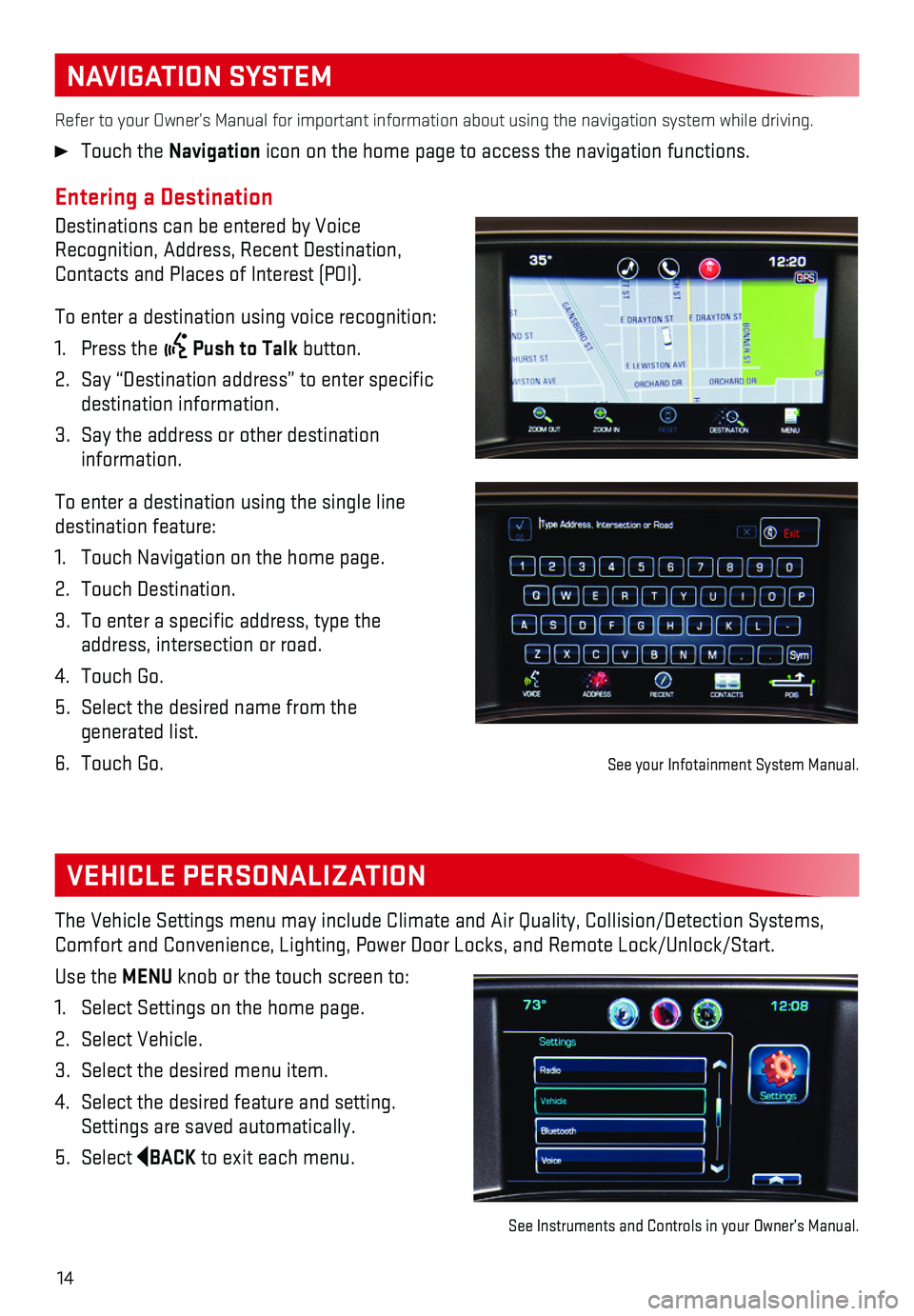
14
NAVIGATION SYSTEM
Entering a Destination
Destinations can be entered by Voice Recognition, Address, Recent Destination, Contacts and Places of Interest (POI).
To enter a destination using voice recognition:
1. Press the Push to Talk button.
2. Say “Destination address” to enter specific destination information.
3. Say the address or other destination information.
To enter a destination using the single line destination feature:
1. Touch Navigation on the home page.
2. Touch Destination.
3. To enter a specific address, type the address, intersection or road.
4. Touch Go.
5. Select the desired name from the generated list.
6. Touch Go.
Refer to your Owner’s Manual for important information about using th\
e navigation system while driving.
Touch the Navigation icon on the home page to access the navigation functions.
VEHICLE PERSONALIZATION
The Vehicle Settings menu may include Climate and Air Quality, Collision\
/Detection Systems, Comfort and Convenience, Lighting, Power Door Locks, and Remote Lock/Unl\
ock/Start.
Use the MENU knob or the touch screen to:
1. Select Settings on the home page.
2. Select Vehicle.
3. Select the desired menu item.
4. Select the desired feature and setting. Settings are saved automatically.
5. Select BACK to exit each menu.
See Instruments and Controls in your Owner’s Manual.
See your Infotainment System Manual.