2018 GMC SIERRA change wheel
[x] Cancel search: change wheelPage 6 of 20

6
CUSTOMIZABLE DRIVER DISPLAY
The Customizable Driver Display on the instru-ment cluster displays a variety of vehicle
messages and system information.
Menu Items
Use the control pad on the right side of the steering wheel to view the Info (includes the trip odometers and fuel information), Audio, Phone, Navigation, and Settings menus.
Press the or button to move between the display zones.
Press the or button to move through the menus.
Press to open a menu or select/deselect a setting.
Reset an Item
1. Use the control pad to display the item.
2. Press and hold to reset or clear the item.
Changing Display Themes
The Customizable Driver Display features three display themes: Standard,\
Technology, and Media. The style of the display will change depending on the selected th\
eme.
1. Use the control pad to display the Settings menu.
2. Select Display Theme.
3. Select the desired theme.
See Instruments and Controls in your Owner’s Manual.
With the vehicle in Park, pull the lever (A) on the left side of the steering column to adjust the tilt position of the steering wheel. The steering wheel can then be moved up or down. Release the lever to lock the steering wheel in place.
With the vehicle in Park, push down the lever (B) closer to the instrument panel on the left side of the steering column to move the steering wheel in or out. Pull up the lever to lock the steering wheel in place.
TILT/TELESCOPING STEERING WHEEL
B
A
See Instruments and Controls in your Owner’s Manual.
Page 7 of 20

7
LIGHTING
Automatic Headlamp System
Rotate the knob to activate the exterior lights.
Off/On
AUTO Automatic Headlamp System
Automatically activates the Daytime Running Lamps (DRLs) or the headlamps and other exterior lamps depending on outside light conditions.
Parking Lamps
Headlamps
Fog Lamps
Press to turn the fog lamps on or off.
Instrument Panel Lighting
Instrument Panel Brightness
Rotate the thumbwheel to adjust the instrument panel lighting.
Cargo Lamp
Cargo Box Lamp
With the vehicle in Park, press to turn the cargo lamp and under-rail pickup box lights on or off. The button indicator will illuminate when the lights are on.
See Lighting in your Owner’s Manual.
INTELLIBEAM SYSTEMF (LD MODELS ONLY)
The IntelliBeam system automatically turns the high-beam headlamps on/of\
f based on traffic conditions when the lamp control is in the AUTO position and the system \
is activated, indicated by a green indicator on the instrument cluster. A blue indicator appears when the
high-beam headlamps are on.
The system is turned off if the high/low-beam changer or the flash-to-\
pass feature is used.
Activate the high/low-beam changer on and then off within 2 seconds to t\
urn on the IntelliBeam system.
Note: IntelliBeam activates the high-beam headlamps only when driving over 25\
mph.
See Lighting in your Owner’s Manual.
F Optional equipment F Optional equipment
Page 11 of 20
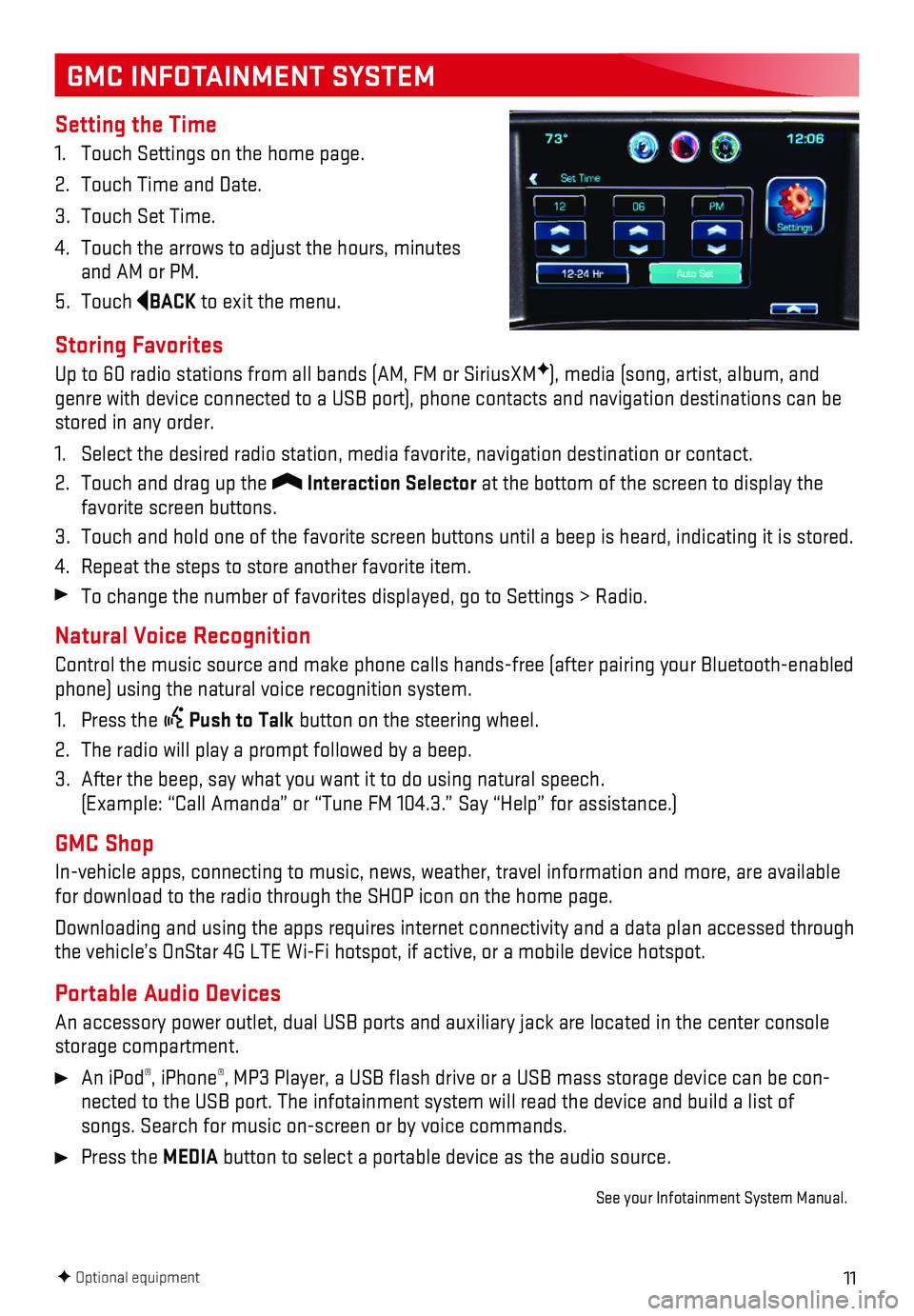
11
GMC INFOTAINMENT SYSTEM
Setting the Time
1. Touch Settings on the home page.
2. Touch Time and Date.
3. Touch Set Time.
4. Touch the arrows to adjust the hours, minutes and AM or PM.
5. Touch BACK to exit the menu.
Storing Favorites
Up to 60 radio stations from all bands (AM, FM or SiriusXMF), media (song, artist, album, and genre with device connected to a USB port), phone contacts and navigati\
on destinations can be stored in any order.
1. Select the desired radio station, media favorite, navigation destination\
or contact.
2. Touch and drag up the Interaction Selector at the bottom of the screen to display the favorite screen buttons.
3. Touch and hold one of the favorite screen buttons until a beep is heard,\
indicating it is stored.
4. Repeat the steps to store another favorite item.
To change the number of favorites displayed, go to Settings > Radio.
Natural Voice Recognition
Control the music source and make phone calls hands-free (after pairing\
your Bluetooth-enabled phone) using the natural voice recognition system.
1. Press the Push to Talk button on the steering wheel.
2. The radio will play a prompt followed by a beep.
3. After the beep, say what you want it to do using natural speech. (Example: “Call Amanda” or “Tune FM 104.3.” Say “Help”\
for assistance.)
GMC Shop
In-vehicle apps, connecting to music, news, weather, travel information \
and more, are available for download to the radio through the SHOP icon on the home page.
Downloading and using the apps requires internet connectivity and a data\
plan accessed through the vehicle’s OnStar 4G LTE Wi-Fi hotspot, if active, or a mobile dev\
ice hotspot.
Portable Audio Devices
An accessory power outlet, dual USB ports and auxiliary jack are located\
in the center console storage compartment.
An iPod®, iPhone®, MP3 Player, a USB flash drive or a USB mass storage device can be co\
n-nected to the USB port. The infotainment system will read the device and\
build a list of songs. Search for music on-screen or by voice commands.
Press the MEDIA button to select a portable device as the audio source.
See your Infotainment System Manual.
F Optional equipment
Page 16 of 20
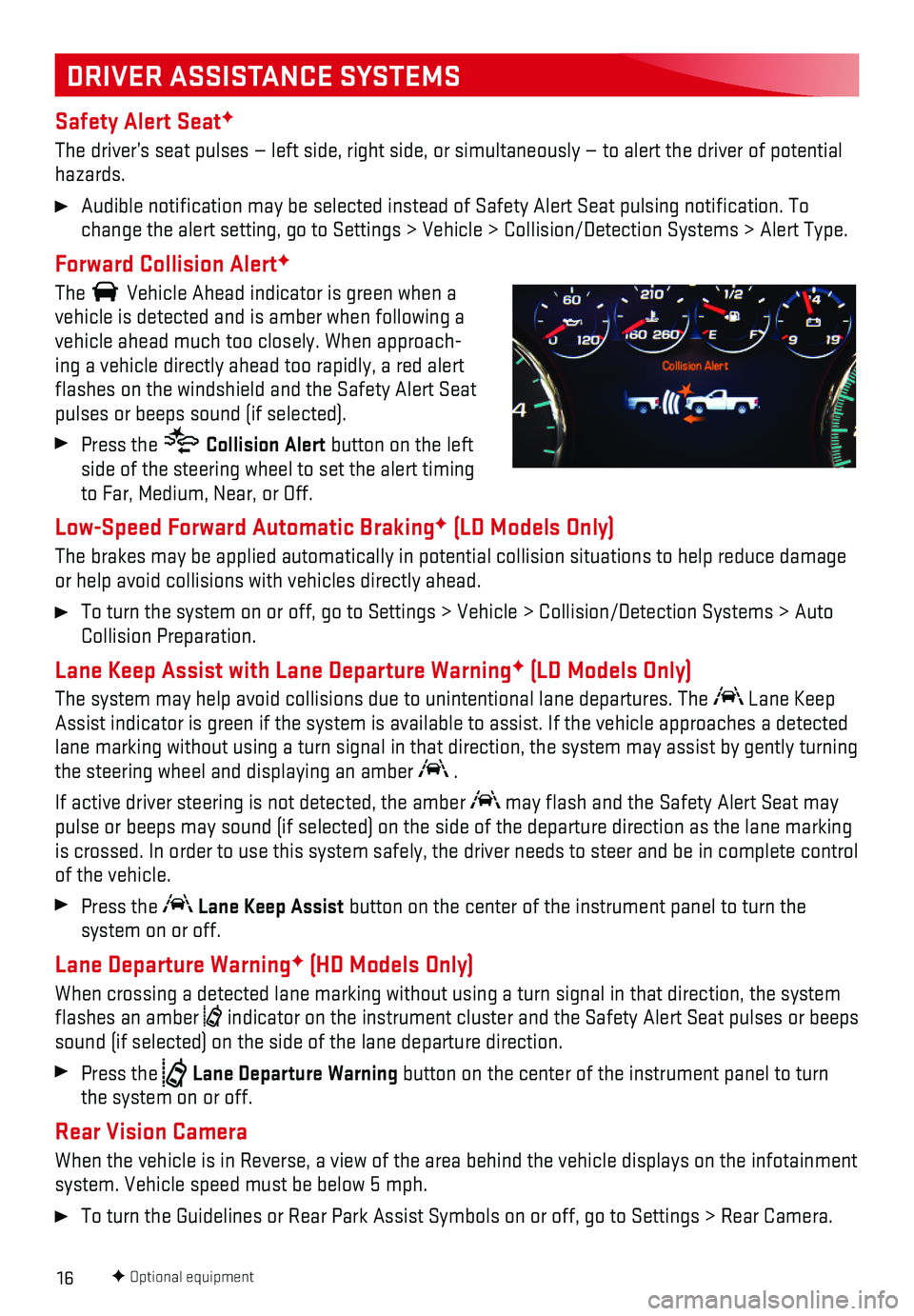
16
Safety Alert SeatF
The driver’s seat pulses — left side, right side, or simultaneousl\
y — to alert the driver of potential hazards.
Audible notification may be selected instead of Safety Alert Seat puls\
ing notification. To change the alert setting, go to Settings > Vehicle > Collision/Detection\
Systems > Alert Type.
Forward Collision AlertF
The Vehicle Ahead indicator is green when a vehicle is detected and is amber when following a vehicle ahead much too closely. When approach-ing a vehicle directly ahead too rapidly, a red alert flashes on the windshield and the Safety Alert Seat pulses or beeps sound (if selected).
Press the Collision Alert button on the left side of the steering wheel to set the alert timing to Far, Medium, Near, or Off.
Low-Speed Forward Automatic BrakingF (LD Models Only)
The brakes may be applied automatically in potential collision situation\
s to help reduce damage or help avoid collisions with vehicles directly ahead.
To turn the system on or off, go to Settings > Vehicle > Collision/Detec\
tion Systems > Auto Collision Preparation.
Lane Keep Assist with Lane Departure WarningF (LD Models Only)
The system may help avoid collisions due to unintentional lane departure\
s. The Lane Keep Assist indicator is green if the system is available to assist. If the v\
ehicle approaches a detected lane marking without using a turn signal in that direction, the system may assist by gently turning the steering wheel and displaying an amber .
If active driver steering is not detected, the amber may flash and the Safety Alert Seat may pulse or beeps may sound (if selected) on the side of the departure di\
rection as the lane marking is crossed. In order to use this system safely, the driver needs to stee\
r and be in complete control of the vehicle.
Press the Lane Keep Assist button on the center of the instrument panel to turn the
system on or off.
Lane Departure WarningF (HD Models Only)
When crossing a detected lane marking without using a turn signal in tha\
t direction, the system flashes an amber indicator on the instrument cluster and the Safety Alert Seat pulses or\
beeps sound (if selected) on the side of the lane departure direction.
Press the Lane Departure Warning button on the center of the instrument panel to turn the system on or off.
Rear Vision Camera
When the vehicle is in Reverse, a view of the area behind the vehicle di\
splays on the infotainment system. Vehicle speed must be below 5 mph.
To turn the Guidelines or Rear Park Assist Symbols on or off, go to Settings > Rear Camera.
DRIVER ASSISTANCE SYSTEMS
F Optional equipment