Page 17 of 20
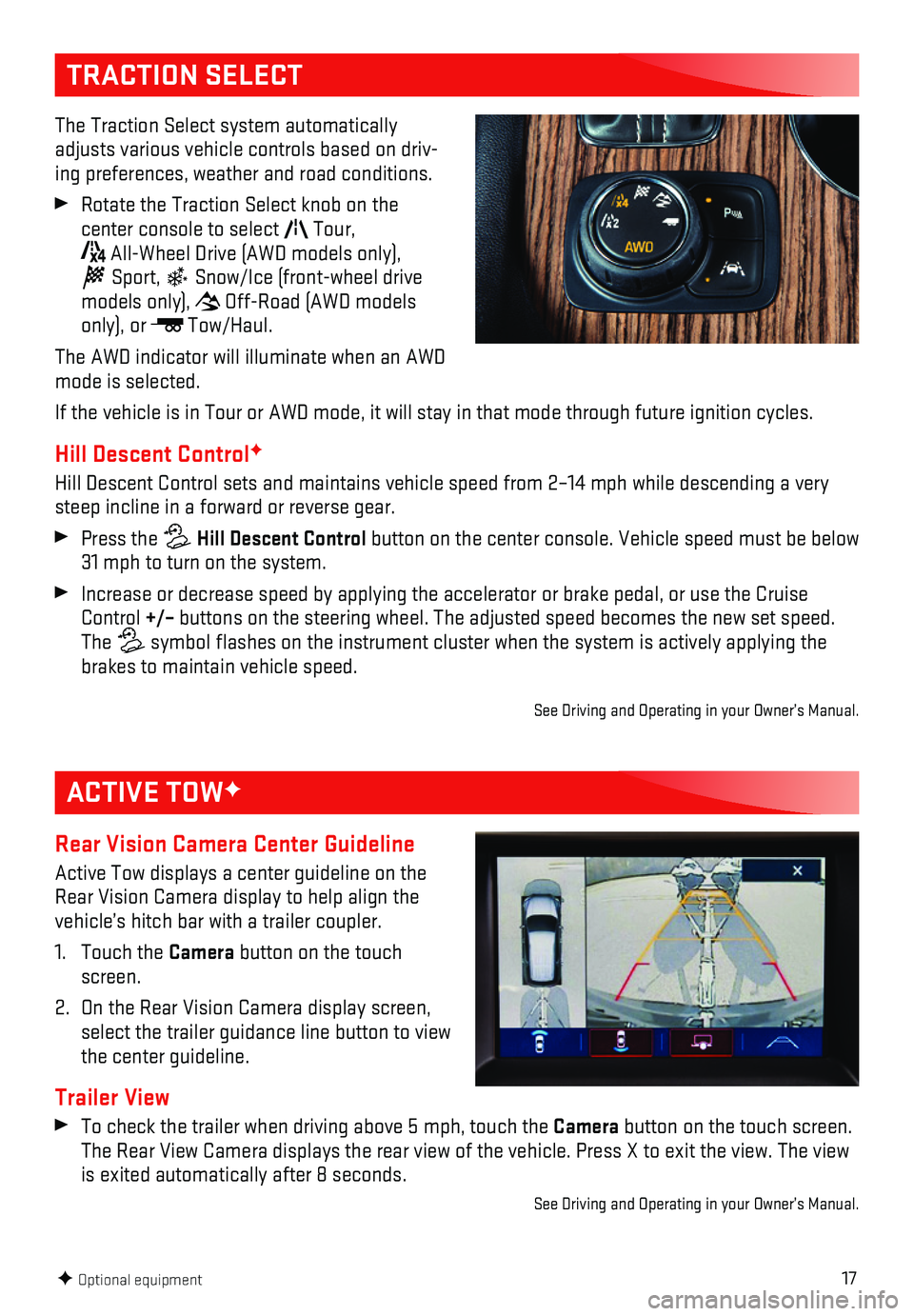
17
TRACTION SELECT
The Traction Select system automatically adjusts various vehicle controls based on driv-ing preferences, weather and road conditions.
Rotate the Traction Select knob on the
center console to select Tour,
All-Wheel Drive (AWD models only),
Sport, Snow/Ice (front-wheel drive models only), Off-Road (AWD models only), or Tow/Haul.
The AWD indicator will illuminate when an AWD mode is selected.
If the vehicle is in Tour or AWD mode, it will stay in that mode through\
future ignition cycles.
Hill Descent ControlF
Hill Descent Control sets and maintains vehicle speed from 2–14 mph w\
hile descending a very steep incline in a forward or reverse gear.
Press the Hill Descent Control button on the center console. Vehicle speed must be below 31 mph to turn on the system.
Increase or decrease speed by applying the accelerator or brake pedal, o\
r use the Cruise Control +/– buttons on the steering wheel. The adjusted speed becomes the new set s\
peed. The symbol flashes on the instrument cluster when the system is actively a\
pplying the brakes to maintain vehicle speed.
See Driving and Operating in your Owner’s Manual.
F Optional equipment
ACTIVE TOWF
Rear Vision Camera Center Guideline
Active Tow displays a center guideline on the Rear Vision Camera display to help align the vehicle’s hitch bar with a trailer coupler.
1. Touch the Camera button on the touch screen.
2. On the Rear Vision Camera display screen, select the trailer guidance line button to view the center guideline.
Trailer View
To check the trailer when driving above 5 mph, touch the Camera button on the touch screen. The Rear View Camera displays the rear view of the vehicle. Press X to e\
xit the view. The view is exited automatically after 8 seconds.
See Driving and Operating in your Owner’s Manual.
Page 18 of 20
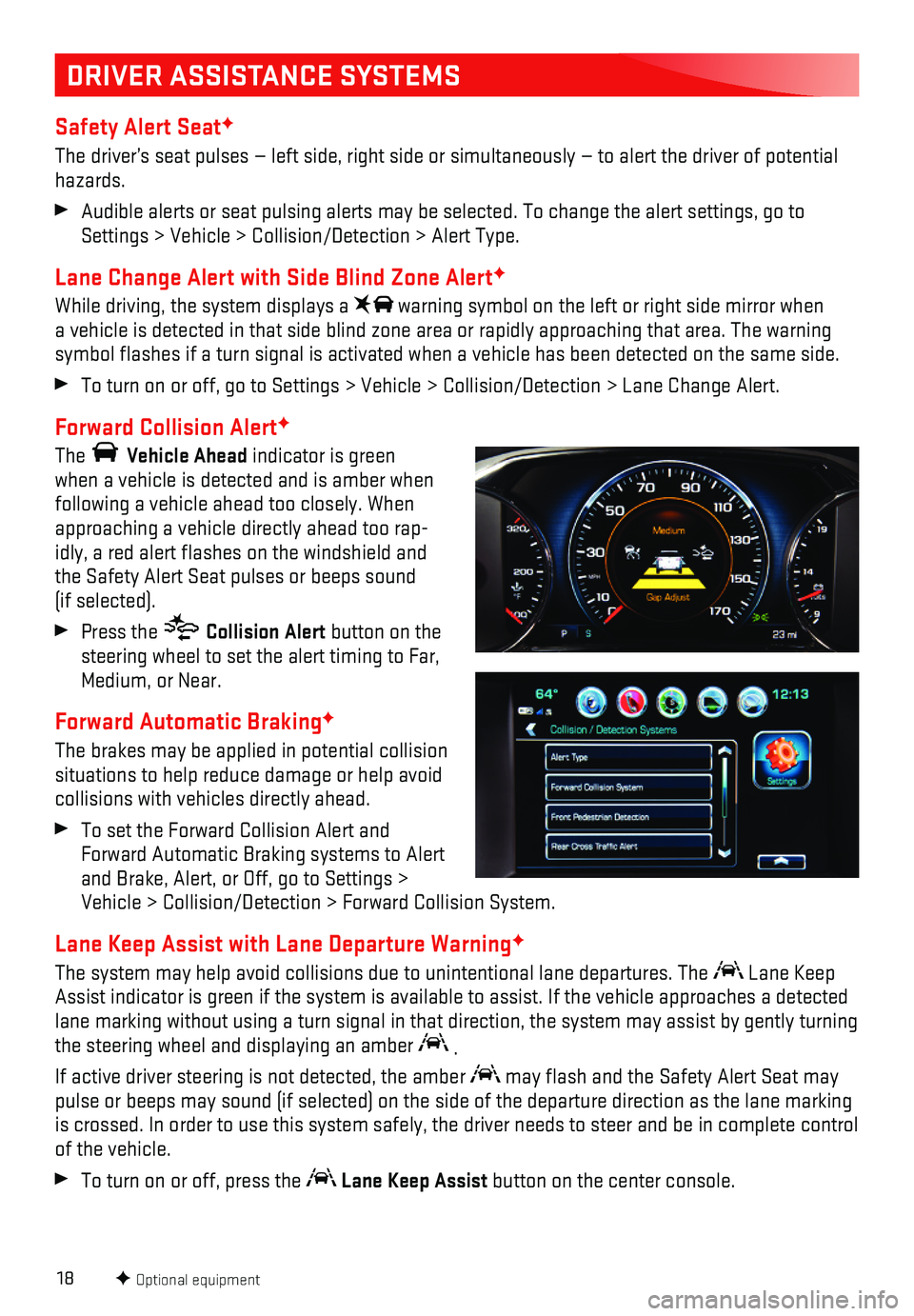
18
DRIVER ASSISTANCE SYSTEMS
Safety Alert SeatF
The driver’s seat pulses — left side, right side or simultaneously\
— to alert the driver of potential hazards.
Audible alerts or seat pulsing alerts may be selected. To change the ale\
rt settings, go to Settings > Vehicle > Collision/Detection > Alert Type.
Lane Change Alert with Side Blind Zone AlertF
While driving, the system displays a warning symbol on the left or right side mirror when a vehicle is detected in that side blind zone area or rapidly approachin\
g that area. The warning symbol flashes if a turn signal is activated when a vehicle has been d\
etected on the same side.
To turn on or off, go to Settings > Vehicle > Collision/Detection > Lane\
Change Alert.
Forward Collision AlertF
The Vehicle Ahead indicator is green when a vehicle is detected and is amber when following a vehicle ahead too closely. When approaching a vehicle directly ahead too rap-idly, a red alert flashes on the windshield and the Safety Alert Seat pulses or beeps sound (if selected).
Press the Collision Alert button on the steering wheel to set the alert timing to Far, Medium, or Near.
Forward Automatic BrakingF
The brakes may be applied in potential collision situations to help reduce damage or help avoid collisions with vehicles directly ahead.
To set the Forward Collision Alert and Forward Automatic Braking systems to Alert and Brake, Alert, or Off, go to Settings > Vehicle > Collision/Detection > Forward Collision System.
Lane Keep Assist with Lane Departure WarningF
The system may help avoid collisions due to unintentional lane departure\
s. The Lane Keep Assist indicator is green if the system is available to assist. If the v\
ehicle approaches a detected lane marking without using a turn signal in that direction, the system m\
ay assist by gently turning the steering wheel and displaying an amber .
If active driver steering is not detected, the amber may flash and the Safety Alert Seat may pulse or beeps may sound (if selected) on the side of the departure di\
rection as the lane marking is crossed. In order to use this system safely, the driver needs to stee\
r and be in complete control of the vehicle.
To turn on or off, press the Lane Keep Assist button on the center console.
F Optional equipment
Page 19 of 20
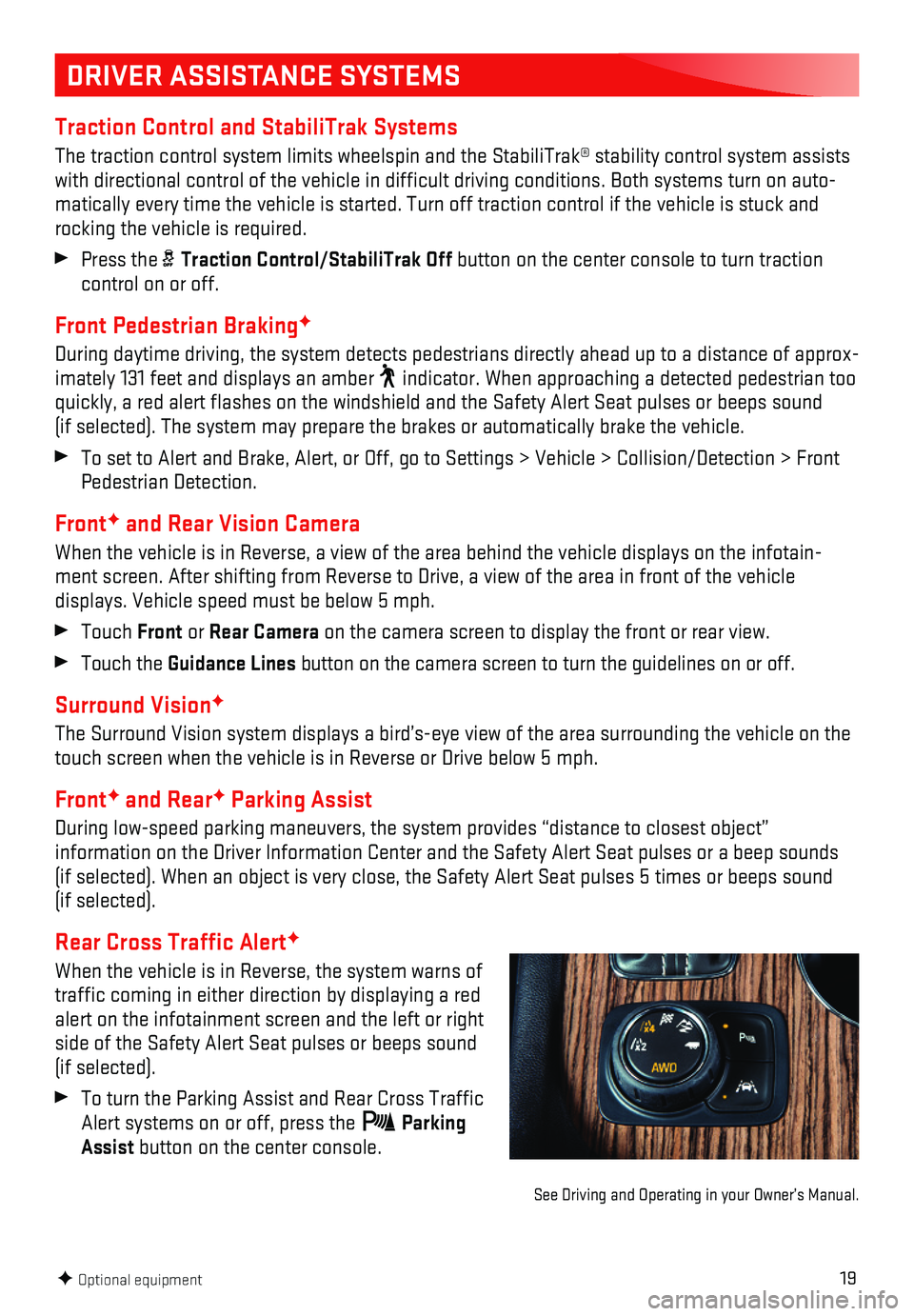
19
DRIVER ASSISTANCE SYSTEMS
Traction Control and StabiliTrak Systems
The traction control system limits wheelspin and the StabiliTrak® sta\
bility control system assists with directional control of the vehicle in difficult driving condition\
s. Both systems turn on auto-matically every time the vehicle is started. Turn off traction control i\
f the vehicle is stuck and rocking the vehicle is required.
Press the Traction Control/StabiliTrak Off button on the center console to turn traction control on or off.
Front Pedestrian BrakingF
During daytime driving, the system detects pedestrians directly ahead up to a distance of approx-imately 131 feet and displays an amber indicator. When approaching a detected pedestrian too quickly, a red alert flashes on the windshield and the Safety Alert Se\
at pulses or beeps sound (if selected). The system may prepare the brakes or automatically brak\
e the vehicle.
To set to Alert and Brake, Alert, or Off, go to Settings > Vehicle > Col\
lision/Detection > Front Pedestrian Detection.
FrontF and Rear Vision Camera
When the vehicle is in Reverse, a view of the area behind the vehicle di\
splays on the infotain-ment screen. After shifting from Reverse to Drive, a view of the area in fron\
t of the vehicle
displays. Vehicle speed must be below 5 mph.
Touch Front or Rear Camera on the camera screen to display the front or rear view.
Touch the Guidance Lines button on the camera screen to turn the guidelines on or off.
Surround VisionF
The Surround Vision system displays a bird’s-eye view of the area sur\
rounding the vehicle on the touch screen when the vehicle is in Reverse or Drive below 5 mph.
FrontF and RearF Parking Assist
During low-speed parking maneuvers, the system provides “distance to \
closest object”
information on the Driver Information Center and the Safety Alert Seat p\
ulses or a beep sounds (if selected). When an object is very close, the Safety Alert Seat pul\
ses 5 times or beeps sound (if selected).
Rear Cross Traffic AlertF
When the vehicle is in Reverse, the system warns of traffic coming in either direction by displaying a red alert on the infotainment screen and the left or right side of the Safety Alert Seat pulses or beeps sound (if selected).
To turn the Parking Assist and Rear Cross Traffic Alert systems on or off, press the Parking Assist button on the center console.
F Optional equipment
See Driving and Operating in your Owner’s Manual.
Page 20 of 20
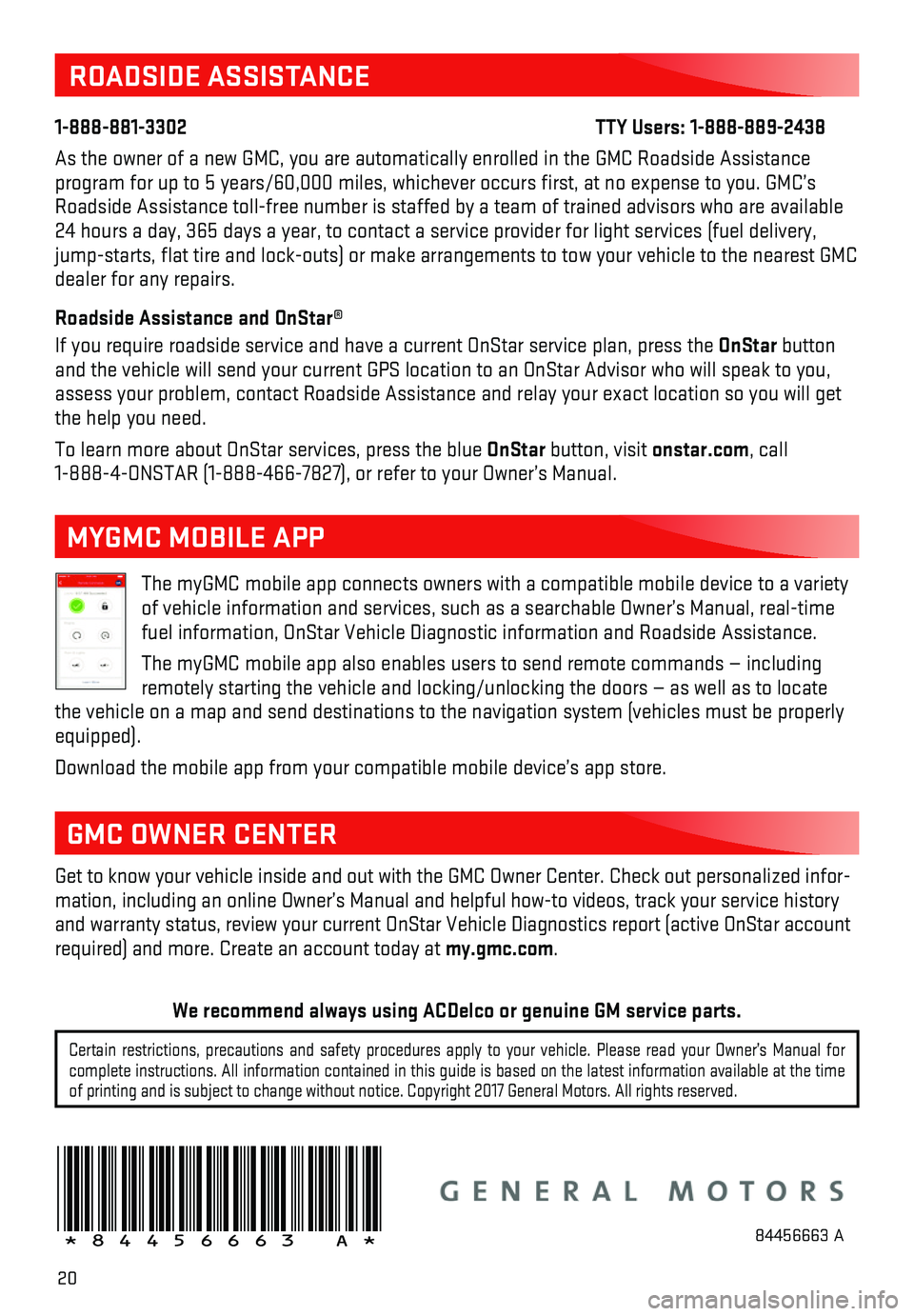
20
ROADSIDE ASSISTANCE
1-888-881-3302 TTY Users: 1-888-889-2438
As the owner of a new GMC, you are automatically enrolled in the GMC Roa\
dside Assistance program for up to 5 years/60,000 miles, whichever occurs first, at no \
expense to you. GMC’s Roadside Assistance toll-free number is staffed by a team of trained adv\
isors who are available 24 hours a day, 365 days a year, to contact a service provider for light\
services (fuel delivery, jump-starts, flat tire and lock-outs) or make arrangements to tow you\
r vehicle to the nearest GMC dealer for any repairs.
Roadside Assistance and OnStar®
If you require roadside service and have a current OnStar service plan, \
press the OnStar button and the vehicle will send your current GPS location to an OnStar Advisor\
who will speak to you, assess your problem, contact Roadside Assistance and relay your exact location so you will get the help you need.
To learn more about OnStar services, press the blue OnStar button, visit onstar.com, call 1-888-4-ONSTAR (1-888-466-7827), or refer to your Owner’s Manual.
Get to know your vehicle inside and out with the GMC Owner Center. Check\
out personalized infor-mation, including an online Owner’s Manual and helpful how-to videos,\
track your service history and warranty status, review your current OnStar Vehicle Diagnostics repo\
rt (active OnStar account required) and more. Create an account today at my.gmc.com.
!84456663=A!
The myGMC mobile app connects owners with a compatible mobile device to \
a variety of vehicle information and services, such as a searchable Owner’s Man\
ual, real-time fuel information, OnStar Vehicle Diagnostic information and Roadside Ass\
istance.
The myGMC mobile app also enables users to send remote commands — inc\
luding remotely starting the vehicle and locking/unlocking the doors — as we\
ll as to locate the vehicle on a map and send destinations to the navigation system (ve\
hicles must be properly equipped).
Download the mobile app from your compatible mobile device’s app stor\
e.
MYGMC MOBILE APP
GMC OWNER CENTER
84456663 A
Certain restrictions, precautions and safety procedures apply to your ve\
hicle. Please read your Owner’s Manual for complete instructions. All information contained in this guide is based \
on the latest information available at the time of printing and is subject to change without notice. Copyright 2017 Gene\
ral Motors. All rights reserved.
We recommend always using ACDelco or genuine GM service parts.
Page:
< prev 1-8 9-16 17-24