Page 9 of 25
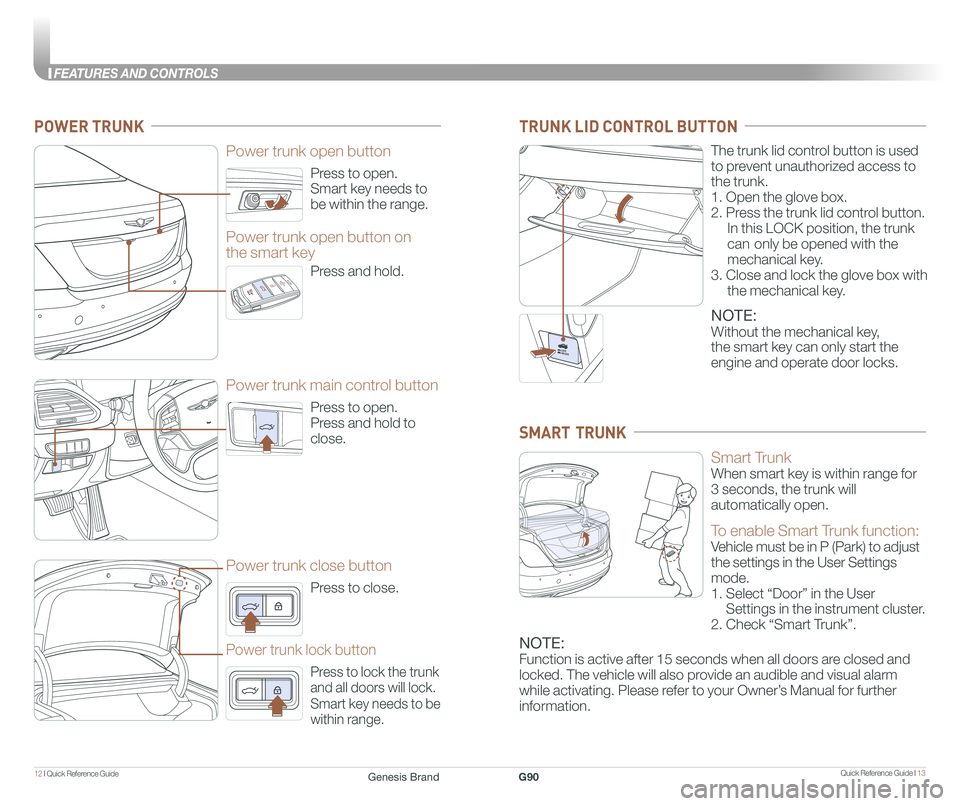
Quick Reference Guide I 1312 I Quick Reference Guide
FEATURES AND CONTROLS
Press to open.
Smart key needs to
be within the range.
Power trunk open button
Press to open.
Press and hold to
close.
Power trunk main control button
Press to close.
Power trunk close button
Press to lock the trunk
and all doors will lock.
Smart key needs to be
within range.
Power trunk lock button
Press and hold.
Power trunk open button on
the smart key
POWER TRUNK
The trunk lid control button is used
to prevent unauthorized access to
the trunk.
1. Open the glove box.
2. Press the trunk lid control button.
In this LOCK position, the trunk
can only be opened with the
mechanical key.
3. Close and lock the glove box with
the mechanical key.
NOTE:
Without the mechanical key,
the smart key can only start the
engine and operate door locks.
TRUNK LID CONTROL BUTTON
Smart Trunk
When smart key is within range for
3 seconds, the trunk will
automatically open.
To enable Smart Trunk function:
Vehicle must be in P (Park) to adjust
the settings in the User Settings
mode.
1. Select “Door” in the User
Settings in the instrument cluster.
2. Check “Smart Trunk”.
NOTE:
Function is active after 15 seconds when all doors are closed and
locked. The vehicle will also provide an audible and visual alarm
while activating. Please refer to your Owner’s Manual for further
information.
SMART TRUNK
Genesis BrandG90
Page 10 of 25
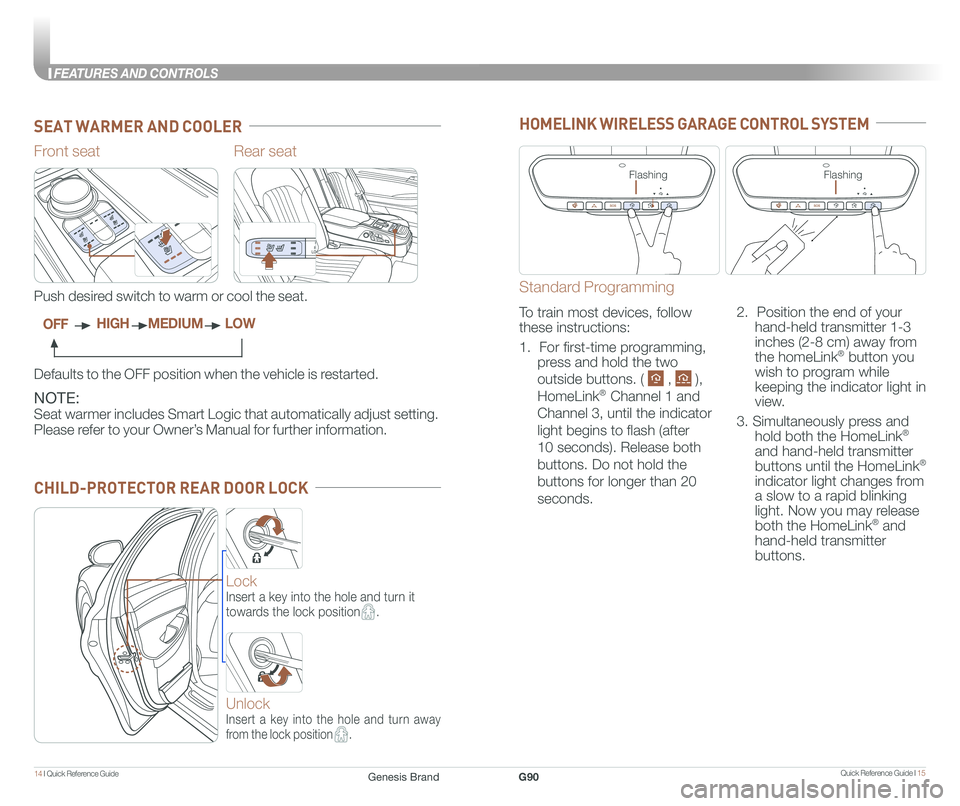
Quick Reference Guide I 1514 I Quick Reference Guide
FEATURES AND CONTROLS
CHILD-PROTECTOR REAR DOOR LOCK
Rear seat
NOTE:
Seat warmer includes Smart Logic that automatically adjust setting.
Please refer to your Owner’s Manual for further information.
Front seat
Defaults to the OFF position when the vehicle is restarted.
Push desired switch to warm or cool the seat.
OFFHIGHMEDIUMLOW
SEAT WARMER AND COOLER
Lock
Insert a key into the hole and turn it
towards the lock position.
Unlock
Insert a key into the hole and turn away
from the lock position.
HOMELINK WIRELESS GARAGE CONTROL SYSTEM
Standard Programming
To train most devices, follow
these instructions:
1. For first-time programming,
press and hold the two
outside buttons. ( , ),
HomeLink® Channel 1 and
Channel 3, until the indicator
light begins to flash (after
10 seconds). Release both
buttons. Do not hold the
buttons for longer than 20
seconds.
2. Position the end of your
hand-held transmitter 1-3
inches (2-8 cm) away from
the homeLink® button you
wish to program while
keeping the indicator light in
view.
3. Simultaneously press and
hold both the HomeLink®
and hand-held transmitter
buttons until the HomeLink®
indicator light changes from
a slow to a rapid blinking
light. Now you may release
both the HomeLink® and
hand-held transmitter
buttons.
FlashingFlashing
Genesis BrandG90
Page 11 of 25
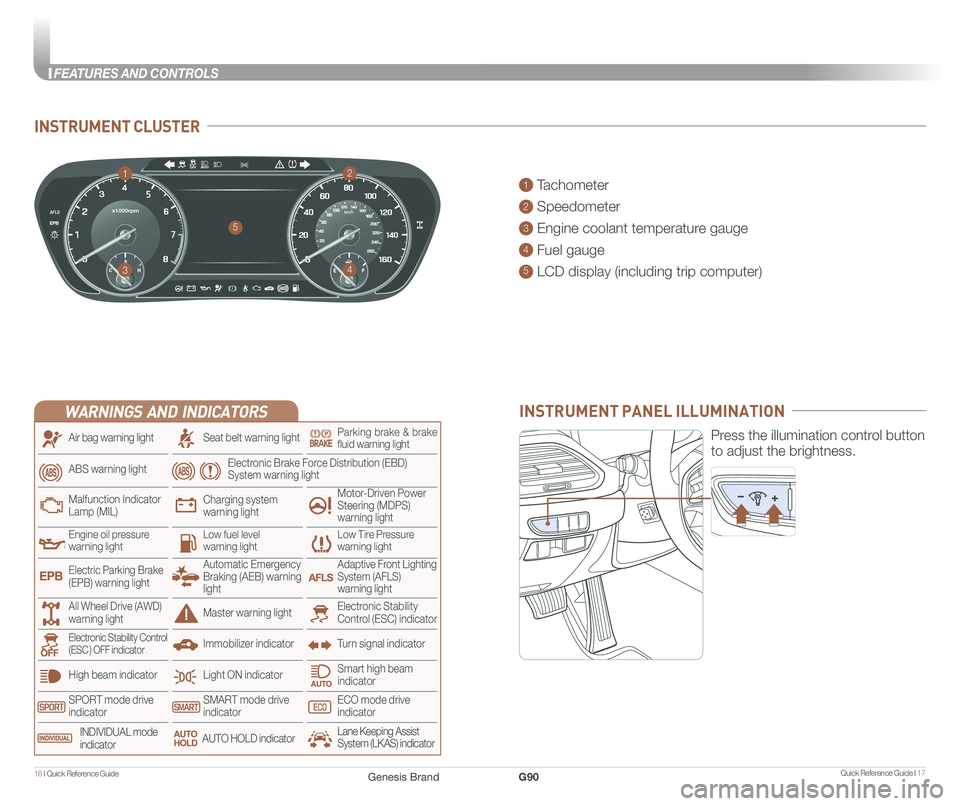
Quick Reference Guide I 1716 I Quick Reference Guide
FEATURES AND CONTROLS
INSTRUMENT CLUSTER
1 Tachometer
2 Speedometer
3 Engine coolant temperature gauge
4 Fuel gauge
5 LCD display (including trip computer)
12
34
5
INSTRUMENT PANEL ILLUMINATION
Press the illumination control button
to adjust the brightness.
WARNINGS AND INDICATORS
Light ON indicator
Seat belt warning light
Charging system warning light
Electronic Brake Force Distribution (EBD) System warning light
High beam indicator
SPORT mode drive indicatorSMART mode drive indicatorECO mode drive indicator
Smart high beam indicator
Electronic Stability Control (ESC) indicatorMaster warning light
Adaptive Front Lighting System (AFLS) warning light
Motor-Driven Power Steering (MDPS) warning light
Immobilizer indicator
Air bag warning light
ABS warning light
Low Tire Pressurewarning lightEngine oil pressurewarning lightLow fuel level warning light
Malfunction IndicatorLamp (MIL)
Turn signal indicatorElectronic Stability Control (ESC ) OFF indicator
Electric Parking Brake (EPB) warning light
Automatic Emergency Braking (AEB) warning light
All Wheel Drive (AWD) warning light
INDIVIDUAL mode indicatorAUTO HOLD indicatorLane Keeping Assist System (LKAS) indicator
Parking brake & brake fluid warning light
Genesis BrandG90
Page 12 of 25
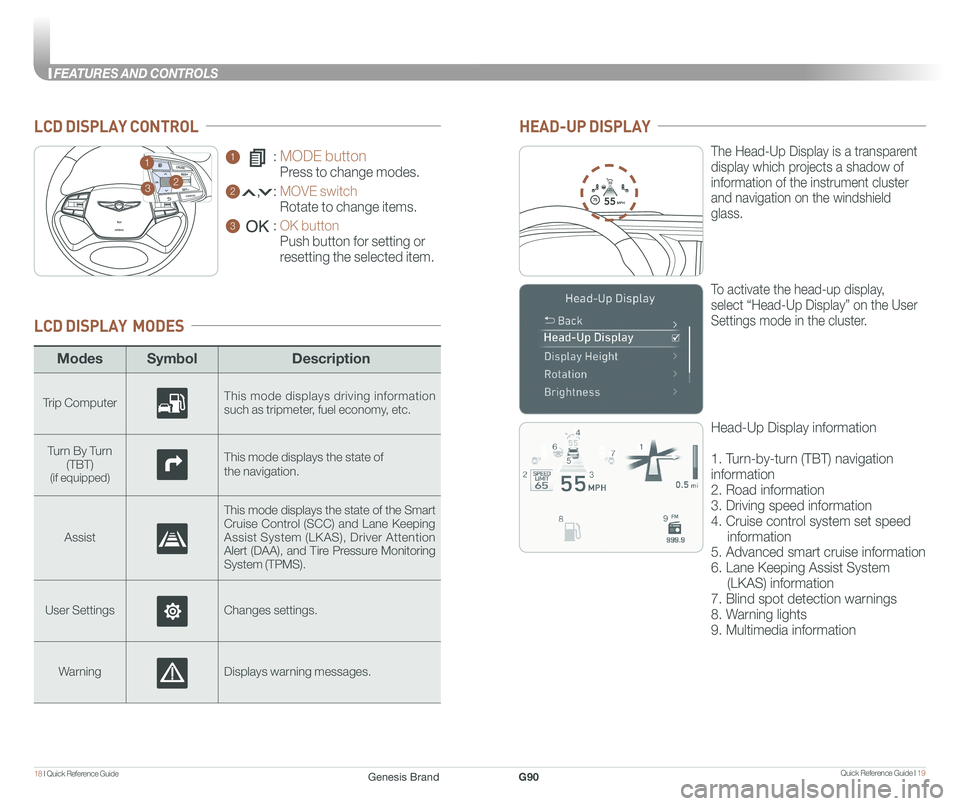
Quick Reference Guide I 1918 I Quick Reference Guide
FEATURES AND CONTROLS
ModesSymbol Description
Trip ComputerThis mode displays driving information such as tripmeter, fuel economy, etc.
Turn By Turn
(TBT)(if equipped)
This mode displays the state of
the navigation.
Assist
This mode displays the state of the Smart Cruise Control (SCC) and Lane Keeping Assist System (LKAS), Driver Attention Alert (DAA), and Tire Pressure Monitoring System (TPMS).
User SettingsChanges settings.
WarningDisplays warning messages.
LCD DISPLAY MODES
GENESIS
1 : MODE button
Press to change modes.
2 : MOVE switch
Rotate to change items.
3 : OK button
Push button for setting or
resetting the selected item.
LCD DISPLAY CONTROL
GENESIS
HEAD-UP DISPLAY
5575
55
MPH
The Head-Up Display is a transparent
display which projects a shadow of
information of the instrument cluster
and navigation on the windshield
glass.
To activate the head-up display,
select “Head-Up Display” on the User
Settings mode in the cluster.
Head-Up Display information
1. Turn-by-turn (TBT) navigation
information
2. Road information
3. Driving speed information
4. Cruise control system set speed
information
5. Advanced smart cruise information
6. Lane Keeping Assist System
(LKAS) information
7. Blind spot detection warnings
8. Warning lights
9. Multimedia information
23
1
Genesis BrandG90
Page 13 of 25
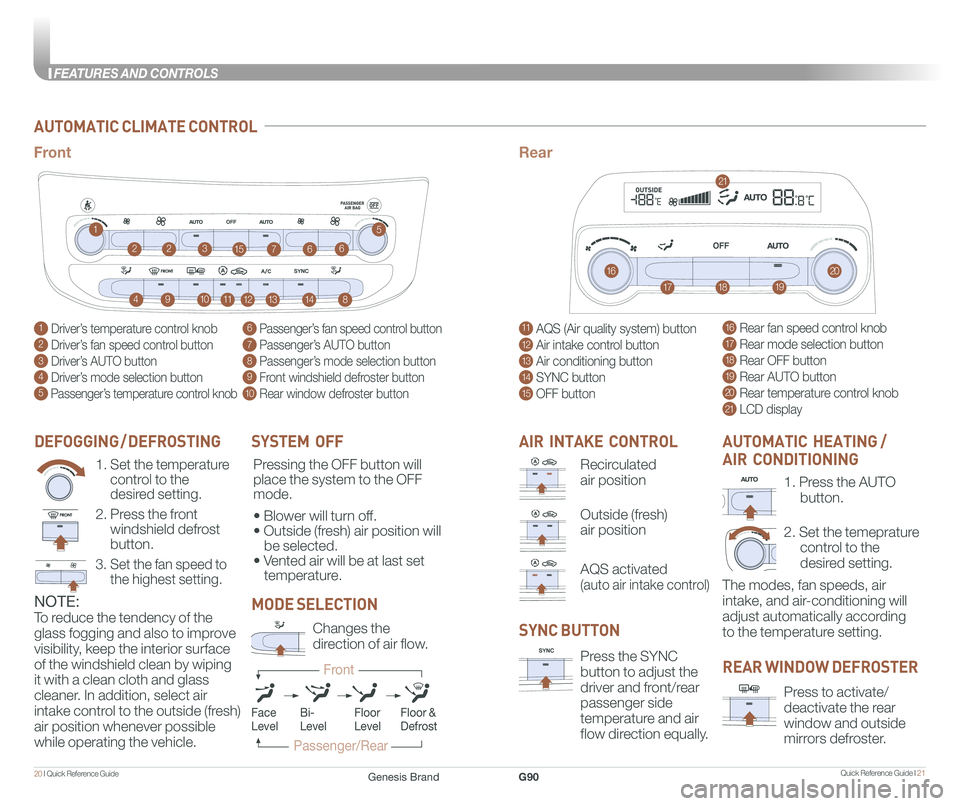
Quick Reference Guide I 2120 I Quick Reference Guide
FEATURES AND CONTROLS
AUTOMATIC CLIMATE CONTROL
1 Driver’s temperature control knob
2 Driver’s fan speed control button
3 Driver’s AUTO button
4 Driver’s mode selection button
5 Passenger’s temperature control knob
11 AQS (Air quality system) button
12 Air intake control button
13 Air conditioning button
14 SYNC button
15 OFF button
6 Passenger’s fan speed control button
7 Passenger’s AUTO button
8 Passenger’s mode selection button
9 Front windshield defroster button
10 Rear window defroster button
16 Rear fan speed control knob
17 Rear mode selection button
18 Rear OFF button
19 Rear AUTO button
20 Rear temperature control knob
21 LCD display
1
16
2231576
491017111812
21
1319148
5
20
6
FrontRear
SYSTEM OFF
Pressing the OFF button will
place the system to the OFF
mode.
• Blower will turn off.
• Outside (fresh) air position will
be selected.
• Vented air will be at last set
temperature.
NOTE:
To reduce the tendency of the
glass fogging and also to improve
visibility, keep the interior surface
of the windshield clean by wiping
it with a clean cloth and glass
cleaner. In addition, select air
intake control to the outside (fresh)
air position whenever possible
while operating the vehicle.
DEFOGGING / DEFROSTING
1. Set the temperature
control to the
desired setting.
2. Press the front
windshield defrost
button.
3. Set the fan speed to
the highest setting.
AIR INTAKE CONTROL
Recirculated
air position
Outside (fresh)
air position
AQS activated
(auto air intake control)
SYNC BUTTON
Press the SYNC
button to adjust the
driver and front/rear
passenger side
temperature and air
flow direction equally.
REAR WINDOW DEFROSTER
Press to activate/
deactivate the rear
window and outside
mirrors defroster.
1. Press the AUTO
button.
2. Set the temeprature
control to the
desired setting.
The modes, fan speeds, air
intake, and air-conditioning will
adjust automatically according
to the temperature setting.
AUTOMATIC HEATING /
AIR CONDITIONING
MODE SELECTION
Changes the
direction of air flow.
FaceLevelFloorLevelFloor &Defrost
Passenger/Rear
Front
Bi-Level
Genesis BrandG90
Page 14 of 25
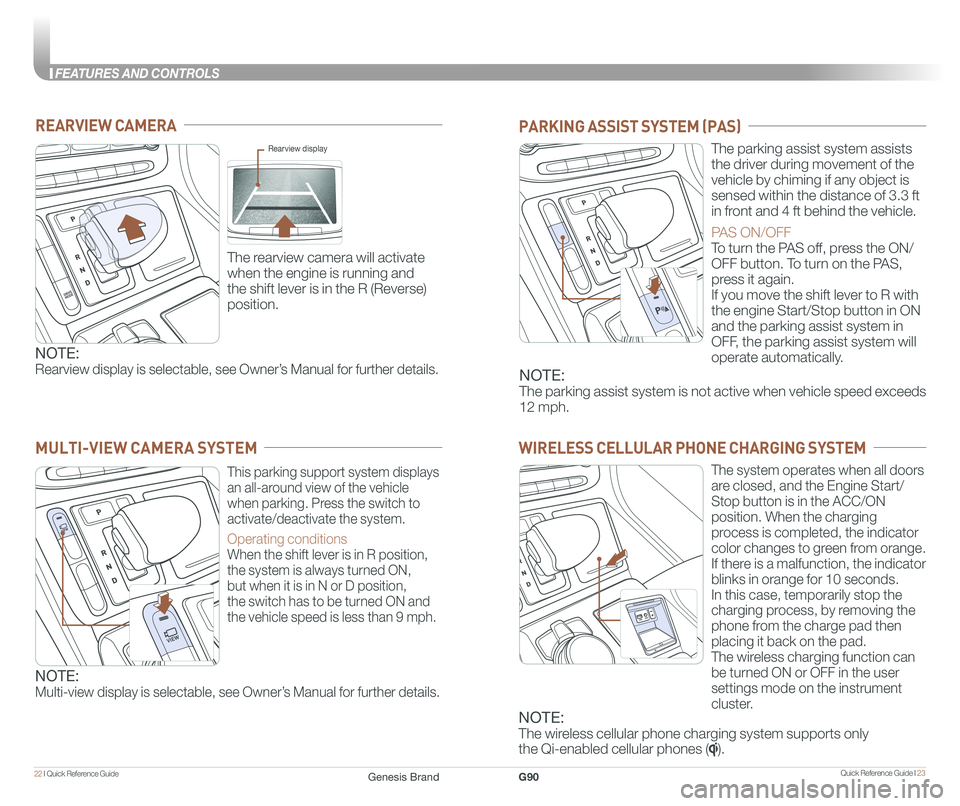
Quick Reference Guide I 2322 I Quick Reference Guide
FEATURES AND CONTROLS
REARVIEW CAMERA
The rearview camera will activate
when the engine is running and
the shift lever is in the R (Reverse)
position.
Rearview display
PARKING ASSIST SYSTEM (PAS)
The parking assist system assists
the driver during movement of the
vehicle by chiming if any object is
sensed within the distance of 3.3 ft
in front and 4 ft behind the vehicle.
PAS ON/OFF
To turn the PAS off, press the ON/
OFF button. To turn on the PAS,
press it again.
If you move the shift lever to R with
the engine Start/Stop button in ON
and the parking assist system in
OFF, the parking assist system will
operate automatically.
WIRELESS CELLULAR PHONE CHARGING SYSTEM
The system operates when all doors
are closed, and the Engine Start/
Stop button is in the ACC/ON
position. When the charging
process is completed, the indicator
color changes to green from orange.
If there is a malfunction, the indicator
blinks in orange for 10 seconds.
In this case, temporarily stop the
charging process, by removing the
phone from the charge pad then
placing it back on the pad.
The wireless charging function can
be turned ON or OFF in the user
settings mode on the instrument
cluster.
NOTE:
Rearview display is selectable, see Owner’s Manual for further details.NOTE:
The parking assist system is not active when vehicle speed exceeds
12 mph.
This parking support system displays
an all-around view of the vehicle
when parking. Press the switch to
activate/deactivate the system.
Operating conditions
When the shift lever is in R position,
the system is always turned ON,
but when it is in N or D position,
the switch has to be turned ON and
the vehicle speed is less than 9 mph.
MULTI-VIEW CAMERA SYSTEM
NOTE:
Multi-view display is selectable, see Owner’s Manual for further details.
NOTE:
The wireless cellular phone charging system supports only
the Qi-enabled cellular phones ().
Genesis BrandG90
Page 15 of 25
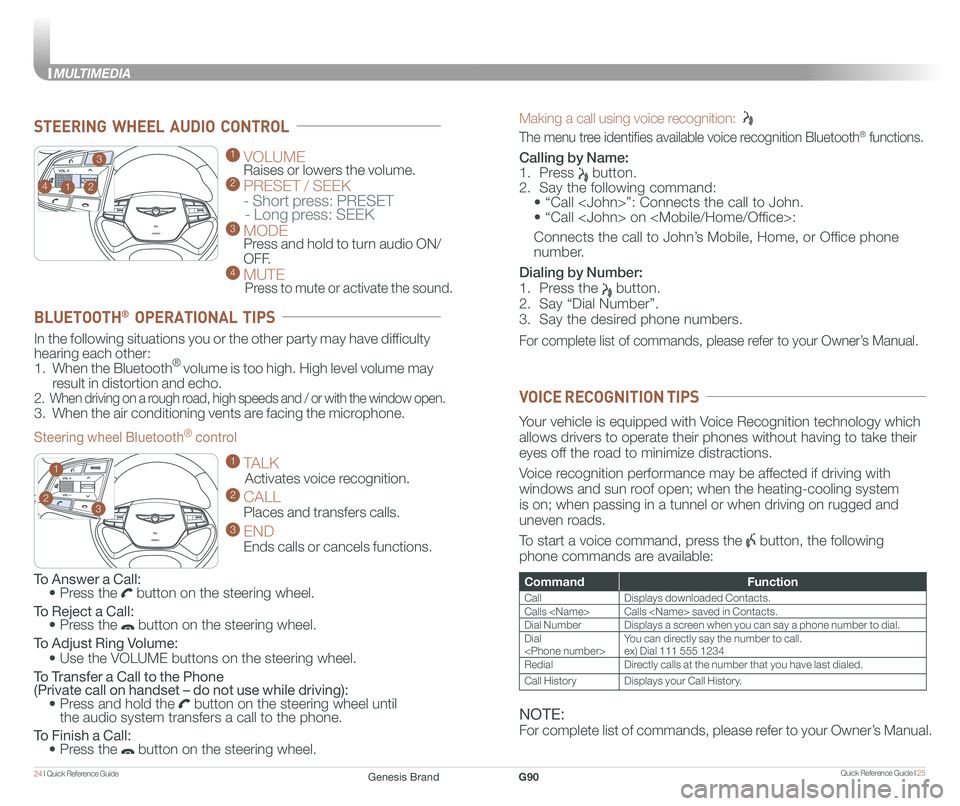
Quick Reference Guide I 2524 I Quick Reference Guide
MULTIMEDIA
Making a call using voice recognition:
The menu tree identifies available voice recognition Bluetooth® functions.
Calling by Name:
1. Press button.
2. Say the following command:
• “Call ”: Connects the call to John.
• “ Call on :
Connects the call to John’s Mobile, Home, or Office phone
number.
Dialing by Number:
1. Press the button.
2. Say “Dial Number”.
3. Say the desired phone numbers.
For complete list of commands, please refer to your Owner’s Manual.
GENESIS
GENESIS
1 VOLUME
Raises or lowers the volume. 2 PRESET / SEEK
- Short press: PRESET - Long press: SEEK3 MODE Press and hold to turn audio ON/
OFF.4 MUTE
Press to mute or activate the sound.
2
3
14
GENESIS
GENESIS23
1
STEERING WHEEL AUDIO CONTROL
CommandFunction
CallDisplays downloaded Contacts.
Calls Calls saved in Contacts.
Dial NumberDisplays a screen when you can say a phone number to dial.
Dial You can directly say the number to call.ex) Dial 111 555 1234
RedialDirectly calls at the number that you have last dialed.
Call HistoryDisplays your Call History.
Your vehicle is equipped with Voice Recognition technology which
allows drivers to operate their phones without having to take their
eyes off the road to minimize distractions.
Voice recognition performance may be affected if driving with
windows and sun roof open; when the heating-cooling system
is on; when passing in a tunnel or when driving on rugged and
uneven roads.
To start a voice command, press the button, the following
phone commands are available:
VOICE RECOGNITION TIPS
To Answer a Call: • Press the button on the steering wheel.
To Reject a Call: • Press the button on the steering wheel.
To Adjust Ring Volume:
• Use the VOLUME buttons on the steering wheel.
To Transfer a Call to the Phone (Private call on handset – do not use while driving): • Press and hold the button on the steering wheel until the audio system transfers a call to the phone.
To Finish a Call: • Press the button on the steering wheel.
In the following situations you or the other party may have difficulty
hearing each other:
1. When the Bluetooth® volume is too high. High level volume may
result in distortion and echo.
2. When driving on a rough road, high speeds and / or with the window open.
3. When the air conditioning vents are facing the microphone.
Steering wheel Bluetooth® control
1 TALK
Activates voice recognition.
2 CALL
Places and transfers calls.
3 END
Ends calls or cancels functions.
BLUETOOTH® OPERATIONAL TIPS
NOTE:
For complete list of commands, please refer to your Owner’s Manual.
Genesis BrandG90
Page 16 of 25
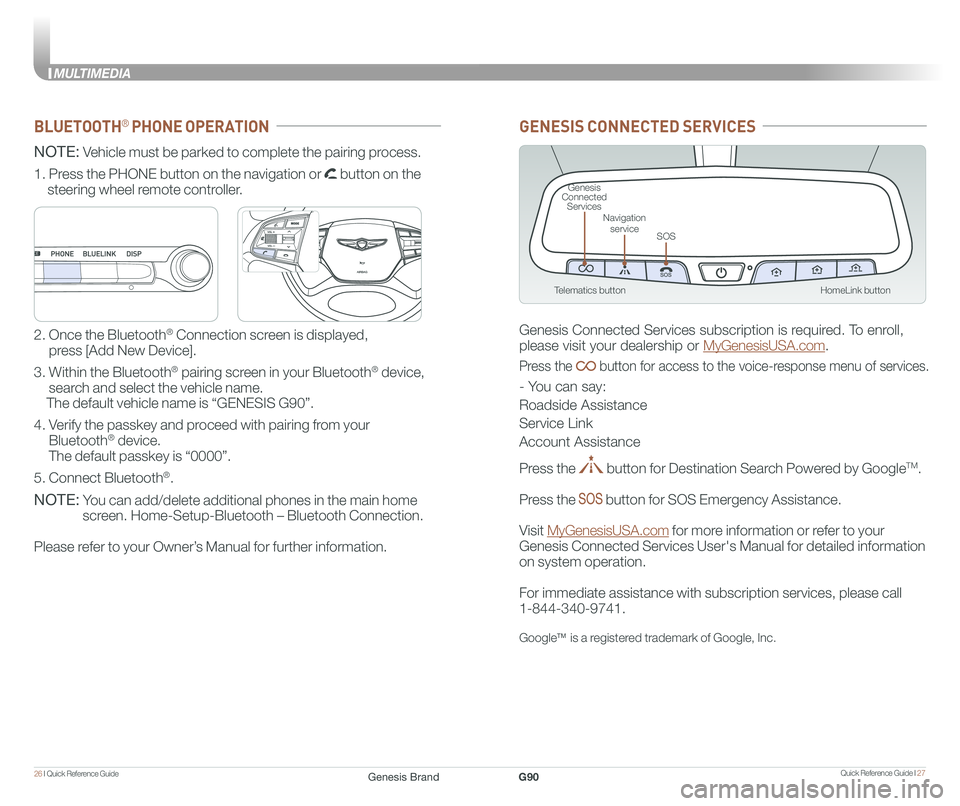
Quick Reference Guide I 2726 I Quick Reference Guide
MULTIMEDIA
HomeLink button
Genesis Connected Services
SOS
Navigation service
Telematics button
GENESIS CONNECTED SERVICES
Genesis Connected Services subscription is required. To enroll,
please visit your dealership or MyGenesisUSA.com.
Press the button for access to the voice-response menu of services.
- You can say:
Roadside Assistance
Service Link
Account Assistance
Press the button for Destination Search Powered by GoogleTM.
Press the button for SOS Emergency Assistance.
Visit MyGenesisUSA.com for more information or refer to your
Genesis Connected Services User's Manual for detailed information
on system operation.
For immediate assistance with subscription services, please call
1-844-340-9741.
GoogleTM is a registered trademark of Google, Inc.
BLUETOOTH® PHONE OPERATION
NOTE: Vehicle must be parked to complete the pairing process.
NOTE: You can add/delete additional phones in the main home
screen. Home-Setup-Bluetooth – Bluetooth Connection.
Please refer to your Owner’s Manual for further information.
1. Press the PHONE button on the navigation or button on the
steering wheel remote controller.
2. Once the Bluetooth® Connection screen is displayed,
press [Add New Device].
3. Within the Bluetooth® pairing screen in your Bluetooth® device,
search and select the vehicle name.
The default vehicle name is “GENESIS G90”.
4. Verify the passkey and proceed with pairing from your
Bluetooth® device.
The default passkey is “0000”.
5. Connect Bluetooth®.
GENESIS
GENESIS
Genesis BrandG90