2018 FORD FUSION ENERGI manual radio set
[x] Cancel search: manual radio setPage 59 of 538

PRINCIPLE OF OPERATION
MyKey allows you to program keys withrestricted driving modes to promote gooddriving habits. You can program therestrictions to all keys but one. Any keysthat you did not program are administratorkeys or admin keys.
You can use admin keys to:
•Create a MyKey with certain vehiclerestrictions.
•Program certain MyKey settings.
•Clear all MyKey restrictions.
After you program a MyKey, you can viewthe following information through theinformation display:
•The total number of admin keys andMyKeys for your vehicle.
•The total distance a MyKey drivertraveled with your vehicle.
Note:Every MyKey receives the samerestrictions and settings. You cannotprogram them individually.
Note:For vehicles equipped with apush-button start switch: When both aMyKey and an admin key are present whenyou start your vehicle, the system recognizesthe admin key only.
Standard Settings
Not every vehicle includes the featureslisted below. If your vehicle has thisequipment, then you cannot change thefollowing settings when using a MyKey:
•Seatbelt reminder or Belt-Minder™.MyKey mutes the audio system untildrivers, and in some instances,passengers, fasten their seatbelts.Note: If your vehicle includes anAM/FM radio or a very basic audiosystem, then the radio may not mute.
•Earlier low-fuel warning. The low-fuelwarning activates earlier for MyKeydrivers, giving them more time to refuel.
•Certain driver alerts, stability systemsor parking aids turn on automaticallywhen you use the MyKey system. Forexample, Blind Spot InformationSystem (BLIS), cross traffic alert, lanedeparture warning or forward collisionwarning.Note: MyKey drivers may beable to turn the lane departure warningfeature off, but this feature turns backon automatically with every new keycycle.
•Restricted touchscreen operation insome markets. For example, MyKeymay prevent manual navigationdestination input while the vehicle is inany gear other than park (P) or whenthe vehicle reaches a certain rate ofspeed.
•Satellite radio adult contentrestrictions, if this feature is availablein your market.
Optional Settings
You can configure certain vehicle featuresettings when you first create a MyKey. Youcan also change the settings afterwardwith an admin key.
56
Fusion Energi / Fusion Hybrid (CC7) Hybrid Electric Vehicle (HEV)/Plug-In Hybrid Electric Vehicle (PHEV), Canada/United States of America, enUSA, Edition date: 201705, Second Printing
MyKey™
Page 325 of 538

MEDIA: Press to open the mediasource menu. You can press thismultiple times to change to CDor to a SYNC-Media device orscroll through the media sourcesusing the arrow buttons. PressOK to select a source.
Q
Clock: Press to access the clocksetting. Use the center arrowcontrols to change the hours andminutes. You can also set theclock by pressing the MENUbutton and scrolling to ClockSettings.
R
RADIO: Press to listen to theradio or change radio stations.Press the function buttonsbelow the radio screen to selectdifferent radio functions.
S
SIRIUS or MUTE: Press to listento SIRIUS satellite radio, or ifequipped, press to mute theplaying audio.
T
Menu Structure
Note:Depending on your system, someoptions may appear slightly different.
Press MENU.
Press the up and down arrow buttons toscroll through the options.
Press the right arrow to enter a menu.Press the left arrow to exit a menu.
Press OK to confirm a selection.
Radio
Use the left and right arrows to go up or down thefrequency band.Manual Tune
Select for a brief sampling of all available channels.Scan
Select to store the six strongest local stations on the AM-AST and FM-AST frequency bands.AST
Select to have the system search by certain musiccategories (such as Rock, Pop or Country).Set Category for Seek/Scan
Select to view additional broadcast data, if available. Thisfeature defaults to off. RBDS must be on for you to set acategory.
RDS Text Display
322
Fusion Energi / Fusion Hybrid (CC7) Hybrid Electric Vehicle (HEV)/Plug-In Hybrid Electric Vehicle (PHEV), Canada/United States of America, enUSA, Edition date: 201705, Second Printing
Audio System
Page 340 of 538

Other features, such as text messagingusing Bluetooth and automatic phonebookdownload, are phone-dependent features.To check your phone's compatibility, seeyour phone's manual and visitwww.SYNCMyRide.com,www.SYNCMyRide.ca orwww.syncmaroute.ca.
Pairing a Phone for the First Time
Wirelessly pairing your phone with SYNCallows you to make and receive hands-freecalls.
Note:SYNC can support downloading upto approximately 4000 entries perBluetooth-enabled cellular phone.
Note:Make sure to switch on the ignitionand the radio. Shift the transmission intopark (P) for automatic transmission or firstgear for manual transmission.
Using the Audio System
Note:To scroll through the menus, pressthe up and down arrows on your audiosystem.
1. Make sure to switch on your phone'sBluetooth feature before starting thesearch. See your device's manual ifnecessary.
2. Press the PHONE button. When theaudio display indicates there is nopaired phone, select the option to add.
3. When a message to begin pairingappears in the audio display, search forSYNC on your phone to start the pairingprocess.
4. When prompted on your cell phone’sdisplay, confirm that the PIN providedby SYNC matches the PIN displayedon your cell phone. Your phone is nowpaired and the display indicates thatthe pairing was successful. If you areprompted to enter a PIN on your device,enter the PIN displayed on the screen.The display indicates when the pairingis successful.
Depending on your phone's capability andyour market, the system may prompt youwith questions, such as setting the currentphone as the primary phone (the phoneSYNC automatically tries to connect withfirst upon vehicle start-up) anddownloading your phonebook.
Using Voice Commands
Make sure to switch on yourphone's Bluetooth featurebefore starting the search. Seeyour device's manual if necessary.
Press the voice and when promptedsay:
Action and Descrip-tionVoice Command
Follow the instruc-tions on the audiodisplay.
(pair ([Bluetooth]device | phone |Bluetooth audio) |add phone)
You can say any of the voice commandsthat appear within open and close bracketsthat are separated by |. For example,where; (what's | what is) appears you say;what's or what is.
The commands that have [ ] around theword means that the word is optional.
337
Fusion Energi / Fusion Hybrid (CC7) Hybrid Electric Vehicle (HEV)/Plug-In Hybrid Electric Vehicle (PHEV), Canada/United States of America, enUSA, Edition date: 201705, Second Printing
SYNC™E142599
Page 341 of 538

Depending on your phone's capability andyour market, the system may prompt youwith questions, such as setting the currentphone as the primary phone (the phoneSYNC automatically tries to connect withfirst upon vehicle start-up) anddownloading your phonebook.
Pairing Subsequent Phones
Note:Make sure to switch on the ignitionand the radio. Shift the transmission intopark (P) for automatic transmission or firstgear for manual transmission.
Note:To scroll through the menus, pressthe up and down arrows on your audiosystem.
1. Make sure to switch on your phone'sBluetooth feature before starting thesearch. See your device's manual ifnecessary.
2. Press the PHONE button.
3. Select the option for BluetoothDevices.
4. Press the OK button.
5. Select the option to add. This startsthe pairing process.
6. When a message to begin pairingappears in the audio display, search forSYNC on your device.
7. When prompted on your cell phone’sdisplay, confirm that the PIN providedby SYNC matches the PIN displayedon your cell phone. Your phone is nowpaired and the display indicates thatthe pairing was successful. If you areprompted to enter a PIN on your device,enter the PIN displayed on the screen.The display indicates when the pairingis successful.
SYNC may prompt you with more cellphone options. Your cell phone may alsoprompt you to give SYNC permission toaccess information. For more informationon your cell phone’s capability, see yourcell phone’s manual and visit the website.
Phone Voice Commands
Press the voice button. Whenprompted, say any of thefollowing:
Voice Command
(phone | Blackberry | iPhone)
Then say any of the following:
call (___)
call ___ at home
call ___ ((in|at) [the] office | at work)
call ___ on (cell | mobile)
call ___ on other
1dial [[a] number]
2([go to] privacy | transfer to phone| privacy on)
2(hold call [on] | place call on hold)
2join (calls | call)
2mute call [on]
2(mute call off | un-mute call)
(turn ringer on | silent mode off)
(turn ringer off | silent mode [on])
338
Fusion Energi / Fusion Hybrid (CC7) Hybrid Electric Vehicle (HEV)/Plug-In Hybrid Electric Vehicle (PHEV), Canada/United States of America, enUSA, Edition date: 201705, Second Printing
SYNC™E142599
Page 457 of 538
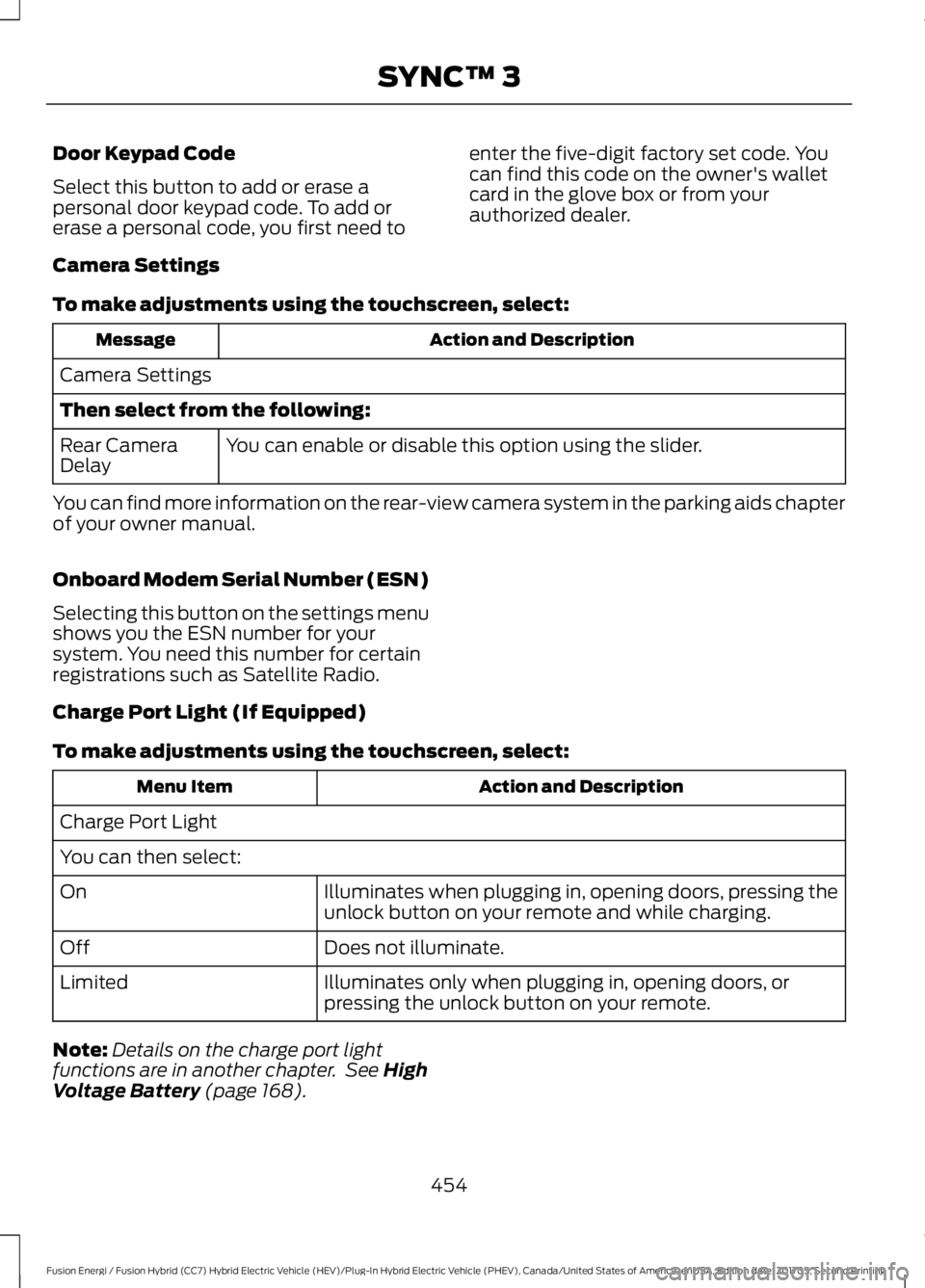
Door Keypad Code
Select this button to add or erase apersonal door keypad code. To add orerase a personal code, you first need to
enter the five-digit factory set code. Youcan find this code on the owner's walletcard in the glove box or from yourauthorized dealer.
Camera Settings
To make adjustments using the touchscreen, select:
Action and DescriptionMessage
Camera Settings
Then select from the following:
You can enable or disable this option using the slider.Rear CameraDelay
You can find more information on the rear-view camera system in the parking aids chapterof your owner manual.
Onboard Modem Serial Number (ESN)
Selecting this button on the settings menushows you the ESN number for yoursystem. You need this number for certainregistrations such as Satellite Radio.
Charge Port Light (If Equipped)
To make adjustments using the touchscreen, select:
Action and DescriptionMenu Item
Charge Port Light
You can then select:
Illuminates when plugging in, opening doors, pressing theunlock button on your remote and while charging.On
Does not illuminate.Off
Illuminates only when plugging in, opening doors, orpressing the unlock button on your remote.Limited
Note:Details on the charge port lightfunctions are in another chapter. See HighVoltage Battery (page 168).
454
Fusion Energi / Fusion Hybrid (CC7) Hybrid Electric Vehicle (HEV)/Plug-In Hybrid Electric Vehicle (PHEV), Canada/United States of America, enUSA, Edition date: 201705, Second Printing
SYNC™ 3
Page 530 of 538

Cleaning the Engine....................................276Cleaning the Exterior...................................274Cleaning the Headlamps.................................275Exterior Chrome Parts......................................275Exterior Plastic Parts.........................................275Stripes or Graphics............................................275Underbody............................................................275Under Hood..........................................................275Cleaning the Instrument Panel andInstrument Cluster Lens..........................277Cleaning the Interior....................................277Cleaning the Wheels..................................278Cleaning the Windows and WiperBlades............................................................276Clearing All MyKeys.......................................58Climate.............................................................401Climate Control..............................................119Climate Controlled Seats..........................135Cooled Seats........................................................136Collision, Damage or Fire Event..............235Guidance for Ford Motor Company Electricand Hybrid-Electric Vehicles EquippedWith High Voltage Batteries......................235Coolant CheckSee: Engine Coolant Check.............................261Crash Sensors and Airbag Indicator.......48Creating a MyKey............................................57Programming or Changing ConfigurableSettings...............................................................58Cross Traffic Alert.........................................215Blocked Sensors..................................................217Switching the System Off and On................217System Errors........................................................217System Lights, Messages and AudibleAlerts...................................................................217System Limitations.............................................217Using the Cross Traffic Alert System...........215Cruise Control..................................................72Principle of Operation.....................................200Type One..................................................................72Type Two..................................................................73Cruise controlSee: Using Cruise Control..............................200Customer Assistance.................................239
D
Data Recording..................................................9Event Data Recording..........................................10Service Data Recording........................................9Daytime Running Lamps.............................78Type One - Conventional(Non-Configurable)........................................78Type Two - Configurable...................................78Digital Radio..................................................326HD Radio Reception and StationTroubleshooting.............................................327Direction Indicators.......................................80Doors and Locks..............................................61Driver Alert.....................................................208PRINCIPLE OF OPERATION..........................208USING DRIVER ALERT....................................208Driver and Passenger Airbags....................42Children and Airbags...........................................43Proper Driver and Front Passenger SeatingAdjustment........................................................42Driver and Passenger Knee Airbags........46Driving Aids....................................................208Driving Hints..................................................228Driving Through Water...............................229DRLSee: Daytime Running Lamps.........................78
E
Economical Driving.....................................228EcoSelect........................................................154Electric Parking Brake.................................180Applying the Electric Parking brake............180Battery With No Charge...................................182Parking On a Hill (Vehicles With a ManualTransmission) ................................................180Releasing the Electric Parking Brake............181Electric Vehicle Information.....................419Charge Settings (Energi VehiclesOnly)...................................................................421Power Flow..........................................................435Electromagnetic Compatibility..............493Emission Law.................................................164Noise Emissions Warranty, ProhibitedTampering Acts and Maintenance..........165Tampering With a Noise ControlSystem...............................................................164
527
Fusion Energi / Fusion Hybrid (CC7) Hybrid Electric Vehicle (HEV)/Plug-In Hybrid Electric Vehicle (PHEV), Canada/United States of America, enUSA, Edition date: 201705, Second Printing
Index
Page 535 of 538

Refueling.........................................................160Fuel Filler Door Manual OverrideLever...................................................................162System Warnings................................................162Remote Control..............................................50Car Finder................................................................53Intelligent Access Key........................................50Remote Start.........................................................54Replacing the Battery.........................................52Sounding the Panic Alarm................................53Using the Key Blade.............................................51Remote Start..................................................127Automatic Settings............................................127Repairing Minor Paint Damage...............278Replacement PartsRecommendation........................................12Collision Repairs....................................................12Scheduled Maintenance and MechanicalRepairs..................................................................12Warranty on Replacement Parts.....................12Replacing a Lost Key or RemoteControl.............................................................55Reporting Safety Defects (CanadaOnly)..............................................................244Reporting Safety Defects (U.S.Only)..............................................................244Roadside Assistance...................................231Vehicles Sold in Canada: Getting RoadsideAssistance........................................................232Vehicles Sold in Canada: RoadsideAssistance Program Coverage.................232Vehicles Sold in Canada: Using RoadsideAssistance........................................................232Vehicles Sold in the United States: GettingRoadside Assistance....................................231Vehicles Sold in the United States: UsingRoadside Assistance....................................231Roadside Emergencies...............................231Running-InSee: Breaking-In.................................................228Running Out of Fuel....................................159Adding Fuel From a Portable FuelContainer..........................................................159Filling a Portable Fuel Container..................159
S
Safety Canopy™.............................................47
Safety Precautions.......................................157Satellite Radio..............................................328Satellite Radio Electronic Serial Number(ESN)................................................................329Satellite Radio Reception Factors...............329SiriusXM Satellite Radio Service..................329Troubleshooting.................................................330Scheduled Maintenance Record...........482Scheduled Maintenance...........................473Seatbelt Extension........................................39Seatbelt Height Adjustment......................36Seatbelt Reminder.........................................37Belt-Minder™.........................................................37Seatbelts...........................................................32Principle of Operation.........................................32Seatbelt Warning Lamp and IndicatorChime..............................................................36Conditions of operation.....................................37Seats.................................................................128Security..............................................................68Settings...........................................................442911 Assist...............................................................447Ambient Lighting...............................................453Bluetooth.............................................................444Clock......................................................................444Display...................................................................455General...................................................................451Media Player........................................................443Mobile Apps........................................................450Navigation............................................................448Phone....................................................................444Radio.......................................................................447Sound.....................................................................442Valet Mode...........................................................455Vehicle...................................................................453Voice Control.......................................................455Wi-Fi and Hotspot.............................................452Side Airbags.....................................................45Side Sensing System..................................189Obstacle Distance Indicator..........................190Sitting in the Correct Position..................128Snow ChainsSee: Using Snow Chains.................................302Special Notices................................................12New Vehicle Limited Warranty.........................12On Board Diagnostics Data LinkConnector............................................................13Special Instructions..............................................12
532
Fusion Energi / Fusion Hybrid (CC7) Hybrid Electric Vehicle (HEV)/Plug-In Hybrid Electric Vehicle (PHEV), Canada/United States of America, enUSA, Edition date: 201705, Second Printing
Index