2018 FORD EXPEDITION navigation update
[x] Cancel search: navigation updatePage 471 of 571
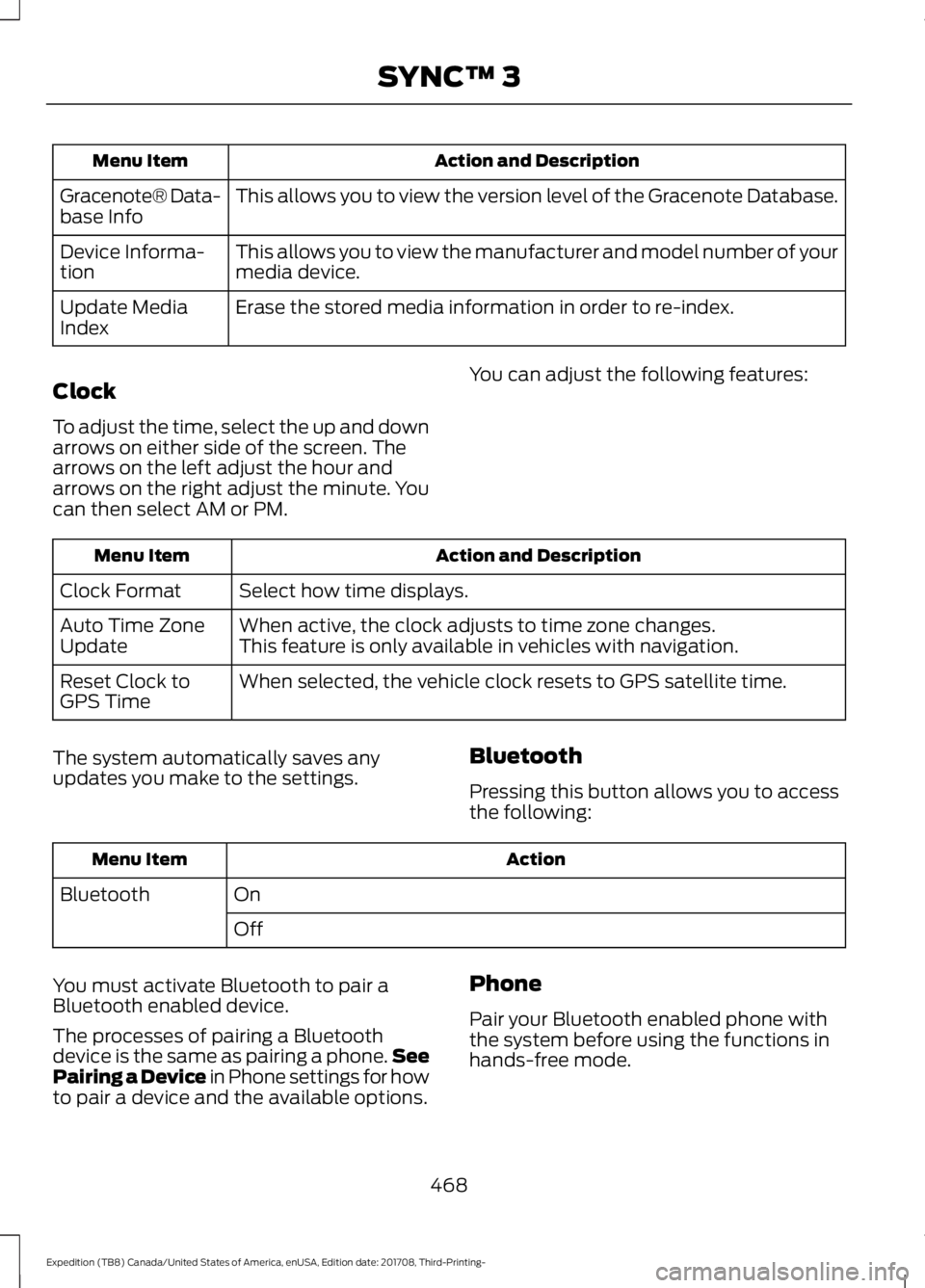
Action and Description
Menu Item
This allows you to view the version level of the Gracenote Database.
Gracenote® Data-
base Info
This allows you to view the manufacturer and model number of your
media device.
Device Informa-
tion
Erase the stored media information in order to re-index.
Update Media
Index
Clock
To adjust the time, select the up and down
arrows on either side of the screen. The
arrows on the left adjust the hour and
arrows on the right adjust the minute. You
can then select AM or PM. You can adjust the following features:Action and Description
Menu Item
Select how time displays.
Clock Format
When active, the clock adjusts to time zone changes.
Auto Time Zone
Update This feature is only available in vehicles with navigation.
When selected, the vehicle clock resets to GPS satellite time.
Reset Clock to
GPS Time
The system automatically saves any
updates you make to the settings. Bluetooth
Pressing this button allows you to access
the following: Action
Menu Item
On
Bluetooth
Off
You must activate Bluetooth to pair a
Bluetooth enabled device.
The processes of pairing a Bluetooth
device is the same as pairing a phone. See
Pairing a Device in Phone settings for how
to pair a device and the available options. Phone
Pair your Bluetooth enabled phone with
the system before using the functions in
hands-free mode.
468
Expedition (TB8) Canada/United States of America, enUSA, Edition date: 201708, Third-Printing- SYNC™ 3
Page 478 of 571
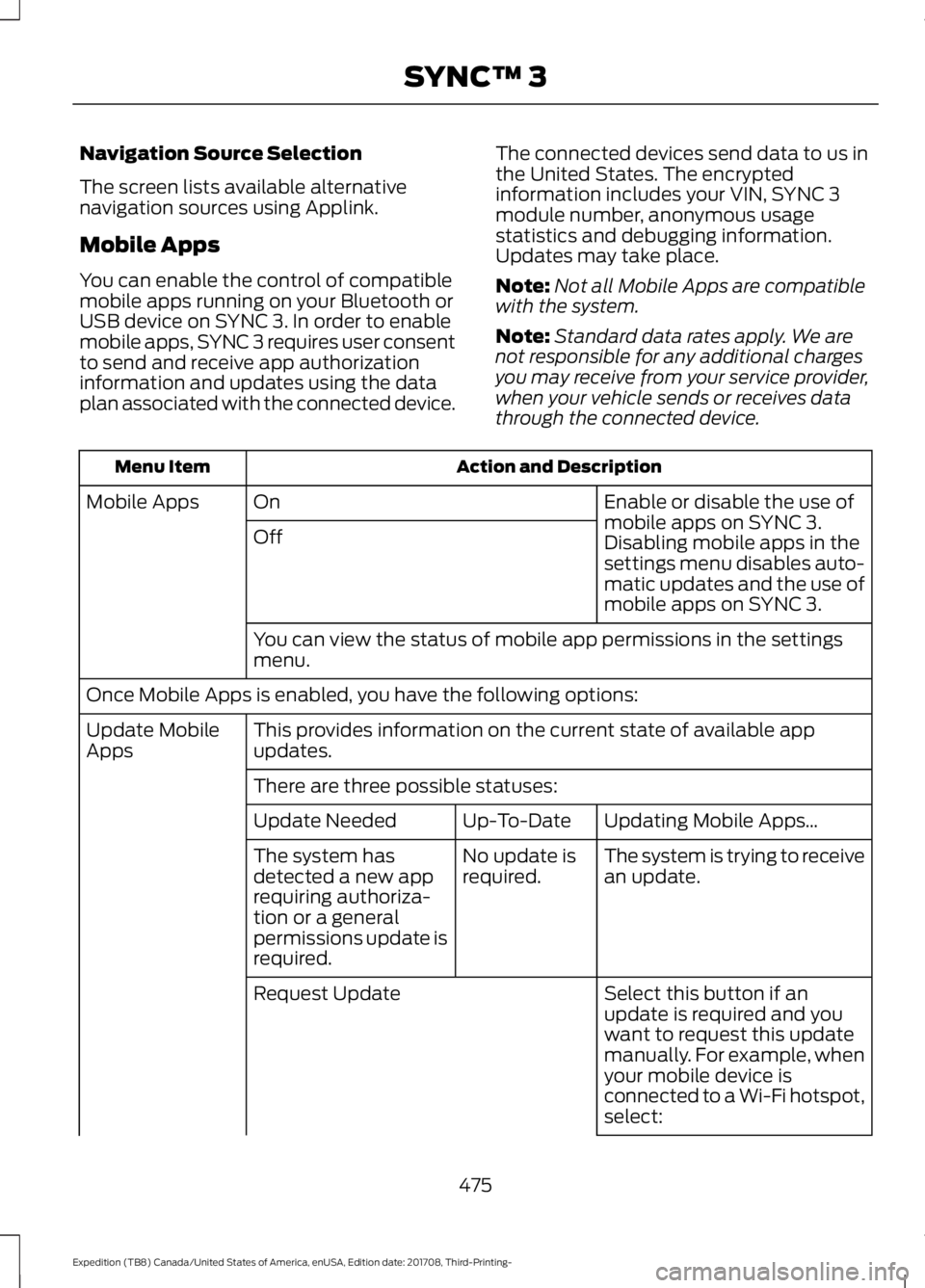
Navigation Source Selection
The screen lists available alternative
navigation sources using Applink.
Mobile Apps
You can enable the control of compatible
mobile apps running on your Bluetooth or
USB device on SYNC 3. In order to enable
mobile apps, SYNC 3 requires user consent
to send and receive app authorization
information and updates using the data
plan associated with the connected device.
The connected devices send data to us in
the United States. The encrypted
information includes your VIN, SYNC 3
module number, anonymous usage
statistics and debugging information.
Updates may take place.
Note:
Not all Mobile Apps are compatible
with the system.
Note: Standard data rates apply. We are
not responsible for any additional charges
you may receive from your service provider,
when your vehicle sends or receives data
through the connected device. Action and Description
Menu Item
Enable or disable the use of
mobile apps on SYNC 3.
On
Mobile Apps
Off Disabling mobile apps in the
settings menu disables auto-
matic updates and the use of
mobile apps on SYNC 3.
You can view the status of mobile app permissions in the settings
menu.
Once Mobile Apps is enabled, you have the following options: This provides information on the current state of available app
updates.
Update Mobile
Apps
There are three possible statuses: Updating Mobile Apps\b
Up-To-Date
Update Needed
The system is trying to receive
an update.
No update is
required.
The system has
detected a new app
requiring authoriza-
tion or a general
permissions update is
required.
Select this button if an
update is required and you
want to request this update
manually. For example, when
your mobile device is
connected to a Wi-Fi hotspot,
select:
Request Update
475
Expedition (TB8) Canada/United States of America, enUSA, Edition date: 201708, Third-Printing- SYNC™ 3
Page 479 of 571
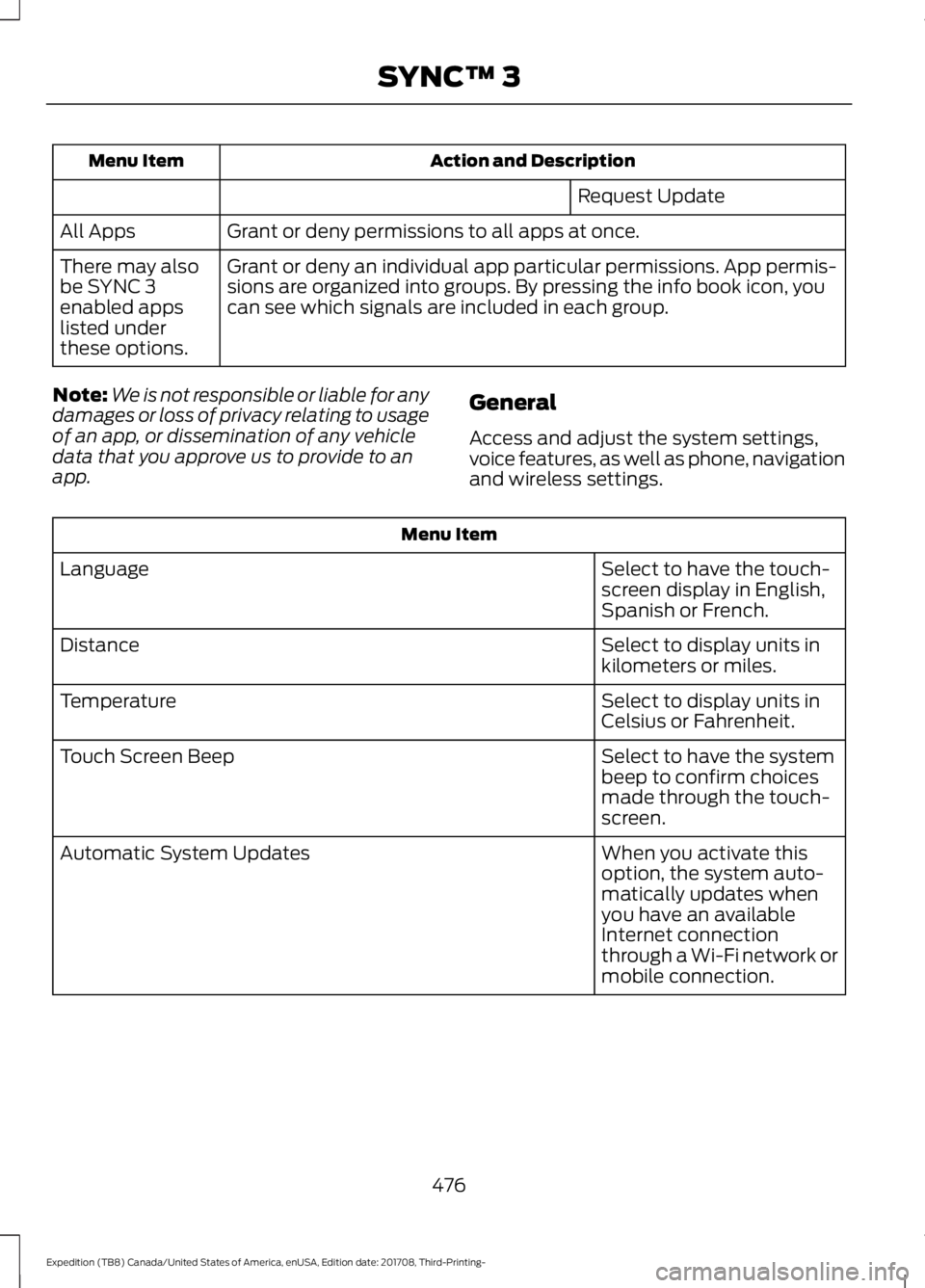
Action and Description
Menu Item
Request Update
Grant or deny permissions to all apps at once.
All Apps
Grant or deny an individual app particular permissions. App permis-
sions are organized into groups. By pressing the info book icon, you
can see which signals are included in each group.
There may also
be SYNC 3
enabled apps
listed under
these options.
Note: We is not responsible or liable for any
damages or loss of privacy relating to usage
of an app, or dissemination of any vehicle
data that you approve us to provide to an
app. General
Access and adjust the system settings,
voice features, as well as phone, navigation
and wireless settings.Menu Item
Select to have the touch-
screen display in English,
Spanish or French.
Language
Select to display units in
kilometers or miles.
Distance
Select to display units in
Celsius or Fahrenheit.
Temperature
Select to have the system
beep to confirm choices
made through the touch-
screen.
Touch Screen Beep
When you activate this
option, the system auto-
matically updates when
you have an available
Internet connection
through a Wi-Fi network or
mobile connection.
Automatic System Updates
476
Expedition (TB8) Canada/United States of America, enUSA, Edition date: 201708, Third-Printing- SYNC™ 3
Page 566 of 571
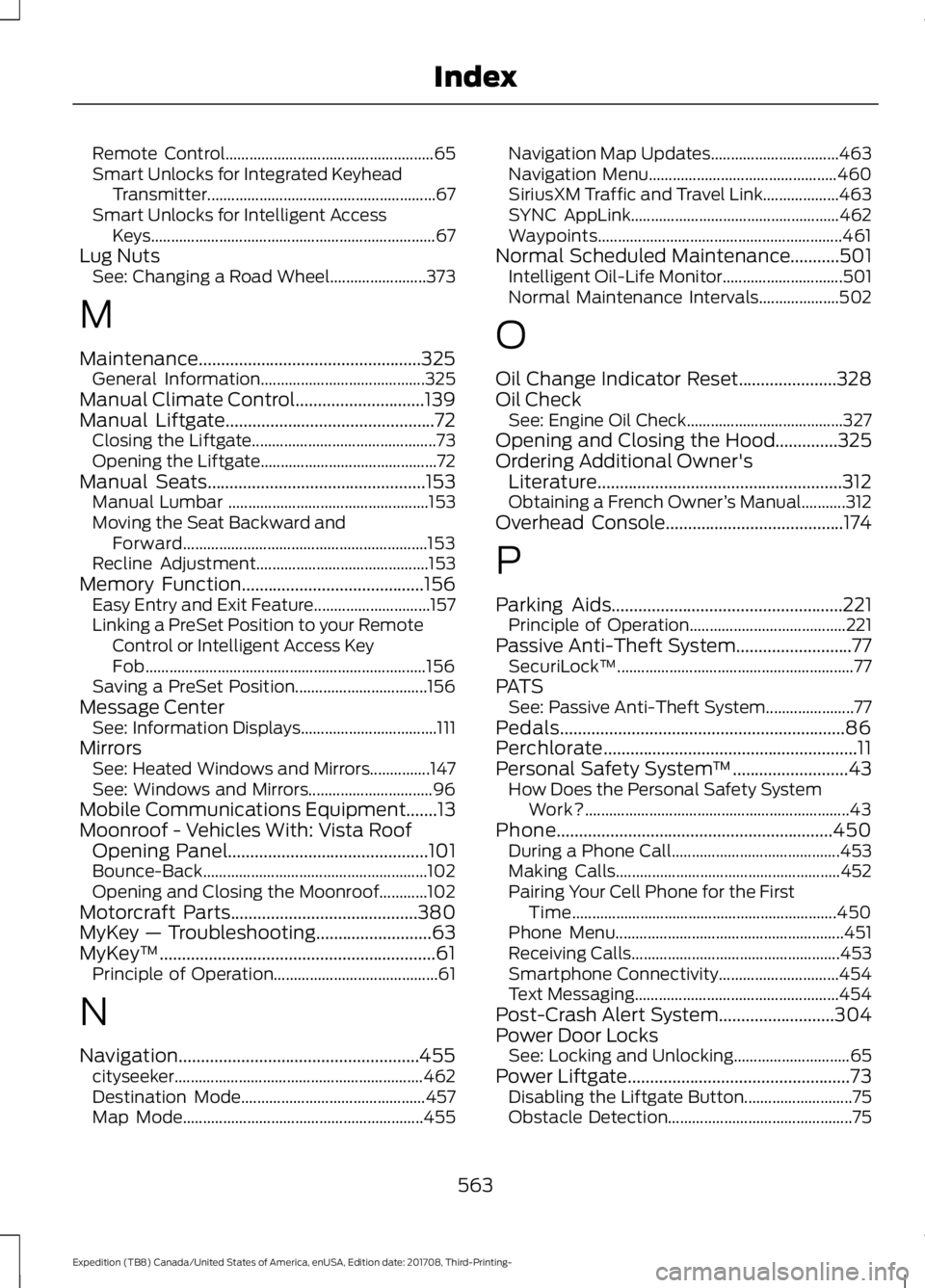
Remote Control....................................................
65
Smart Unlocks for Integrated Keyhead Transmitter......................................................... 67
Smart Unlocks for Intelligent Access Keys....................................................................... 67
Lug Nuts See: Changing a Road Wheel........................ 373
M
Maintenance..................................................325 General Information......................................... 325
Manual Climate Control.............................139
Manual Liftgate...............................................72 Closing the Liftgate.............................................. 73
Opening the Liftgate............................................ 72
Manual Seats
.................................................153
Manual Lumbar .................................................. 153
Moving the Seat Backward and Forward............................................................. 153
Recline Adjustment........................................... 153
Memory Function
.........................................156
Easy Entry and Exit Feature............................. 157
Linking a PreSet Position to your Remote Control or Intelligent Access Key
Fob...................................................................... 156
Saving a PreSet Position................................. 156
Message Center See: Information Displays.................................. 111
Mirrors See: Heated Windows and Mirrors...............147
See: Windows and Mirrors............................... 96
Mobile Communications Equipment.......13
Moonroof - Vehicles With: Vista Roof Opening Panel
.............................................101
Bounce-Back........................................................102
Opening and Closing the Moonroof............102
Motorcraft Parts
..........................................380
MyKey — Troubleshooting..........................63
MyKey ™..............................................................61
Principle of Operation......................................... 61
N
Navigation......................................................455 cityseeker.............................................................. 462
Destination Mode.............................................. 457
Map Mode............................................................ 455Navigation Map Updates................................
463
Navigation Menu............................................... 460
SiriusXM Traffic and Travel Link...................463
SYNC AppLink.................................................... 462
Waypoints............................................................. 461
Normal Scheduled Maintenance
...........501
Intelligent Oil-Life Monitor.............................. 501
Normal Maintenance Intervals.................... 502
O
Oil Change Indicator Reset......................328
Oil Check See: Engine Oil Check....................................... 327
Opening and Closing the Hood..............325
Ordering Additional Owner's Literature.......................................................312
Obtaining a French Owner ’s Manual...........312
Overhead Console
........................................174
P
Parking Aids
....................................................221
Principle of Operation....................................... 221
Passive Anti-Theft System
..........................77
SecuriLock ™........................................................... 77
PATS See: Passive Anti-Theft System......................77
Pedals................................................................86
Perchlorate.........................................................11
Personal Safety System ™
..........................43
How Does the Personal Safety System
Work?.................................................................. 43
Phone..............................................................450 During a Phone Call.......................................... 453
Making Calls........................................................ 452
Pairing Your Cell Phone for the First Time.................................................................. 450
Phone Menu......................................................... 451
Receiving Calls.................................................... 453
Smartphone Connectivity.............................. 454
Text Messaging................................................... 454
Post-Crash Alert System
..........................304
Power Door Locks See: Locking and Unlocking............................. 65
Power Liftgate..................................................73 Disabling the Liftgate Button........................... 75
Obstacle Detection.............................................. 75
563
Expedition (TB8) Canada/United States of America, enUSA, Edition date: 201708, Third-Printing- Index