2018 FORD E-450 CD player
[x] Cancel search: CD playerPage 252 of 323
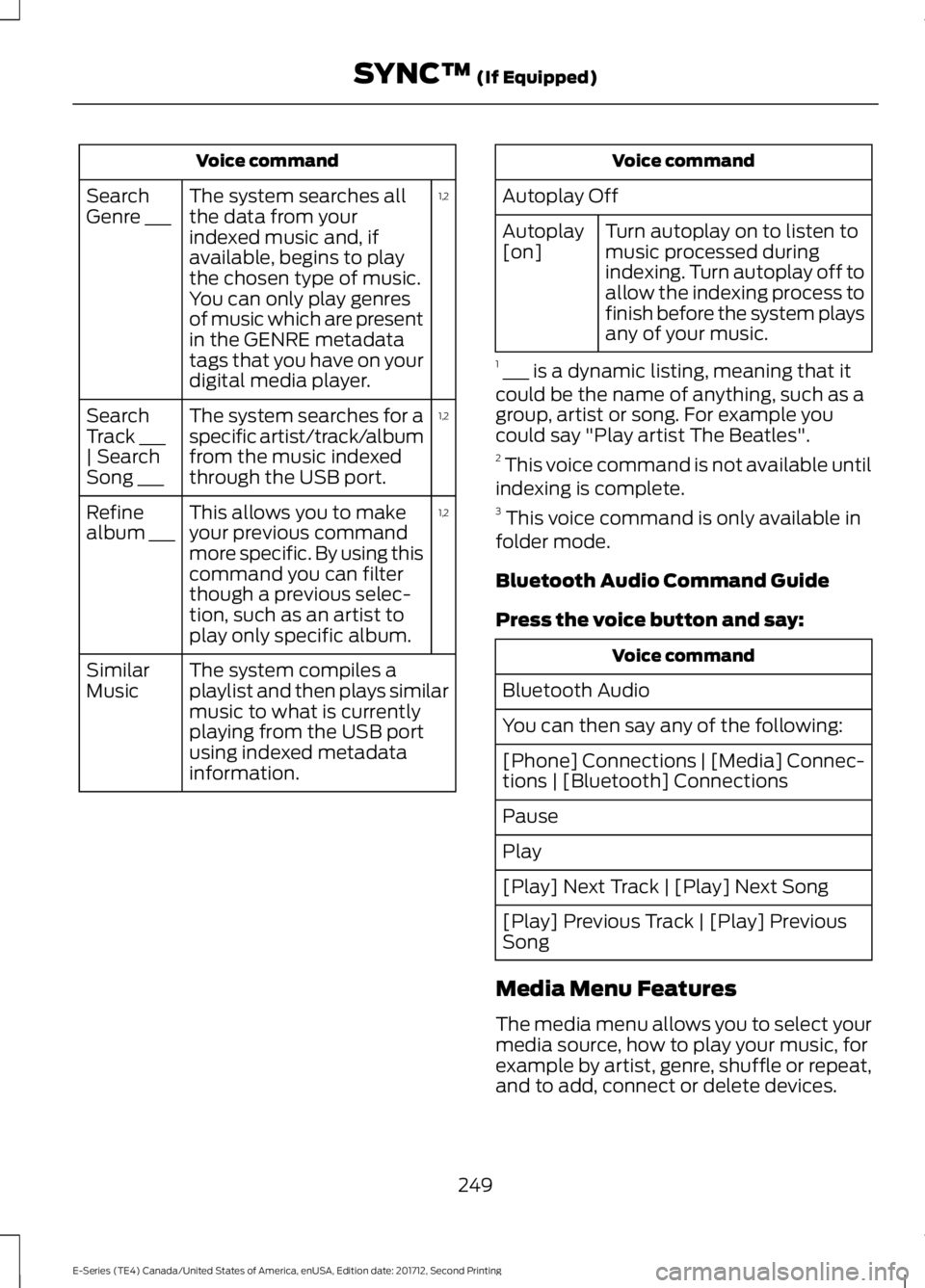
Voice command
1,2
The system searches all
the data from your
indexed music and, if
available, begins to play
the chosen type of music.
You can only play genres
of music which are present
in the GENRE metadata
tags that you have on your
digital media player.
Search
Genre ___
1,2
The system searches for a
specific artist/track/album
from the music indexed
through the USB port.
Search
Track ___
| Search
Song ___
1,2
This allows you to make
your previous command
more specific. By using this
command you can filter
though a previous selec-
tion, such as an artist to
play only specific album.
Refine
album ___
The system compiles a
playlist and then plays similar
music to what is currently
playing from the USB port
using indexed metadata
information.
Similar
Music Voice command
Autoplay Off Turn autoplay on to listen to
music processed during
indexing. Turn autoplay off to
allow the indexing process to
finish before the system plays
any of your music.
Autoplay
[on]
1 ___ is a dynamic listing, meaning that it
could be the name of anything, such as a
group, artist or song. For example you
could say "Play artist The Beatles".
2 This voice command is not available until
indexing is complete.
3 This voice command is only available in
folder mode.
Bluetooth Audio Command Guide
Press the voice button and say: Voice command
Bluetooth Audio
You can then say any of the following:
[Phone] Connections | [Media] Connec-
tions | [Bluetooth] Connections
Pause
Play
[Play] Next Track | [Play] Next Song
[Play] Previous Track | [Play] Previous
Song
Media Menu Features
The media menu allows you to select your
media source, how to play your music, for
example by artist, genre, shuffle or repeat,
and to add, connect or delete devices.
249
E-Series (TE4) Canada/United States of America, enUSA, Edition date: 201712, Second Printing SYNC™ (If Equipped)
Page 253 of 323
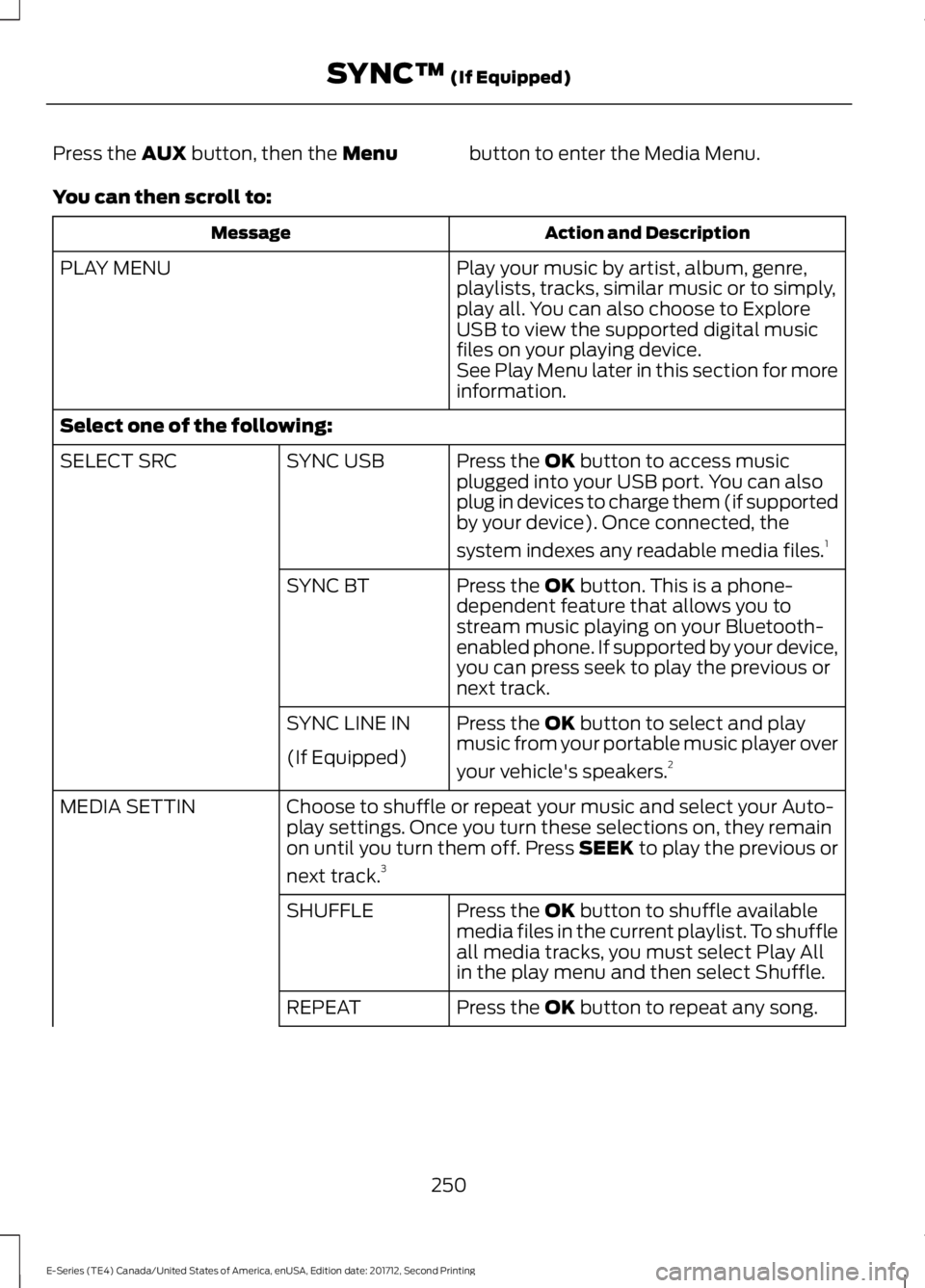
Press the AUX button, then the Menu
button to enter the Media Menu.
You can then scroll to: Action and Description
Message
Play your music by artist, album, genre,
playlists, tracks, similar music or to simply,
play all. You can also choose to Explore
USB to view the supported digital music
files on your playing device.
PLAY MENU
See Play Menu later in this section for more
information.
Select one of the following: Press the
OK button to access music
plugged into your USB port. You can also
plug in devices to charge them (if supported
by your device). Once connected, the
system indexes any readable media files. 1
SYNC USB
SELECT SRC
Press the
OK button. This is a phone-
dependent feature that allows you to
stream music playing on your Bluetooth-
enabled phone. If supported by your device,
you can press seek to play the previous or
next track.
SYNC BT
Press the
OK button to select and play
music from your portable music player over
your vehicle's speakers. 2
SYNC LINE IN
(If Equipped)
Choose to shuffle or repeat your music and select your Auto-
play settings. Once you turn these selections on, they remain
on until you turn them off. Press SEEK to play the previous or
next track.
3
MEDIA SETTIN
Press the
OK button to shuffle available
media files in the current playlist. To shuffle
all media tracks, you must select Play All
in the play menu and then select Shuffle.
SHUFFLE
Press the
OK button to repeat any song.
REPEAT
250
E-Series (TE4) Canada/United States of America, enUSA, Edition date: 201712, Second Printing SYNC™
(If Equipped)
Page 254 of 323
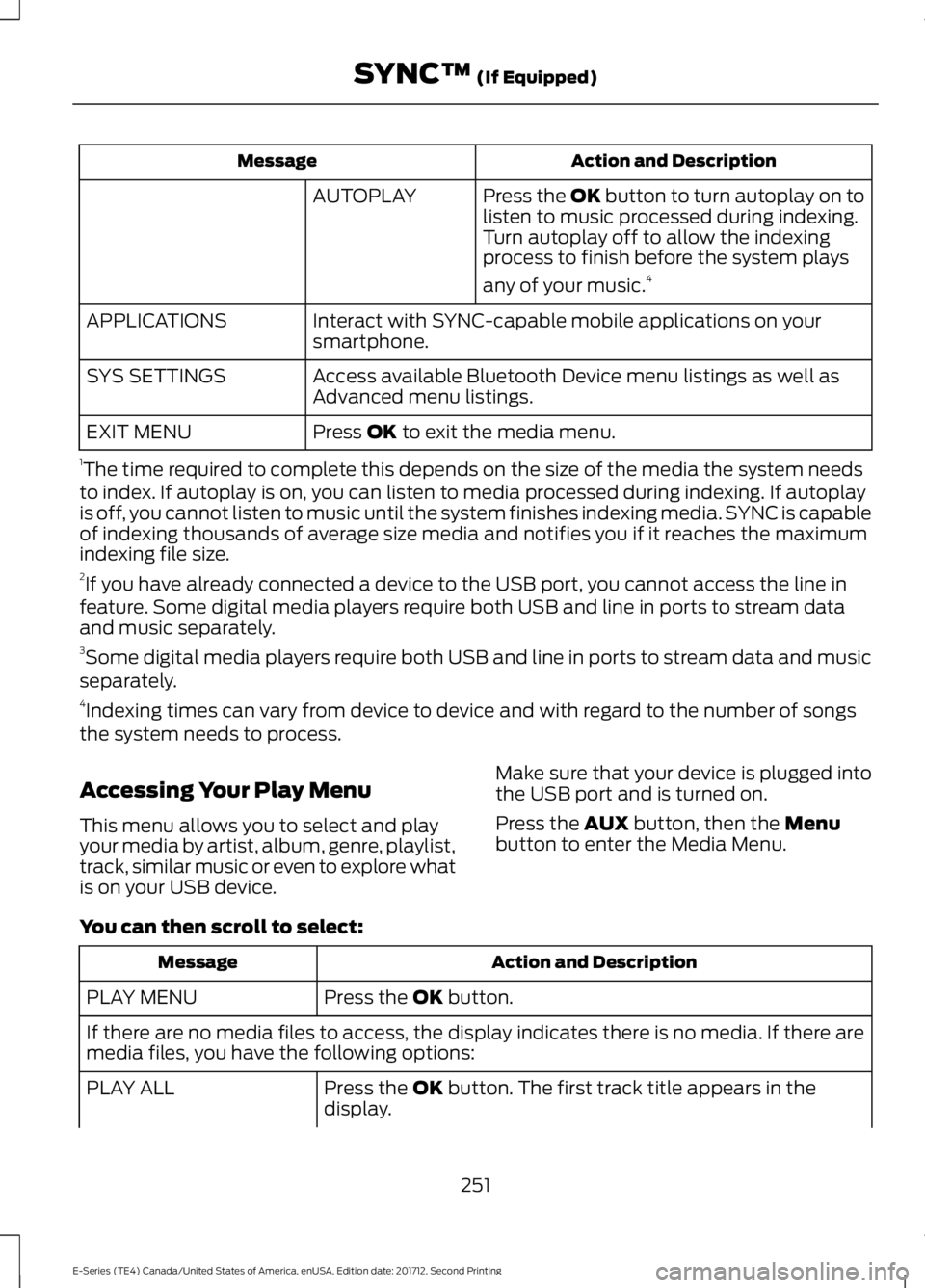
Action and Description
Message
Press the OK button to turn autoplay on to
listen to music processed during indexing.
Turn autoplay off to allow the indexing
process to finish before the system plays
any of your music.4
AUTOPLAY
Interact with SYNC-capable mobile applications on your
smartphone.
APPLICATIONS
Access available Bluetooth Device menu listings as well as
Advanced menu listings.
SYS SETTINGS
Press OK to exit the media menu.
EXIT MENU
1 The time required to complete this depends on the size of the media the system needs
to index. If autoplay is on, you can listen to media processed during indexing. If autoplay
is off, you cannot listen to music until the system finishes indexing media. SYNC is capable
of indexing thousands of average size media and notifies you if it reaches the maximum
indexing file size.
2 If you have already connected a device to the USB port, you cannot access the line in
feature. Some digital media players require both USB and line in ports to stream data
and music separately.
3 Some digital media players require both USB and line in ports to stream data and music
separately.
4 Indexing times can vary from device to device and with regard to the number of songs
the system needs to process.
Accessing Your Play Menu
This menu allows you to select and play
your media by artist, album, genre, playlist,
track, similar music or even to explore what
is on your USB device. Make sure that your device is plugged into
the USB port and is turned on.
Press the
AUX button, then the Menu
button to enter the Media Menu.
You can then scroll to select: Action and Description
Message
Press the
OK button.
PLAY MENU
If there are no media files to access, the display indicates there is no media. If there are
media files, you have the following options:
Press the
OK button. The first track title appears in the
display.
PLAY ALL
251
E-Series (TE4) Canada/United States of America, enUSA, Edition date: 201712, Second Printing SYNC™
(If Equipped)
Page 298 of 323
![FORD E-450 2018 Owners Manual •
THERE ARE NO WARRANTIES OTHER
THAN THOSE THAT MAY EXPRESSLY
BE PROVIDED FOR YOUR NEW
VEHICLE.
Adobe
Contains Adobe® [Flash® Player] or
[AIR®] technology by Adobe Systems
Incorporated. This [Lic FORD E-450 2018 Owners Manual •
THERE ARE NO WARRANTIES OTHER
THAN THOSE THAT MAY EXPRESSLY
BE PROVIDED FOR YOUR NEW
VEHICLE.
Adobe
Contains Adobe® [Flash® Player] or
[AIR®] technology by Adobe Systems
Incorporated. This [Lic](/manual-img/11/40734/w960_40734-297.png)
•
THERE ARE NO WARRANTIES OTHER
THAN THOSE THAT MAY EXPRESSLY
BE PROVIDED FOR YOUR NEW
VEHICLE.
Adobe
Contains Adobe® [Flash® Player] or
[AIR®] technology by Adobe Systems
Incorporated. This [Licensee Product]
contains [Adobe® Flash® Player]
[Adobe® AIR®] software under license
from Adobe Systems Incorporated,
Copyright ©1995-2009 Adobe
Macromedia Software LLC. All rights
reserved. Adobe, Flash and AIR are
trademarks of Adobe Systems
Incorporated.
End User Notice
Microsoft® Windows® Mobile for
Automotive Important Safety
Information
This system Ford SYNC contains software
that is licensed to Manufacturer FORD
MOTOR COMPANY by an affiliate of
Microsoft Corporation pursuant to a license
agreement. Any removal, reproduction,
reverse engineering or other unauthorized
use of the software from this system in
violation of the license agreement is strictly
prohibited and may subject you to legal
action.
Read and follow instructions: Before
using your Windows Automotive- based
system, read and follow all instructions
and safety information provided in this end
user manual ("User's Guide"). Not
following precautions found in this User's
Guide can lead to an accident or other
serious consequences. Keep User's Guide in vehicle: When kept
in the vehicle, the User's Guide will be a
ready reference for you and other users
unfamiliar with the Windows
Automotive-based system. Please make
certain that before using the system for
the first time, all persons have access to
the User's Guide and read its instructions
and safety information carefully. WARNING
Operating certain parts of this
system while driving can distract
your attention away from the road,
and possibly cause an accident or other
serious consequences. Do not change
system settings or enter data non-verbally
(using your hands) while driving. Stop the
vehicle in a safe and legal manner before
attempting these operations. This is
important since while setting up or
changing some functions you might be
required to distract your attention away
from the road and remove your hands from
the wheel. General Operation
Voice Command Control:
Functions
within the Windows Automotive-based
system may be accomplished using only
voice commands. Using voice commands
while driving allows you to operate the
system without removing your hands from
the wheel.
Prolonged Views of Screen:
Do not
access any function requiring a prolonged
view of the screen while you are driving.
Pull over in a safe and legal manner before
attempting to access a function of the
system requiring prolonged attention. Even
occasional short scans to the screen may
be hazardous if your attention has been
diverted away from your driving task at a
critical time.
295
E-Series (TE4) Canada/United States of America, enUSA, Edition date: 201712, Second Printing Appendices
Page 322 of 323

U
Under Hood Overview................................139
USB Port..........................................................218
Using Cruise Control.....................................95 Switching Cruise Control Off........................... 95
Switching Cruise Control On............................ 95
Using Snow Chains......................................185
Using SYNC™ With Your Media Player............................................................246
Accessing Your Play Menu............................... 251
Connecting Your Digital Media Player to the USB Port.......................................................... 246
Media Menu Features...................................... 249
Media Voice Commands................................ 248
System Settings................................................. 253
What's Playing?................................................. 248
Using SYNC™ With Your Phone............224 Accessing Features Through the Phone
Menu.................................................................. 228
Accessing Your Phone Settings.................... 233
Making a Call........................................................ 227
Pairing Subsequent Cell Phones.................225
Pairing Your Cell Phone for the First Time ........................................................................\
......224
Phone Options during an Active Call..........227
Phone Voice Commands................................ 225
Receiving Calls.................................................... 227
System Settings................................................. 234
Text Messaging.................................................... 231
Using Traction Control
.................................92
Switching the System Off ................................ 92
System Indicator Lights and Messages............................................................ 92
Using Voice Recognition.............................221 Initiating a Voice Session................................. 221
System Interaction and Feedback..............222
Utilizing the Mediation/Arbitration Program (Canada Only)
.........................125
V
Vehicle Care
....................................................159
General Information.......................................... 159
Vehicle Certification Label........................198
Vehicle Identification Number.................197
Vehicle Storage
.............................................164
Battery.................................................................... 164Body........................................................................\
164
Brakes..................................................................... 165
Cooling system.................................................... 164
Engine..................................................................... 164
Fuel system.......................................................... 164
General................................................................... 164
Miscellaneous...................................................... 165
Removing Vehicle From Storage.................. 165
Tires........................................................................\
. 165
Ventilation See: Climate Control.......................................... 64
VIN See: Vehicle Identification Number.............197
Voice Control
...................................................45
W
Warning Lamps and Indicators
.................52
Airbag Warning Lamp......................................... 53
Anti-Lock Brake System Warning Lamp.................................................................... 53
Anti-Theft System............................................... 53
Battery...................................................................... 53
Brake System Warning Lamp.......................... 53
Check Fuel Cap..................................................... 53
Cruise Control Indicator..................................... 53
Direction Indicator................................................ 53
Engine Coolant Temperature Warning Lamp.................................................................... 53
Engine Oil................................................................ 54
Fasten Seatbelt Warning Lamp...................... 54
Headlamp High Beam Indicator..................... 54
Low Fuel Level Warning Lamp........................ 54
Low Tire Pressure Warning Lamp.................. 54
Powertrain Malfunction/Electronic Throttle Control................................................................. 54
Service Engine Soon........................................... 54
Tow Haul Indicator............................................... 55
Traction Control System................................... 54
Traction Control System Off............................ 55
Washer Fluid Check.....................................150
Washers See: Cleaning the Exterior............................... 159
See: Wipers and Washers................................. 46
Waxing...............................................................161
Wheel Nuts See: Changing a Road Wheel........................ 189
319
E-Series (TE4) Canada/United States of America, enUSA, Edition date: 201712, Second Printing Index