2018 FIAT PANDA change time
[x] Cancel search: change timePage 196 of 228
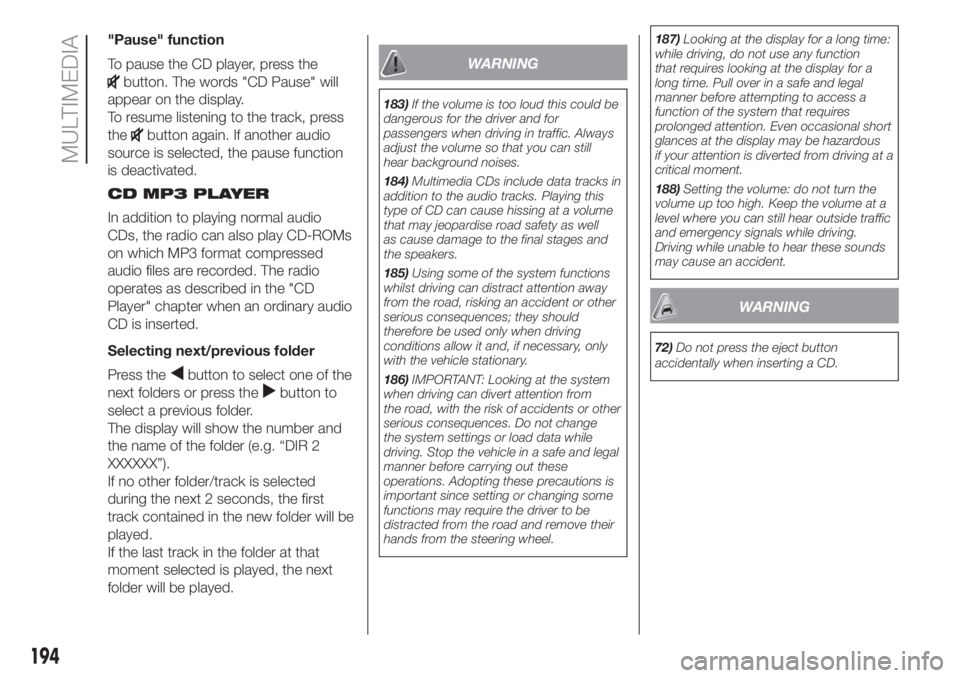
"Pause" function
To pause the CD player, press the
button. The words "CD Pause" will
appear on the display.
To resume listening to the track, press
the
button again. If another audio
source is selected, the pause function
is deactivated.
CD MP3 PLAYER
In addition to playing normal audio
CDs, the radio can also play CD-ROMs
on which MP3 format compressed
audio files are recorded. The radio
operates as described in the "CD
Player" chapter when an ordinary audio
CD is inserted.
Selecting next/previous folder
Press the
button to select one of the
next folders or press the
button to
select a previous folder.
The display will show the number and
the name of the folder (e.g. “DIR 2
XXXXXX”).
If no other folder/track is selected
during the next 2 seconds, the first
track contained in the new folder will be
played.
If the last track in the folder at that
moment selected is played, the next
folder will be played.
WARNING
183)If the volume is too loud this could be
dangerous for the driver and for
passengers when driving in traffic. Always
adjust the volume so that you can still
hear background noises.
184)Multimedia CDs include data tracks in
addition to the audio tracks. Playing this
type of CD can cause hissing at a volume
that may jeopardise road safety as well
as cause damage to the final stages and
the speakers.
185)Using some of the system functions
whilst driving can distract attention away
from the road, risking an accident or other
serious consequences; they should
therefore be used only when driving
conditions allow it and, if necessary, only
with the vehicle stationary.
186)IMPORTANT: Looking at the system
when driving can divert attention from
the road, with the risk of accidents or other
serious consequences. Do not change
the system settings or load data while
driving. Stop the vehicle in a safe and legal
manner before carrying out these
operations. Adopting these precautions is
important since setting or changing some
functions may require the driver to be
distracted from the road and remove their
hands from the steering wheel.187)Looking at the display for a long time:
while driving, do not use any function
that requires looking at the display for a
long time. Pull over in a safe and legal
manner before attempting to access a
function of the system that requires
prolonged attention. Even occasional short
glances at the display may be hazardous
if your attention is diverted from driving at a
critical moment.
188)Setting the volume: do not turn the
volume up too high. Keep the volume at a
level where you can still hear outside traffic
and emergency signals while driving.
Driving while unable to hear these sounds
may cause an accident.
WARNING
72)Do not press the eject button
accidentally when inserting a CD.
194
MULTIMEDIA
Page 197 of 228
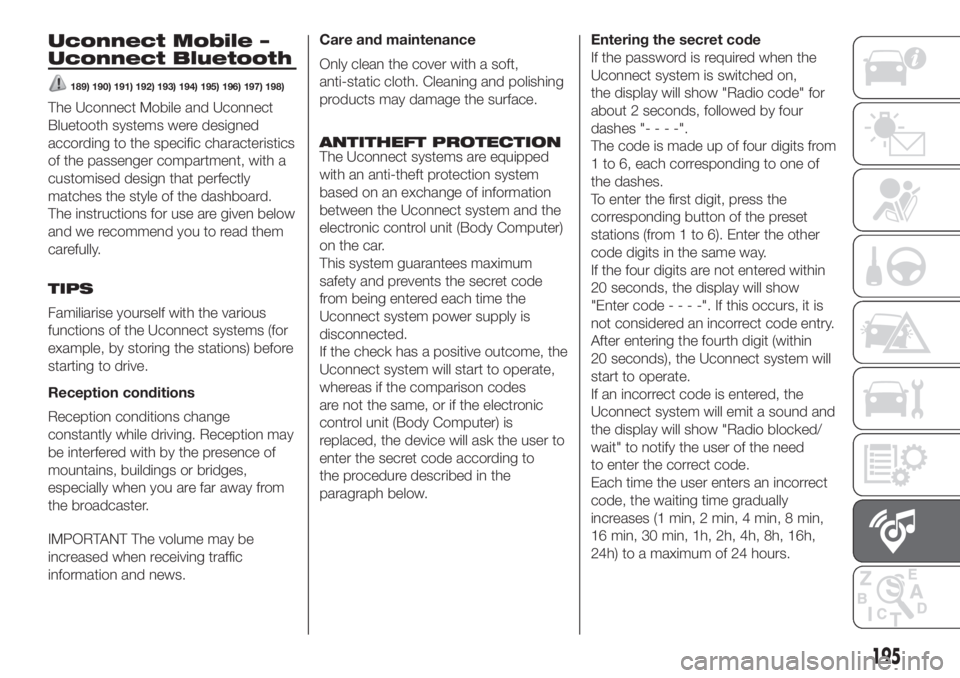
Uconnect Mobile –
Uconnect Bluetooth
189) 190) 191) 192) 193) 194) 195) 196) 197) 198)
The Uconnect Mobile and Uconnect
Bluetooth systems were designed
according to the specific characteristics
of the passenger compartment, with a
customised design that perfectly
matches the style of the dashboard.
The instructions for use are given below
and we recommend you to read them
carefully.
TIPS
Familiarise yourself with the various
functions of the Uconnect systems (for
example, by storing the stations) before
starting to drive.
Reception conditions
Reception conditions change
constantly while driving. Reception may
be interfered with by the presence of
mountains, buildings or bridges,
especially when you are far away from
the broadcaster.
IMPORTANT The volume may be
increased when receiving traffic
information and news.Care and maintenance
Only clean the cover with a soft,
anti-static cloth. Cleaning and polishing
products may damage the surface.
ANTITHEFT PROTECTION
The Uconnect systems are equipped
with an anti-theft protection system
based on an exchange of information
between the Uconnect system and the
electronic control unit (Body Computer)
on the car.
This system guarantees maximum
safety and prevents the secret code
from being entered each time the
Uconnect system power supply is
disconnected.
If the check has a positive outcome, the
Uconnect system will start to operate,
whereas if the comparison codes
are not the same, or if the electronic
control unit (Body Computer) is
replaced, the device will ask the user to
enter the secret code according to
the procedure described in the
paragraph below.Entering the secret code
If the password is required when the
Uconnect system is switched on,
the display will show "Radio code" for
about 2 seconds, followed by four
dashes "----".
The code is made up of four digits from
1 to 6, each corresponding to one of
the dashes.
To enter the first digit, press the
corresponding button of the preset
stations (from 1 to 6). Enter the other
code digits in the same way.
If the four digits are not entered within
20 seconds, the display will show
"Enter code----".Ifthis occurs, it is
not considered an incorrect code entry.
After entering the fourth digit (within
20 seconds), the Uconnect system will
start to operate.
If an incorrect code is entered, the
Uconnect system will emit a sound and
the display will show "Radio blocked/
wait" to notify the user of the need
to enter the correct code.
Each time the user enters an incorrect
code, the waiting time gradually
increases (1 min, 2 min, 4 min, 8 min,
16 min, 30 min, 1h, 2h, 4h, 8h, 16h,
24h) to a maximum of 24 hours.
195
Page 205 of 228
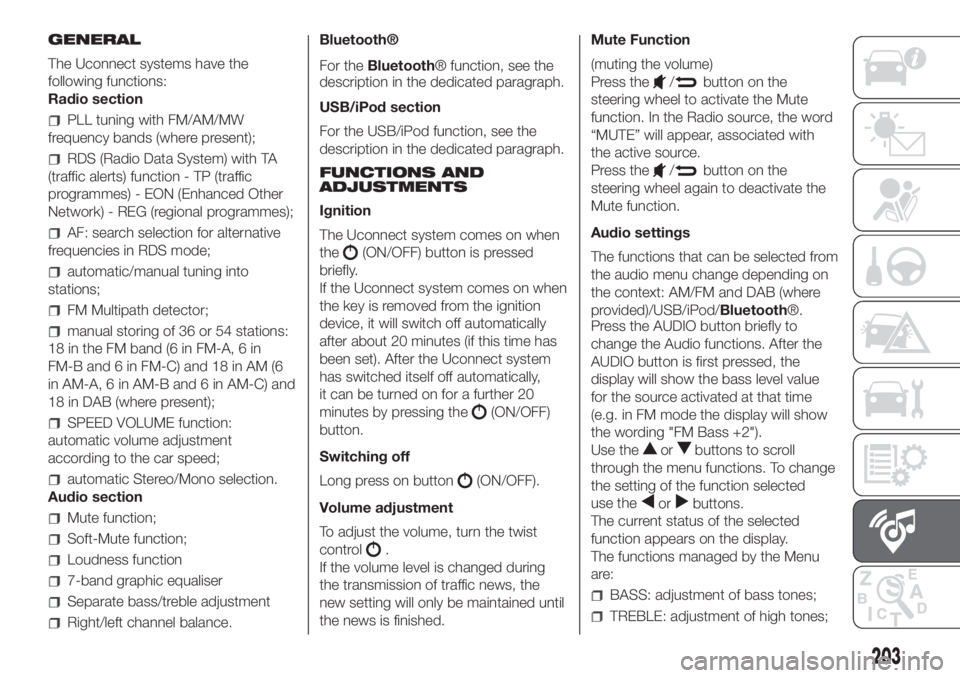
GENERAL
The Uconnect systems have the
following functions:
Radio section
PLL tuning with FM/AM/MW
frequency bands (where present);
RDS (Radio Data System) with TA
(traffic alerts) function - TP (traffic
programmes) - EON (Enhanced Other
Network) - REG (regional programmes);
AF: search selection for alternative
frequencies in RDS mode;
automatic/manual tuning into
stations;
FM Multipath detector;
manual storing of 36 or 54 stations:
18 in the FM band (6 in FM-A, 6 in
FM-B and 6 in FM-C) and 18 in AM (6
in AM-A, 6 in AM-B and 6 in AM-C) and
18 in DAB (where present);
SPEED VOLUME function:
automatic volume adjustment
according to the car speed;
automatic Stereo/Mono selection.
Audio section
Mute function;
Soft-Mute function;
Loudness function
7-band graphic equaliser
Separate bass/treble adjustment
Right/left channel balance.Bluetooth®
For theBluetooth® function, see the
description in the dedicated paragraph.
USB/iPod section
For the USB/iPod function, see the
description in the dedicated paragraph.
FUNCTIONS AND
ADJUSTMENTS
Ignition
The Uconnect system comes on when
the
(ON/OFF) button is pressed
briefly.
If the Uconnect system comes on when
the key is removed from the ignition
device, it will switch off automatically
after about 20 minutes (if this time has
been set). After the Uconnect system
has switched itself off automatically,
it can be turned on for a further 20
minutes by pressing the
(ON/OFF)
button.
Switching off
Long press on button
(ON/OFF).
Volume adjustment
To adjust the volume, turn the twist
control
.
If the volume level is changed during
the transmission of traffic news, the
new setting will only be maintained until
the news is finished.Mute Function
(muting the volume)
Press the
/button on the
steering wheel to activate the Mute
function. In the Radio source, the word
“MUTE” will appear, associated with
the active source.
Press the
/button on the
steering wheel again to deactivate the
Mute function.
Audio settings
The functions that can be selected from
the audio menu change depending on
the context: AM/FM and DAB (where
provided)/USB/iPod/Bluetooth®.
Press the AUDIO button briefly to
change the Audio functions. After the
AUDIO button is first pressed, the
display will show the bass level value
for the source activated at that time
(e.g. in FM mode the display will show
the wording "FM Bass +2").
Use the
orbuttons to scroll
through the menu functions. To change
the setting of the function selected
use the
orbuttons.
The current status of the selected
function appears on the display.
The functions managed by the Menu
are:
BASS: adjustment of bass tones;
TREBLE: adjustment of high tones;
203
Page 206 of 228
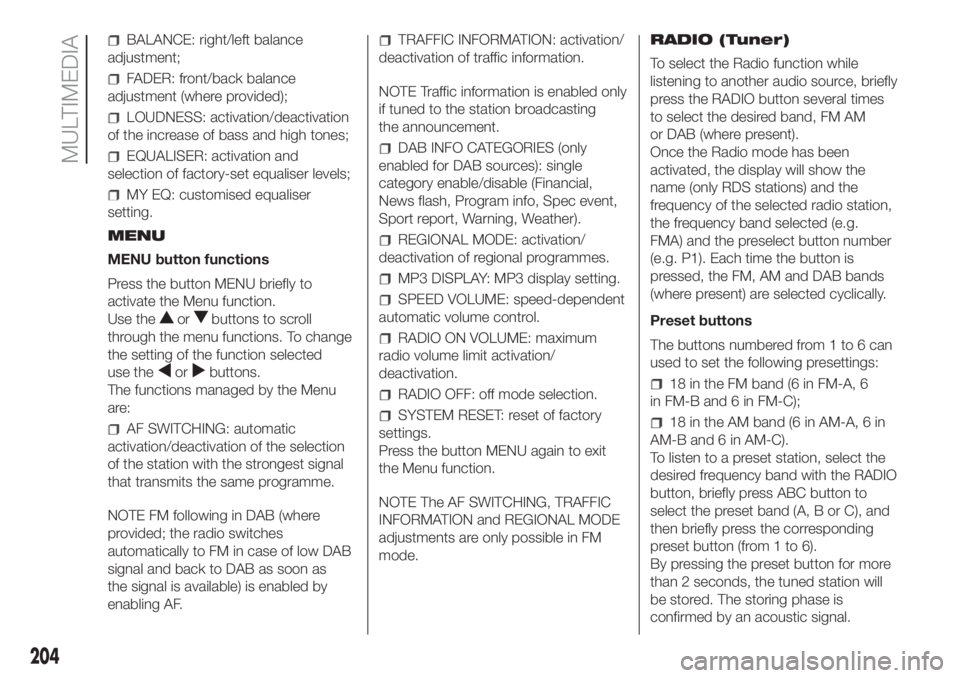
BALANCE: right/left balance
adjustment;
FADER: front/back balance
adjustment (where provided);
LOUDNESS: activation/deactivation
of the increase of bass and high tones;
EQUALISER: activation and
selection of factory-set equaliser levels;
MY EQ: customised equaliser
setting.
MENU
MENU button functions
Press the button MENU briefly to
activate the Menu function.
Use the
orbuttons to scroll
through the menu functions. To change
the setting of the function selected
use the
orbuttons.
The functions managed by the Menu
are:
AF SWITCHING: automatic
activation/deactivation of the selection
of the station with the strongest signal
that transmits the same programme.
NOTE FM following in DAB (where
provided; the radio switches
automatically to FM in case of low DAB
signal and back to DAB as soon as
the signal is available) is enabled by
enabling AF.
TRAFFIC INFORMATION: activation/
deactivation of traffic information.
NOTE Traffic information is enabled only
if tuned to the station broadcasting
the announcement.
DAB INFO CATEGORIES (only
enabled for DAB sources): single
category enable/disable (Financial,
News flash, Program info, Spec event,
Sport report, Warning, Weather).
REGIONAL MODE: activation/
deactivation of regional programmes.
MP3 DISPLAY: MP3 display setting.
SPEED VOLUME: speed-dependent
automatic volume control.
RADIO ON VOLUME: maximum
radio volume limit activation/
deactivation.
RADIO OFF: off mode selection.
SYSTEM RESET: reset of factory
settings.
Press the button MENU again to exit
the Menu function.
NOTE The AF SWITCHING, TRAFFIC
INFORMATION and REGIONAL MODE
adjustments are only possible in FM
mode.RADIO (Tuner)
To select the Radio function while
listening to another audio source, briefly
press the RADIO button several times
to select the desired band, FM AM
or DAB (where present).
Once the Radio mode has been
activated, the display will show the
name (only RDS stations) and the
frequency of the selected radio station,
the frequency band selected (e.g.
FMA) and the preselect button number
(e.g. P1). Each time the button is
pressed, the FM, AM and DAB bands
(where present) are selected cyclically.
Preset buttons
The buttons numbered from 1 to 6 can
used to set the following presettings:
18 in the FM band (6 in FM-A, 6
in FM-B and 6 in FM-C);
18 in the AM band (6 in AM-A, 6 in
AM-B and 6 in AM-C).
To listen to a preset station, select the
desired frequency band with the RADIO
button, briefly press ABC button to
select the preset band (A, B or C), and
then briefly press the corresponding
preset button (from 1 to 6).
By pressing the preset button for more
than 2 seconds, the tuned station will
be stored. The storing phase is
confirmed by an acoustic signal.
204
MULTIMEDIA
Page 209 of 228

Change audio source
To change the active audio source
(Radio, USB/iPod, Tuner,Bluetooth®
Audio) press theSRC/OKorMEDIA
button on the front panel of the Ucon-
nect system, or, using voice interaction:
say “Select source USB/iPod, Radio,
Bluetooth® Audio”.
NOTE While playingBluetooth® audio,
there could be some incorrect displays
related to the phone. This is not due to
the radio, but depends on the informa-
tion sent by the phone.
BLUETOOTH® DEVICE
IMPORTANT NOTES
Access to the phonebook copied
onto the system is possible only when
the mobile phone from which it has
been copied is connected.
The names stored on the SIM card
or in your mobile phone memory can
be transferred to the system in different
ways, depending on the model of
mobile phone.
Getting to know the voice
commands
When talking to the system, you can
always use the voice command "Help"
to obtain detailed instructions on the
voice commands available for each
interactive stage.Pairing a Bluetooth® device
NOTE This operation should be carried
out only with the car stationary.
To pair your mobile phone with the
system, proceed as follows.
Manual procedure:
Activate the Main Menu by pressing
theMENUbutton;
select the SETTINGS option, then
the "Pairing" option.
Voice procedure:
Pressand say “Settings”. Then,
at the end of the message, say
"Pairing".
The system will show a PIN number
on the display to be used for pairing.
Using the search function of theBlu-
etooth® devices of your phone, search
for the “Radio BT” device.
When prompted, enter the PIN code
displayed on the instrument panel
using your mobile phone keypad. If
pairing is successful, the system will
say "Connecting" and at the end the
display will show, as confirmation, the
ID of the paired mobile phone.
Once the device has been paired, if the
function is supported by the phone,
the system automatically asks to
download the phonebook onto the
Uconnect system.NOTE After updating the phone
software, for proper operation, it is
recommended to remove the phone
from the list of devices linked to the
radio, delete the previous system
pairing also from the list ofBluetooth®
devices on the phone and make a new
pairing.
Making a phone call
Press the steering wheel control
and say “Call” and the name of the
contact in the phonebook.
If the name is recognised, the
system will display the information for
the contact on the display.
The system will ask you to confirm
your request. To make the call, say
"Yes"; otherwise, say "No".
Alternatively, it is possible to call a
number that is not in the phonebook by
saying the number one figure at a
time.
Managing an incoming call
When a call is received, the system will
display the caller's ID, where available.
The incoming call will be signalled by
your mobile phone's personalised
ringtones (the availability of this function
depends on the specific features of
your phone).
207
Page 210 of 228

Answering a call:
To answer the call, press;
To end the call, pressfor more
than 1 second.
To reject a call: press
To ignore a call and not hear the ring
tone, press
/.
Putting a phone call on HOLD
To place a call in progress on HOLD
and disable the microphone in order to
speak without being heard by the
person you are talking to, press
/
.
VOICE COMMANDS
Global commands
SELECT MEDIA SOURCE;
SELECT RADIO SOURCE;
SELECT PHONE SOURCE;
CALL or DIAL;
READ MESSAGE;
SETTINGS;
HELP;
CANCEL;
REPEAT.Phone commands
DIAL;
CALL (followed by name);
CALL (followed by number);
CALL BACK;
READ LAST;
Audio Bluetooth®/USB/iPod Com-
mands
PLAY;
PAUSE;
STOP.
Radio
SELECT BAND “FM” “AM” or
“DAB”.
NOTE It is advisable not to direct the
middle air vents towards the
microphone (fig. 142) because the
noise generated by the air on the
microphone could cause worsen voice
control performance.PANDA UCONNECT APP
(for Uconnect Mobile versions)
To use the Panda Uconnect app you
must download it from the Apple App
Store or from Google Play and pair
the smartphone to the radio viaBlu-
etooth®, as described in the"Blu-
etooth® Device” chapter. For the list of
compatible phones, see Fiat elum site.
The app interface may change
depending on how it is used:
connected or not connected to the car
radio.
When it is connected via Blu-
etooth®, you can interact with the
radio through the screen of your smart-
phone. You can listen to you favourite
music by selecting the source, the track
or the radio station desired. You can
also view the phonebook, your car
handbook and, if necessary, call for
assistance.
When it is not connected, you can
have all the information about the state
of your car with my:Car and indications
about your driving style with eco:Drive.
You can also find your car easily if
you do not remember where you
parked it.
142F1D0999
208
MULTIMEDIA
Page 211 of 228

WARNING
189)If the volume is too loud this could be
dangerous for the driver and for
passengers when driving in traffic. Always
adjust the volume so that you can still
hear background noises.
190)The use of some of the system's
features whilst driving can divert attention
away from the road, with the risk of
causing accidents or other serious
consequences; therefore they must only be
used when the driving conditions allow
and, where necessary, only when the car is
stationary.
191)Read and follow these instructions:
before using your system, read and follow
all the safety information and instructions in
this manual. Failure to observe the
precautions found in this manual may lead
to an accident or other serious
consequences.
192)Keep the manual in the car: if it is kept
in the car, the manual will become
something quick and easy to consult for
those not familiar with the system. Ensure
that everyone has access to the manual
and reads the instructions and the safety
information carefully before using the
system for the first time.193)Warning: looking at the system when
driving can divert attention from the road,
with the risk of accidents or other serious
consequences. Do not change system
settings or enter data non-verbally (using
the manual controls) while driving. Stop the
vehicle in a safe and legal manner before
carrying out these operations. Adopting
these precautions is important since setting
or changing some functions might require
the driver to be distracted away from
the road and remove his or her hands from
the steering wheel.
194)Voice commands: the system
functions can be carried out using only
voice commands. The use of voice
commands when driving allows you to
manage the system without taking your
hands off the steering wheel.
195)Looking at the display for a long time:
while driving, do not use any function
that requires looking at the display for a
long time. Pull over in a safe and legal
manner before attempting to access a
function of the system that requires
prolonged attention. Even occasional quick
glances at the display can be dangerous
if the driver's attention is diverted at a
critical moment.
196)Setting the volume: do not turn the
volume up too high. When driving, keep the
volume at a level that allows you to hear
the traffic outside and emergency sirens.
Driving while unable to hear these sounds
may cause an accident.197)Using the voice recognition: the voice
recognition software is based on a
statistical process that is subject to error. It
is your responsibility to monitor voice
recognition functions included in the
system and address any errors.
198)Danger of distraction: the functions
may require manual settings (not using
voice commands). Attempting to perform
such setup or insert data while driving
can seriously distract your attention and
could cause an accident or other serious
consequences. Stop the vehicle in a safe
and legal manner before carrying out these
operations.
209