2018 FIAT PANDA radio
[x] Cancel search: radioPage 195 of 228
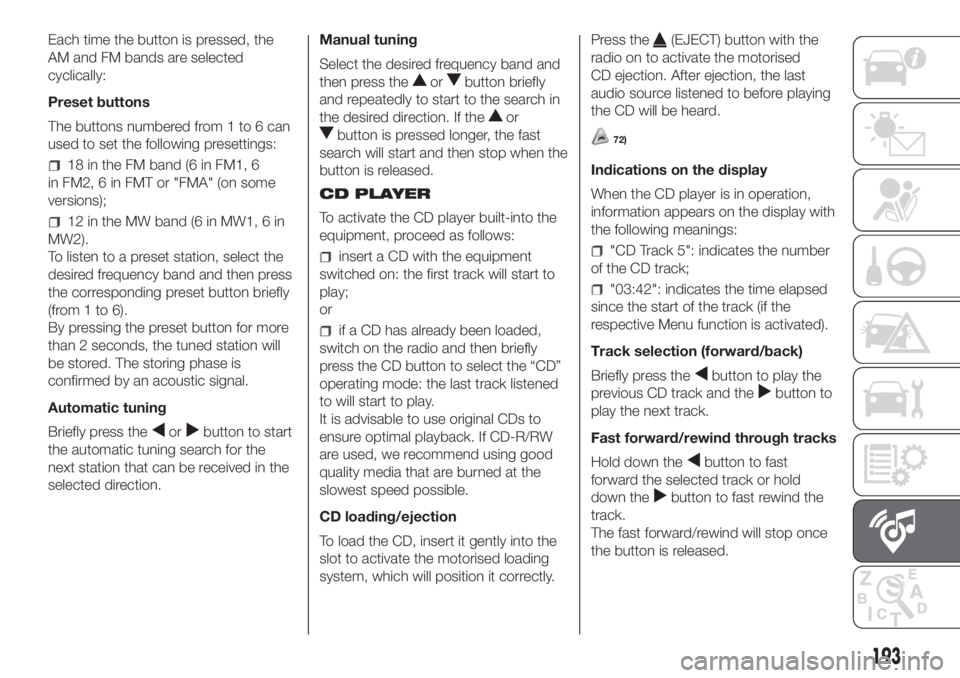
Each time the button is pressed, the
AM and FM bands are selected
cyclically:
Preset buttons
The buttons numbered from 1 to 6 can
used to set the following presettings:
18 in the FM band (6 in FM1, 6
in FM2, 6 in FMT or "FMA" (on some
versions);
12 in the MW band (6 in MW1, 6 in
MW2).
To listen to a preset station, select the
desired frequency band and then press
the corresponding preset button briefly
(from 1 to 6).
By pressing the preset button for more
than 2 seconds, the tuned station will
be stored. The storing phase is
confirmed by an acoustic signal.
Automatic tuning
Briefly press the
orbutton to start
the automatic tuning search for the
next station that can be received in the
selected direction.Manual tuning
Select the desired frequency band and
then press the
orbutton briefly
and repeatedly to start to the search in
the desired direction. If the
or
button is pressed longer, the fast
search will start and then stop when the
button is released.
CD PLAYER
To activate the CD player built-into the
equipment, proceed as follows:
insert a CD with the equipment
switched on: the first track will start to
play;
or
if a CD has already been loaded,
switch on the radio and then briefly
press the CD button to select the “CD”
operating mode: the last track listened
to will start to play.
It is advisable to use original CDs to
ensure optimal playback. If CD-R/RW
are used, we recommend using good
quality media that are burned at the
slowest speed possible.
CD loading/ejection
To load the CD, insert it gently into the
slot to activate the motorised loading
system, which will position it correctly.Press the
(EJECT) button with the
radio on to activate the motorised
CD ejection. After ejection, the last
audio source listened to before playing
the CD will be heard.
72)
Indications on the display
When the CD player is in operation,
information appears on the display with
the following meanings:
"CD Track 5": indicates the number
of the CD track;
"03:42": indicates the time elapsed
since the start of the track (if the
respective Menu function is activated).
Track selection (forward/back)
Briefly press the
button to play the
previous CD track and the
button to
play the next track.
Fast forward/rewind through tracks
Hold down the
button to fast
forward the selected track or hold
down the
button to fast rewind the
track.
The fast forward/rewind will stop once
the button is released.
193
Page 196 of 228
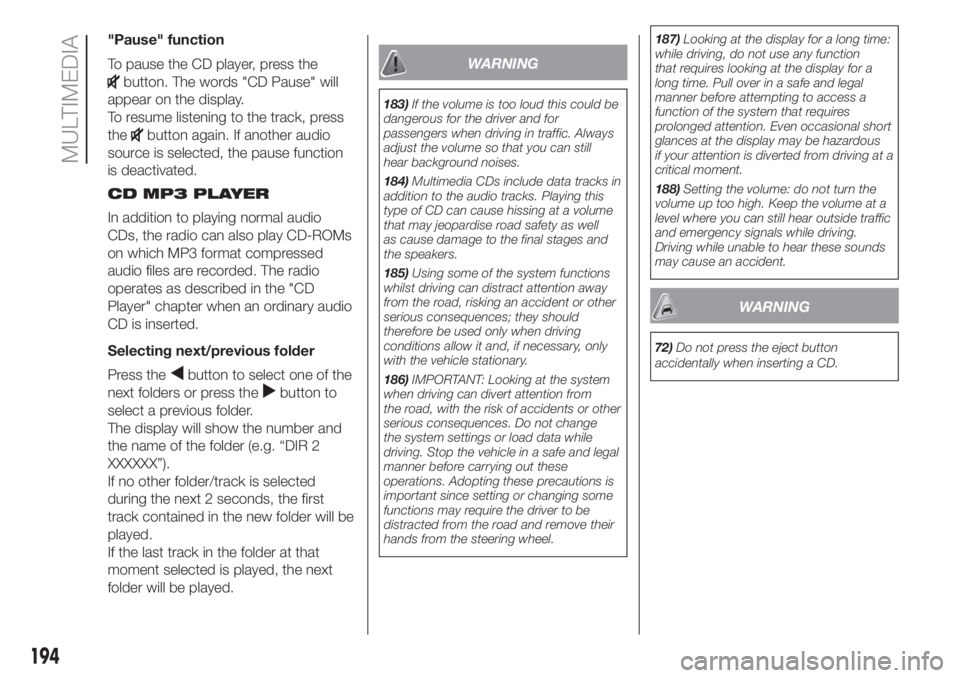
"Pause" function
To pause the CD player, press the
button. The words "CD Pause" will
appear on the display.
To resume listening to the track, press
the
button again. If another audio
source is selected, the pause function
is deactivated.
CD MP3 PLAYER
In addition to playing normal audio
CDs, the radio can also play CD-ROMs
on which MP3 format compressed
audio files are recorded. The radio
operates as described in the "CD
Player" chapter when an ordinary audio
CD is inserted.
Selecting next/previous folder
Press the
button to select one of the
next folders or press the
button to
select a previous folder.
The display will show the number and
the name of the folder (e.g. “DIR 2
XXXXXX”).
If no other folder/track is selected
during the next 2 seconds, the first
track contained in the new folder will be
played.
If the last track in the folder at that
moment selected is played, the next
folder will be played.
WARNING
183)If the volume is too loud this could be
dangerous for the driver and for
passengers when driving in traffic. Always
adjust the volume so that you can still
hear background noises.
184)Multimedia CDs include data tracks in
addition to the audio tracks. Playing this
type of CD can cause hissing at a volume
that may jeopardise road safety as well
as cause damage to the final stages and
the speakers.
185)Using some of the system functions
whilst driving can distract attention away
from the road, risking an accident or other
serious consequences; they should
therefore be used only when driving
conditions allow it and, if necessary, only
with the vehicle stationary.
186)IMPORTANT: Looking at the system
when driving can divert attention from
the road, with the risk of accidents or other
serious consequences. Do not change
the system settings or load data while
driving. Stop the vehicle in a safe and legal
manner before carrying out these
operations. Adopting these precautions is
important since setting or changing some
functions may require the driver to be
distracted from the road and remove their
hands from the steering wheel.187)Looking at the display for a long time:
while driving, do not use any function
that requires looking at the display for a
long time. Pull over in a safe and legal
manner before attempting to access a
function of the system that requires
prolonged attention. Even occasional short
glances at the display may be hazardous
if your attention is diverted from driving at a
critical moment.
188)Setting the volume: do not turn the
volume up too high. Keep the volume at a
level where you can still hear outside traffic
and emergency signals while driving.
Driving while unable to hear these sounds
may cause an accident.
WARNING
72)Do not press the eject button
accidentally when inserting a CD.
194
MULTIMEDIA
Page 197 of 228
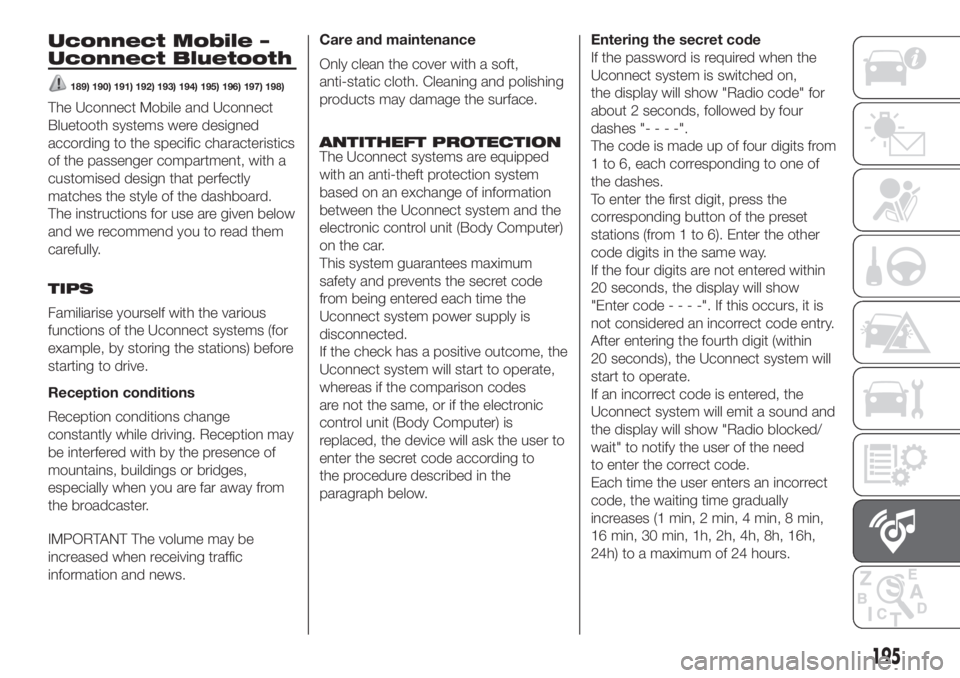
Uconnect Mobile –
Uconnect Bluetooth
189) 190) 191) 192) 193) 194) 195) 196) 197) 198)
The Uconnect Mobile and Uconnect
Bluetooth systems were designed
according to the specific characteristics
of the passenger compartment, with a
customised design that perfectly
matches the style of the dashboard.
The instructions for use are given below
and we recommend you to read them
carefully.
TIPS
Familiarise yourself with the various
functions of the Uconnect systems (for
example, by storing the stations) before
starting to drive.
Reception conditions
Reception conditions change
constantly while driving. Reception may
be interfered with by the presence of
mountains, buildings or bridges,
especially when you are far away from
the broadcaster.
IMPORTANT The volume may be
increased when receiving traffic
information and news.Care and maintenance
Only clean the cover with a soft,
anti-static cloth. Cleaning and polishing
products may damage the surface.
ANTITHEFT PROTECTION
The Uconnect systems are equipped
with an anti-theft protection system
based on an exchange of information
between the Uconnect system and the
electronic control unit (Body Computer)
on the car.
This system guarantees maximum
safety and prevents the secret code
from being entered each time the
Uconnect system power supply is
disconnected.
If the check has a positive outcome, the
Uconnect system will start to operate,
whereas if the comparison codes
are not the same, or if the electronic
control unit (Body Computer) is
replaced, the device will ask the user to
enter the secret code according to
the procedure described in the
paragraph below.Entering the secret code
If the password is required when the
Uconnect system is switched on,
the display will show "Radio code" for
about 2 seconds, followed by four
dashes "----".
The code is made up of four digits from
1 to 6, each corresponding to one of
the dashes.
To enter the first digit, press the
corresponding button of the preset
stations (from 1 to 6). Enter the other
code digits in the same way.
If the four digits are not entered within
20 seconds, the display will show
"Enter code----".Ifthis occurs, it is
not considered an incorrect code entry.
After entering the fourth digit (within
20 seconds), the Uconnect system will
start to operate.
If an incorrect code is entered, the
Uconnect system will emit a sound and
the display will show "Radio blocked/
wait" to notify the user of the need
to enter the correct code.
Each time the user enters an incorrect
code, the waiting time gradually
increases (1 min, 2 min, 4 min, 8 min,
16 min, 30 min, 1h, 2h, 4h, 8h, 16h,
24h) to a maximum of 24 hours.
195
Page 198 of 228

The waiting time will be shown on the
display with the text "Radio blocked/
wait". After the text has disappeared it
is possible to start the code entering
procedure again.
Vehicle radio passport
This document certifies ownership of a
Uconnect system. The vehicle radio
passport shows the Uconnect system
model, serial number and secret code.
IMPORTANT Keep the radio passport in
a safe place so that you can give the
information to the relevant authorities if
the Uconnect system is stolen.
In the case of loss of the vehicle radio
passport, contact the Fiat Dealership,
taking an ID document and the vehicle
ownership documents.
196
MULTIMEDIA
Page 200 of 228

General functions
Button Functions Mode
Ignition short button press
Switching off long button press
Volume adjustment turn knob
RADIOSelect the radio source FM, AM, DAB (where present) short cyclical button press
ABC–123456Select preset ranges short cyclical button press
MEDIA
Select
Bluetooth® Audio, USB/iPodshort cyclical button press
(Play/Pause)Activate Play/Pause for the Media source
Activate Mute for the Radio sourceShort button press
Audio adjustments: low tones (BASS), high tones
(TREBLE), RH/LH balance (BALANCE), front/rear
balance (FADER) (where provided)Menu activation: short button press
Adjustment type selection: pressorbuttons.
Value adjustment: pressorbuttons.
MENUAdvanced functions adjustmentMenu activation: short button press
Adjustment type selection: press
orbuttons.
Value adjustment: pressorbuttons.
198
MULTIMEDIA
Page 201 of 228

Radio functions
Button Functions Mode
Radio station search:
Automatic search
Manual searchAutomatic search: press
orbuttons (hold the button
down for fast forward)
Manual search: press
orbuttons (hold the button
down for fast forward)
123456Store current radio station Long button press for memory preset 1 to 6 respectively
Stored station recall Brief press on buttons for memory preset 1 to 6
199
Page 203 of 228

Button Functions Mode
Enable/disable Audio Mute
Return to the previous menu mode functionShort button press
+Increasing volume Button press
–Decreasing volume Button press
SRCSelect sources FM, AM, DAB (where provided),
Blu-Audio and USBButton press
Radio: automatic search for the next tunable broadcaster -
USB/iPod source: selecting the next trackButton press
Radio: automatic search for the previous tunable
broadcaster - USB/iPod source: selecting the previous trackButton press
.
201
/
Bluetooth®
Page 204 of 228

Multimedia support function
Button Functions
Accept an incoming phone call
End the phone call in progress
Reject an incoming phone call
Deactivate a voice recognition
Activate/deactivate Audio Mute
Interrupt the reading of an SMS message
Exit from the Main Menu ofBluetooth®
Exit from a submenu and return to previous menu option
Exit from the current menu option without saving
Deactivate/reactivate the microphone during a phone conversation
Mute the volume of the call tone for incoming phone calls
Activation of voice recognition
Interruption of the voice message in order to give a new voice command
+/-
Adjust the audio volume of all functions: hands-free, text message reader, multimedia supports, voice
messages, Radio, USB, depending on the active source.
Scroll through Menu items on the panel
Select multimedia support tracks
Scroll through SMS messages in the list
Access to the radio menu displayed on the instrument panel
SRC/OK
Confirm manually selected menu option
Select sources: FM, AM, DAB (where provided),Bluetooth® AUDIO and USB
Select the SMS message on the instrument panel
The functions of the steering wheel controls are activated when the button is released.
202
MULTIMEDIA
/