Page 278 of 304
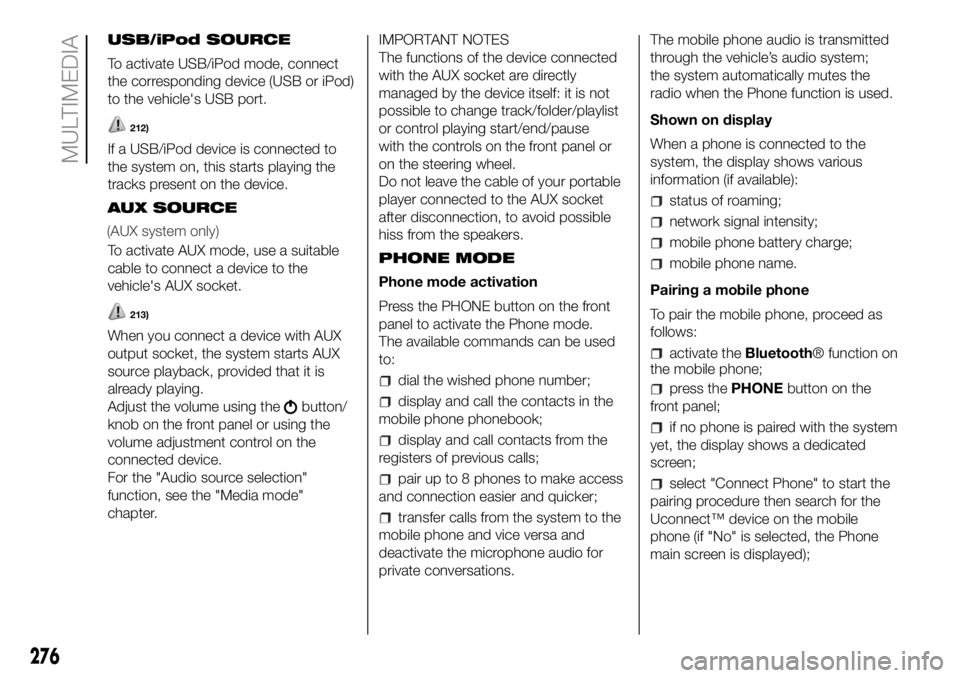
USB/iPod SOURCE
To activate USB/iPod mode, connect
the corresponding device (USB or iPod)
to the vehicle's USB port.
212)
If a USB/iPod device is connected to
the system on, this starts playing the
tracks present on the device.
AUX SOURCE
To activate AUX mode, use a suitable
cable to connect a device to the
vehicle's AUX socket.
213)
When you connect a device with AUX
output socket, the system starts AUX
source playback, provided that it is
already playing.
Adjust the volume using the
button/
knob on the front panel or using the
volume adjustment control on the
connected device.
For the "Audio source selection"
function, see the "Media mode"
chapter.IMPORTANT NOTES
The functions of the device connected
with the AUX socket are directly
managed by the device itself: it is not
possible to change track/folder/playlist
or control playing start/end/pause
with the controls on the front panel or
on the steering wheel.
Do not leave the cable of your portable
player connected to the AUX socket
after disconnection, to avoid possible
hiss from the speakers.
PHONE MODE
Phone mode activation
Press the PHONE button on the front
panel to activate the Phone mode.
The available commands can be used
to:
dial the wished phone number;
display and call the contacts in the
mobile phone phonebook;
display and call contacts from the
registers of previous calls;
pair up to 8 phones to make access
and connection easier and quicker;
transfer calls from the system to the
mobile phone and vice versa and
deactivate the microphone audio for
private conversations.The mobile phone audio is transmitted
through the vehicle’s audio system;
the system automatically mutes the
radio when the Phone function is used.
Shown on display
When a phone is connected to the
system, the display shows various
information (if available):
status of roaming;
network signal intensity;
mobile phone battery charge;
mobile phone name.
Pairing a mobile phone
To pair the mobile phone, proceed as
follows:
activate theBluetooth® function on
the mobile phone;
press thePHONEbutton on the
front panel;
if no phone is paired with the system
yet, the display shows a dedicated
screen;
select "Connect Phone" to start the
pairing procedure then search for the
Uconnect™ device on the mobile
phone (if "No" is selected, the Phone
main screen is displayed);
276
MULTIMEDIA
(AUX system only)
Page 288 of 304
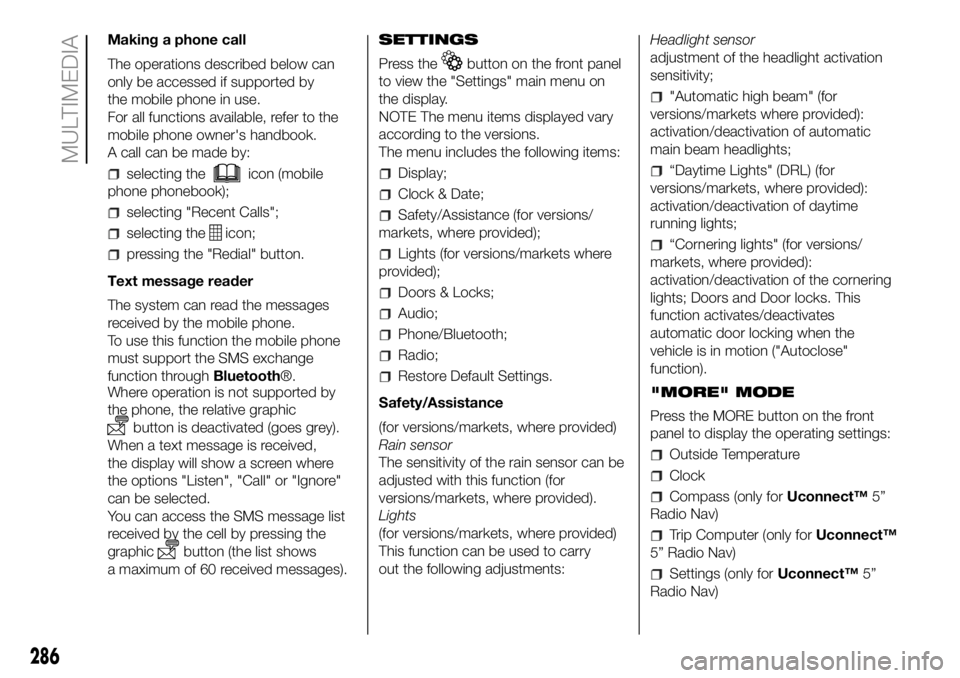
Making a phone call
The operations described below can
only be accessed if supported by
the mobile phone in use.
For all functions available, refer to the
mobile phone owner's handbook.
A call can be made by:
selecting theicon (mobile
phone phonebook);
selecting "Recent Calls";
selecting theicon;
pressing the "Redial" button.
Text message reader
The system can read the messages
received by the mobile phone.
To use this function the mobile phone
must support the SMS exchange
function throughBluetooth®.
Where operation is not supported by
the phone, the relative graphic
button is deactivated (goes grey).
When a text message is received,
the display will show a screen where
the options "Listen", "Call" or "Ignore"
can be selected.
You can access the SMS message list
received by the cell by pressing the
graphic
button (the list shows
a maximum of 60 received messages).SETTINGS
Press the
button on the front panel
to view the "Settings" main menu on
the display.
NOTE The menu items displayed vary
according to the versions.
The menu includes the following items:
Display;
Clock & Date;
Safety/Assistance (for versions/
markets, where provided);
Lights (for versions/markets where
provided);
Doors & Locks;
Audio;
Phone/Bluetooth;
Radio;
Restore Default Settings.
Safety/Assistance
(for versions/markets, where provided)
Rain sensor
The sensitivity of the rain sensor can be
adjusted with this function (for
versions/markets, where provided).
Lights
(for versions/markets, where provided)
This function can be used to carry
out the following adjustments:Headlight sensor
adjustment of the headlight activation
sensitivity;
"Automatic high beam" (for
versions/markets where provided):
activation/deactivation of automatic
main beam headlights;
“Daytime Lights" (DRL) (for
versions/markets, where provided):
activation/deactivation of daytime
running lights;
“Cornering lights" (for versions/
markets, where provided):
activation/deactivation of the cornering
lights; Doors and Door locks. This
function activates/deactivates
automatic door locking when the
vehicle is in motion ("Autoclose"
function).
"MORE" MODE
Press the MORE button on the front
panel to display the operating settings:
Outside Temperature
Clock
Compass (only forUconnect™5”
Radio Nav)
Trip Computer (only forUconnect™
5” Radio Nav)
Settings (only forUconnect™5”
Radio Nav)
286
MULTIMEDIA
Page 303 of 304
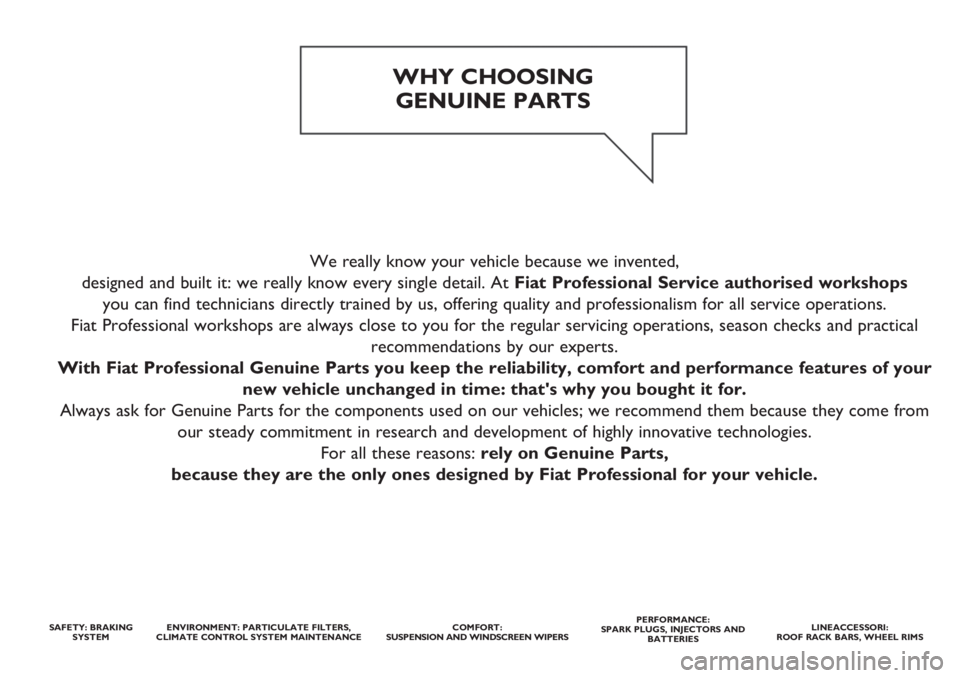
We really know your vehicle because we invented,
designed and built it: we really know every single detail. At Fiat Professional Service authorised workshops
you can find technicians directly trained by us, offering quality and professionalism for all service operations.
Fiat Professional workshops are always close to you for the regular servicing operations, season checks and practical
recommendations by our experts.
With Fiat Professional Genuine Parts you keep the reliability, comfort and performance features of your
new vehicle unchanged in time: that's why you bought it for.
Always ask for Genuine Parts for the components used on our vehicles; we recommend them because they come from
our steady commitment in research and development of highly innovative technologies.
For all these reasons: rely on Genuine Parts,
because they are the only ones designed by Fiat Professional for your vehicle.
WHY CHOOSING
GENUINE PARTS
SAFETY: BRAKING
SYSTEMENVIRONMENT: PARTICULATE FILTERS,
CLIMATE CONTROL SYSTEM MAINTENANCECOMFORT:
SUSPENSION AND WINDSCREEN WIPERSPERFORMANCE:
SPARK PLUGS, INJECTORS AND
BATTERIESLINEACCESSORI:
ROOF RACK BARS, WHEEL RIMS
Page:
< prev 1-8 9-16 17-24