2018 FIAT DOBLO COMBI bluetooth
[x] Cancel search: bluetoothPage 237 of 272

Shuffle
Press the
button to play the tracks
on USB in a random order.
The corresponding icon is displayed.
Press again to deactivate the function.
Repeat
Press the
button to activate this
function. The corresponding icon is
displayed.
Press again to deactivate the function.
USB SOURCE
To activate USB mode, connect the
corresponding device to the vehicle
USB port.
149)
If a USB device is connected to the
system on, this starts playing the tracks
present on the device.
AUX SOURCE
To activate AUX mode, use a suitable
cable to connect a device to the
vehicle's AUX socket.
150)
When you connect a device with AUX
output socket, the system starts AUX
source playback, provided that it is
already playing.Adjust the volume using the
button/
knob on the front panel or using the
volume adjustment control on the
connected device.
For the "Audio source selection"
function, see the "Media mode"
chapter.
IMPORTANT NOTES
The functions of the device connected
with the AUX socket are directly
managed by the device itself: it is not
possible to change track/folder/playlist
or control playing start/end/pause
with the controls on the front panel or
on the steering wheel.
Do not leave the cable of your portable
player connected to the AUX socket
after disconnection, to avoid possible
hiss from the speakers.
PHONE MODE
Phone mode activation
Press the PHONE button on the front
panel to activate the Phone mode.
The available commands can be used
to:
dial the wished phone number;
display and call the contacts in the
mobile phone phonebook;
display and call contacts from the
registers of previous calls;
pair up to 8 phones to make access
and connection easier and quicker;
transfer calls from the system to the
mobile phone and vice versa and
deactivate the microphone audio for
private conversations.
The mobile phone audio is transmitted
through the vehicle’s audio system;
the system automatically mutes the
radio when the Phone function is used.
Shown on display
When a phone is connected to the
system, the display shows various
information (if available):
status of roaming;
network signal intensity;
mobile phone battery charge;
mobile phone name.
Pairing a mobile phone
To pair the mobile phone, proceed as
follows:
activate theBluetooth® function on
the mobile phone;
press thePHONEbutton on the
front panel;
if no phone is paired with the system
yet, the display shows a dedicated
screen;
select "Connect Phone" to start the
pairing procedure then search for the
Uconnect™device on the mobile
phone (if "No" is selected, the Phone
main screen is displayed);
235
Page 238 of 272

when prompted by the mobile
phone, use its keypad to enter the PIN
code shown on the system display
or confirm on the mobile phone the PIN
displayed;
from the "Settings" menu you can
always pair a mobile phone by selecting
"Phone menu/Add phone", then
proceed as described above;
during the pairing stage a screen is
displayed showing the progress of
the operation;
NOTE The priority for the automatic
reconnection is determined according
to the order of connection. The last
phone connected will have the highest
priority.
NOTE After updating the phone
software, for proper operation, it is
recommended to remove the phone
from the list of devices linked to the
radio, delete the previous system
pairing also from the list ofBluetooth®
devices on the phone and make a new
pairing.
Making a phone call
The operations described below can
only be accessed if supported by
the mobile phone in use.
For all functions available, refer to the
mobile phone owner's handbook.
A call can be made by:
selecting "Contacts" (Phonebook
......);
selecting "Recent Calls list";
selecting "Keypad".
Dialling the phone number using
the "keypad" on the display
Enter the phone number using the
graphic keypad displayed. Proceed as
follows:
press the PHONE button on the
front panel;
select "Keypad" on the display and
use the right "BROWSE/ENTER" knob
to enter the number
select the icon to make the call.
Dialling the phone number using
the mobile phone
It is possible to dial a phone number
with the mobile phone and continue
using the system (never allow yourself
to be distracted while driving).
When a phone number is dialled with
the keypad of the mobile phone, the
audio of the call is played over your
vehicle's sound system.SETTINGS
Press the MENU button on the front
panel to display the "Settings" menu.
The menu includes the following items:
System Settings
Radio Settings
Radio Off Delay
Audio Settings
Phone
NOTE The menu items displayed vary
according to the versions.
WARNING
149)When connecting a device to the
USB port, make sure that it does not
obstruct the operation of the handbrake
lever.
150)When connecting a device to the AUX
socket, make sure that it does not
obstruct the operation of the handbrake
lever.
236
MULTIMEDIA
Page 240 of 272
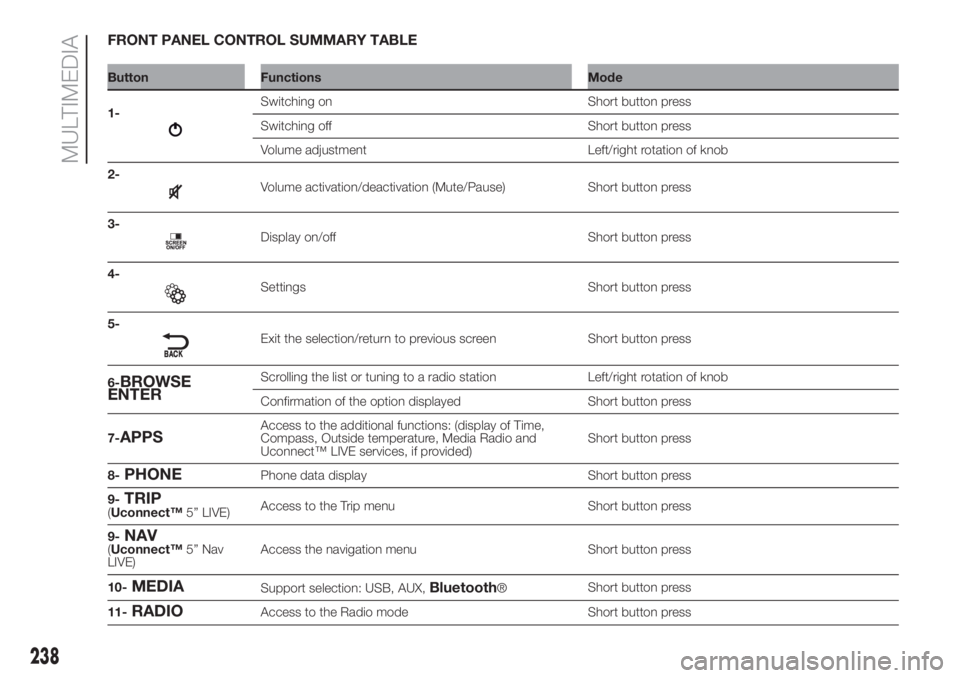
FRONT PANEL CONTROL SUMMARY TABLE
Button Functions Mode
1-
Switching on Short button press
Switching off Short button press
Volume adjustment Left/right rotation of knob
2-
Volume activation/deactivation (Mute/Pause) Short button press
3-
Display on/off Short button press
4-
Settings Short button press
5-
Exit the selection/return to previous screen Short button press
6-
BROWSE
ENTERScrolling the list or tuning to a radio station Left/right rotation of knob
Confirmation of the option displayed Short button press
7-
APPSAccess to the additional functions: (display of Time,
Compass, Outside temperature, Media Radio and
Uconnect™ LIVE services, if provided)Short button press
8-
PHONEPhone data display Short button press
9-
TRIP(Uconnect™5” LIVE)Access to the Trip menu Short button press
9-
NAV(Uconnect™5” Nav
LIVE)Access the navigation menu Short button press
10-
MEDIASupport selection: USB, AUX,Bluetooth®Short button press
11-
RADIOAccess to the Radio mode Short button press
238
MULTIMEDIA
Page 242 of 272

CONTROLS ON STEERING WHEEL SUMMARY TABLE
Button Interaction (pressure/rotation)
Acceptance of incoming call
Acceptance of the second incoming call and putting the active call on hold
A list of the last 10 calls is displayed on the instrument panel (available in versions and markets where
present)
Rejection of incoming call
Ending of call in progress
The last calls are viewed on the instrument panel only with call browsing active (available for versions
and markets where present)
Deactivate/reactivate the microphone during a phone conversation
activation/deactivation of the USB,Bluetooth® source Pause
activation/deactivation of radio Mute function
+/-Short press: volume increase/decrease in single steps
Long press: volume continuous increase/decrease until released
Activation of voice recognition
Interruption of the voice message in order to give a new voice command
Interruption of voice recognition
Turning right wheel upwards or downwards:
Short press (Radio mode): selection of next/previous station
Long press (Radio mode): scan higher/lower frequencies until released
Short press (USB,Bluetooth® mode): selection of previous/next track
Short press (phone mode): selection of next/previous call or text message (only with call browsing
active) on the instrument panel (available in versions and markets where present)
Long press (USB,Bluetooth® mode): fast forward/rewind until released
240
MULTIMEDIA
Page 243 of 272
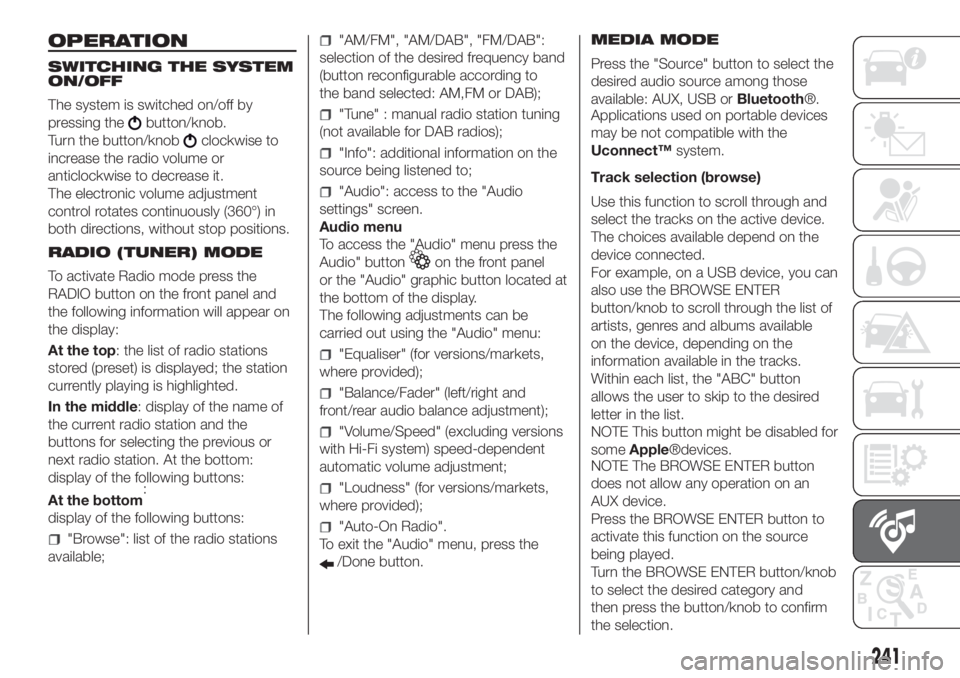
OPERATION
SWITCHING THE SYSTEM
ON/OFF
The system is switched on/off by
pressing the
button/knob.
Turn the button/knob
clockwise to
increase the radio volume or
anticlockwise to decrease it.
The electronic volume adjustment
control rotates continuously (360°) in
both directions, without stop positions.
RADIO (TUNER) MODE
To activate Radio mode press the
RADIO button on the front panel and
the following information will appear on
the display:
At the top: the list of radio stations
stored (preset) is displayed; the station
currently playing is highlighted.
In the middle: display of the name of
the current radio station and the
buttons for selecting the previous or
next radio station. At the bottom:
display of the following buttons:
:
display of the following buttons:
"Browse": list of the radio stations
available;
"AM/FM", "AM/DAB", "FM/DAB":
selection of the desired frequency band
(button reconfigurable according to
the band selected: AM,FM or DAB);
"Tune" : manual radio station tuning
(not available for DAB radios);
"Info": additional information on the
source being listened to;
"Audio": access to the "Audio
settings" screen.
Audio menu
To access the "Audio" menu press the
Audio" button
on the front panel
or the "Audio" graphic button located at
the bottom of the display.
The following adjustments can be
carried out using the "Audio" menu:
"Equaliser" (for versions/markets,
where provided);
"Balance/Fader" (left/right and
front/rear audio balance adjustment);
"Volume/Speed" (excluding versions
with Hi-Fi system) speed-dependent
automatic volume adjustment;
"Loudness" (for versions/markets,
where provided);
"Auto-On Radio".
To exit the "Audio" menu, press the
/Done button.MEDIA MODE
Press the "Source" button to select the
desired audio source among those
available: AUX, USB orBluetooth®.
Applications used on portable devices
may be not compatible with the
Uconnect™system.
Track selection (browse)
Use this function to scroll through and
select the tracks on the active device.
The choices available depend on the
device connected.
For example, on a USB device, you can
also use the BROWSE ENTER
button/knob to scroll through the list of
artists, genres and albums available
on the device, depending on the
information available in the tracks.
Within each list, the "ABC" button
allows the user to skip to the desired
letter in the list.
NOTE This button might be disabled for
someApple®devices.
NOTE The BROWSE ENTER button
does not allow any operation on an
AUX device.
Press the BROWSE ENTER button to
activate this function on the source
being played.
Turn the BROWSE ENTER button/knob
to select the desired category and
then press the button/knob to confirm
the selection.
241
At the bottom
Page 244 of 272
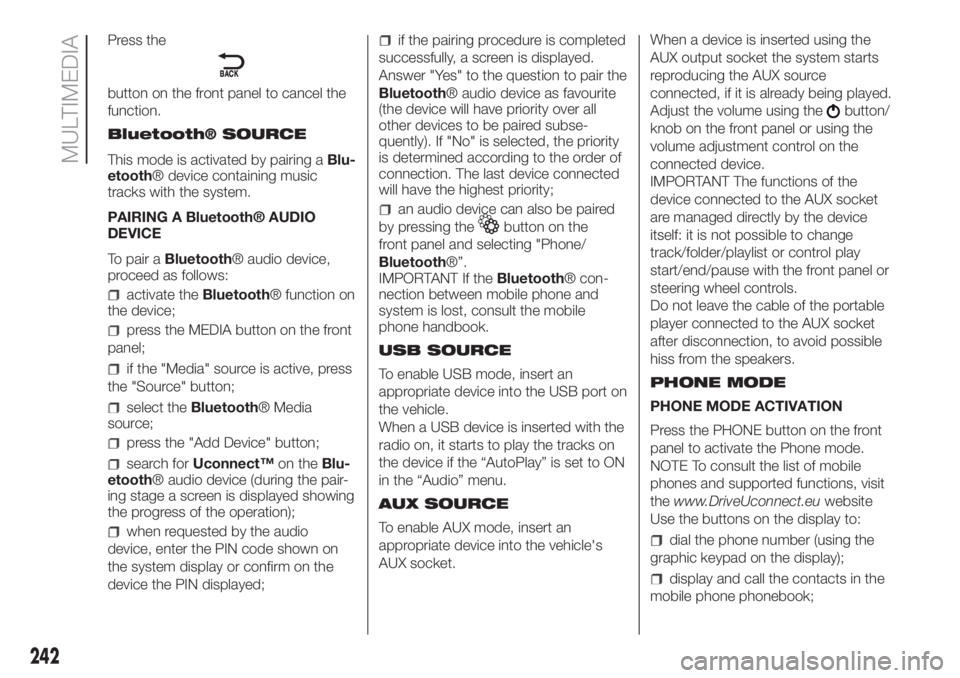
Press the
button on the front panel to cancel the
function.
Bluetooth® SOURCE
This mode is activated by pairing aBlu-
etooth® device containing music
tracks with the system.
PAIRING A Bluetooth® AUDIO
DEVICE
To pair aBluetooth® audio device,
proceed as follows:
activate theBluetooth® function on
the device;
press the MEDIA button on the front
panel;
if the "Media" source is active, press
the "Source" button;
select theBluetooth® Media
source;
press the "Add Device" button;
search forUconnect™on theBlu-
etooth® audio device (during the pair-
ing stage a screen is displayed showing
the progress of the operation);
when requested by the audio
device, enter the PIN code shown on
the system display or confirm on the
device the PIN displayed;
if the pairing procedure is completed
successfully, a screen is displayed.
Answer "Yes" to the question to pair the
Bluetooth® audio device as favourite
(the device will have priority over all
other devices to be paired subse-
quently). If "No" is selected, the priority
is determined according to the order of
connection. The last device connected
will have the highest priority;
an audio device can also be paired
by pressing the
button on the
front panel and selecting "Phone/
Bluetooth®”.
IMPORTANT If theBluetooth® con-
nection between mobile phone and
system is lost, consult the mobile
phone handbook.
USB SOURCE
To enable USB mode, insert an
appropriate device into the USB port on
the vehicle.
When a USB device is inserted with the
radio on, it starts to play the tracks on
the device if the “AutoPlay” is set to ON
in the “Audio” menu.
AUX SOURCE
To enable AUX mode, insert an
appropriate device into the vehicle's
AUX socket.When a device is inserted using the
AUX output socket the system starts
reproducing the AUX source
connected, if it is already being played.
Adjust the volume using the
button/
knob on the front panel or using the
volume adjustment control on the
connected device.
IMPORTANT The functions of the
device connected to the AUX socket
are managed directly by the device
itself: it is not possible to change
track/folder/playlist or control play
start/end/pause with the front panel or
steering wheel controls.
Do not leave the cable of the portable
player connected to the AUX socket
after disconnection, to avoid possible
hiss from the speakers.
PHONE MODE
PHONE MODE ACTIVATION
Press the PHONE button on the front
panel to activate the Phone mode.
NOTE To consult the list of mobile
phones and supported functions, visit
thewww.DriveUconnect.euwebsite
Use the buttons on the display to:
dial the phone number (using the
graphic keypad on the display);
display and call the contacts in the
mobile phone phonebook;
242
MULTIMEDIA
Page 245 of 272

display and call contacts from the
registers of previous calls;
pair up to 10 phones/audio devices
to make access and connection easier
and quicker;
transfer calls from the system to the
mobile phone and vice versa and
deactivate the microphone audio for
private conversations.
The mobile phone audio is transmitted
through the vehicle’s audio system;
the system automatically mutes the
radio when the Phone function is used.
PAIRING A MOBILE PHONE
IMPORTANT Only do this with vehicle
stationary and in safe conditions; this
function is disabled when the vehicle is
moving.
The pairing procedure for a mobile
phone is described below: always
consult the handbook for the mobile
phone in any case.
To pair the mobile phone, proceed as
follows:
activate theBluetooth® function on
the mobile phone;
press the PHONE button on the
front panel;
if no phone is paired with the system
yet, the display shows a dedicated
screen;
select "Yes" to start the pairing
procedure, then search for the
Uconnect™device on the mobile
phone (if "No" is selected, the Phone
main screen is displayed);
when prompted by the mobile
phone, use its keypad to enter the PIN
code shown on the system display
or confirm on the mobile phone the PIN
displayed;
from the "Phone" screen you can
always pair a mobile phone by pressing
the "Settings" button: press the "Add
Device" button and proceed as
described above;
during the pairing stage a screen is
displayed showing the progress of
the operation;
when the pairing procedure is
completed successfully, a screen is
displayed: answer "Yes" to the question
to pair the mobile phone as favourite
(the mobile phone will have priority over
all other mobile phones to be paired
subsequently). If no other devices are
paired, the system will consider the first
associated device as favourite.
NOTE The priority is determined
according to the order of connection for
mobile phones which are not set as
favourites. The last phone connected
will have the highest priority.After updating the telephone software,
for correct operation it is advisable to
remove the telephone from the list
of devices paired to the radio, delete
the previous system pairing from the
telephone's availableBluetooth®
device list and pair it again.
Making a phone call
The operations described below can
only be accessed if supported by
the mobile phone in use.
For all functions available, refer to the
mobile phone owner's handbook.
A call can be made by:
selecting theicon (mobile
phone phonebook);
selecting "Recent Calls";
selecting theicon;
pressing the "Redial" button.
Text message reader
The system can read the messages
received by the mobile phone.
To use this function the mobile phone
must support the SMS exchange
function throughBluetooth®.
If this function is not supported by the
phone, the corresponding
button is
deactivated (greyed out).
When a text message is received, the
display will show a screen where the
options "Listen", "Call" or "Ignore" can
be selected.
243
Page 246 of 272
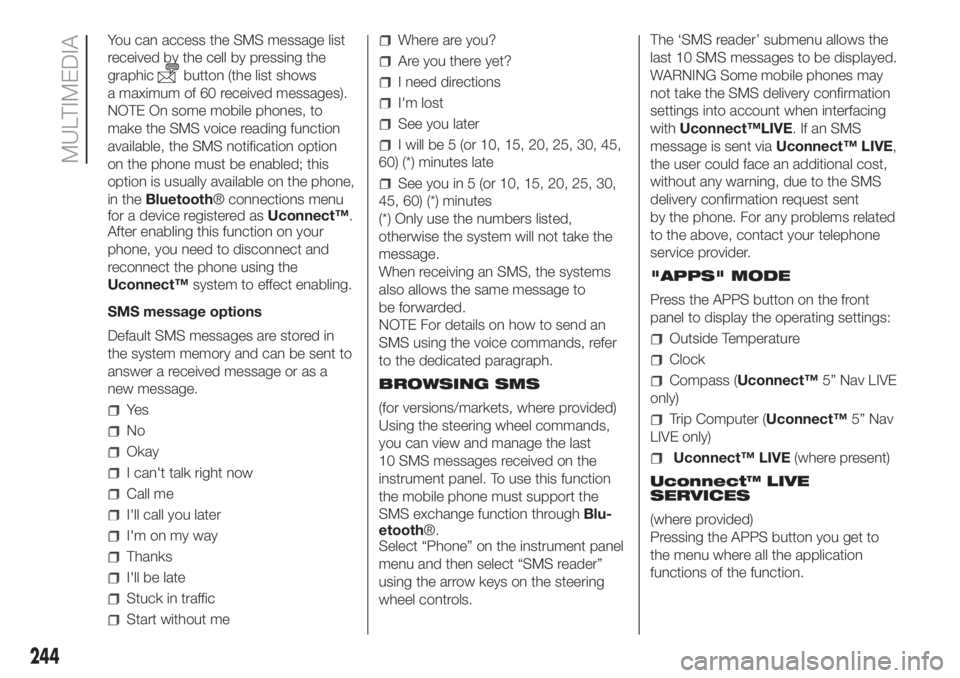
You can access the SMS message list
received by the cell by pressing the
graphic
button (the list shows
a maximum of 60 received messages).
NOTE On some mobile phones, to
make the SMS voice reading function
available, the SMS notification option
on the phone must be enabled; this
option is usually available on the phone,
in theBluetooth® connections menu
for a device registered asUconnect™.
After enabling this function on your
phone, you need to disconnect and
reconnect the phone using the
Uconnect™system to effect enabling.
SMS message options
Default SMS messages are stored in
the system memory and can be sent to
answer a received message or as a
new message.
Ye s
No
Okay
I can't talk right now
Call me
I'll call you later
I'm on my way
Thanks
I'll be late
Stuck in traffic
Start without me
Where are you?
Are you there yet?
I need directions
I'm lost
See you later
I will be 5 (or 10, 15, 20, 25, 30, 45,
60) (*) minutes late
See you in 5 (or 10, 15, 20, 25, 30,
45, 60) (*) minutes
(*) Only use the numbers listed,
otherwise the system will not take the
message.
When receiving an SMS, the systems
also allows the same message to
be forwarded.
NOTE For details on how to send an
SMS using the voice commands, refer
to the dedicated paragraph.
BROWSING SMS
(for versions/markets, where provided)
Using the steering wheel commands,
you can view and manage the last
10 SMS messages received on the
instrument panel. To use this function
the mobile phone must support the
SMS exchange function throughBlu-
etooth®.
Select “Phone” on the instrument panel
menu and then select “SMS reader”
using the arrow keys on the steering
wheel controls.The ‘SMS reader’ submenu allows the
last 10 SMS messages to be displayed.
WARNING Some mobile phones may
not take the SMS delivery confirmation
settings into account when interfacing
withUconnect™LIVE.IfanSMS
message is sent viaUconnect™ LIVE,
the user could face an additional cost,
without any warning, due to the SMS
delivery confirmation request sent
by the phone. For any problems related
to the above, contact your telephone
service provider.
"APPS" MODE
Press the APPS button on the front
panel to display the operating settings:
Outside Temperature
Clock
Compass (Uconnect™5” Nav LIVE
only)
Trip Computer (Uconnect™5” Nav
LIVE only)
Uconnect™ LIVE(where present)
Uconnect™ LIVE
SERVICES
(where provided)
Pressing the APPS button you get to
the menu where all the application
functions of the function.
244
MULTIMEDIA